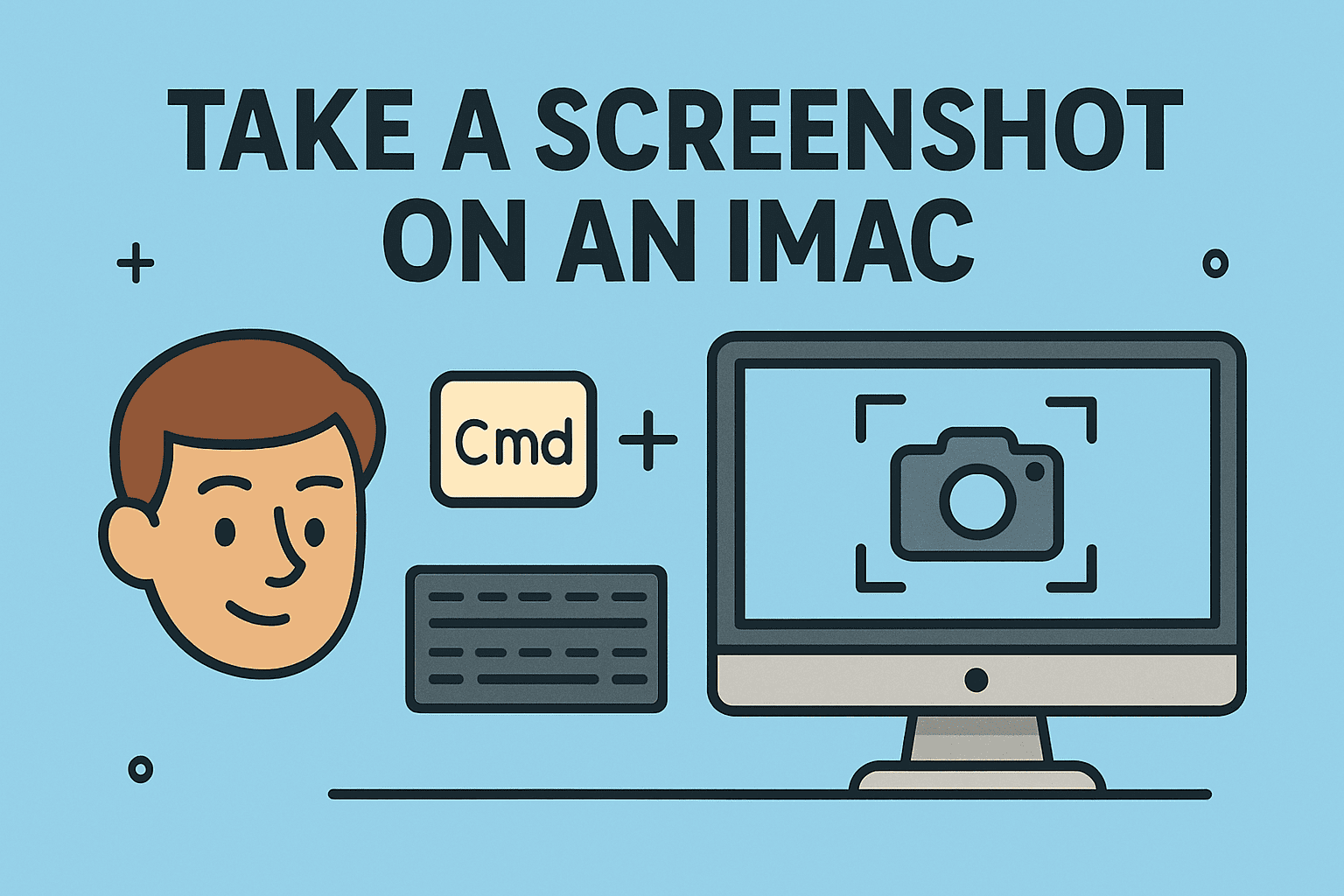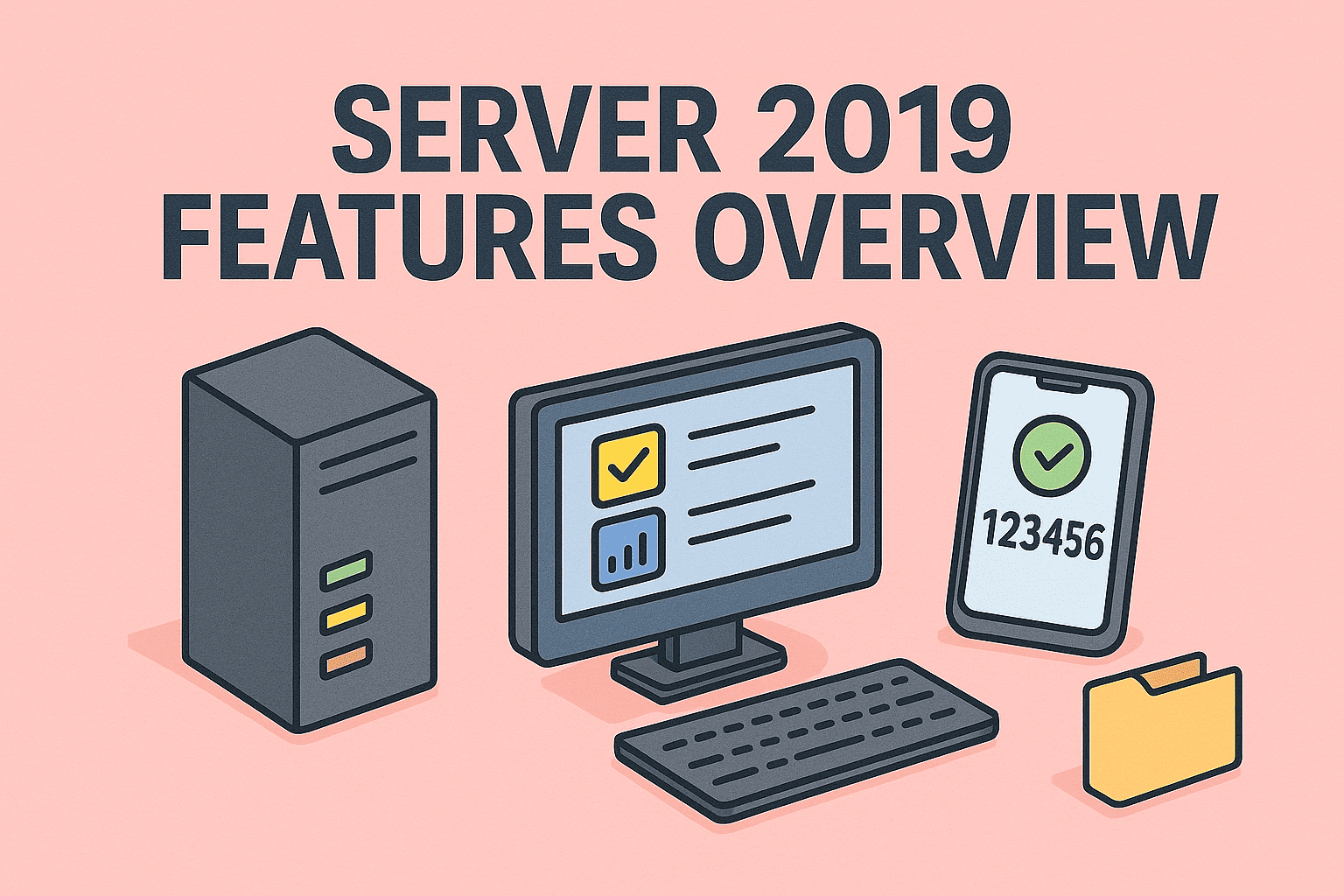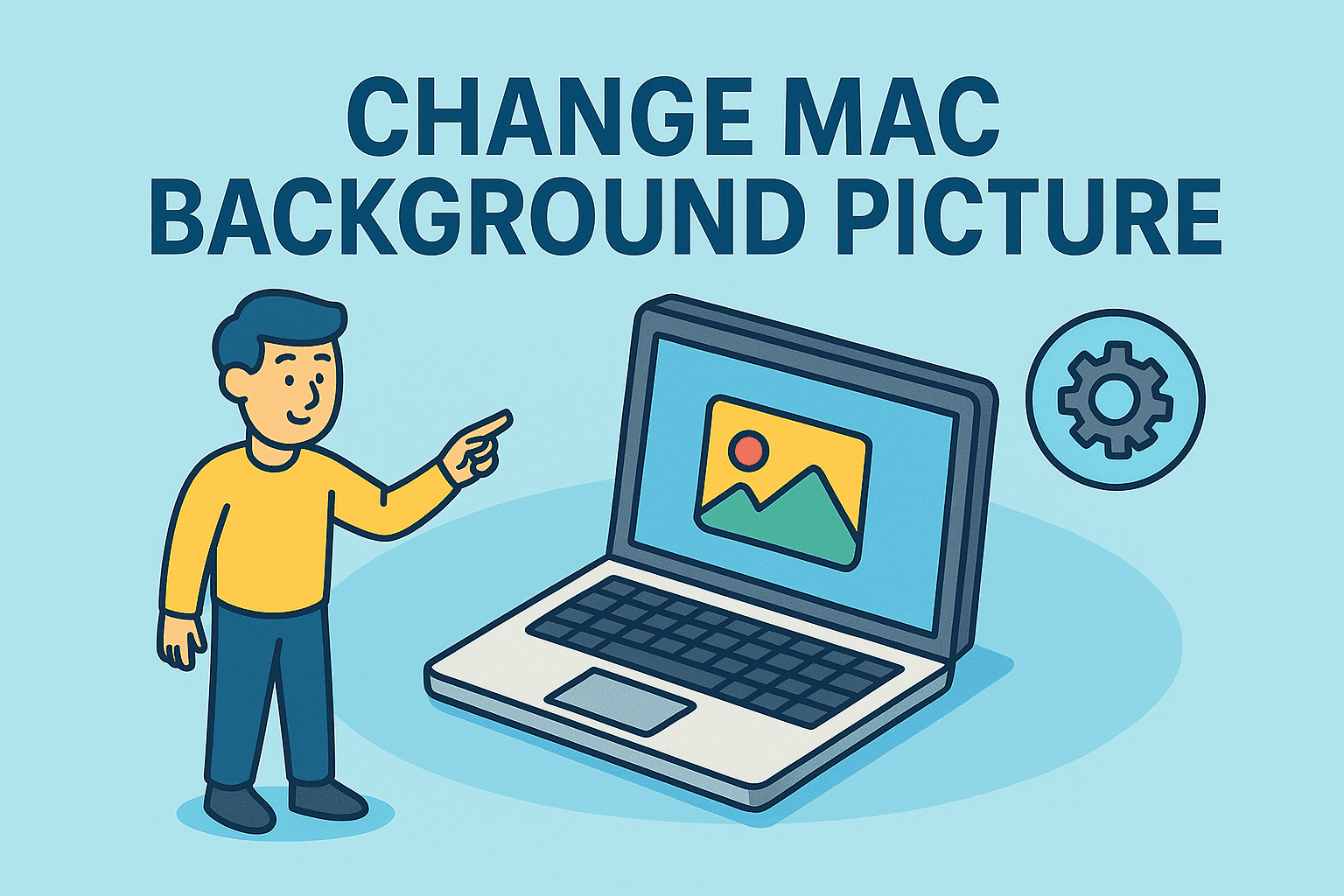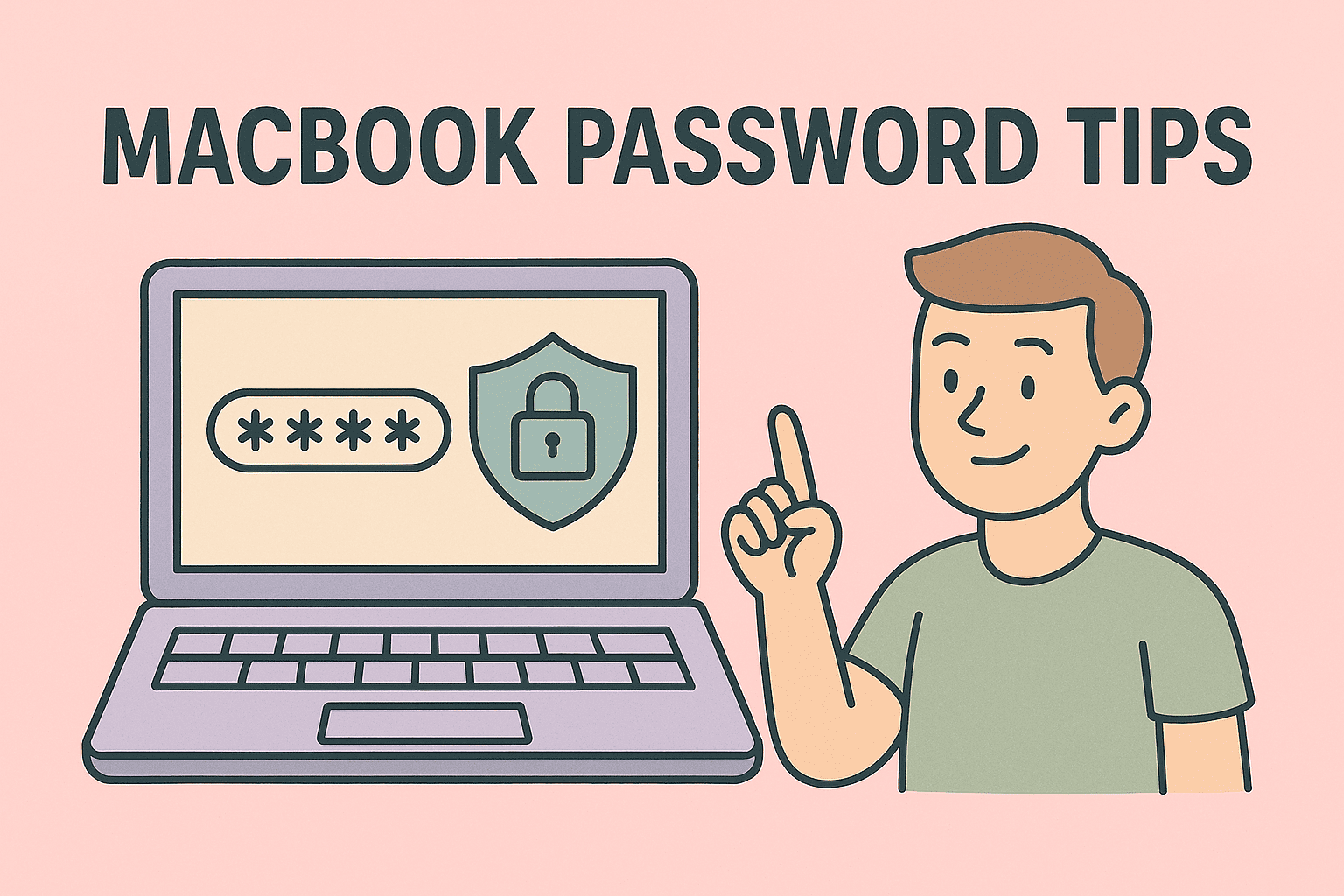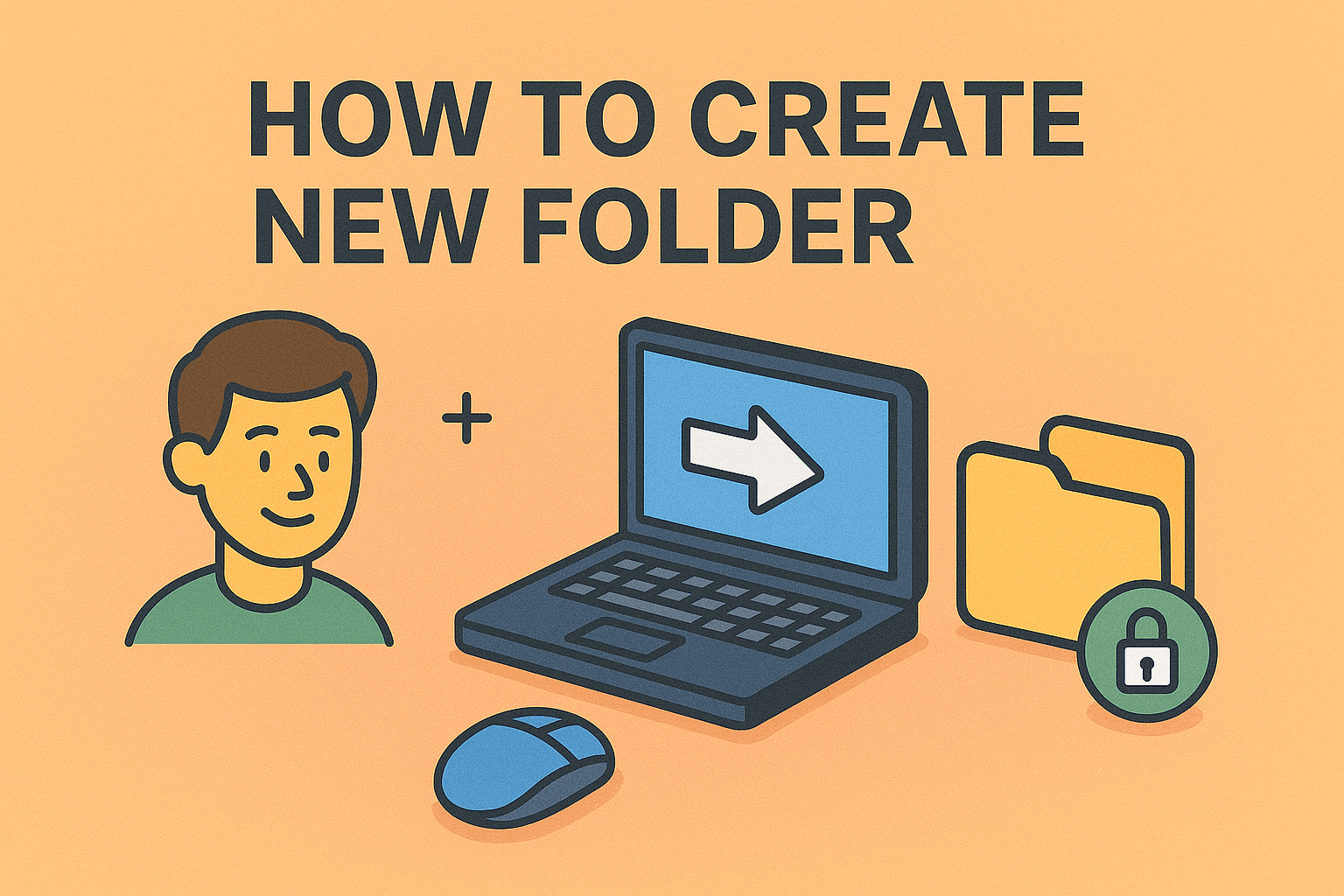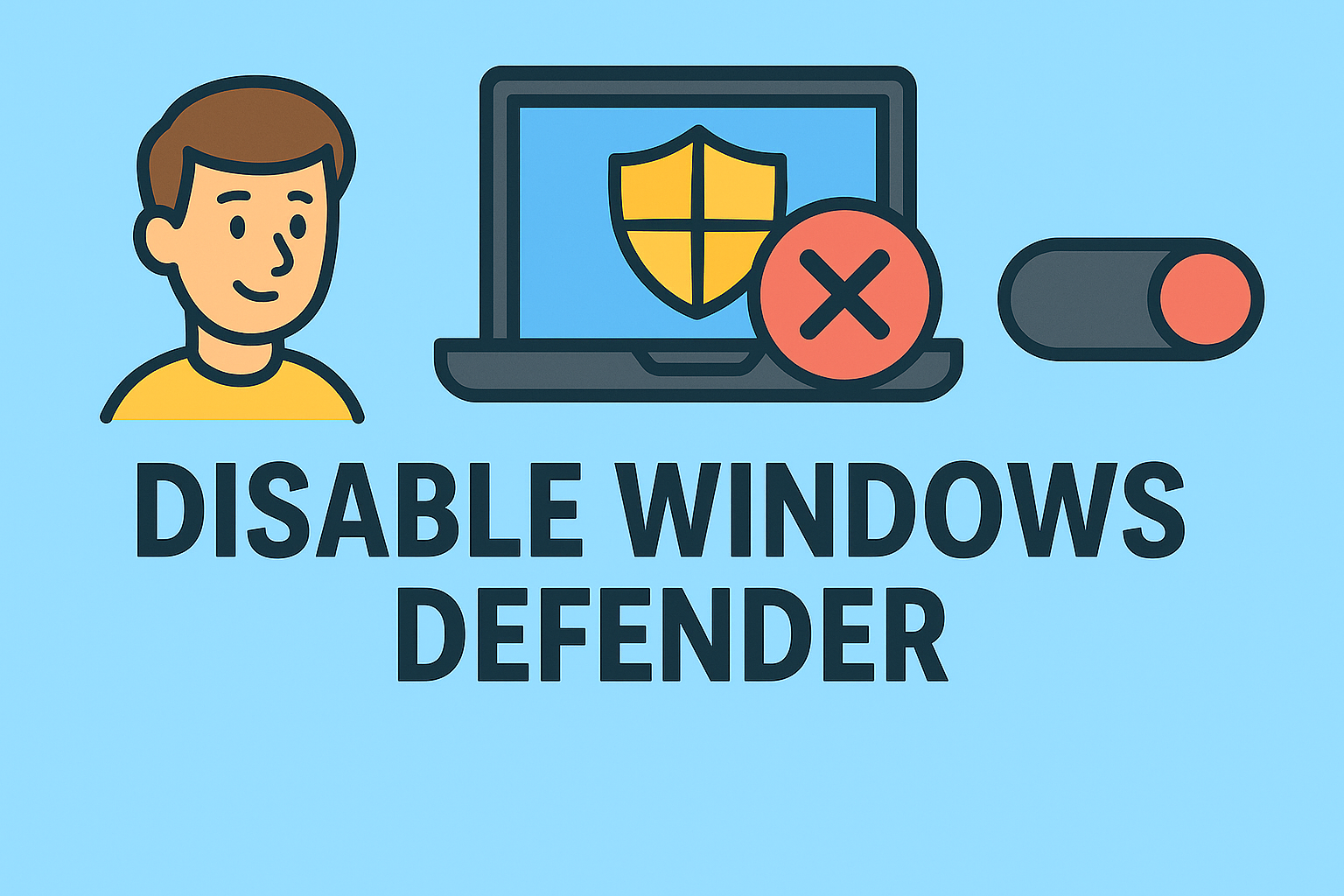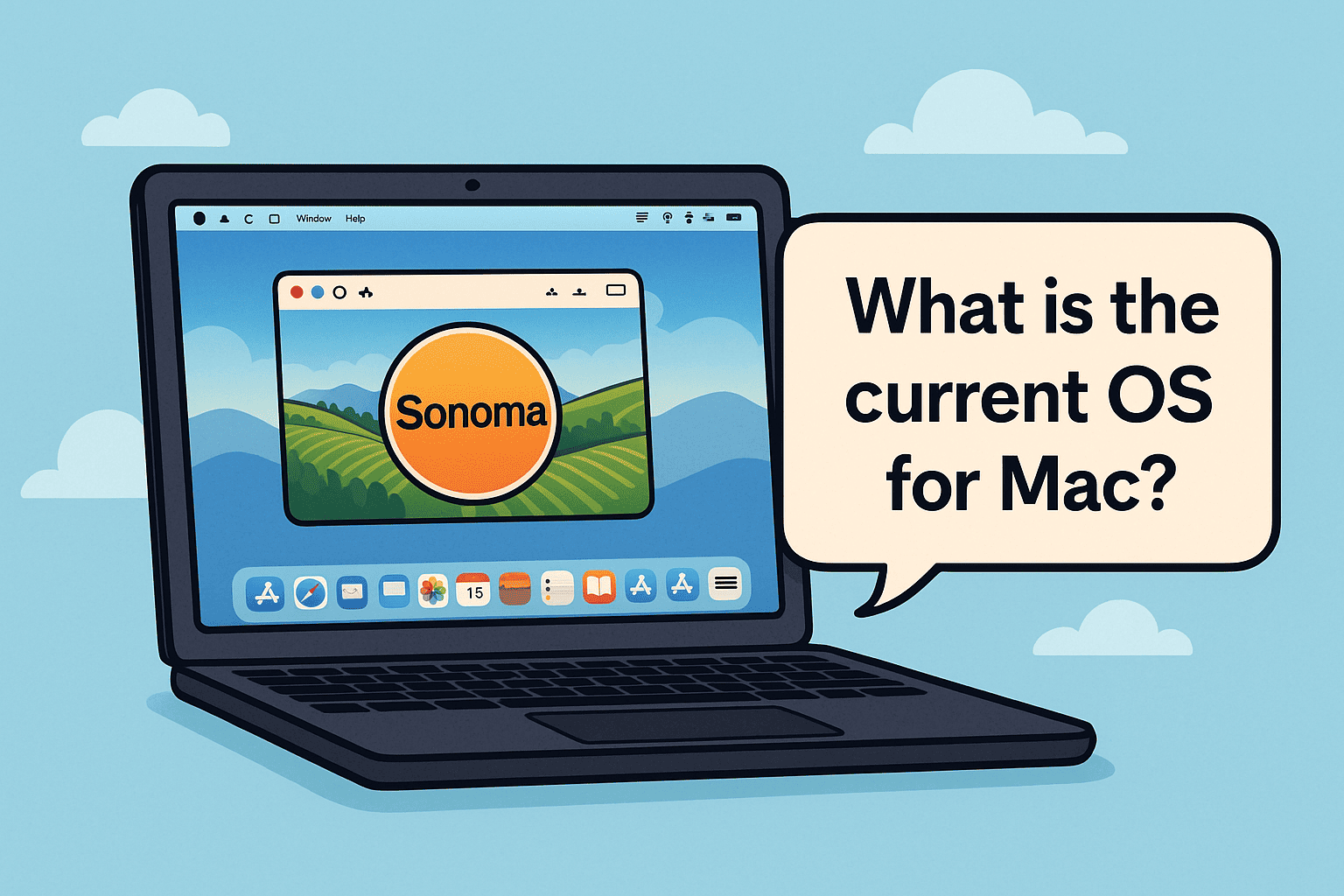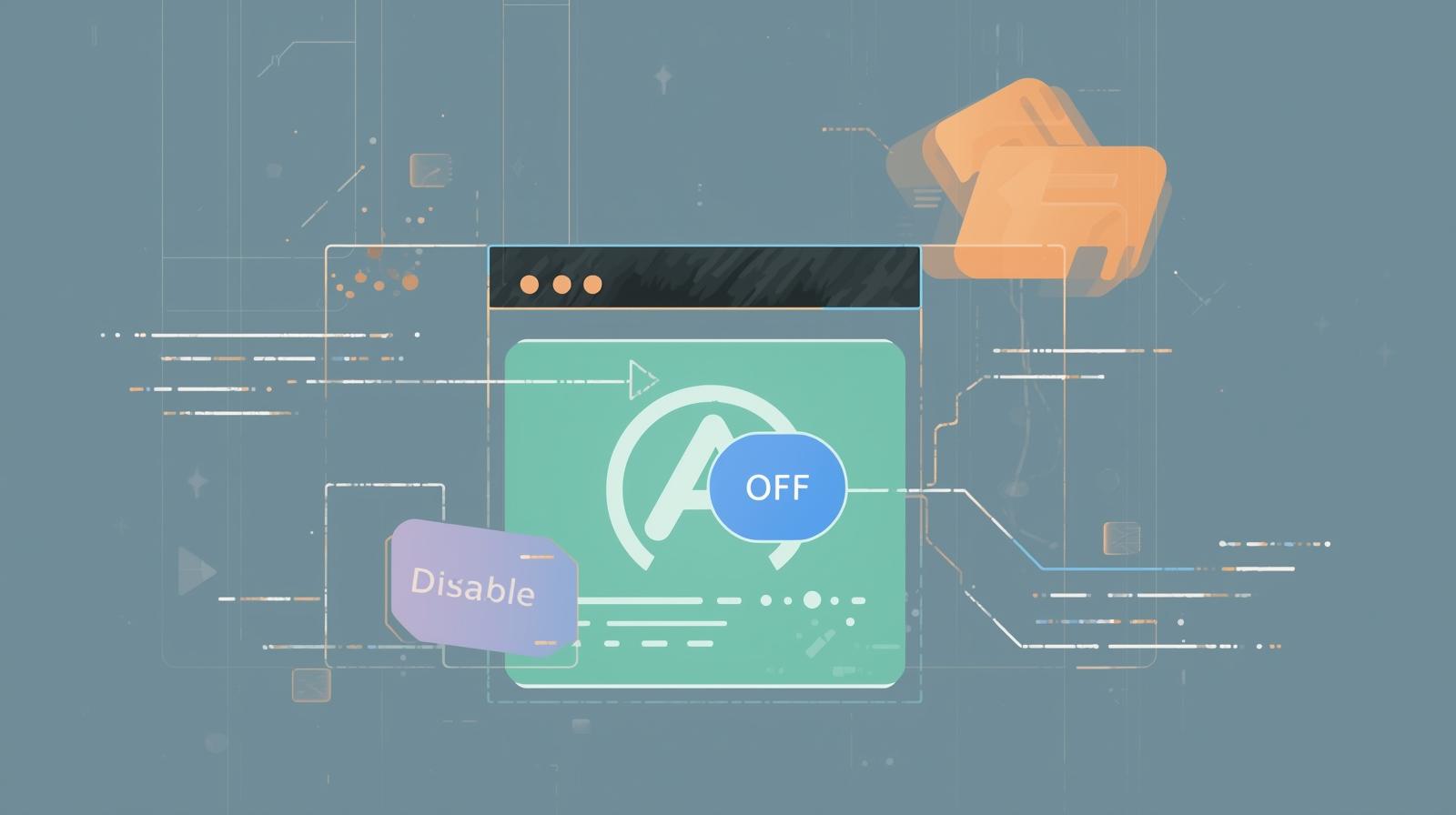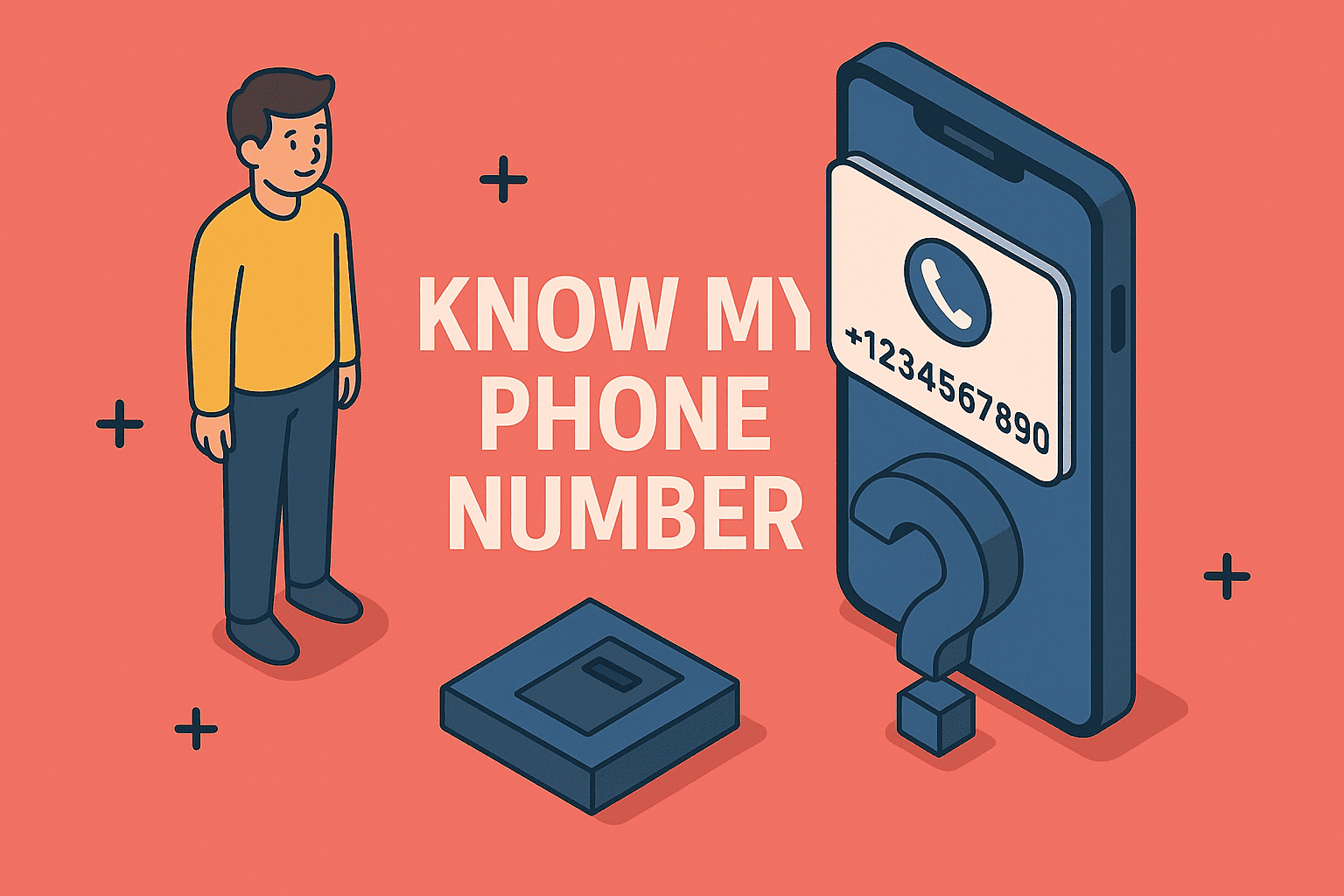Optimizing Chrome Performance by Clearing Cookies and Cache
Updated on September 29, 2025, by ITarian
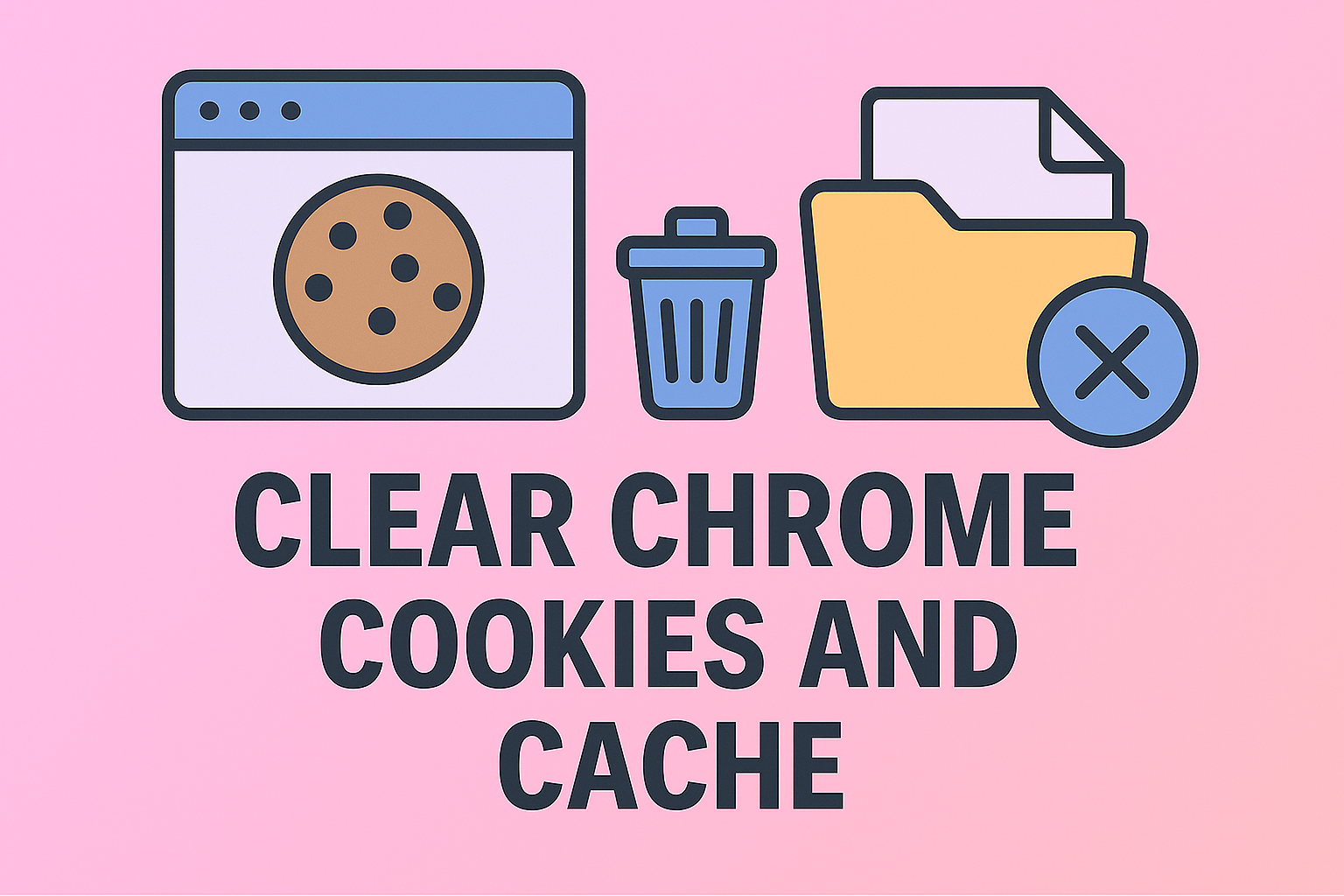
Have you ever noticed Chrome slowing down, websites not loading properly, or accounts failing to log in? One of the most common fixes professionals seek is: how do I clear cookies and cache in Chrome. For IT managers, cybersecurity teams, and executives who rely on seamless browsing, understanding this simple yet powerful action is crucial for performance, privacy, and security.
In this article, we’ll cover step-by-step methods to clear cookies and cache in Chrome on different devices, explain why it matters for security, and provide best practices for both individuals and enterprises.
What Are Cookies and Cache in Chrome?
Before clearing them, it’s important to know what they are.
-
Cookies: Small files stored by websites to remember login sessions, preferences, or tracking data.
-
Cache: Temporary storage of web page resources (images, scripts, stylesheets) that speeds up loading times.
While they improve user experience, over time they can cause:
-
Outdated or corrupted files.
-
Slower performance.
-
Security vulnerabilities if data is exposed.
-
Privacy risks due to tracking.
Why Clearing Cookies and Cache Matters
For personal and enterprise use, clearing cookies and cache offers several benefits:
-
Improved Performance – Frees storage and resolves browser lags.
-
Better Security – Removes potentially malicious tracking cookies.
-
Up-to-Date Content – Ensures websites load fresh versions.
-
Troubleshooting – Fixes login errors or failed page loads.
-
Compliance – Helps organizations enforce privacy standards (GDPR, HIPAA).
For IT leaders, making this a standard practice across teams can prevent unnecessary helpdesk tickets and security risks.
How Do I Clear Cookies and Cache in Chrome (Desktop)
Clearing browsing data on a Windows or Mac laptop/PC is straightforward.
Method 1: Using Chrome Settings
-
Open Google Chrome.
-
Click the three-dot menu in the top-right corner.
-
Go to More Tools > Clear Browsing Data.
-
In the dialog box, choose a time range (last hour, last 24 hours, all time).
-
Select:
-
Cookies and other site data
-
Cached images and files
-
-
Click Clear Data.
Method 2: Shortcut Key Combination
-
Press Ctrl + Shift + Delete (Windows) or Command + Shift + Delete (Mac).
-
This opens the Clear Browsing Data dialog instantly.
Method 3: Clearing Cookies for a Single Website
-
Open Chrome.
-
Visit the website.
-
Click the lock icon in the address bar.
-
Select Cookies → Remove site-specific cookies.
This helps when only one site is causing issues without affecting other sessions.
How to Clear Cookies and Cache in Chrome (Mobile – Android & iOS)
On Android
-
Open the Chrome app.
-
Tap the three-dot menu → History.
-
Select Clear Browsing Data.
-
Choose Cookies, site data and Cached images and files.
-
Tap Clear Data.
On iPhone/iPad
-
Open Chrome.
-
Tap the three-dot menu → Settings.
-
Go to Privacy > Clear Browsing Data.
-
Select Cookies, Site Data, and Cached Images and Files.
-
Confirm by tapping Clear Browsing Data.
When Should You Clear Cookies and Cache?
-
After updating web apps or websites.
-
When Chrome becomes slow or unresponsive.
-
If login errors persist.
-
To enhance privacy when using shared devices.
-
Periodically (every 1–2 weeks) for general security hygiene.
IT departments may enforce policies requiring employees to clear cookies/cache at regular intervals.
Advanced Options for IT Managers
For organizations managing multiple endpoints, automation can save time.
-
Group Policy (Windows environments) – Configure Chrome browser settings to clear data automatically.
-
Enterprise mobility management tools (EMM) – Apply consistent browser security policies across devices.
-
Third-party utilities – Use tools like CCleaner for automated browser cleaning.
By enforcing these practices, enterprises reduce risks from outdated cookies and cached files.
Security and Privacy Benefits
Clearing cookies and cache isn’t just maintenance—it’s security.
-
Prevents session hijacking – Attackers can exploit stolen cookies to gain access.
-
Blocks tracking scripts – Removes identifiers used by advertisers and malicious actors.
-
Reduces malware persistence – Cache may store malicious scripts from compromised sites.
-
Enhances compliance – Protects organizations from data retention violations.
For cybersecurity teams, including cookie/cache management in incident response protocols is essential.
Common Issues After Clearing Cookies and Cache
-
Logged out of websites – Re-enter credentials.
-
Websites load slower initially – Cache rebuilds with fresh data.
-
Preference loss – Reconfigure site settings if needed.
Though minor inconveniences occur, the long-term benefits outweigh them.
Best Practices for Professionals
-
Use password managers – Easily log back in after clearing cookies.
-
Schedule regular clears – Automate via Chrome settings or IT policies.
-
Educate employees – Ensure staff know why and how to clear browsing data.
-
Combine with browsing hygiene – Encourage secure browsing and cautious site access.
FAQs on Clearing Cookies and Cache in Chrome
Q1. How do I clear cookies and cache in Chrome quickly?
Use the shortcut Ctrl + Shift + Delete (Windows) or Command + Shift + Delete (Mac).
Q2. Will clearing cookies delete saved passwords?
Not if you only select “Cookies and cached files.” Saved passwords remain unless “Passwords” is checked.
Q3. Can clearing cookies improve speed?
Yes. It removes outdated cache files and speeds up browsing.
Q4. Should businesses enforce cache clearing?
Yes. It reduces vulnerabilities and ensures smooth web app performance.
Q5. How often should I clear cookies in Chrome?
Every 1–2 weeks, or immediately if you experience errors or security issues.
Final Thoughts
Learning how do I clear cookies and cache in Chrome is a simple yet powerful way to boost performance, enhance privacy, and strengthen cybersecurity. For IT managers and CEOs, making it part of standard digital hygiene ensures reliable systems and reduces risks.
Take the next step toward enterprise security and management efficiency. Start free with Itarian today.