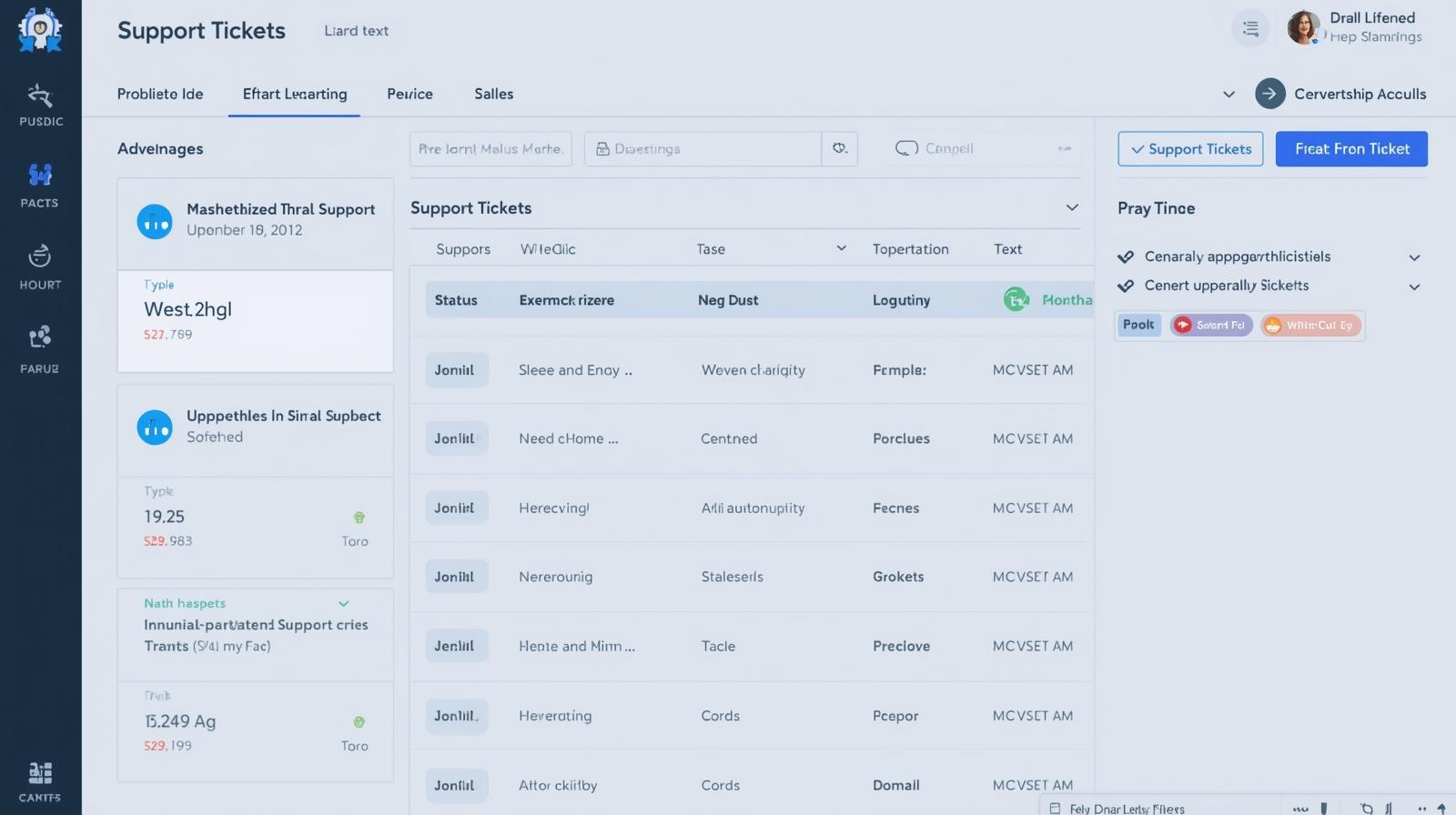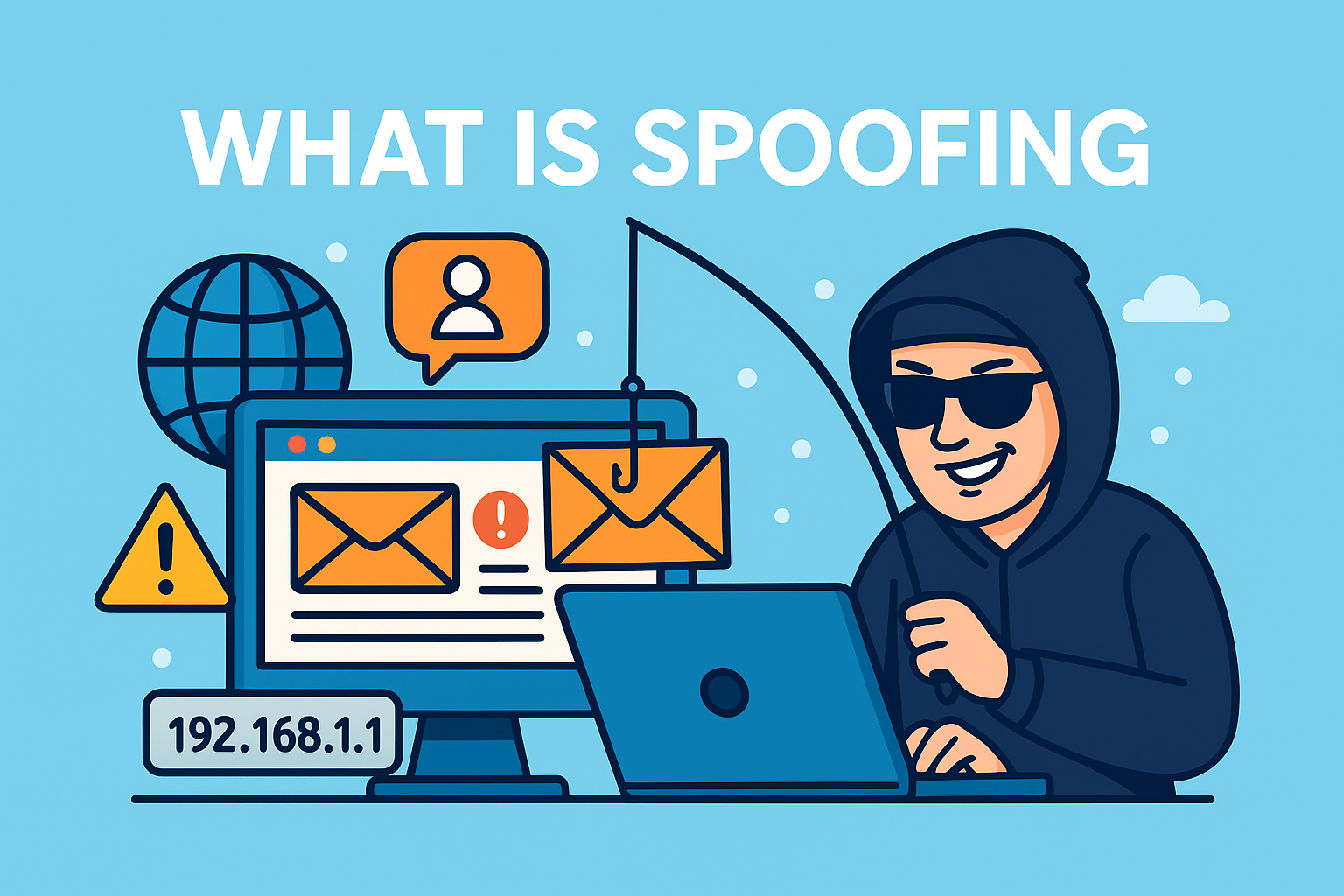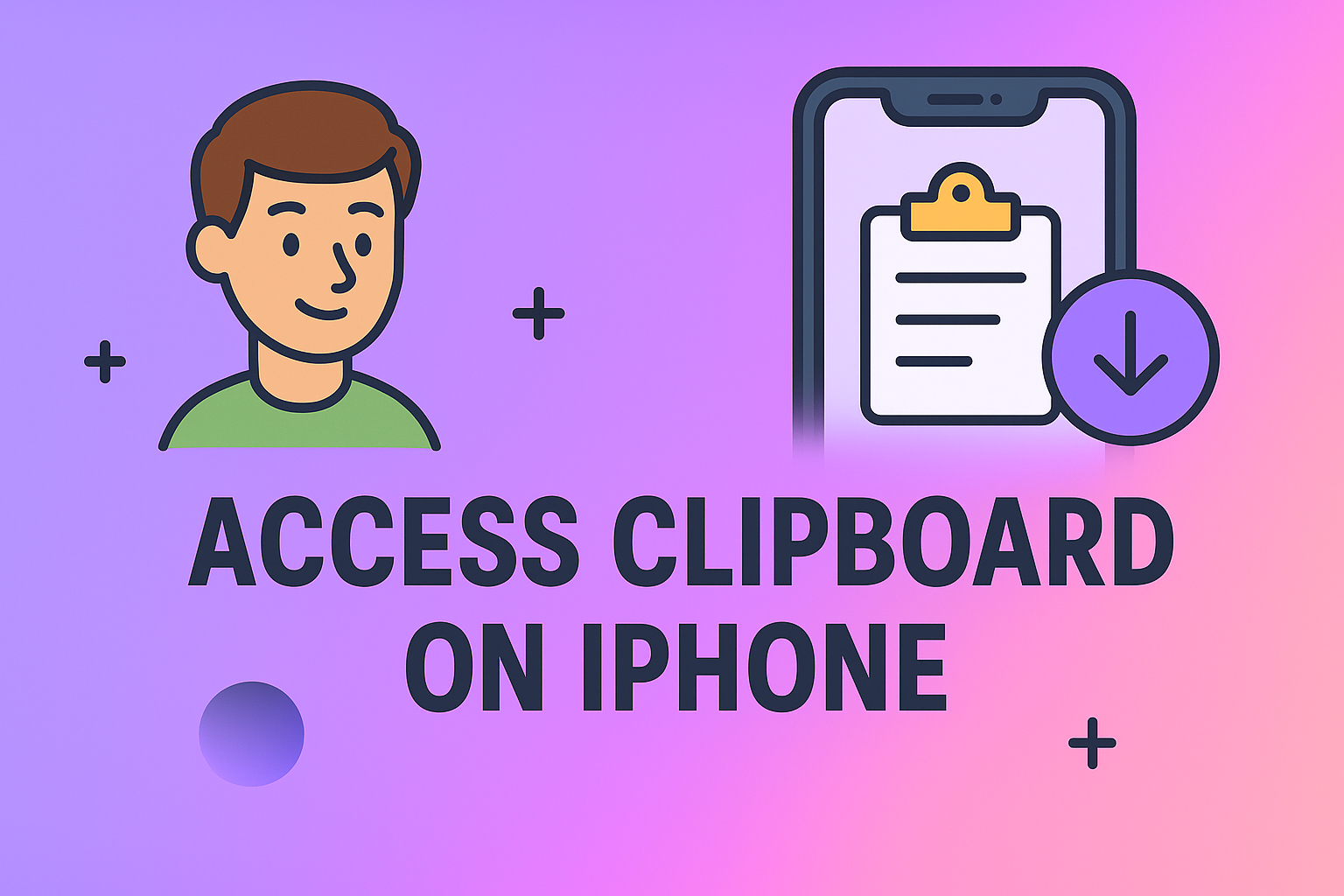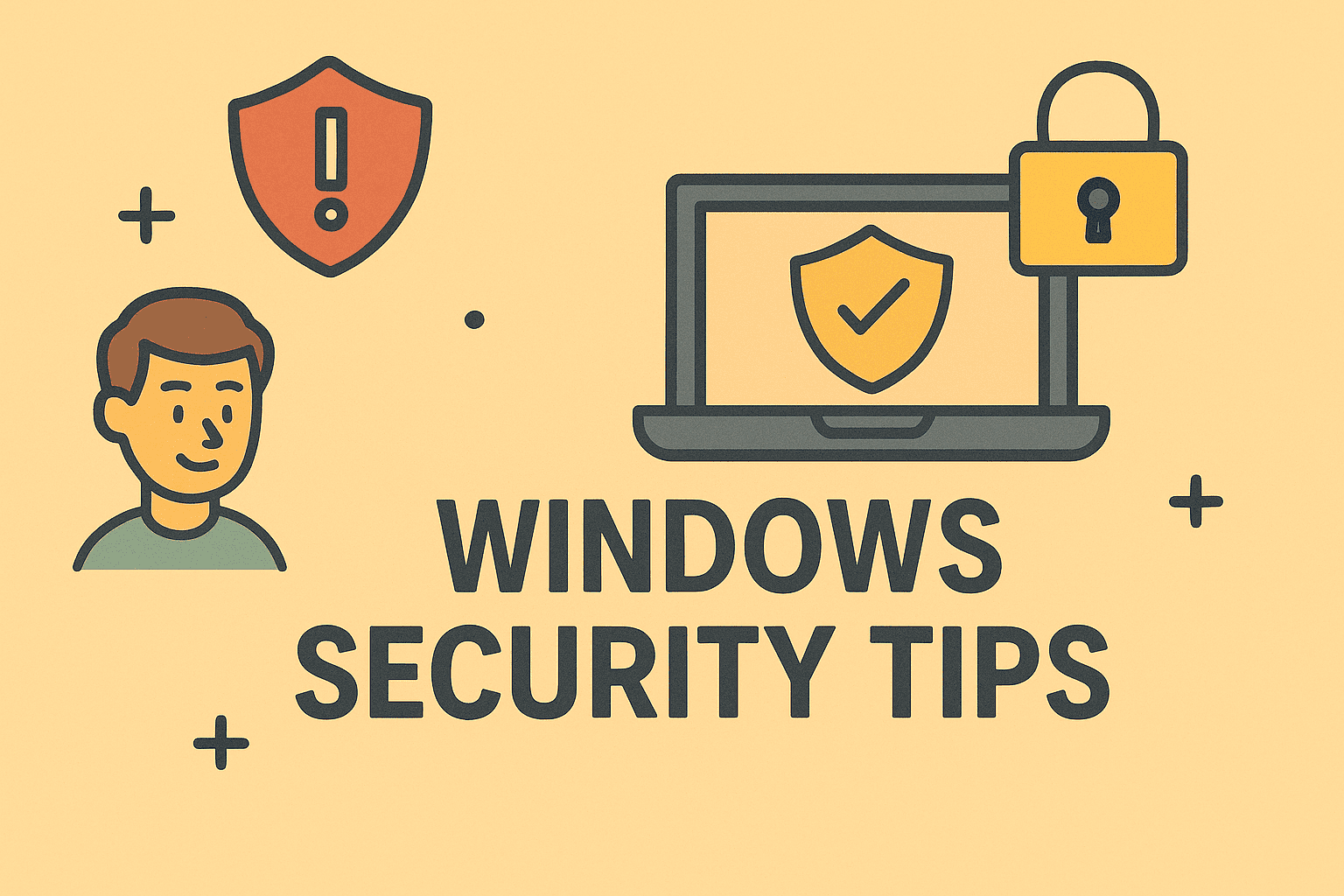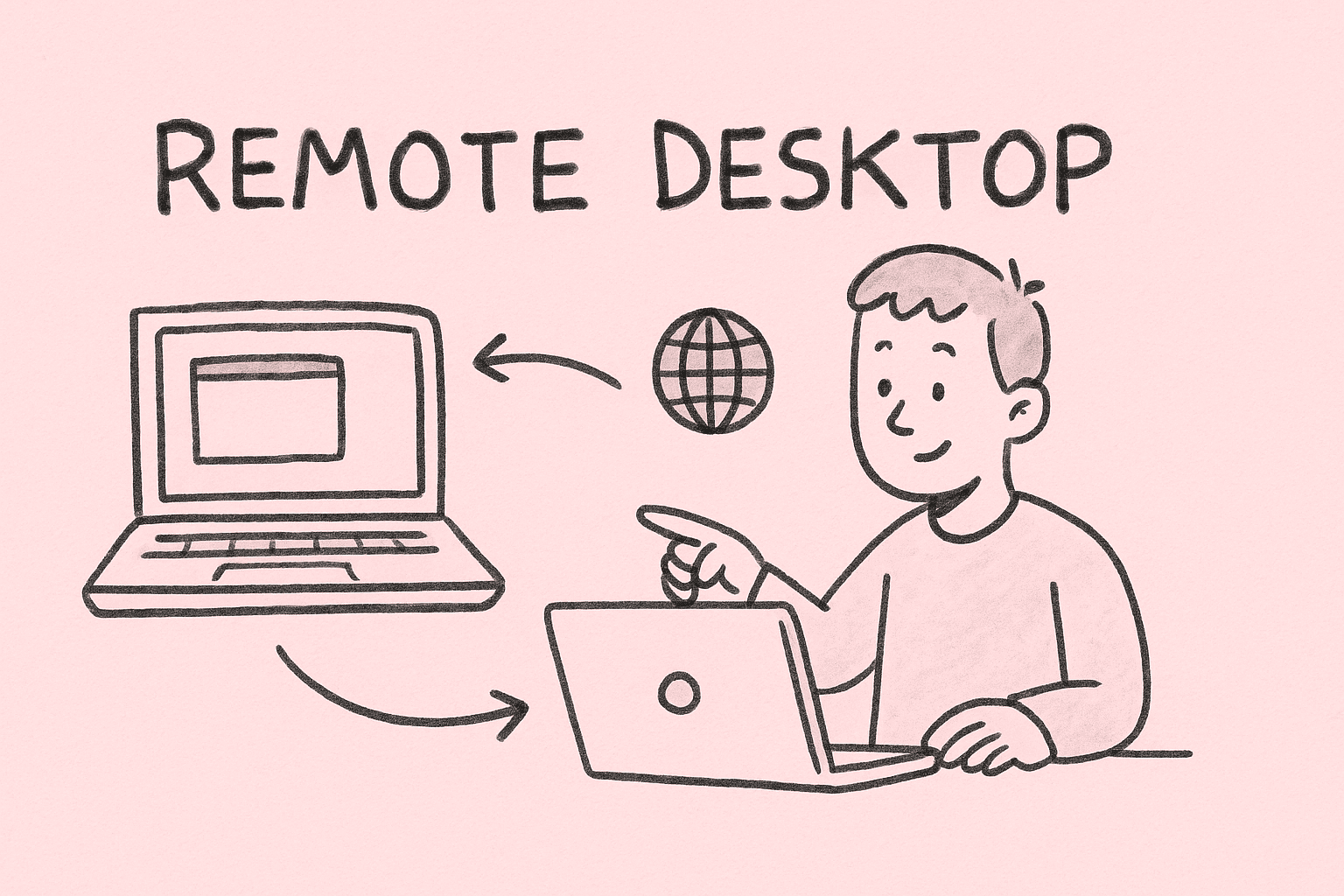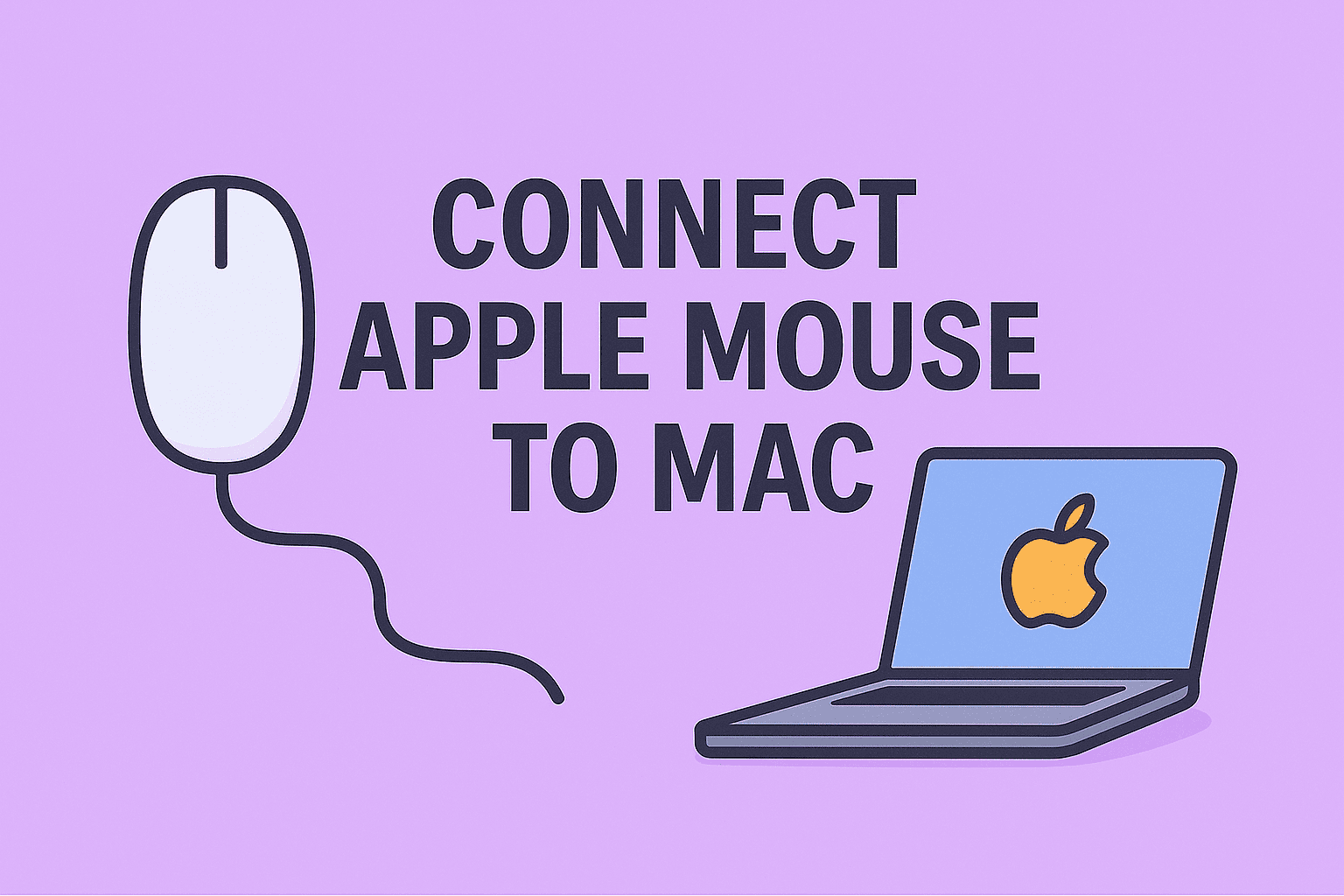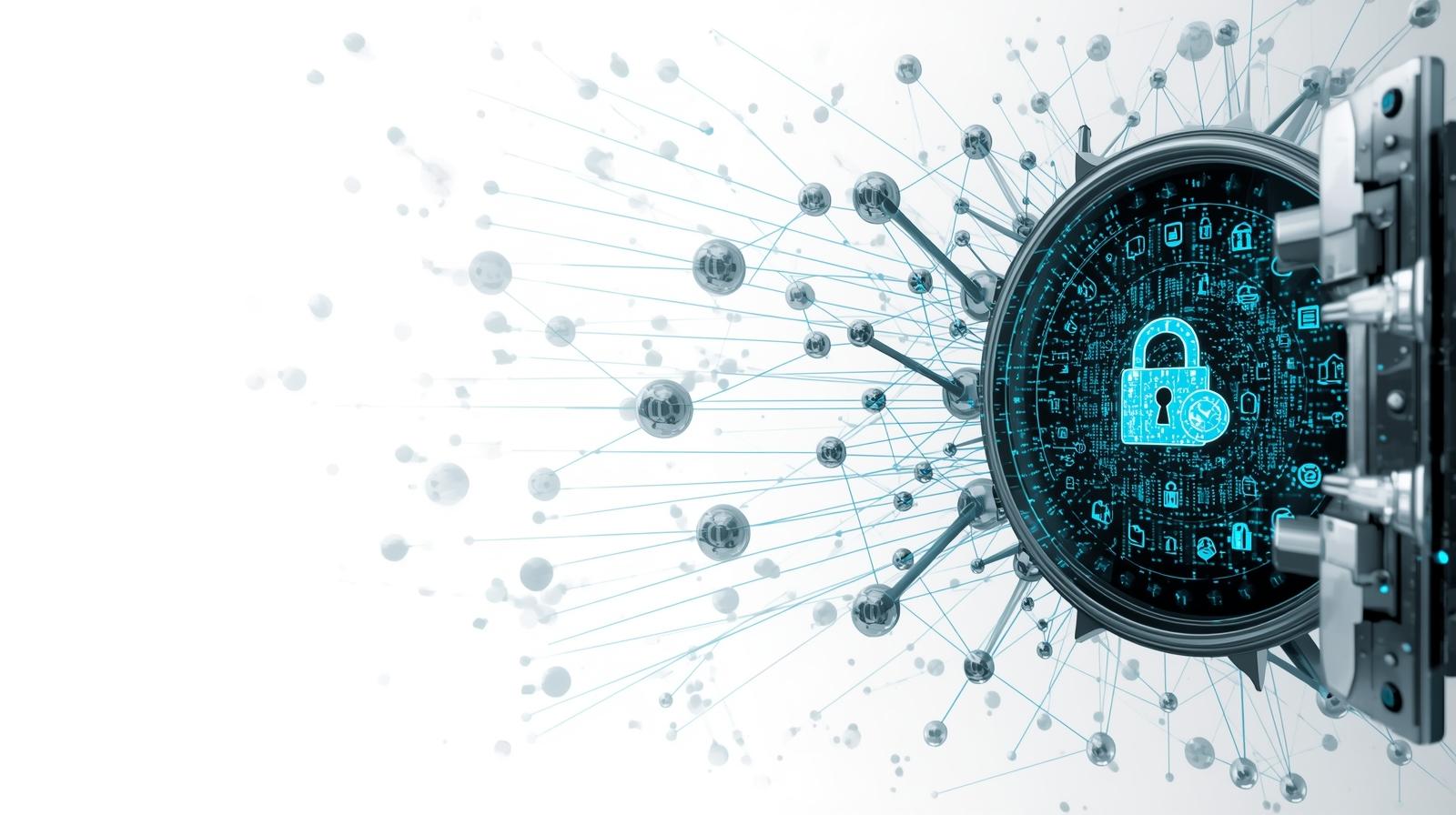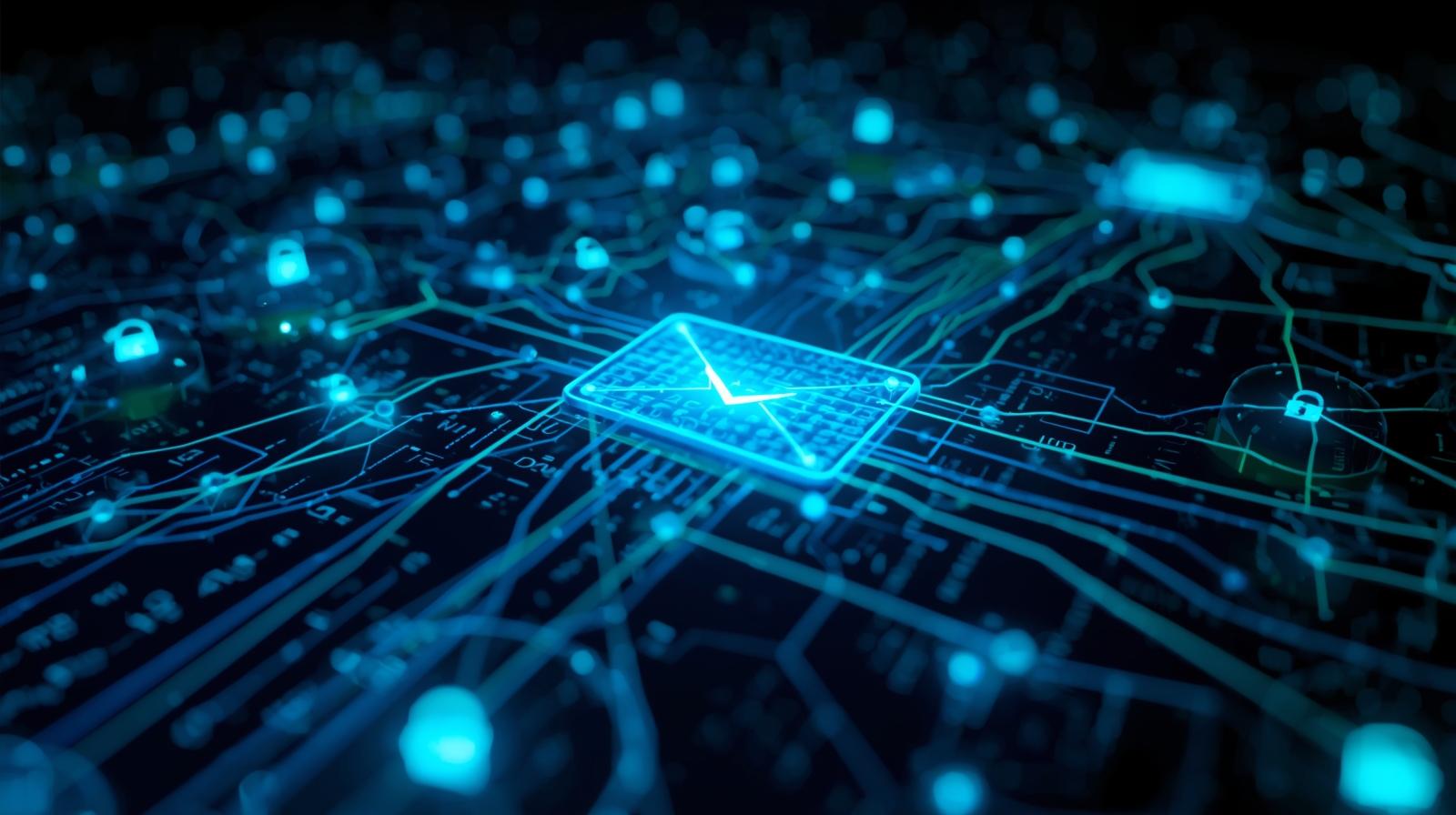Boosting Performance by Clearing RAM Cache
Updated on September 25, 2025, by ITarian

Is your computer slowing down even with enough memory installed? One often overlooked reason is cached data filling up your system’s memory. Knowing how to clear RAM cache can free up resources, speed up processes, and ensure your systems run smoothly. For IT managers, cybersecurity leaders, and CEOs, this isn’t just about performance—it’s about maintaining efficient operations and reducing vulnerabilities.
In this article, we’ll cover practical methods for clearing RAM cache, why it matters for enterprise IT, and best practices to keep systems optimized.
Why Clearing RAM Cache Matters
RAM cache stores temporary data to improve performance. However, when overloaded, it can backfire, causing:
-
System lag and slow application performance
-
Crashes and freezes during security scans
-
Delayed response times in cloud or remote sessions
-
Security risks if cached sensitive data lingers in memory
For organizations, clearing cache ensures endpoint stability and prevents disruptions that could affect operations.
Signs That You Need to Clear RAM Cache
-
Apps take longer to load than usual.
-
Frequent system hangs or crashes.
-
Security tools (like EDR or antivirus) slow down.
-
Multitasking feels sluggish despite sufficient RAM.
-
Virtual machines or remote sessions stutter.
If these issues appear, it’s time to act.
Methods to Clear RAM Cache on Windows
Windows offers multiple ways to release memory:
1. Using Task Manager
-
Press Ctrl + Shift + Esc.
-
Under the Processes tab, sort by Memory usage.
-
End tasks that consume excessive RAM but aren’t critical.
2. Restart Your PC
A simple restart clears cached processes and refreshes memory.
3. Command Prompt
Run: ipconfig /flushdns
While primarily for DNS cache, it indirectly improves memory handling.
4. Create a Shortcut to Clear RAM
-
Right-click desktop → New > Shortcut.
-
Enter:
-
Use it to quickly free up unused memory.
5. Third-Party Tools
Apps like CleanMem or Wise Memory Optimizer provide one-click cache clearing.
How to Clear RAM Cache on macOS
macOS also benefits from cache management:
1. Using Terminal
-
Open Terminal.
-
Type:
-
Enter your admin password.
This clears inactive memory instantly.
2. Activity Monitor
-
Open Applications > Utilities > Activity Monitor.
-
Check memory usage.
-
Quit processes that consume excessive RAM.
3. Restart macOS
Just like Windows, restarting clears cached memory.
Best Practices for IT Managers
IT leaders should approach memory optimization strategically:
-
Automate cache clearing with scripts or endpoint management tools.
-
Educate employees on safe process termination.
-
Regularly monitor memory performance with tools like Windows Performance Monitor.
-
Update OS and drivers to ensure efficient memory handling.
-
Plan hardware upgrades if usage consistently exceeds 80%.
Cybersecurity Implications of RAM Cache
Clearing RAM isn’t just performance-related—it’s also a security practice.
-
Cached credentials may linger in memory and be exploitable.
-
Malware injections often hide in cached processes.
-
Forensic investigations rely on clean memory for accuracy.
-
Data leakage risks increase if cache isn’t cleared before decommissioning machines.
By learning how to clear RAM cache, cybersecurity teams ensure both efficiency and reduced attack surfaces.
Preventive Measures to Avoid Cache Overload
-
Limit background apps at startup.
-
Use lightweight security and monitoring tools.
-
Enable ReadyBoost (Windows) or swap optimization (macOS).
-
Run regular system cleanup routines.
-
Apply endpoint monitoring solutions for memory health.
FAQs on Clearing RAM Cache
Q1. Does clearing RAM cache delete important files?
No. It only removes temporary data stored in memory, not permanent files.
Q2. How often should I clear RAM cache?
Every few weeks, or whenever you notice slowdowns.
Q3. Can clearing RAM cache improve gaming performance?
Yes, it frees up memory for smoother gameplay and reduces stuttering.
Q4. Is third-party software safe for clearing RAM?
Yes, if downloaded from trusted vendors. However, built-in tools are often sufficient.
Q5. Does clearing RAM cache help cybersecurity?
Yes. It reduces risks of cached sensitive data being exploited by attackers.
Final Thoughts
Clearing cached memory is a simple yet powerful way to keep systems fast and secure. For IT managers, cybersecurity professionals, and business leaders, it’s an essential step in maintaining digital resilience. By learning how to clear RAM cache, you not only improve performance but also enhance your security posture.
Keep your systems optimized and secure—Start free with Itarian today.