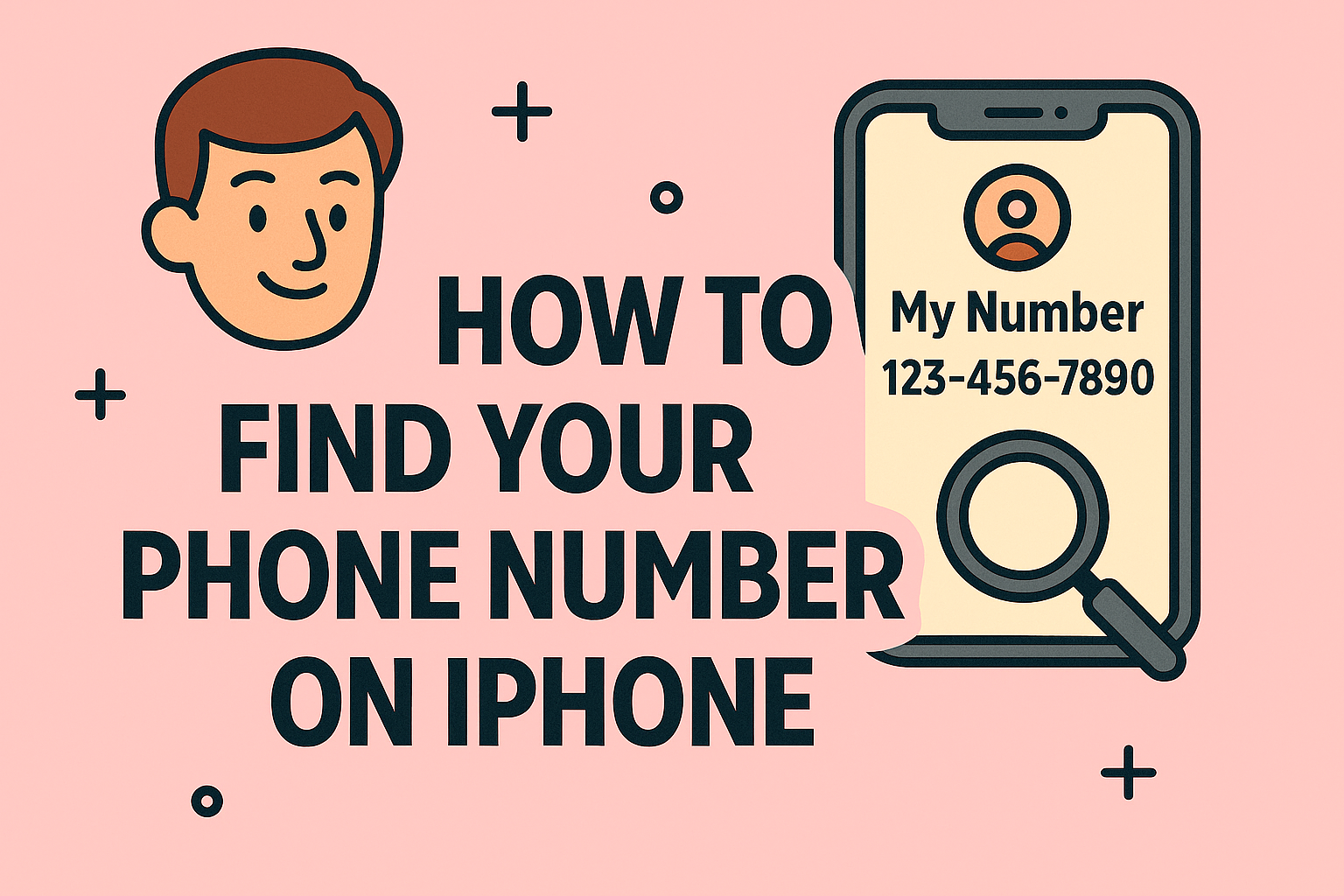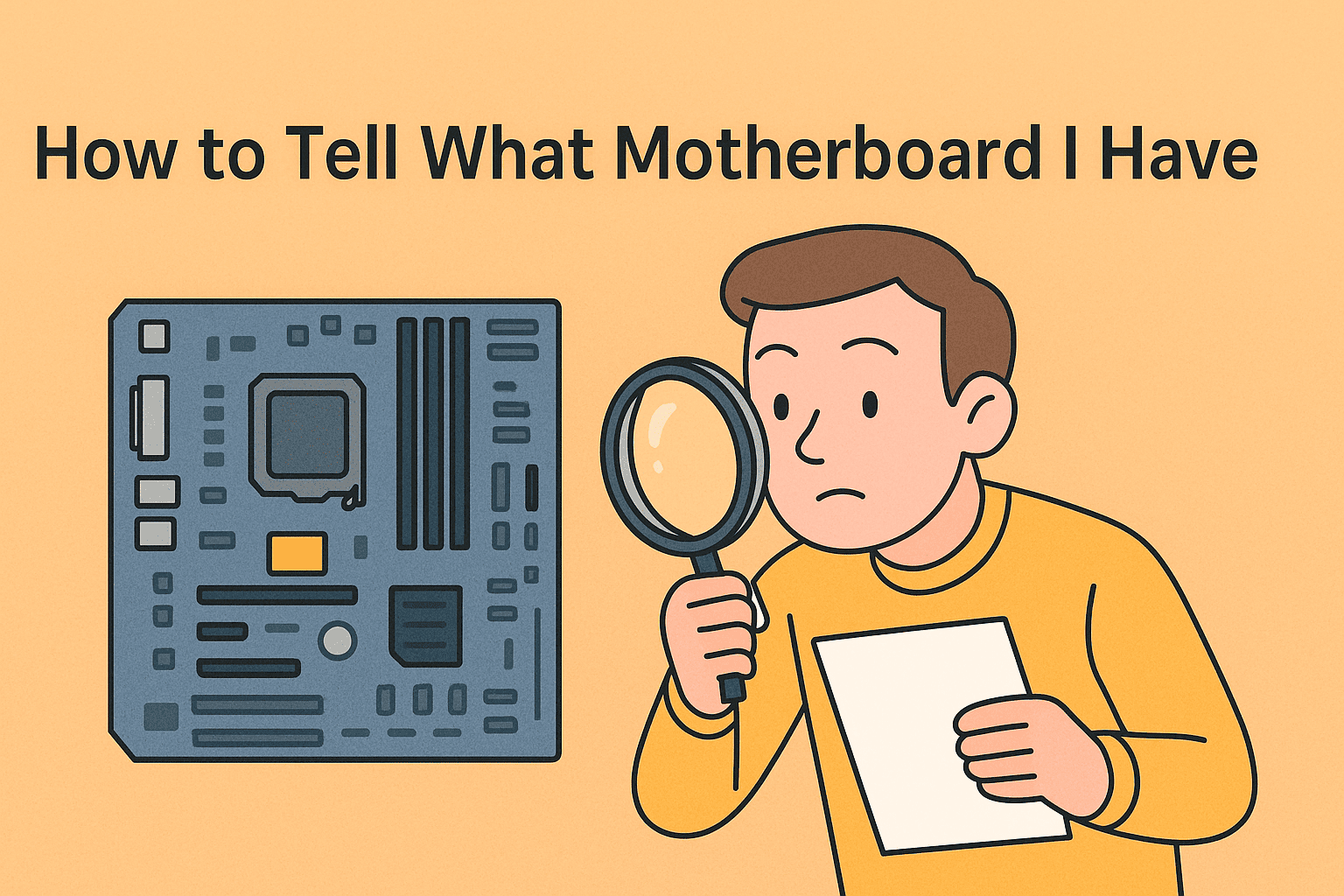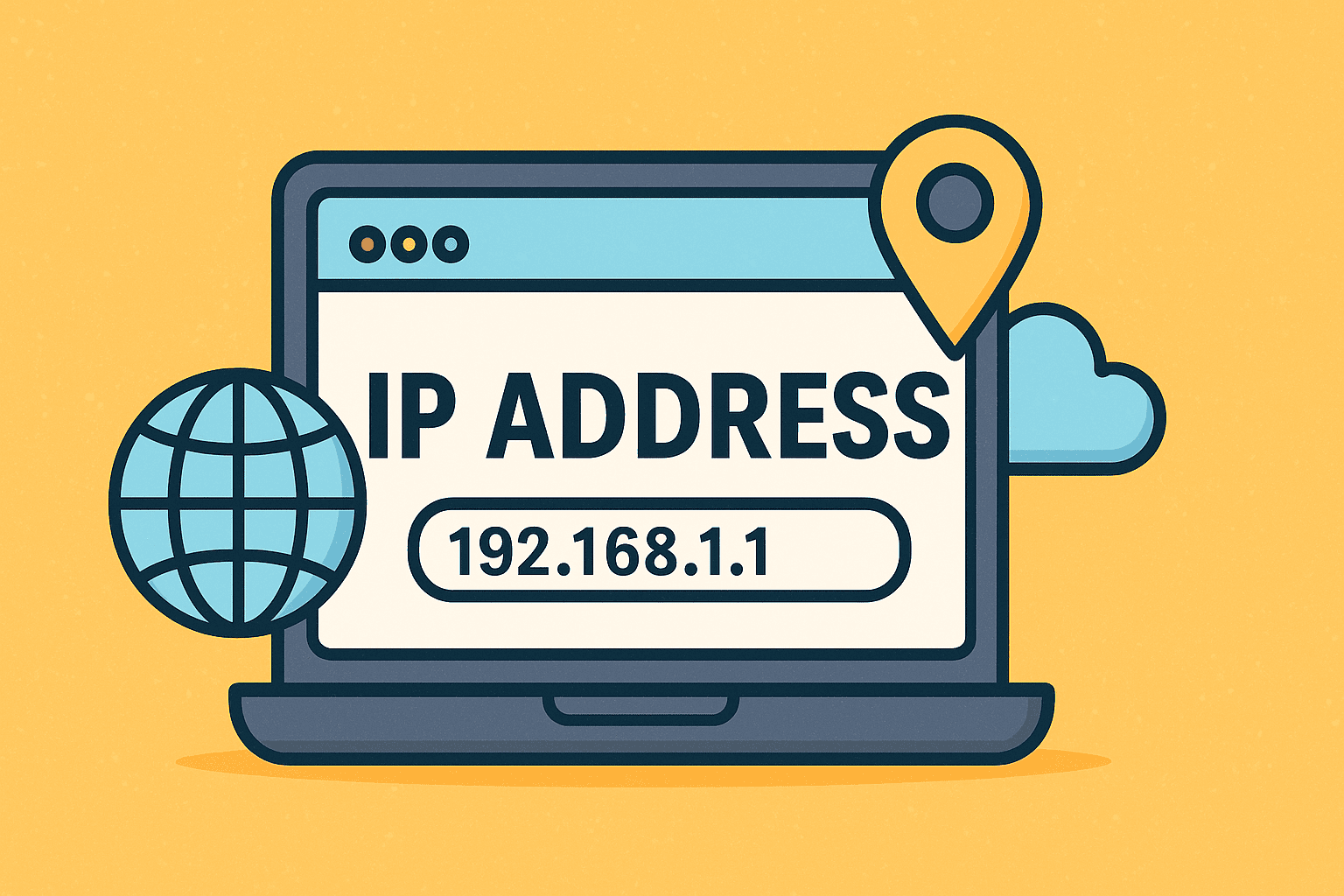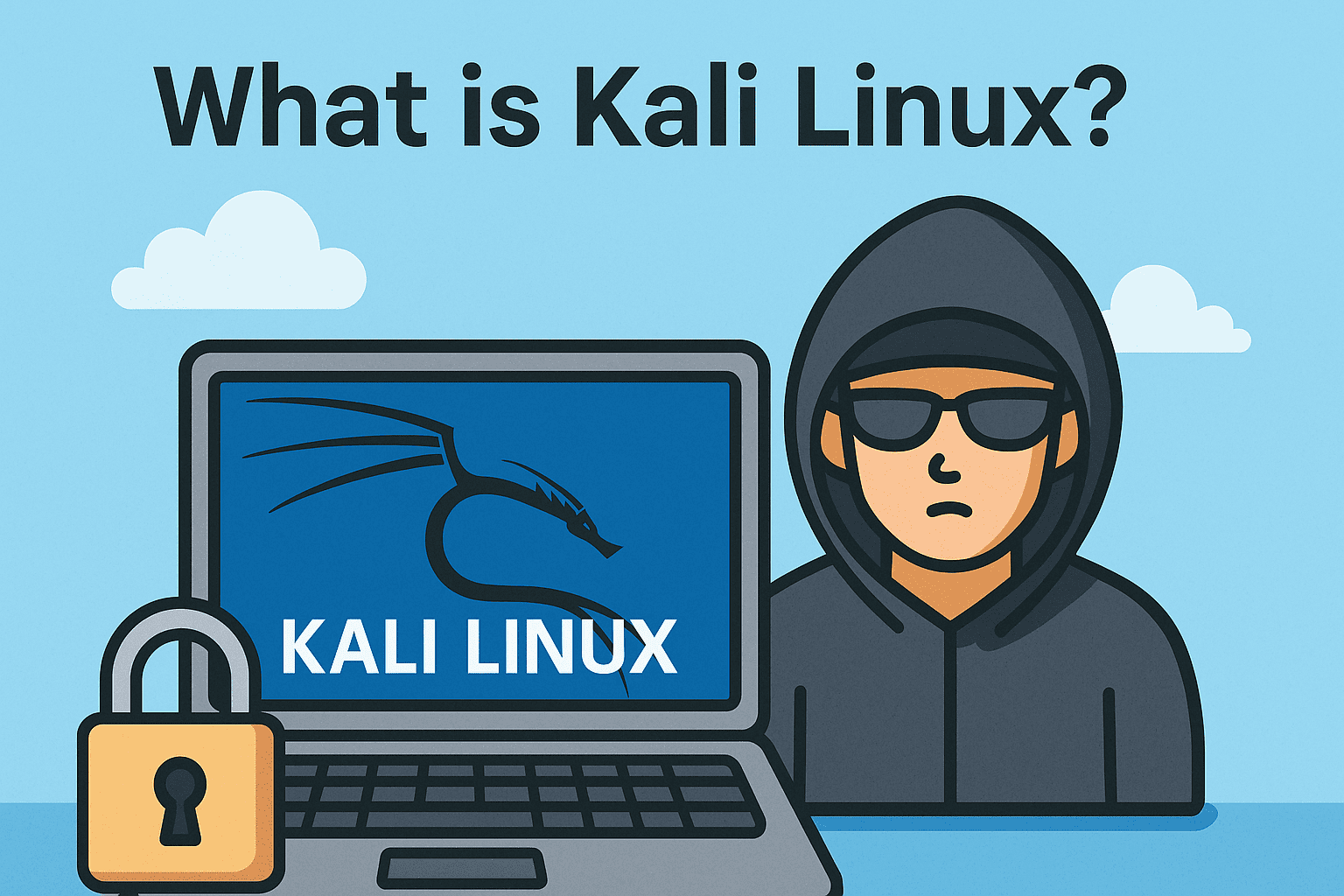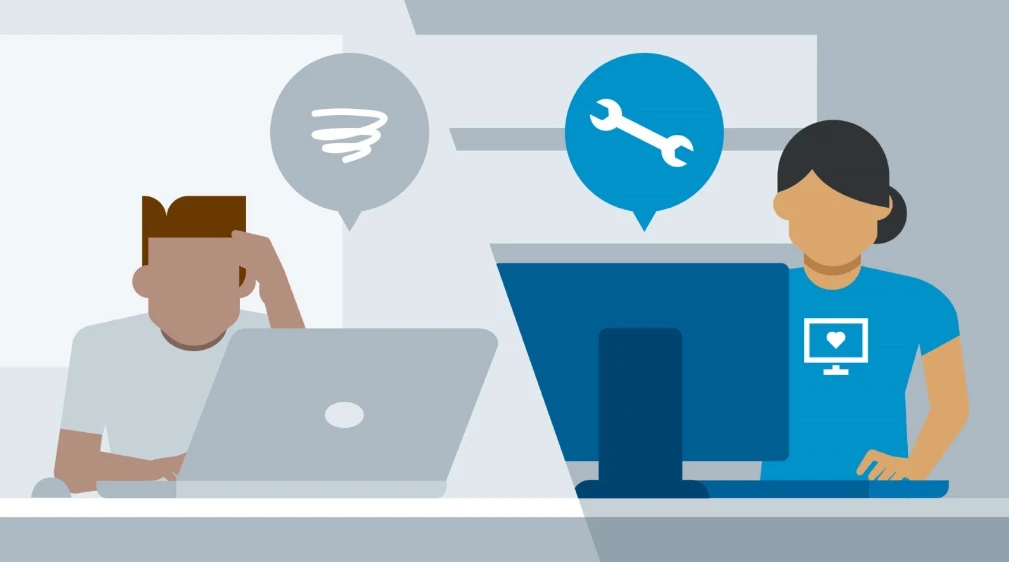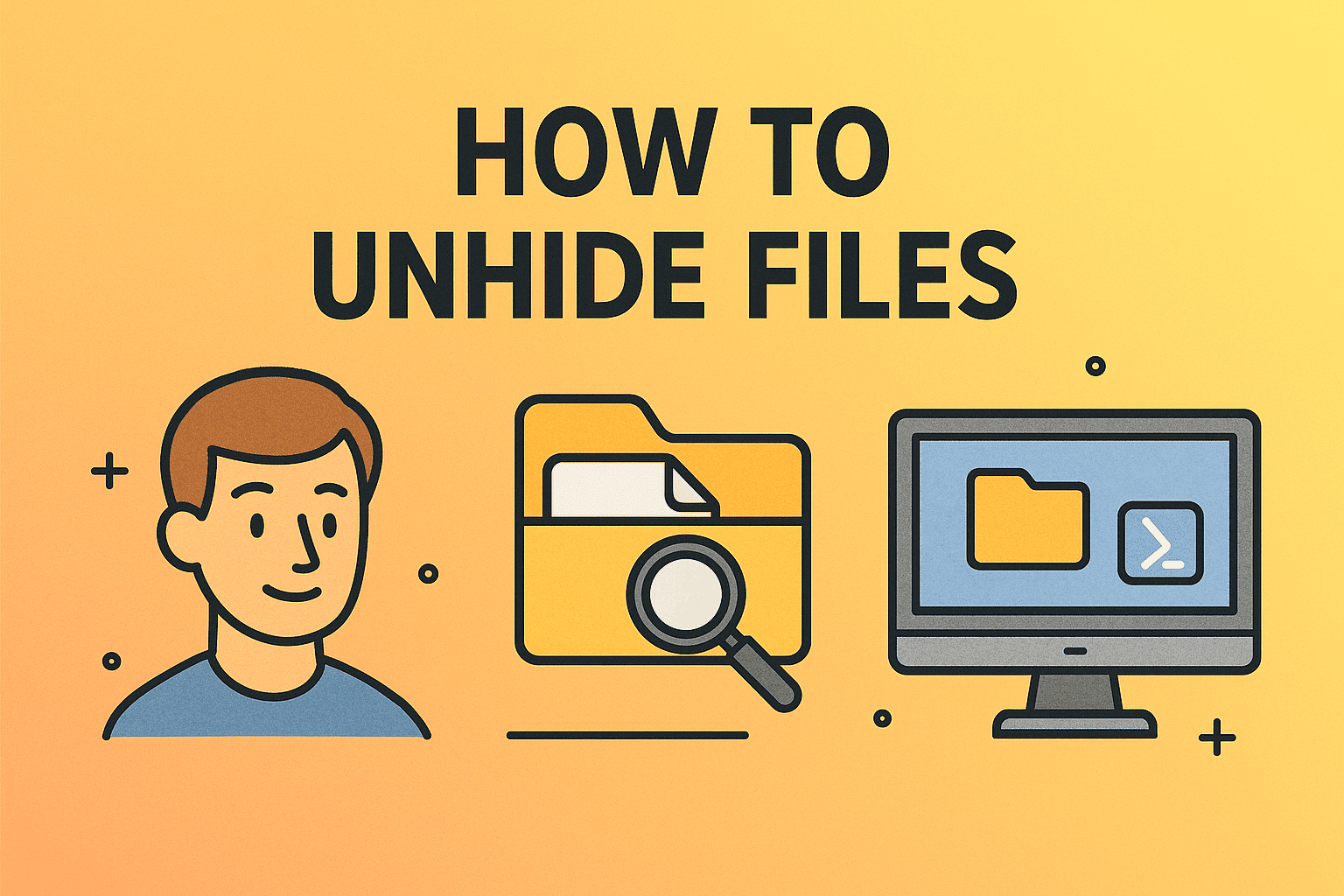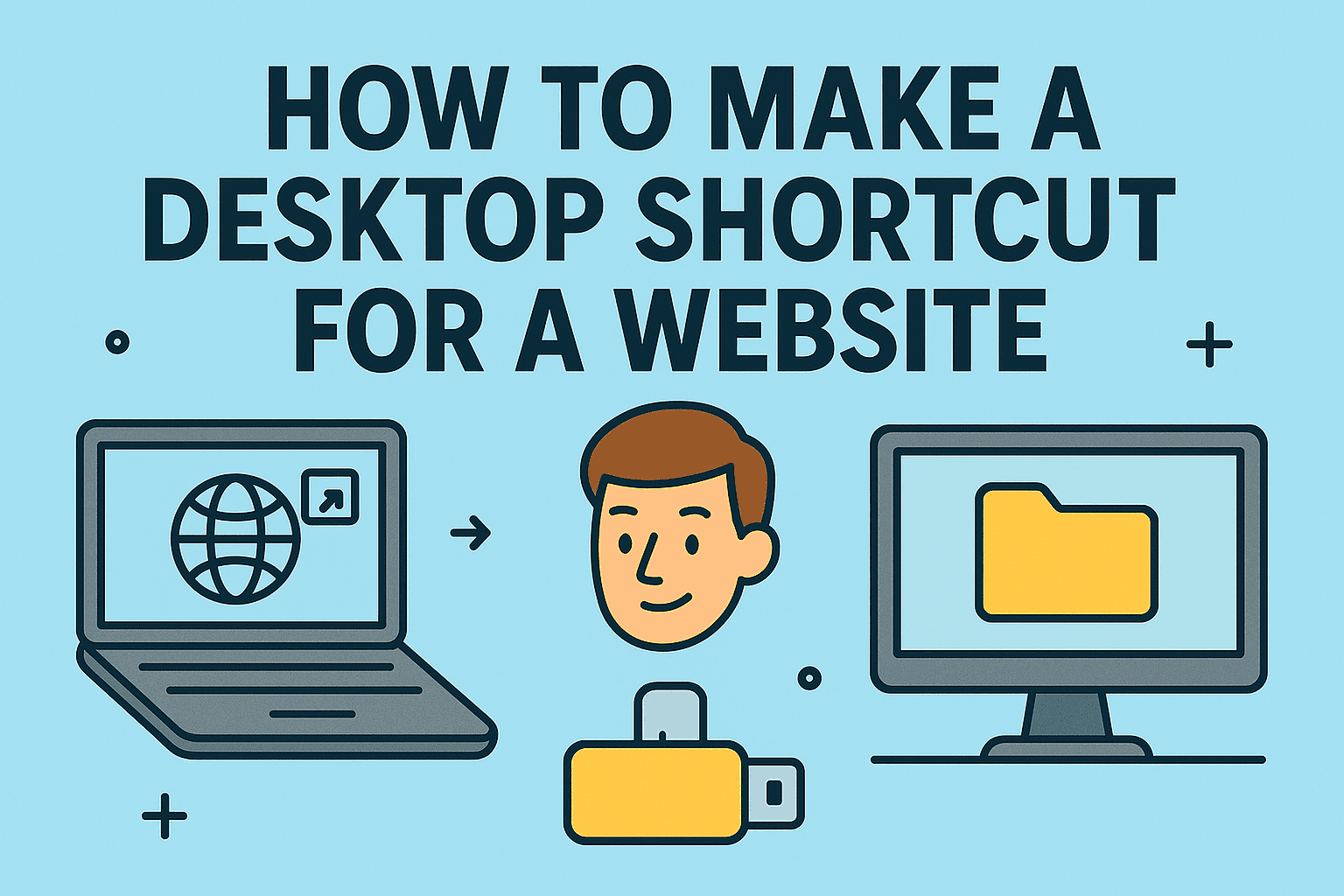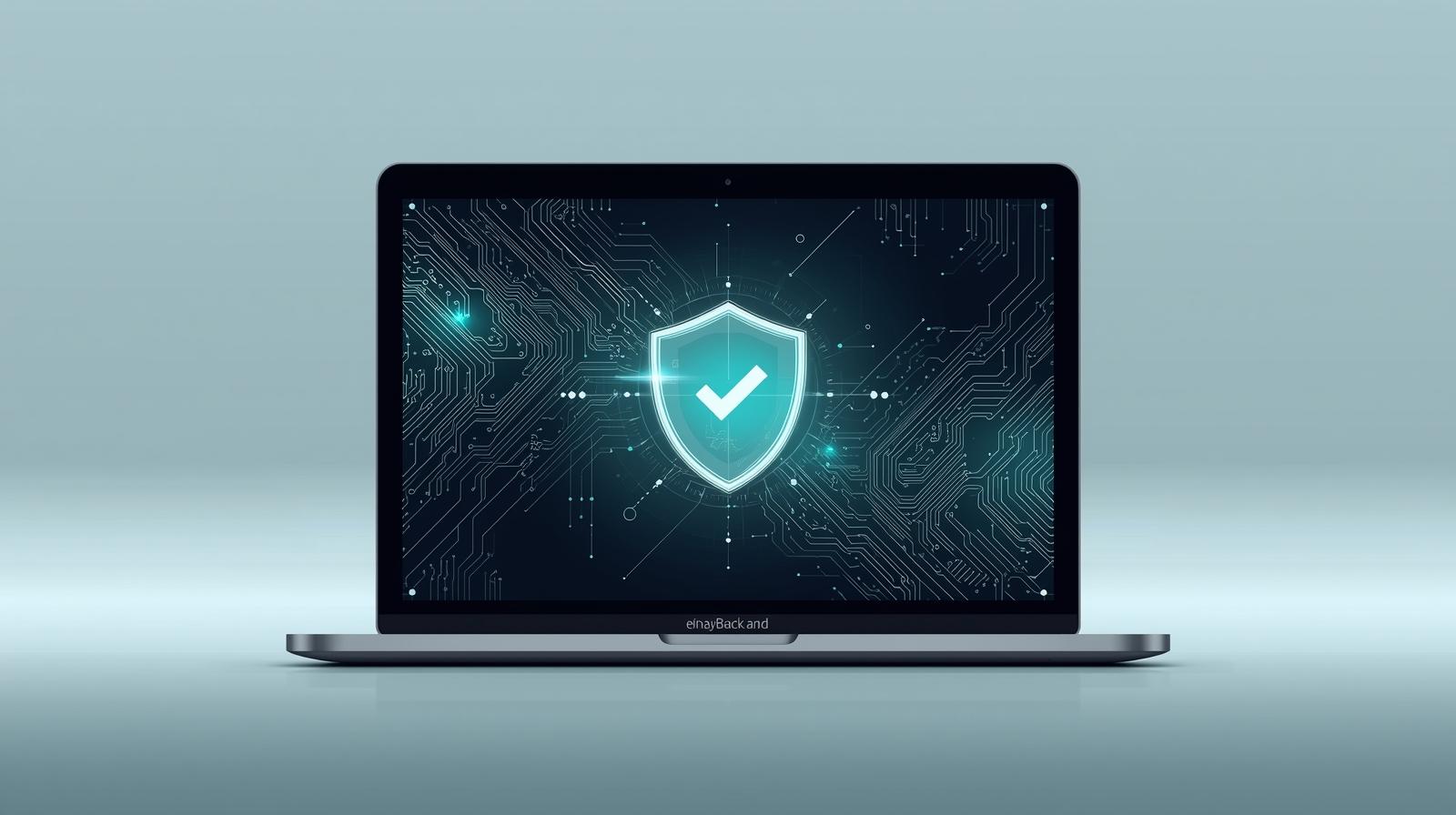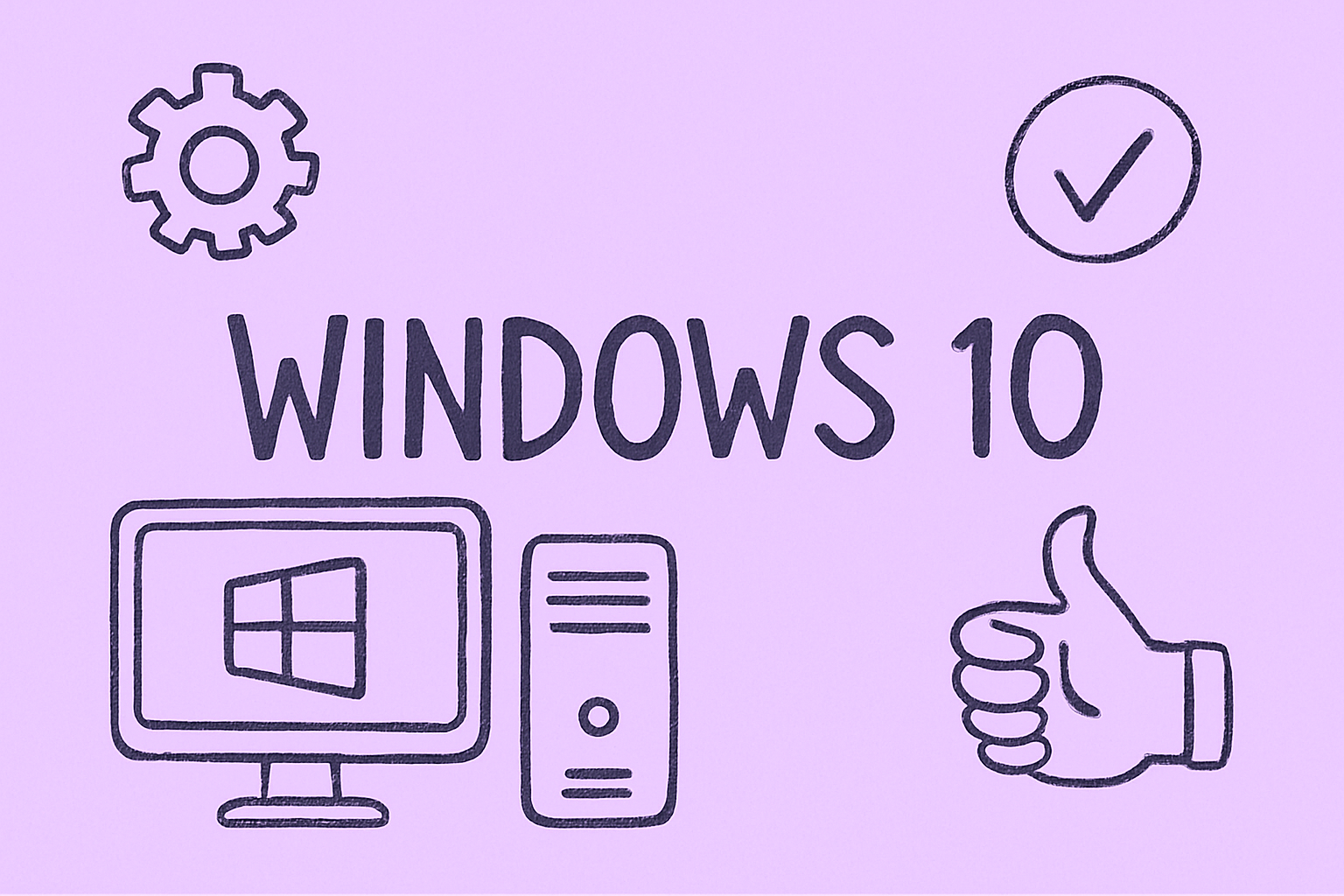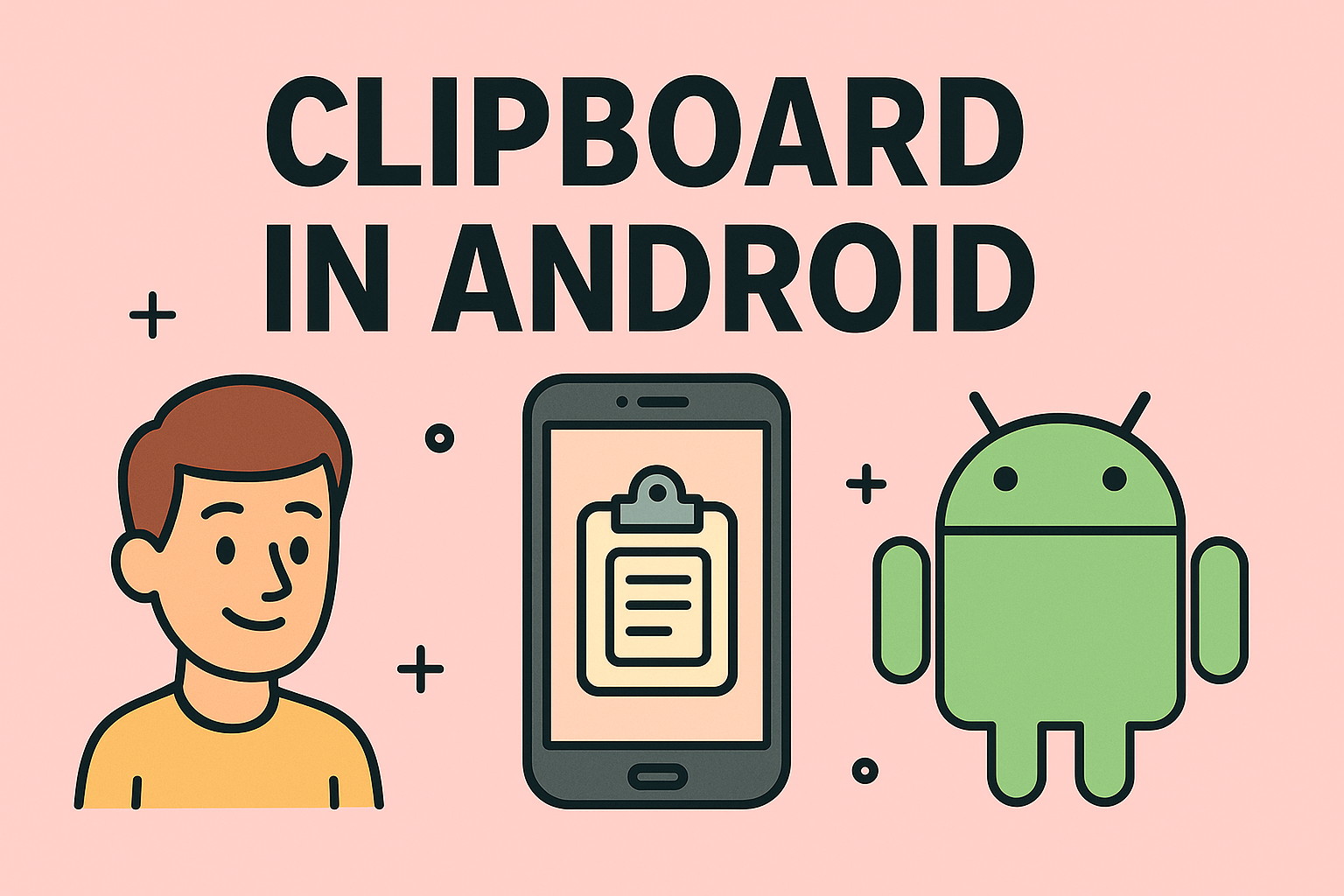Turning On Cookies on Your iPad for Seamless Browsing
Updated on September 23, 2025, by ITarian

Have you ever opened a website on your iPad only to be greeted with endless pop-ups asking you to accept cookies—or worse, having the site not work correctly? This often happens when cookies are disabled. Knowing how to enable cookies on iPad can solve this issue and greatly improve your browsing experience.
This guide will walk you through what cookies are, why they matter, and the exact steps to enable them on your iPad in Safari, Chrome, and other browsers. We will also share privacy considerations, troubleshooting tips, and answers to common questions IT managers and cybersecurity professionals might have.
What Are Cookies and Why They Matter
Cookies are small text files stored by websites on your device. They help remember your login details, preferences, and activities to provide a smoother browsing experience.
Key reasons cookies are useful:
- Keep you logged into accounts
- Save shopping cart items
- Personalize content and ads
- Track website performance
Disabling cookies may increase privacy slightly but at the cost of functionality. Many secure business portals and corporate dashboards rely on cookies to authenticate users, so turning them off can disrupt productivity.
How to Enable Cookies on iPad in Safari
Safari is the default browser on iPads, so it’s the most common place where cookies may be disabled.
Step-by-Step Instructions
- Open the Settings app.
- Scroll down and tap Safari.
- Under the Privacy & Security section, find Block All Cookies.
- Turn this setting OFF (it should not be green).
This will allow websites to save cookies on your iPad.
Pro tip: Clear existing Safari data if sites still misbehave: Go to Settings > Safari > Clear History and Website Data.
How to Enable Cookies on iPad in Chrome
If you use Google Chrome on your iPad, enabling cookies is just as easy.
Step-by-Step Instructions
- Open the Chrome app.
- Tap the three-dot menu in the top-right corner.
- Choose Settings.
- Go to Privacy and Security.
- Tap Cookies and select Allow all cookies.
Chrome on iOS follows Safari’s cookie engine but allows extra control for site-specific settings.
How to Enable Cookies on iPad for Firefox
Firefox offers strong privacy controls, so enabling cookies is useful when websites fail to load properly.
Steps to Follow
- Open the Firefox app.
- Tap the three-line menu in the lower-right corner.
- Go to Settings > Privacy.
- Under Enhanced Tracking Protection, select Standard mode (this allows cookies).
If you’re using Strict mode, switch back to Standard to re-enable cookies while maintaining good privacy.
Verifying That Cookies Are Enabled on Your iPad
After turning cookies on, it’s important to verify they’re actually working:
- Visit a site where you’re logged in and see if it keeps you signed in after closing the browser.
- Open the same website in private mode. If you’re not signed in there, your regular mode is saving cookies as expected.
- Use a cookie checker site (search “cookie test site” in your browser) to confirm your settings.
Security and Privacy Considerations
Cookies are helpful, but they also raise privacy concerns if misused. IT managers and cybersecurity teams often monitor cookie usage in corporate environments.
Best practices for safe cookie use:
- Enable only first-party cookies where possible.
- Regularly clear cookies from public/shared devices.
- Use Safari’s Intelligent Tracking Prevention to block cross-site tracking.
- Avoid storing sensitive credentials in browsers.
Troubleshooting Common Issues with Cookies on iPad
Sometimes, enabling cookies doesn’t instantly fix site problems. Here are common issues and solutions:
1. Website Still Not Loading
- Clear Safari or Chrome cache and cookies completely.
- Restart your iPad after clearing data.
2. Site Says Cookies Are Disabled
- Double-check cookie settings in both iPad Settings and the browser itself.
- Make sure Content Blockers or Screen Time restrictions aren’t preventing cookies.
3. Corporate Websites Not Working
- Ensure VPN or firewall isn’t blocking browser cookie storage.
- Ask IT administrators to whitelist required domains.
Why Enabling Cookies Is Important for Businesses
For professionals and organizations, enabling cookies ensures:
- Seamless access to SaaS platforms
- Consistent authentication sessions
- Better analytics for performance tracking
- Reduced login errors for remote workers
Cookies also enable personalized user experiences on corporate portals, which improves productivity and usability for teams.
Advanced Tips for IT Managers and Security Experts
If you manage multiple iPads or need more control over cookie behavior, consider these advanced approaches:
- Mobile Device Management (MDM): Use MDM profiles to configure Safari settings across all company-issued iPads.
- Content Security Policies: Implement CSP headers on company websites to control third-party cookie behavior.
- Audit Cookies Regularly: Periodically review stored cookies for sensitive data exposure or compliance risks.
- Use Containerized Browsing: Tools like Microsoft Edge for Business can separate corporate cookies from personal ones.
Frequently Asked Questions
1. Are cookies safe to enable on an iPad?
Yes, as long as you visit secure and trusted websites. They are essential for normal web functionality, but you should clear them regularly on shared devices.
2. Will enabling cookies slow down my iPad?
No. Cookies are small files and don’t affect performance significantly. However, too many cached files might use storage, which you can clear periodically.
3. Can I enable cookies only for specific websites?
Not directly on Safari iOS, but you can use browser extensions or Chrome’s site settings to allow or block cookies per site.
4. Should I enable third-party cookies?
Enable only when necessary. First-party cookies are generally safe, but third-party cookies are used for tracking and can reduce privacy.
5. Do I need to restart my iPad after enabling cookies?
Usually no, but restarting can help apply the setting fully if websites still show cookie errors.
Final Thoughts
Knowing how to enable cookies on iPad is vital for anyone who relies on their device for browsing, work, or secure business tasks. Cookies power website functionality, user sessions, and customized experiences—making them indispensable for IT professionals, cybersecurity experts, and business leaders who use iPads daily.
Enabling cookies doesn’t have to compromise privacy. By pairing it with responsible browsing practices and periodic cookie clearing, you can achieve both security and seamless functionality.
Start Securing Your Devices Today
Want to ensure your business devices stay secure while enabling smooth web performance?
Sign up for Itarian’s comprehensive device management platform and take full control of your IT environment with advanced security and configuration tools.