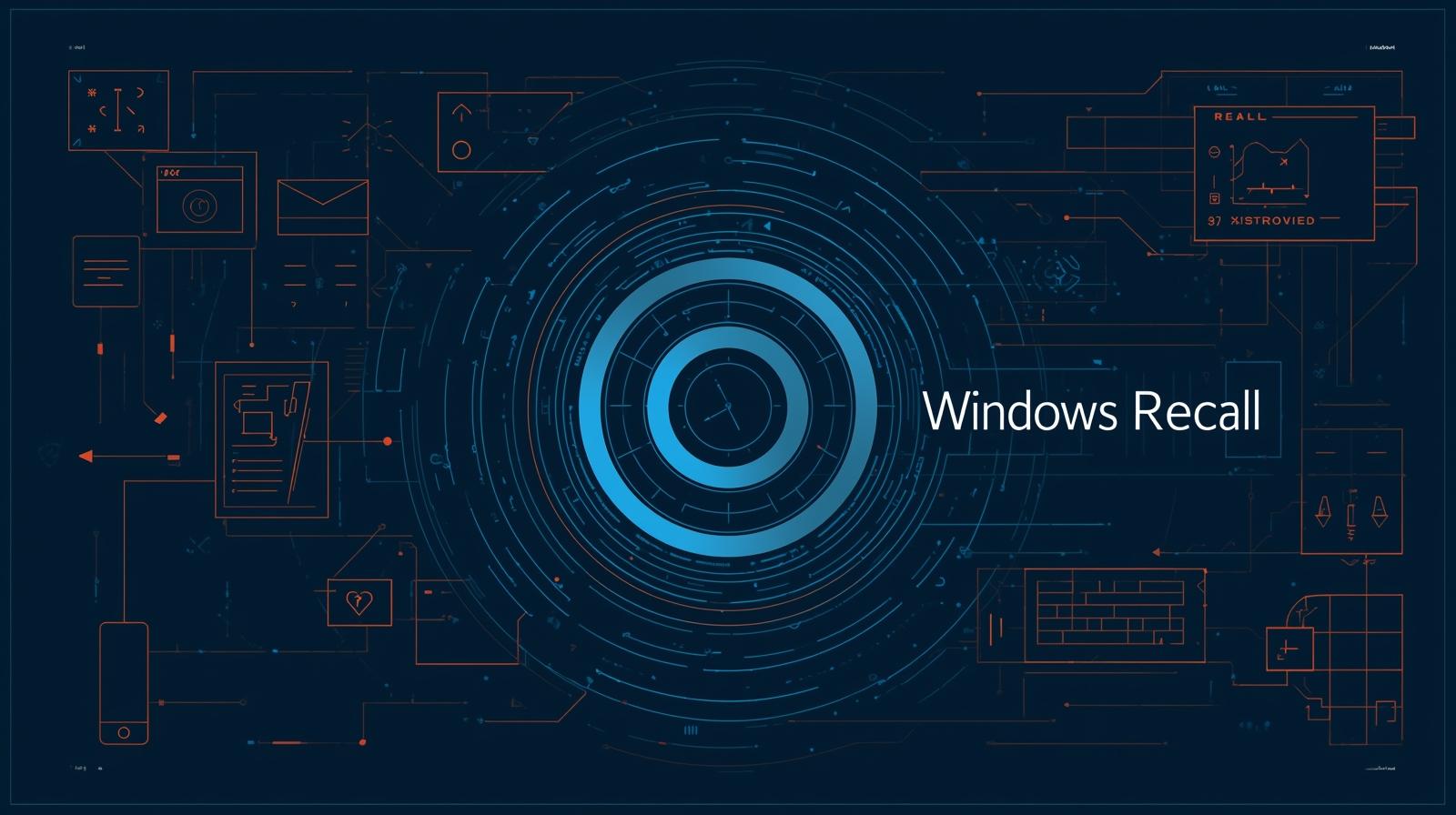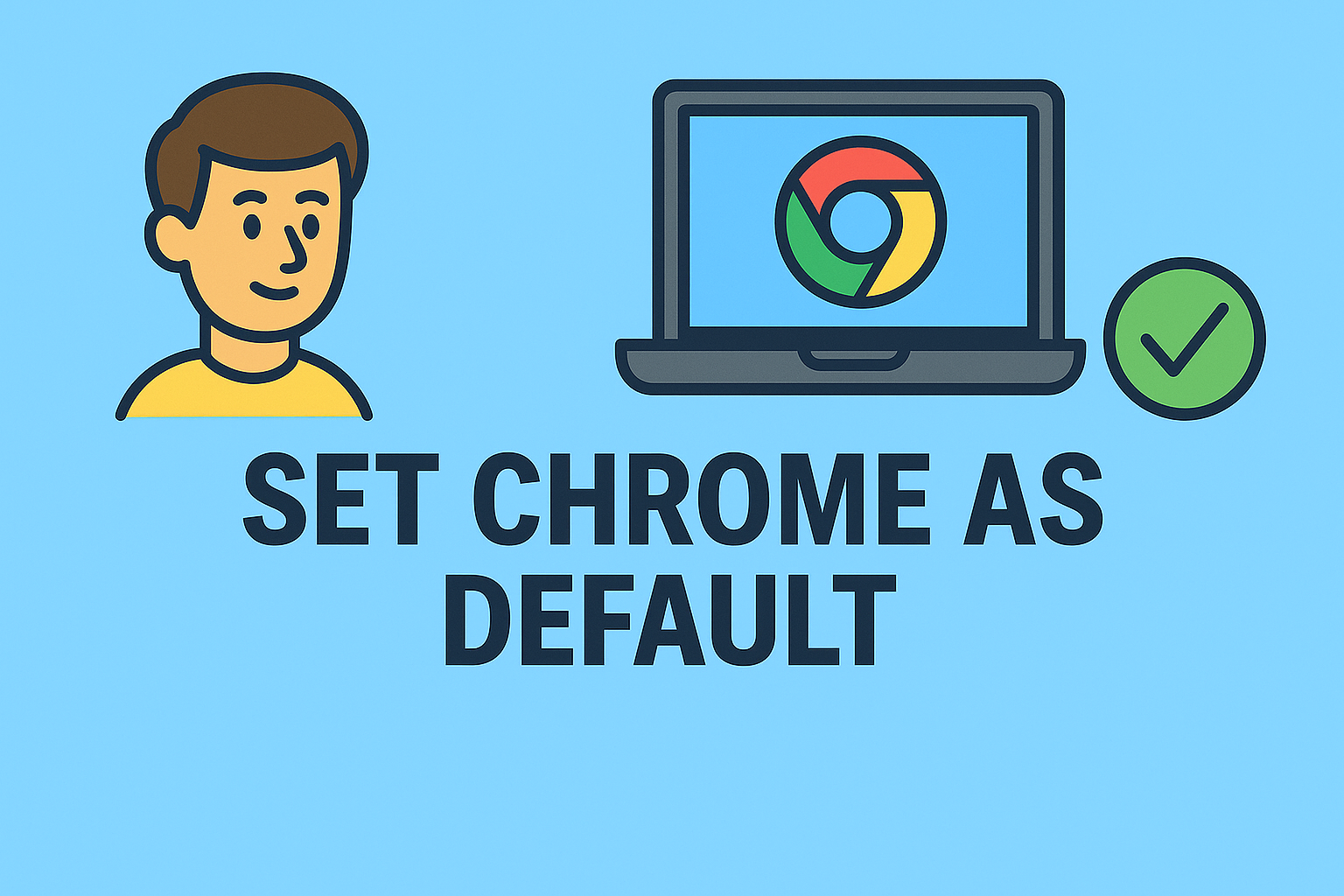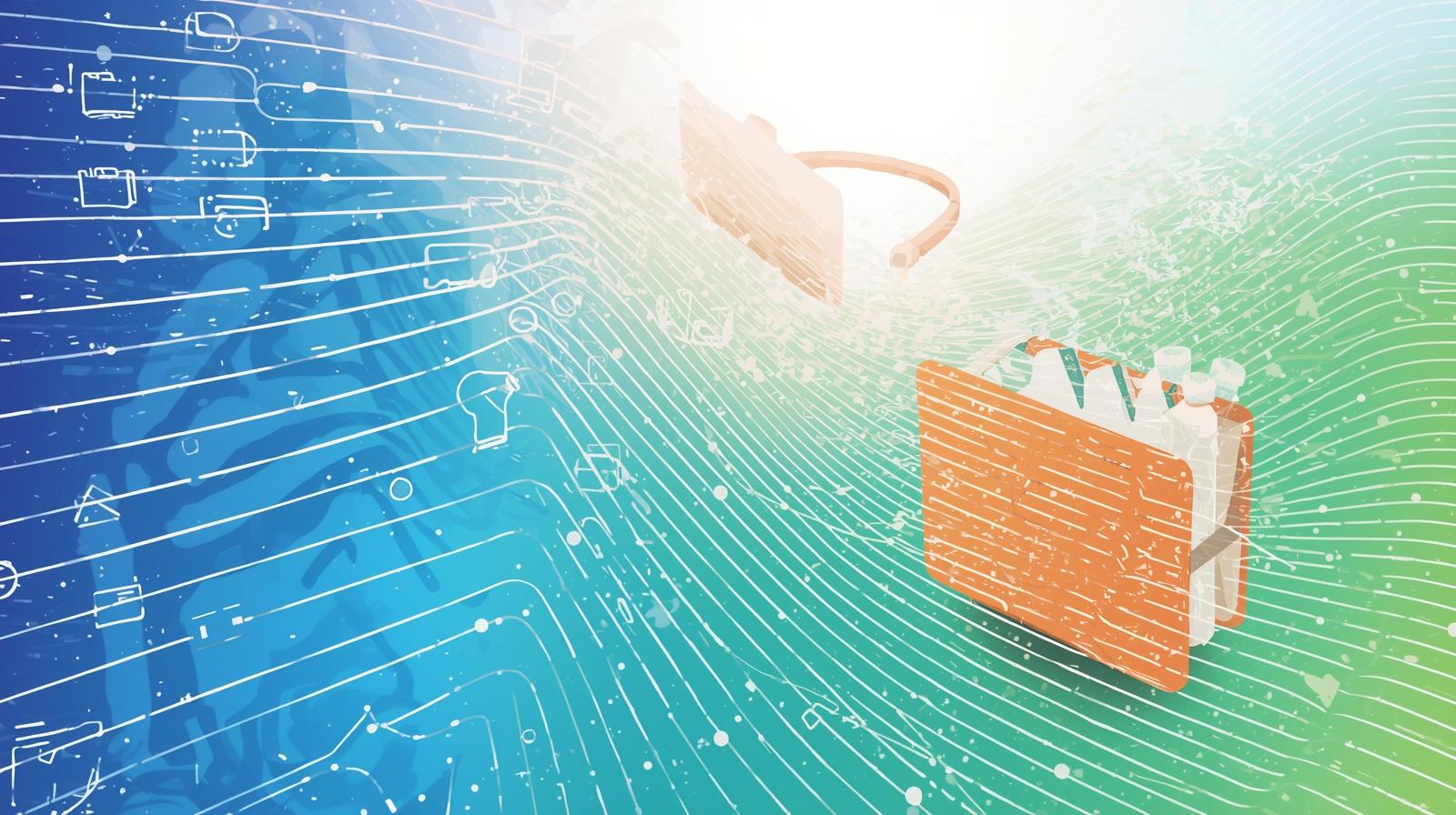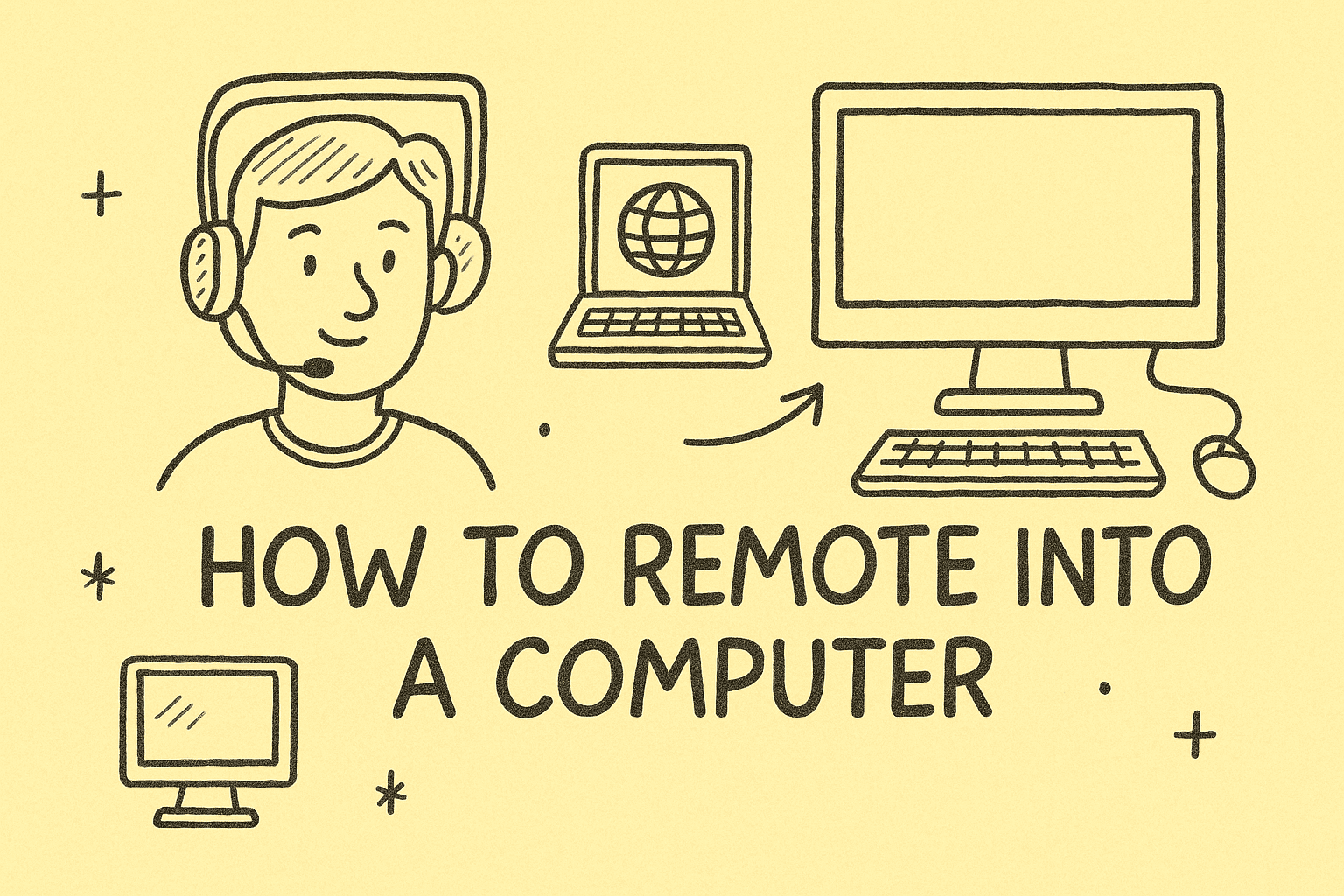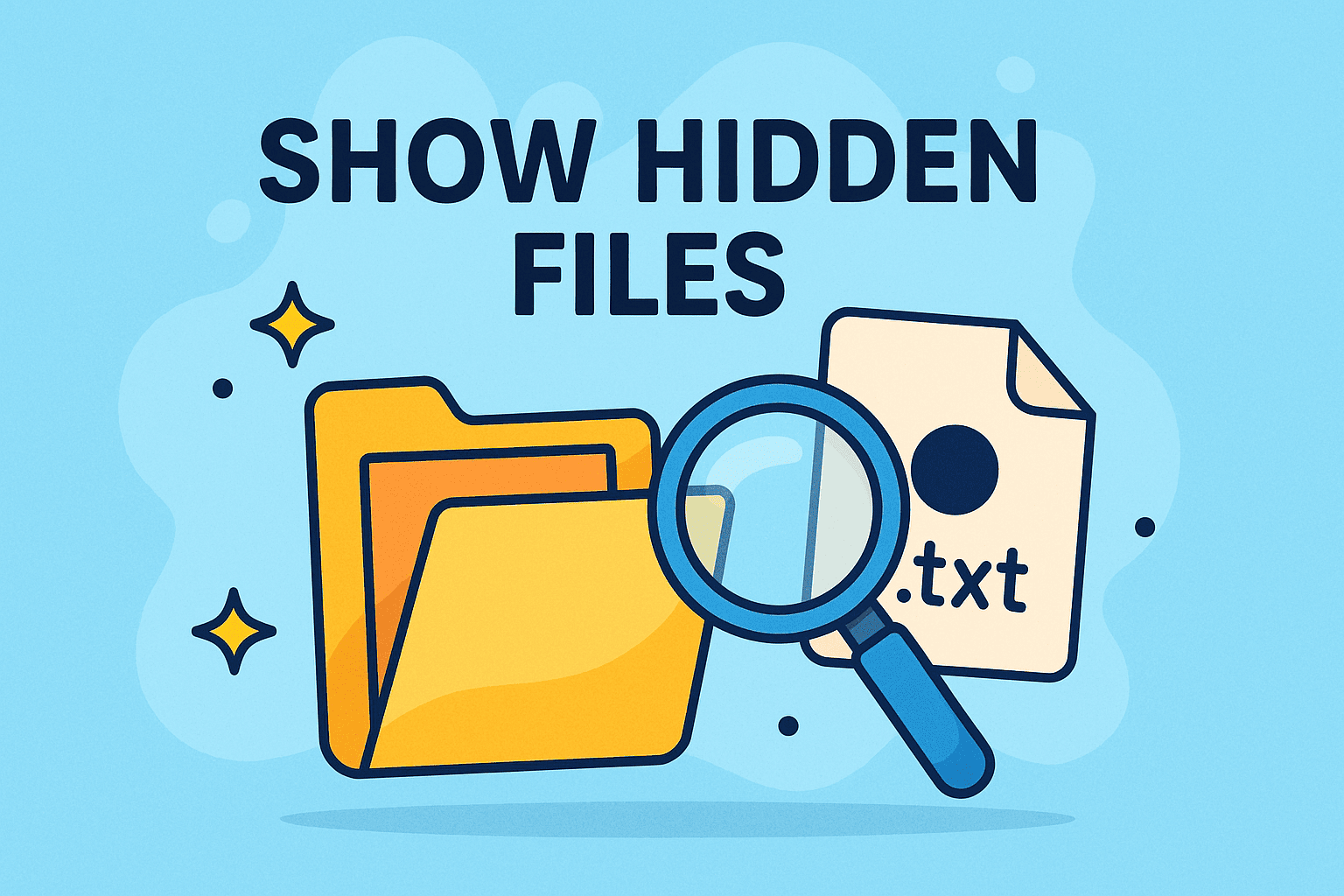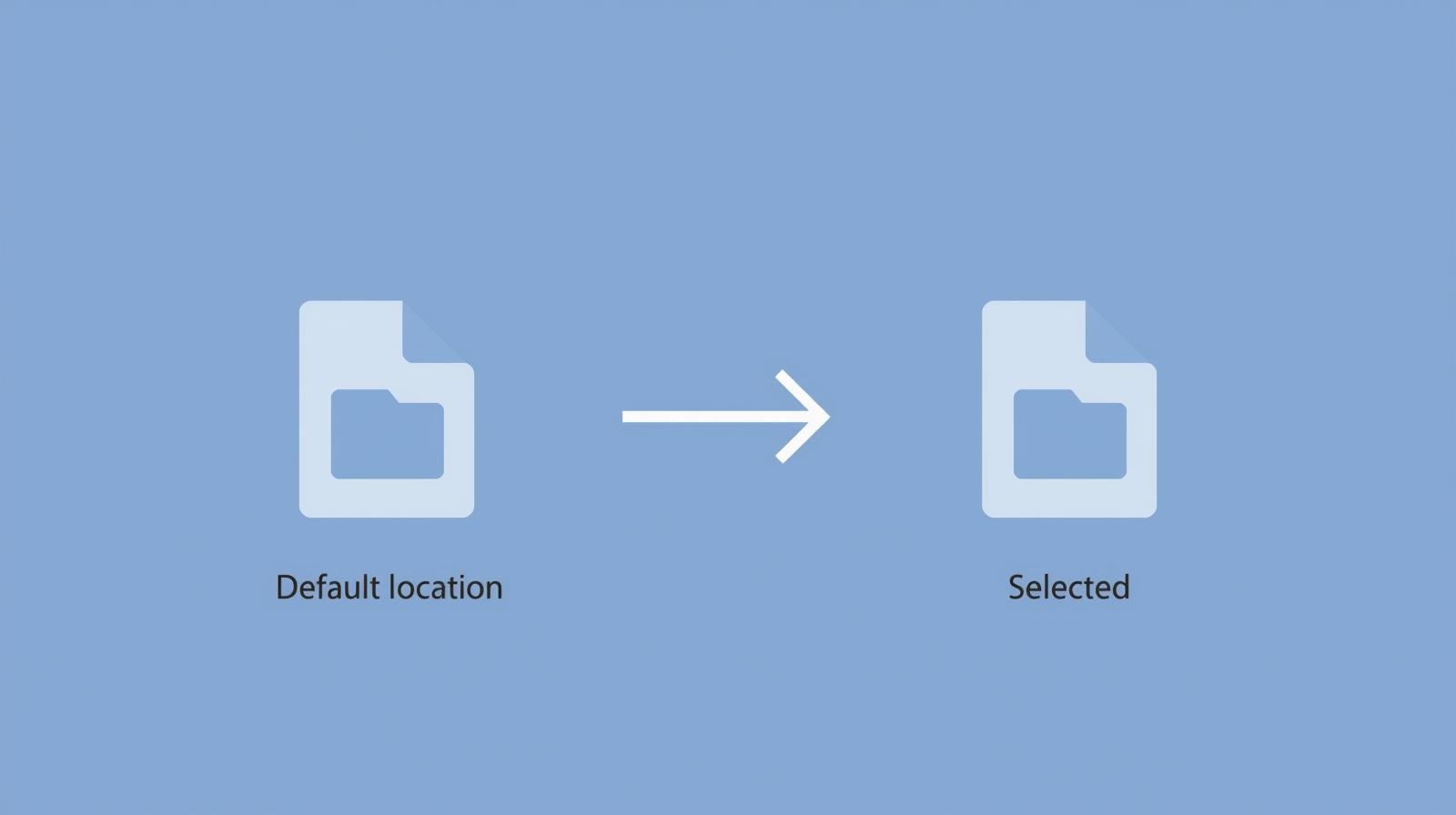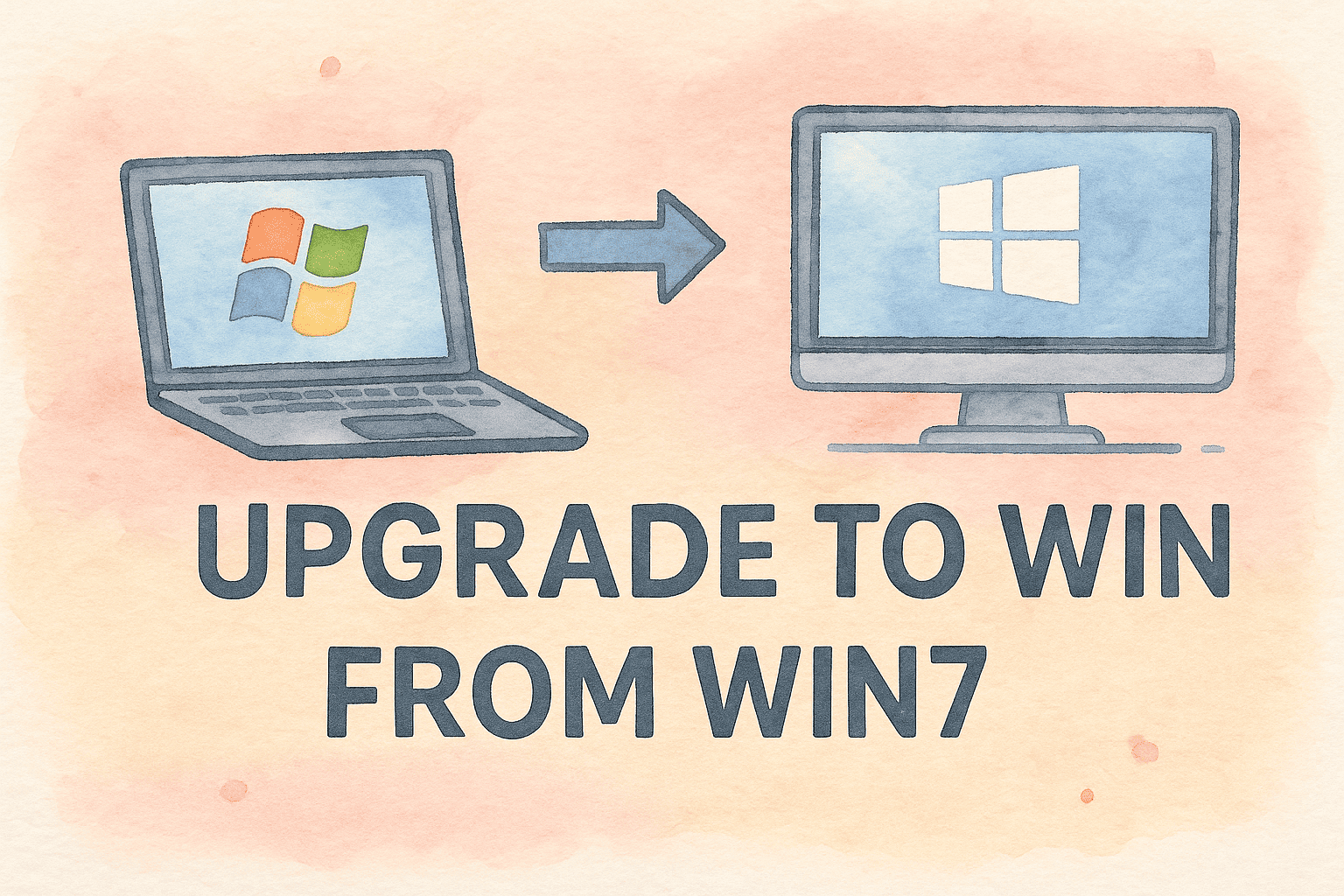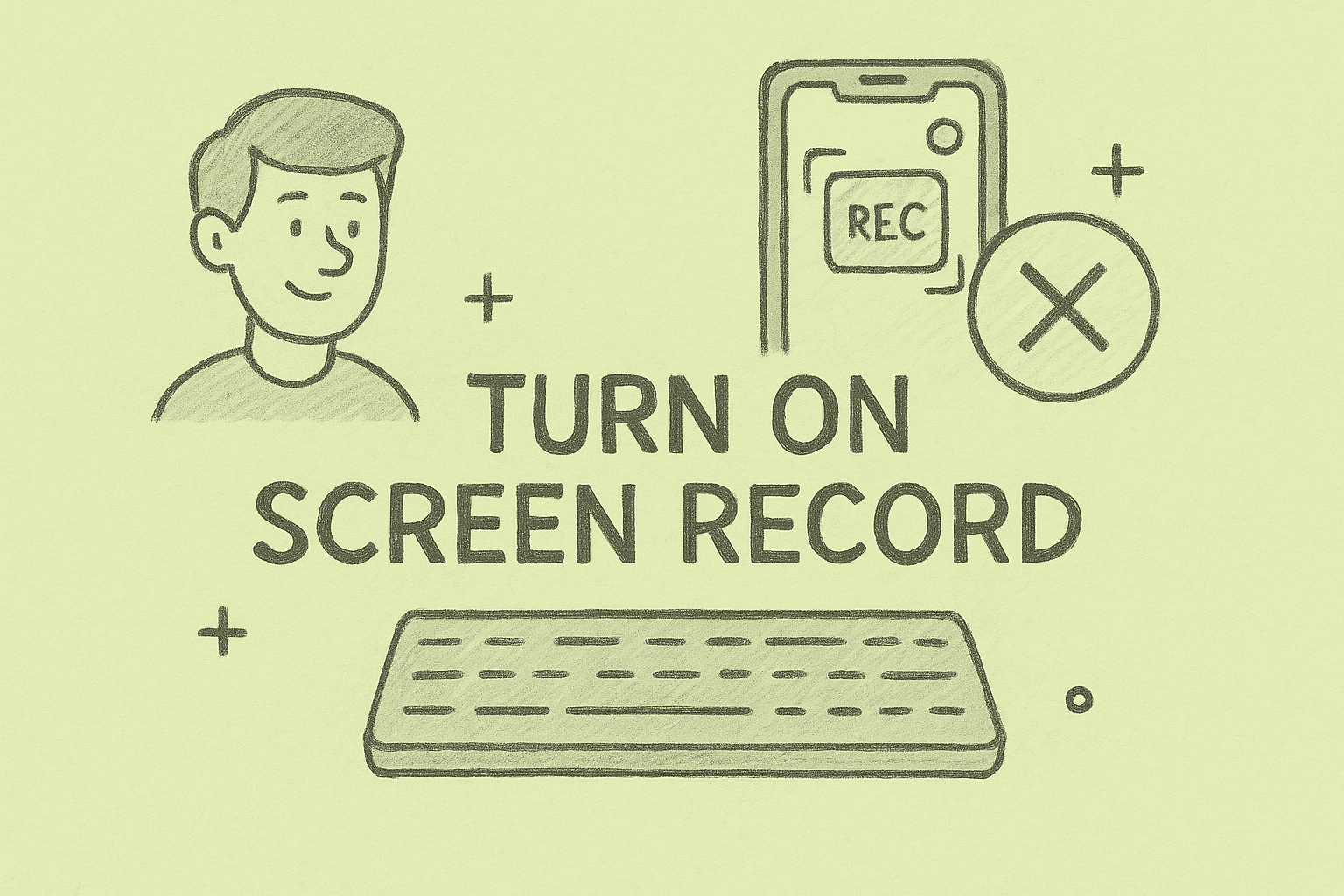Mastering the Restart: How to Restart Mac Safely and Effectively
Updated on September 23, 2025, by ITarian
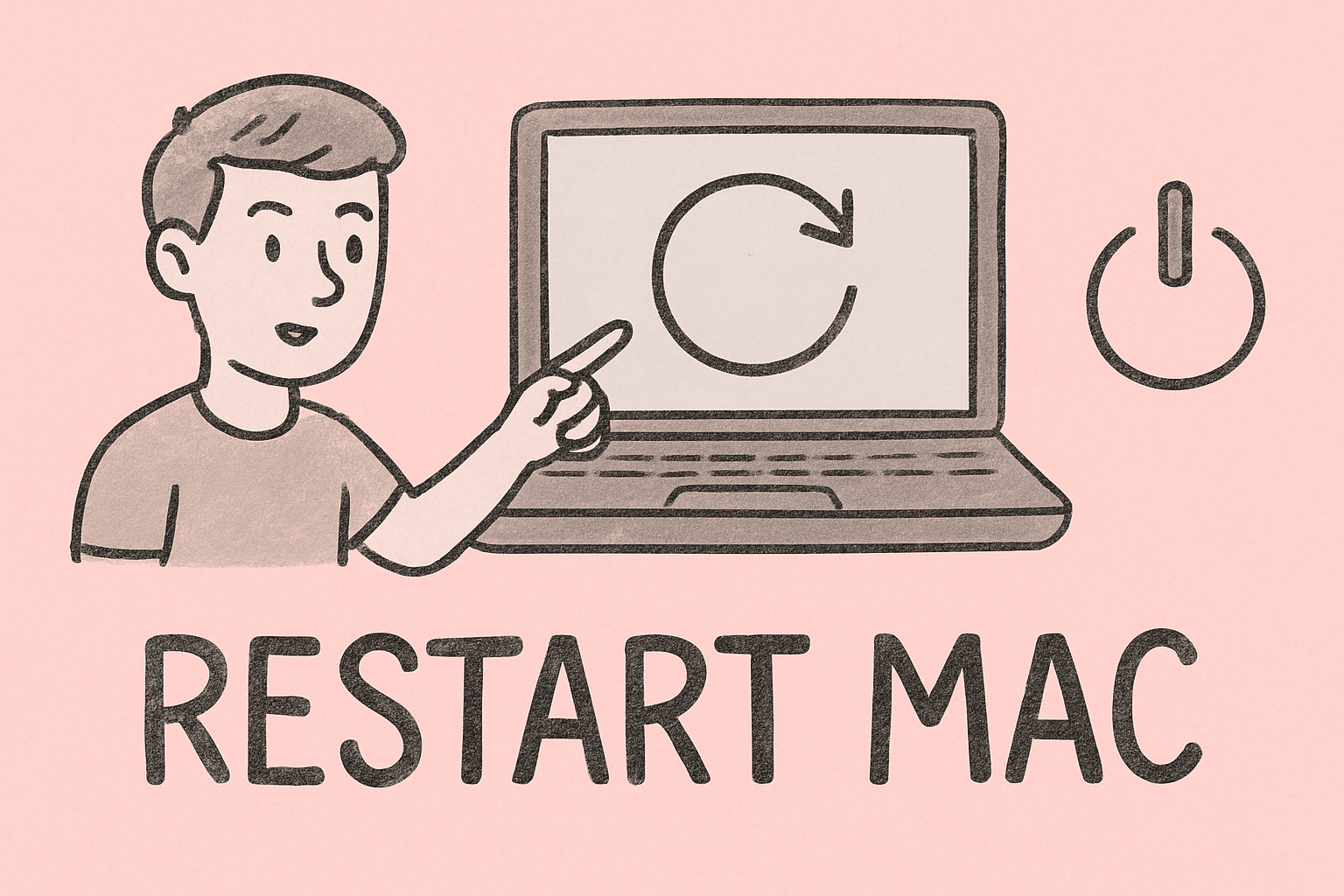
Have you ever had your Mac slow down, freeze, or behave oddly while you’re working? It’s frustrating—especially when you have tasks piling up. One of the simplest yet most effective solutions is to restart. Knowing how to restart Mac correctly is crucial to keeping it running smoothly.
Restarting clears out system memory, resets background processes, and often fixes minor glitches without you needing any technical expertise. In this article, you’ll discover multiple ways to restart your Mac—through the Apple menu, keyboard shortcuts, Terminal, and even when your system is frozen.
We’ll also cover why restarting helps performance, how to do it safely, and troubleshooting steps for Macs that won’t restart properly.
Why You Should Restart Your Mac Regularly
Restarting your Mac does more than just turn it off and back on. It helps maintain optimal system health and improves overall stability.
Key benefits include:
- Refreshing system memory (RAM): Closes apps and clears cached processes.
- Resolving software glitches: Fixes freezing, crashing, and slow response issues.
- Applying system updates: Ensures updates install properly.
- Improving performance: Restarts free up resources, especially on older Macs.
- Extending hardware lifespan: Reduces strain from constant uptime.
While macOS is designed to run continuously, restarting it once or twice a week helps prevent performance degradation.
How to Restart Mac Using the Apple Menu
The Apple menu is the easiest and safest way to restart your Mac:
- Click the Apple logo in the top-left corner.
- Choose Restart from the dropdown menu.
- In the dialog box, click Restart again to confirm.
- If you want your open apps to reopen after restart, check Reopen windows when logging back in.
Advantages:
- Gracefully closes apps and processes
- Ensures unsaved data prompts you to save
- Safe for beginners
How to Restart Mac with Keyboard Shortcuts
If your system is lagging or you prefer speed, try these shortcuts:
- Control + Command + Power button – Immediately restarts your Mac.
- Control + Command + Eject – For older Macs with optical drives.
Important: This performs a force restart, which doesn’t save open files. Use only if the system is frozen and unresponsive.
How to Restart Mac Using the Power Button
This method works when your Mac is fully frozen and not responding to clicks or shortcuts:
- Hold the Power button for 10 seconds.
- Wait for the screen to go black and the system to shut down.
- Press the Power button again to turn your Mac back on.
Note: This is also a force restart and should be used as a last resort.
How to Restart Mac from Terminal
For advanced users or administrators, you can restart using Terminal:
- Open Terminal from Applications > Utilities.
- Type this command and press Enter: sudo shutdown -r now
- Enter your admin password when prompted.
This is useful for automation or remote administration tasks.
How to Restart Mac in Safe Mode
Safe Mode restarts macOS with only essential system components, which helps diagnose issues:
- Shut down your Mac completely.
- Press the Power button and immediately hold the Shift key.
- Release Shift when you see the login screen.
- After logging in, your Mac is in Safe Mode. Restart normally to exit.
This mode clears caches and checks your startup disk for errors.
Restarting Macs With Apple Silicon (M1, M2, M3)
If you have a newer Mac with Apple Silicon chips:
- Press and hold the Power button until “Loading Startup Options” appears.
- Select Options > Continue if you want to restart in Recovery.
- For a regular restart, use the Apple menu as usual.
Apple Silicon Macs boot faster, so restarts take just a few seconds.
What to Do If Your Mac Won’t Restart
Sometimes your Mac won’t restart despite trying the usual methods. Try these fixes:
- Force quit unresponsive apps: Option + Command + Escape
- Disconnect peripherals: Remove USB drives, printers, and hubs
- Reset NVRAM/PRAM: Hold Option + Command + P + R at startup
- Reset SMC (Intel Macs): Shut down, hold Shift + Control + Option + Power for 10 sec
- Boot in Safe Mode and restart again
If the problem persists, run Disk Utility from Recovery Mode to check your disk.
Best Practices Before Restarting
Restarting is safe, but you should always protect your data. Follow these steps:
- Save all open documents and projects.
- Close active applications manually.
- Eject external drives safely.
- Back up your files using Time Machine or cloud storage.
- Avoid forced restarts unless absolutely necessary.
These precautions prevent data corruption and minimize downtime.
When and How Often to Restart Mac
Unlike Windows PCs, Macs can stay on for long periods, but that doesn’t mean you should never restart.
Restart your Mac:
- After major system updates
- When performance becomes sluggish
- If apps crash frequently
- Before large system changes (installing new software, drivers)
- Once every 5–7 days for maintenance
Regular restarts keep your system stable and fast.
Troubleshooting Restart Problems
If your Mac freezes during restart or doesn’t boot afterward:
- Run First Aid in Disk Utility from Recovery Mode
- Reset your Mac’s SMC or NVRAM/PRAM
- Uninstall problematic apps recently added
- Check login items and disable unnecessary ones
- Reinstall macOS if system corruption persists
Most restart issues are caused by corrupted cache files, incompatible apps, or hardware problems.
Mac Restart vs. Shut Down vs. Sleep
Understanding the difference helps you choose the best option:
| Action | What It Does | Best Use Case |
| Restart | Closes all processes and relaunches macOS | Fix slowdowns or apply updates |
| Shut Down | Turns the Mac off completely | Long-term storage or travel |
| Sleep | Suspends activity but keeps sessions open | Short breaks or overnight usage |
Restart clears RAM, while Sleep keeps your session active in memory.
Advanced Tip: Schedule Automatic Restarts
You can schedule your Mac to restart at set times:
- Go to System Settings > Battery > Schedule.
- Enable Start up or wake.
- Choose your preferred restart time.
This is useful for business environments where uptime and updates are critical.
Common Restart Myths
Let’s bust a few misconceptions:
- “Restarting too often harms your Mac.”
False. Restarting is safe and recommended regularly. - “You should never use the Power button.”
Not true. It’s fine during freezes, just avoid frequent forced shutdowns. - “Macs don’t need restarts at all.”
Incorrect. Even though macOS manages memory well, restarts still improve performance.
FAQs
1. How do I restart my Mac when it’s frozen?
Hold the Power button for 10 seconds until it turns off, then press it again. This is a force restart and should be used only when other methods fail.
2. How long does a Mac take to restart?
Most modern Macs restart in under a minute, especially Apple Silicon models.
3. Will restarting erase my files?
No. Restarting only clears temporary data, not your documents or apps.
4. How can I restart a Mac using Terminal?
Open Terminal and run sudo shutdown -r now. You’ll need to enter your admin password.
5. Can I restart my Mac remotely?
Yes, if you have remote access enabled (SSH or remote desktop), you can run the same shutdown command via Terminal.
Final Thoughts
Restarting your Mac is one of the easiest yet most powerful tools to maintain speed, stability, and reliability. Whether you use the Apple menu, keyboard shortcuts, or Terminal, understanding how to restart Mac correctly ensures you avoid crashes, fix errors, and keep your system in peak condition.
Making it a habit to restart weekly can prevent most minor performance issues before they become major problems.
Boost Your IT Efficiency Today
Supercharge your IT operations and endpoint security with Itarian’s powerful tools.
Sign up for free on Itarian and start managing and securing all your devices effortlessly from one platform.