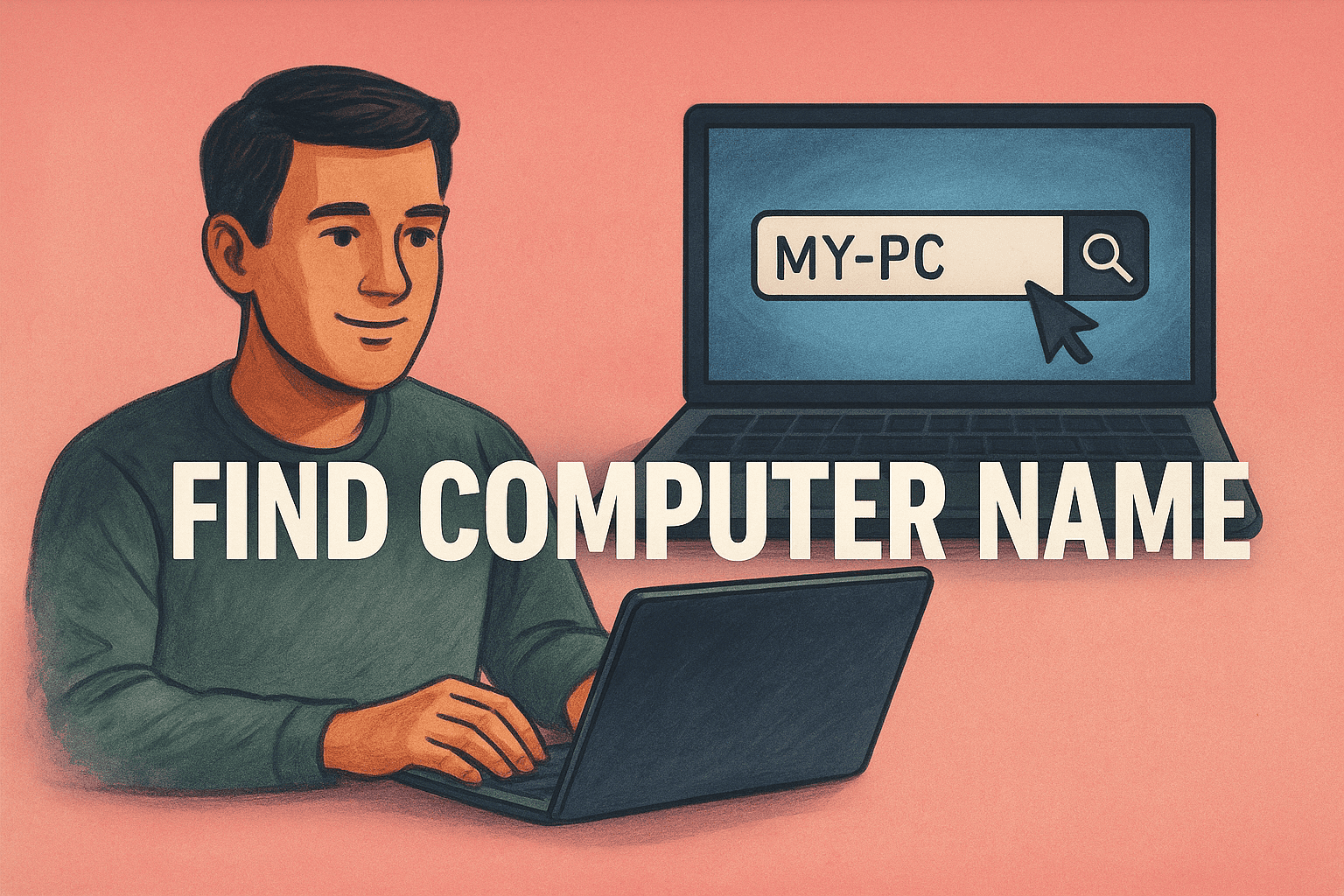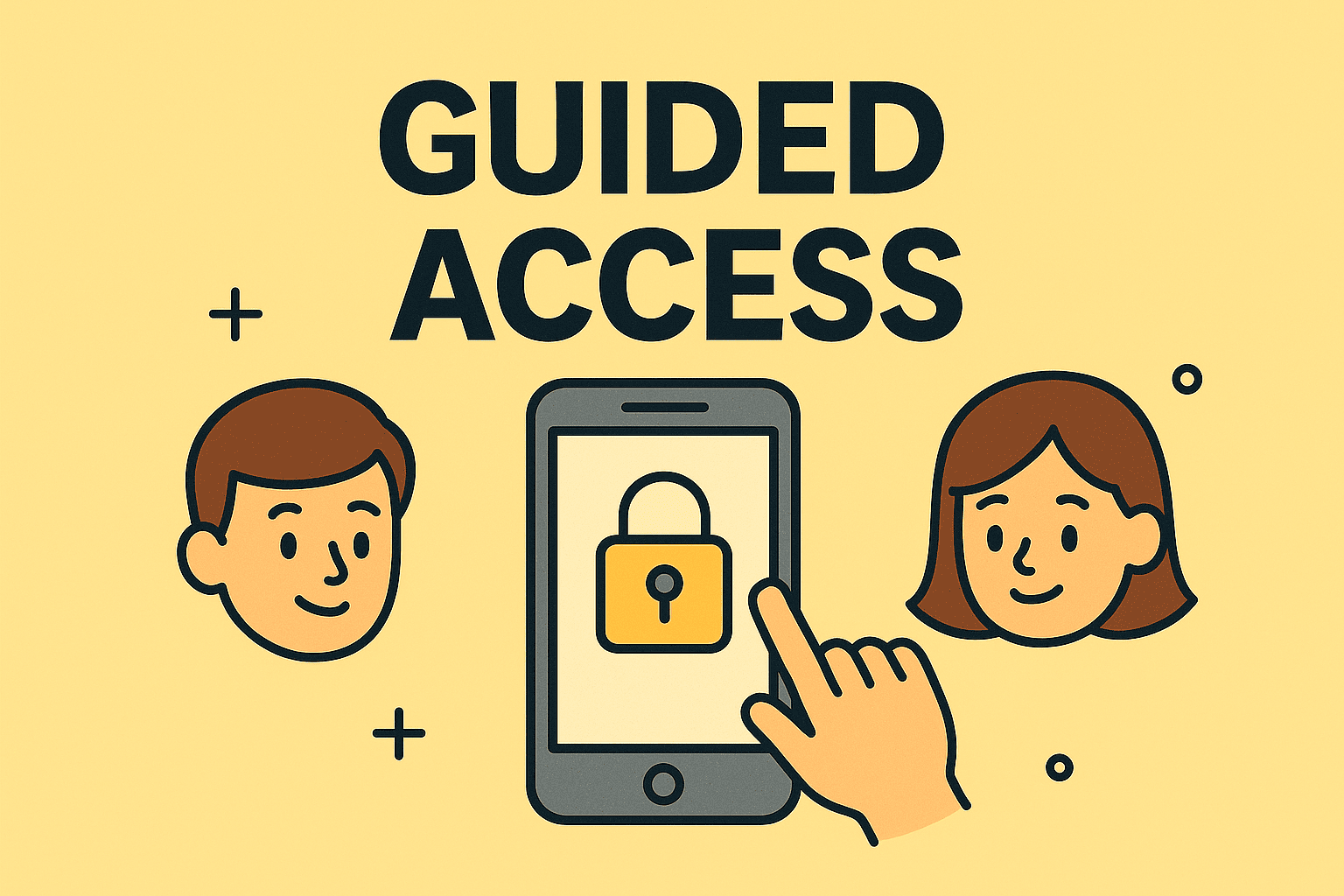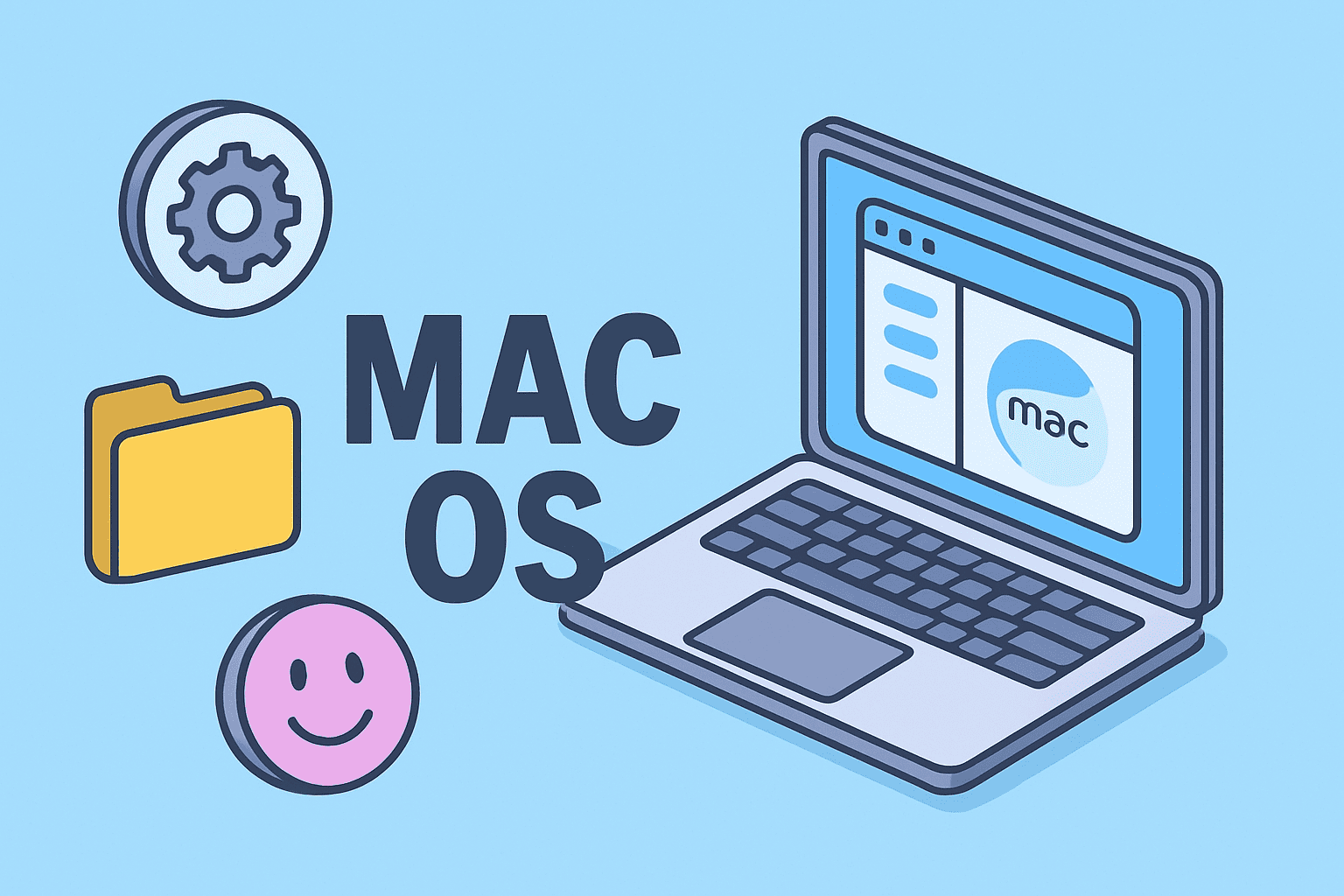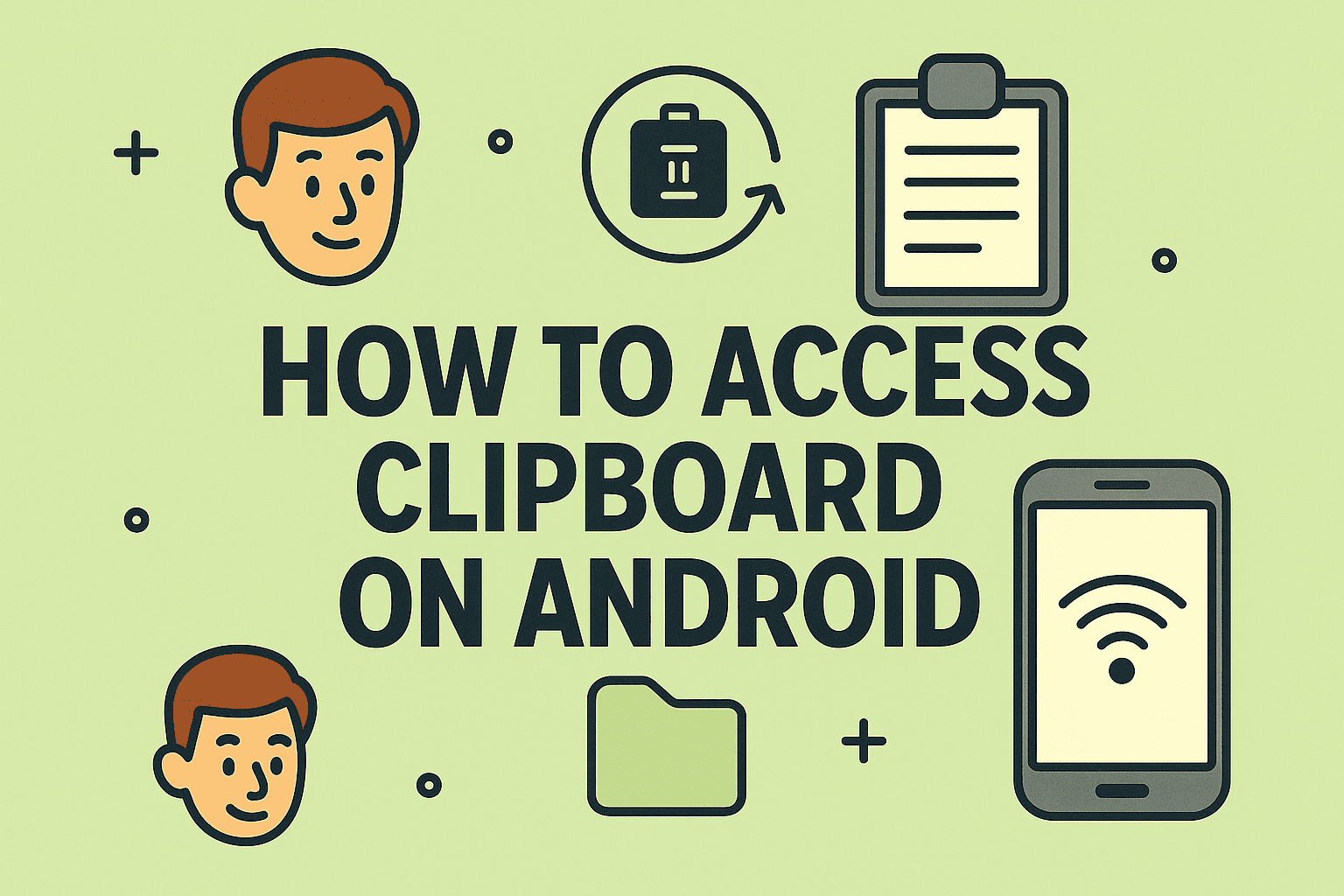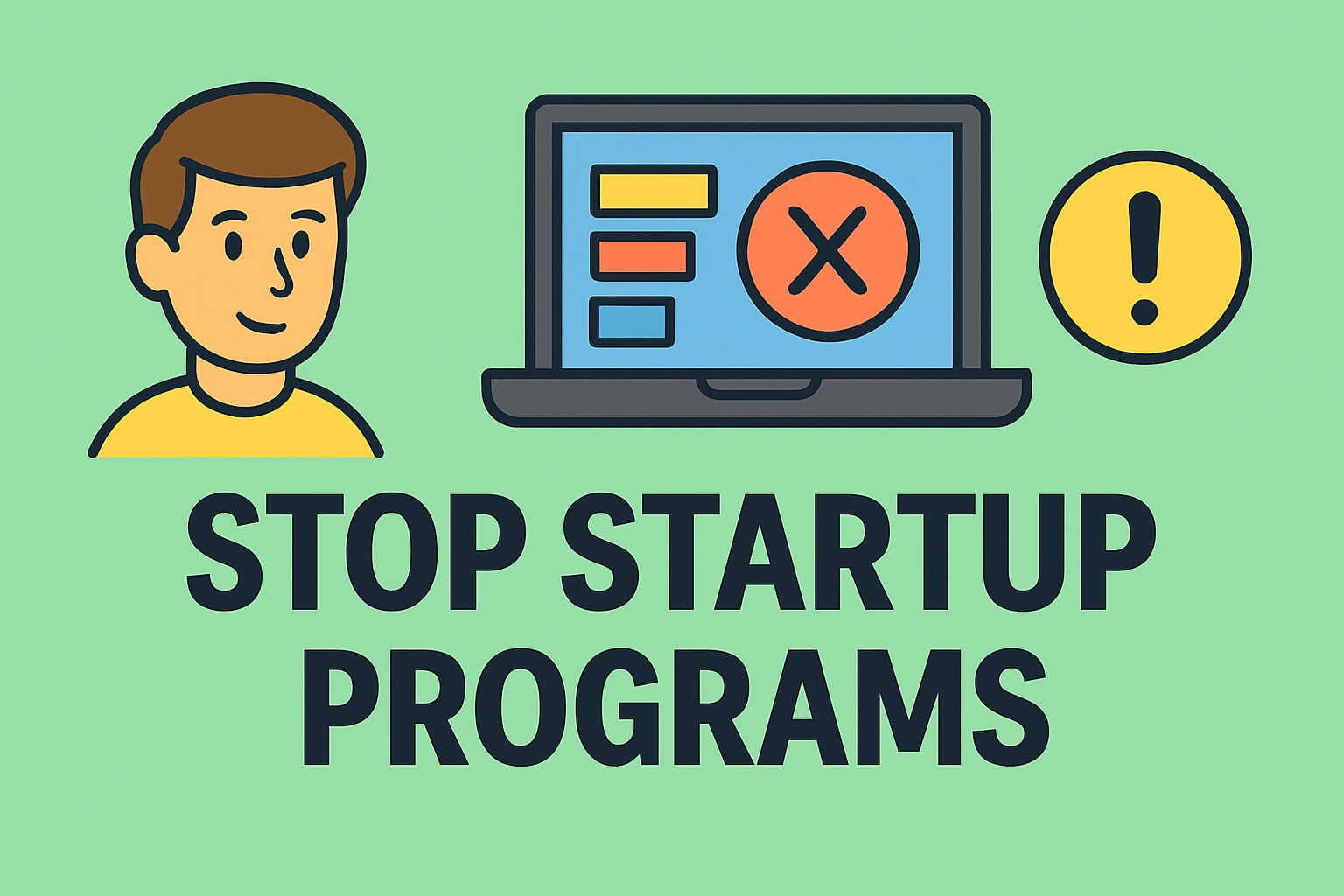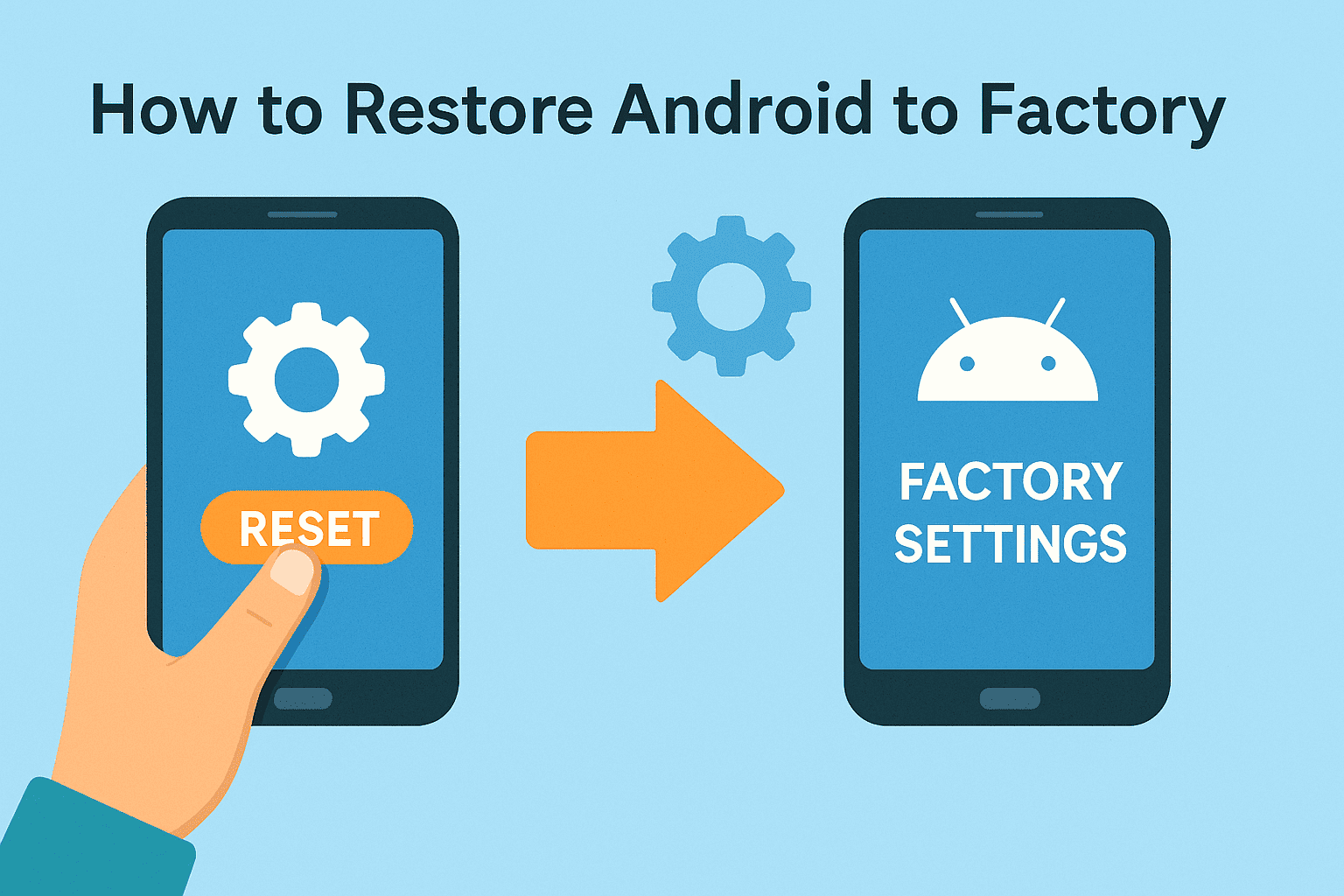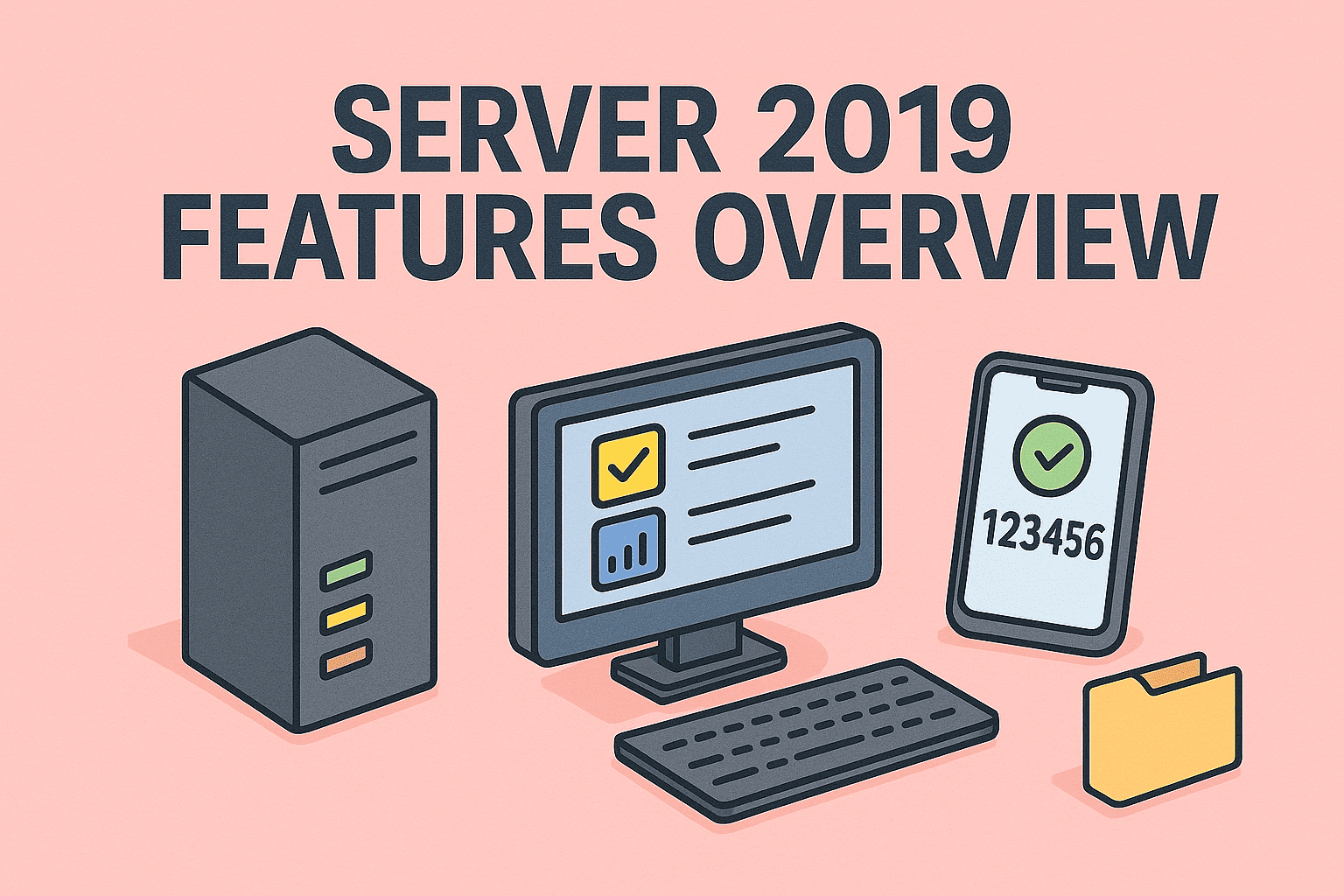Accessing BIOS in Windows 11 for Enhanced System Control
Updated on September 22, 2025, by ITarian
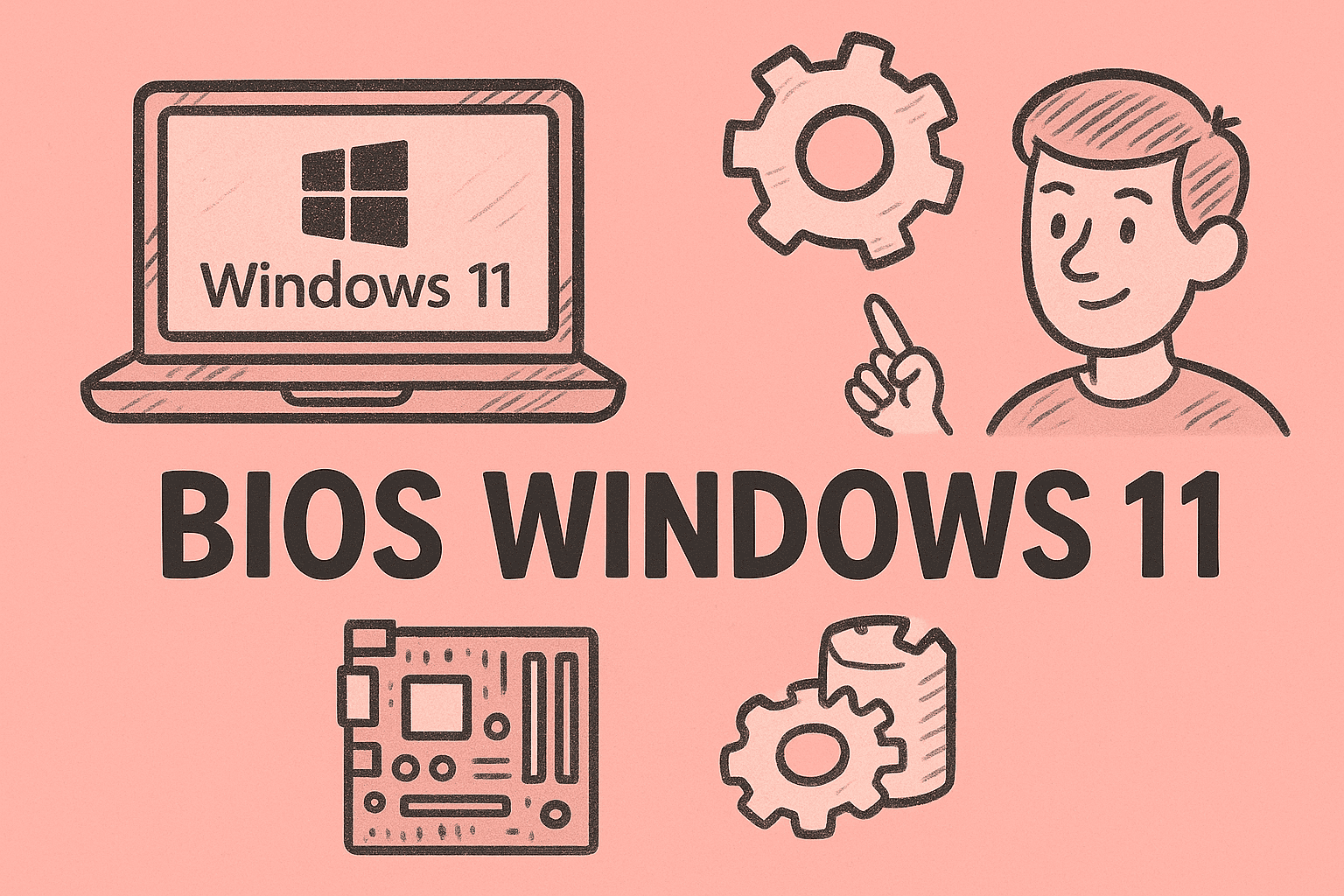
Have you ever needed to tweak system hardware settings or enable virtualization but weren’t sure how to get to BIOS Windows 11? The BIOS (Basic Input/Output System) or its modern version UEFI is the firmware that initializes your PC’s hardware before the operating system loads. Accessing the BIOS is essential for configuring security settings, boot priorities, and hardware features like virtualization or TPM.
In this article, we’ll walk you through different ways to access BIOS on Windows 11, explain what you can do inside BIOS, and share best practices to ensure safe and secure configuration.
What Is BIOS and Why It Matters
The BIOS is the foundational software stored on a chip on your motherboard. When your computer powers on, the BIOS runs a series of hardware checks and prepares the system to load the operating system.
Key functions of BIOS:
- Detecting and initializing hardware (CPU, RAM, storage)
- Providing a setup interface for system configuration
- Managing boot sequence and device priority
- Enabling or disabling hardware-level security features
For IT managers and cybersecurity experts, accessing BIOS is crucial for implementing secure boot policies, enabling virtualization, and ensuring firmware-level protection against cyber threats.
How to Get to BIOS Windows 11 from Startup
The traditional and fastest method to enter BIOS is during system startup.
Steps:
- Completely shut down your PC.
- Turn it back on and immediately press the BIOS key repeatedly.
- Common keys: Del, F2, F10, or Esc depending on the manufacturer.
- Wait for the BIOS/UEFI interface to appear.
Tip: Laptop brands use different keys. For example:
- Dell / Lenovo: F2
- HP: Esc or F10
- ASUS: Del or F2
- Acer: F2
Pressing the key quickly right after turning the system on is essential, as the boot window is brief.
How to Get to BIOS Windows 11 from Settings
Windows 11 includes a built-in method to access BIOS from its interface, ideal for systems with ultra-fast boot times.
Steps:
- Press Windows + I to open Settings.
- Go to System → Recovery.
- Under Advanced Startup, click Restart now.
- Your PC will reboot into a blue screen menu.
- Select Troubleshoot → Advanced options → UEFI Firmware Settings → Restart.
Your system will restart directly into the BIOS interface without needing to press a function key during boot.
How to Get to BIOS Windows 11 Using Shift + Restart
This shortcut is handy for users who want quick access without going through settings menus.
Steps:
- Hold down the Shift key.
- While holding Shift, click Restart from the Start menu or login screen.
- When the advanced boot menu appears, go to:
Troubleshoot → Advanced options → UEFI Firmware Settings → Restart.
This method also works if your keyboard BIOS key isn’t functioning or the boot window is too fast to catch.
Access BIOS via Command Prompt or PowerShell
IT professionals can use command-line tools to streamline BIOS access.
Steps:
1. Press Windows + S, type cmd, and run as administrator.
Enter the command: shutdown /r /fw /t 0
2. Yoursystem will reboot directly into BIOS.
This method is useful for remote administration or scripting BIOS access for multiple machines.
Differences Between BIOS and UEFI in Windows 11
Modern Windows 11 systems typically use UEFI (Unified Extensible Firmware Interface) rather than traditional BIOS. UEFI provides:
- Faster boot times
- Graphical user interface
- Support for large storage drives (over 2 TB)
- Secure Boot and TPM (Trusted Platform Module) security features
Although the term “BIOS” is commonly used, you’re technically accessing UEFI on newer systems.
Key Configurations You Can Make in BIOS
Once inside the BIOS/UEFI interface, you can manage critical system settings:
- Boot Order: Decide which device boots first (SSD, USB, network).
- Virtualization (Intel VT/AMD-V): Needed for virtual machines and Hyper-V.
- Secure Boot: Prevents unauthorized OS loaders and malware.
- TPM 2.0: Required for Windows 11 security features like BitLocker.
- Fan and Power Management: Optimize cooling and energy usage.
- Memory and CPU Settings: Overclocking, XMP profiles, and performance tweaks.
Changing BIOS settings gives administrators deeper control over system behavior and security.
Troubleshooting BIOS Access Issues
Sometimes users cannot access BIOS due to fast startup or hardware problems. Here’s how to resolve common issues:
- Fast Boot Enabled: Disable Fast Startup in Control Panel → Power Options.
- Wireless Keyboard Delay: Use a wired USB keyboard to ensure key detection during boot.
- Corrupted BIOS: Reset CMOS by removing the motherboard battery for a few minutes.
- No UEFI Firmware Settings Option: Ensure your system is booting in UEFI mode, not legacy BIOS.
These troubleshooting steps help maintain access for ongoing administration.
Security Best Practices When Using BIOS
Because BIOS operates at the lowest system level, misconfigurations can have security implications. To keep systems safe:
- Set a BIOS/UEFI password to block unauthorized access.
- Enable Secure Boot to prevent rootkits and unsigned drivers.
- Keep BIOS firmware updated to patch vulnerabilities.
- Document changes for audit and compliance tracking.
Following these practices protects systems from firmware-based attacks and accidental misconfiguration.
When to Access BIOS in a Business Environment
System administrators and IT leaders typically access BIOS to:
- Enable hardware-assisted virtualization for endpoint security platforms.
- Configure network boot (PXE) for mass deployments.
- Manage TPM and Secure Boot during OS migrations.
- Adjust fan curves and thermal limits on high-performance systems.
- Perform diagnostics when troubleshooting hardware issues.
Regular BIOS access forms part of proactive system maintenance and cybersecurity hygiene.
FAQs
Q1: Can I access BIOS without restarting my PC?
No, accessing BIOS always requires a system restart because it loads before the operating system.
Q2: Why doesn’t my BIOS key work during startup?
Fast boot may skip the input window. Use the advanced startup method from Windows Settings instead.
Q3: Does changing BIOS settings affect my data?
Most BIOS changes don’t affect data. However, incorrect settings may prevent booting, so proceed carefully.
Q4: How do I reset BIOS to default settings?
Enter BIOS, find Load Setup Defaults or Reset to Defaults, save, and exit.
Q5: How often should I update BIOS?
Update only when necessary (e.g., new hardware support, security patches), as failed updates can brick the motherboard.
Boost IT Efficiency with Centralized Management
Understanding how to get to BIOS Windows 11 is fundamental for IT professionals, cybersecurity teams, and system administrators. It allows you to configure hardware securely, optimize performance, and prepare systems for advanced enterprise-level workloads.
Take your IT management to the next level with a centralized platform.
Get Started with Itarian and streamline endpoint management, security updates, and system configuration from a unified console.