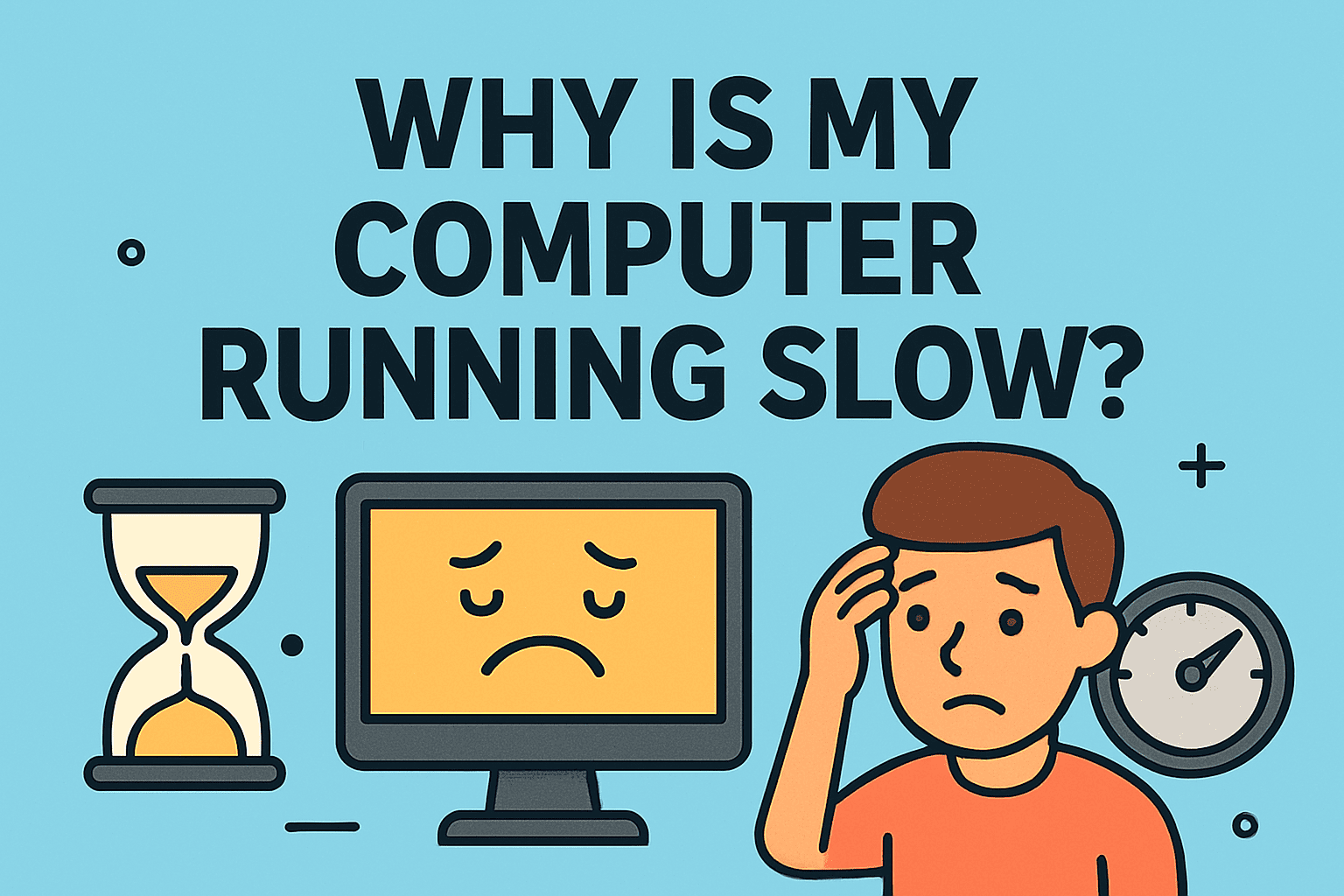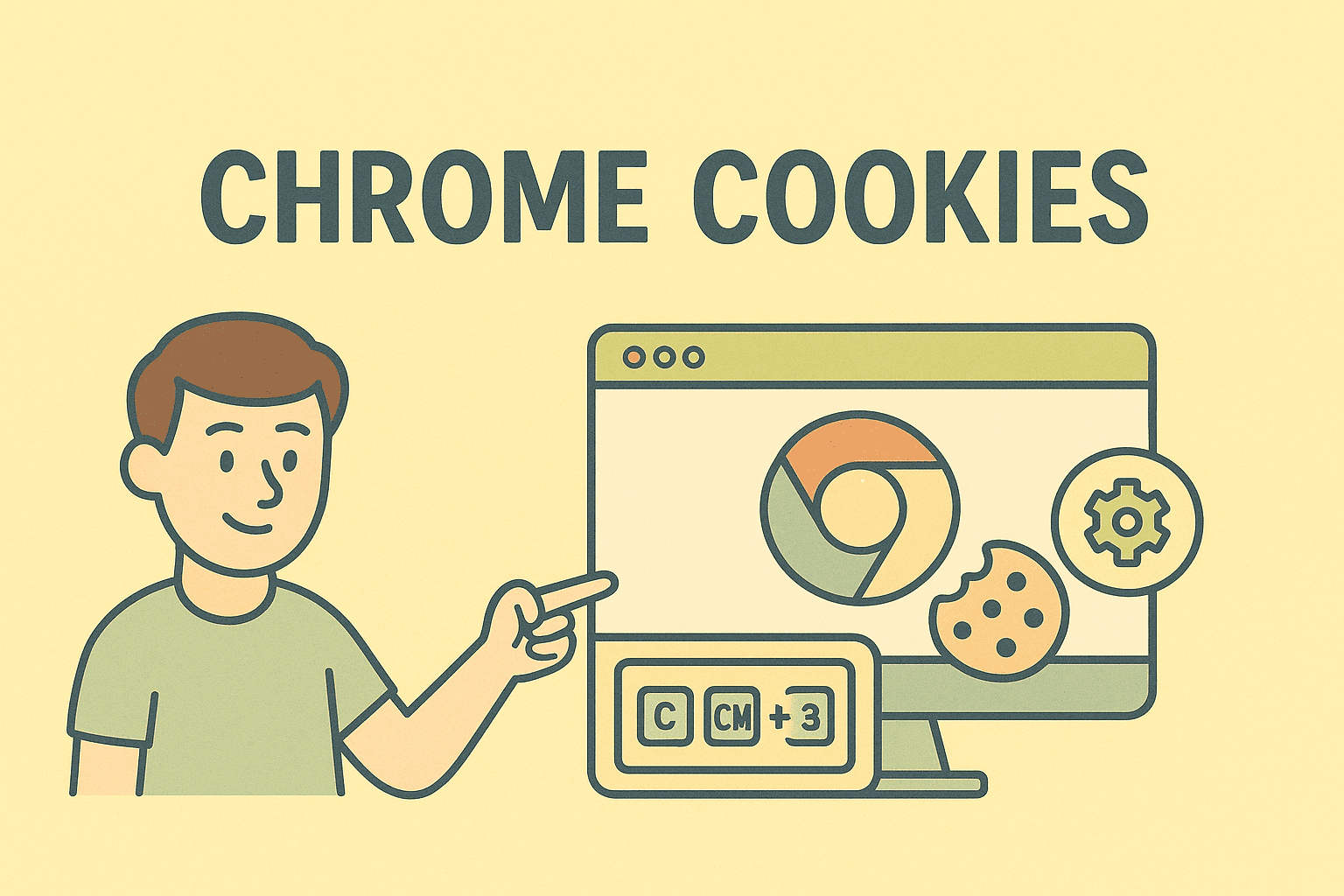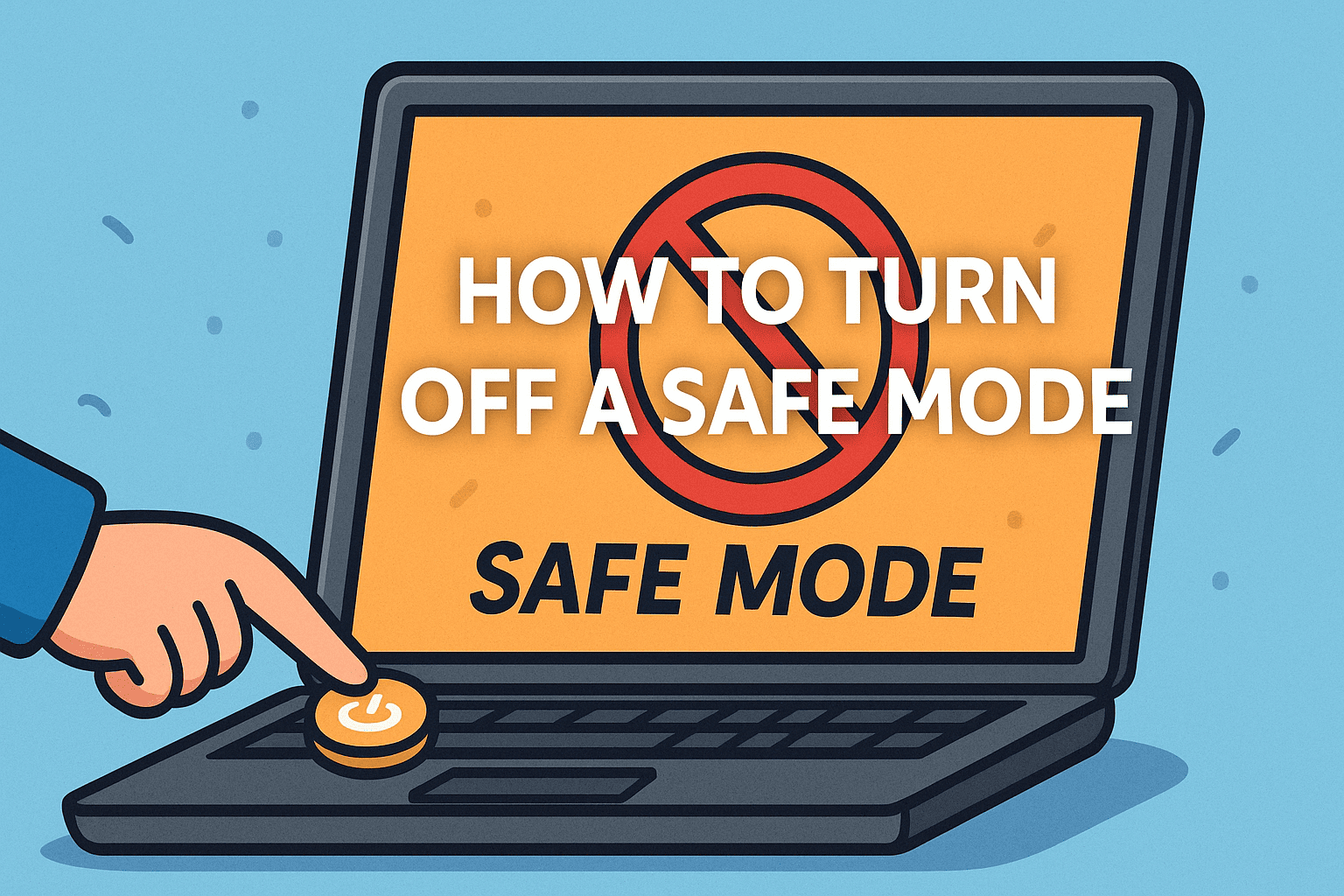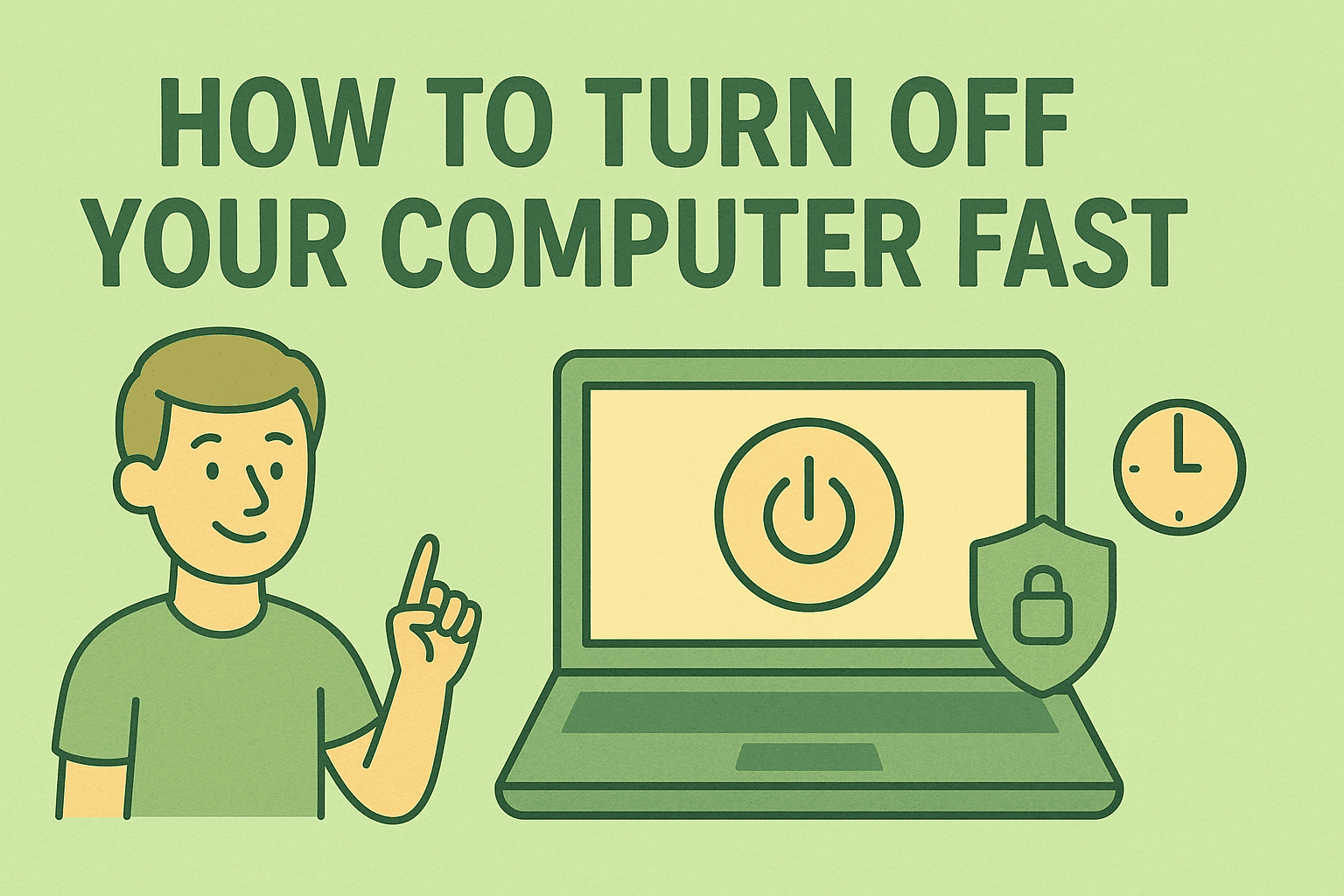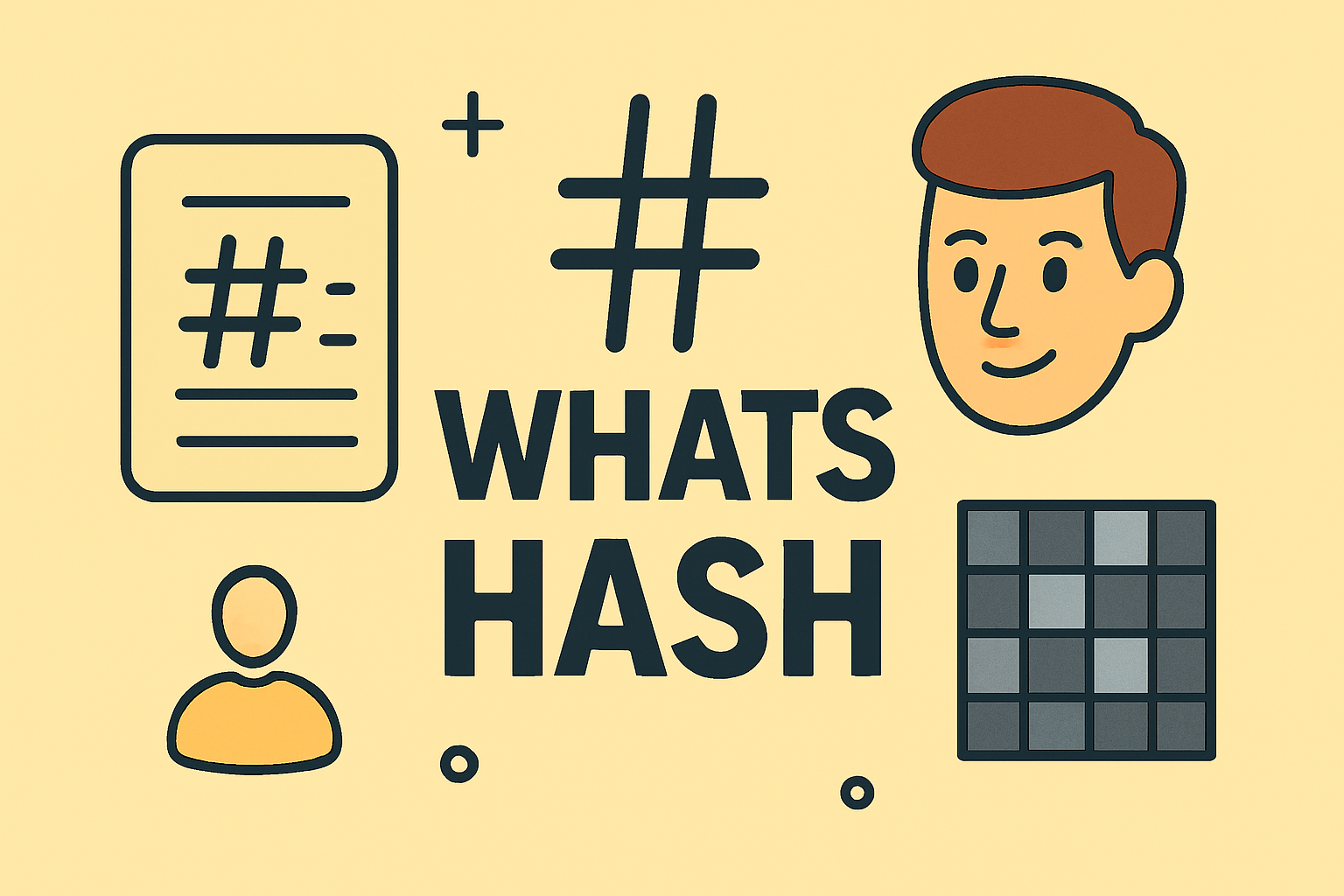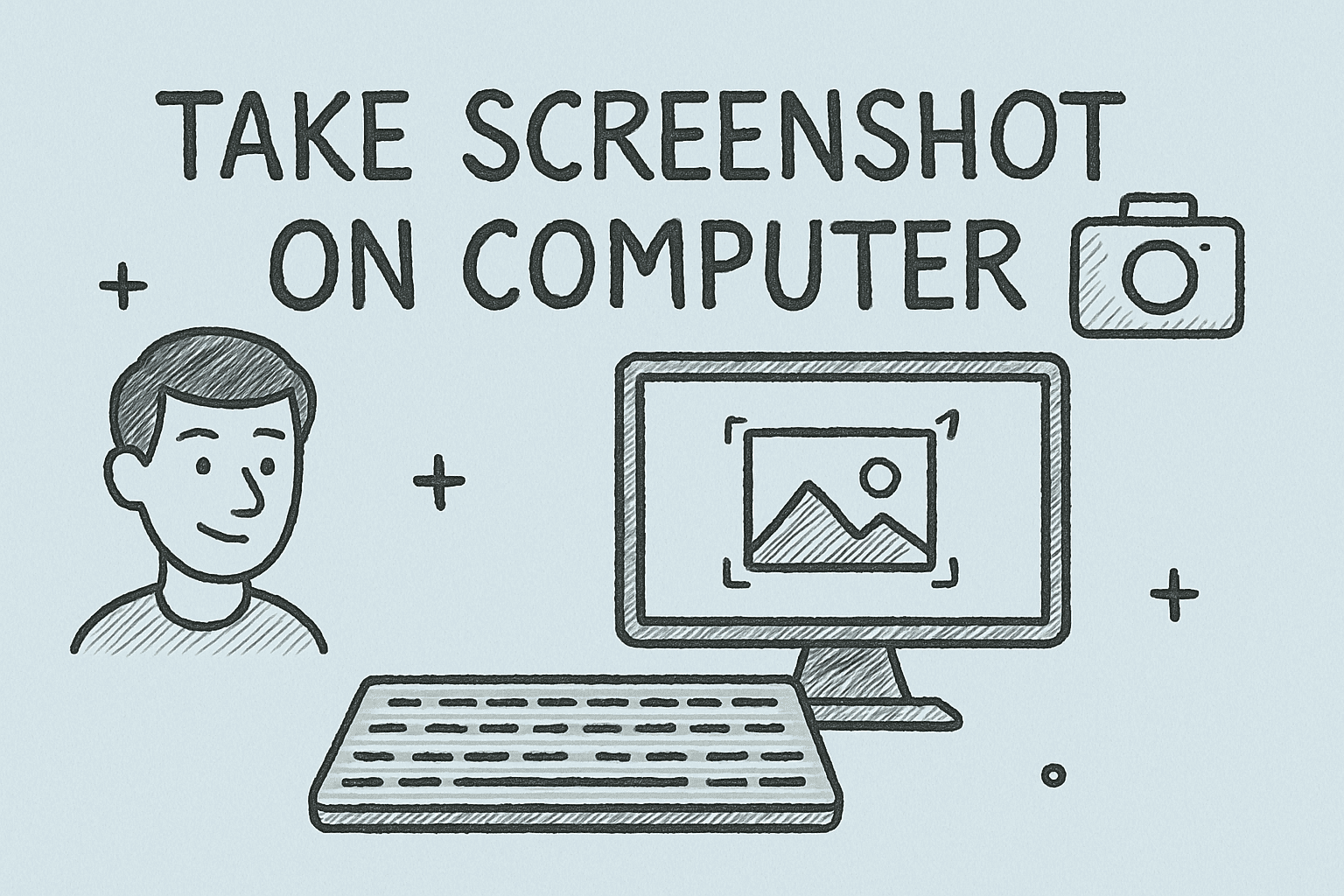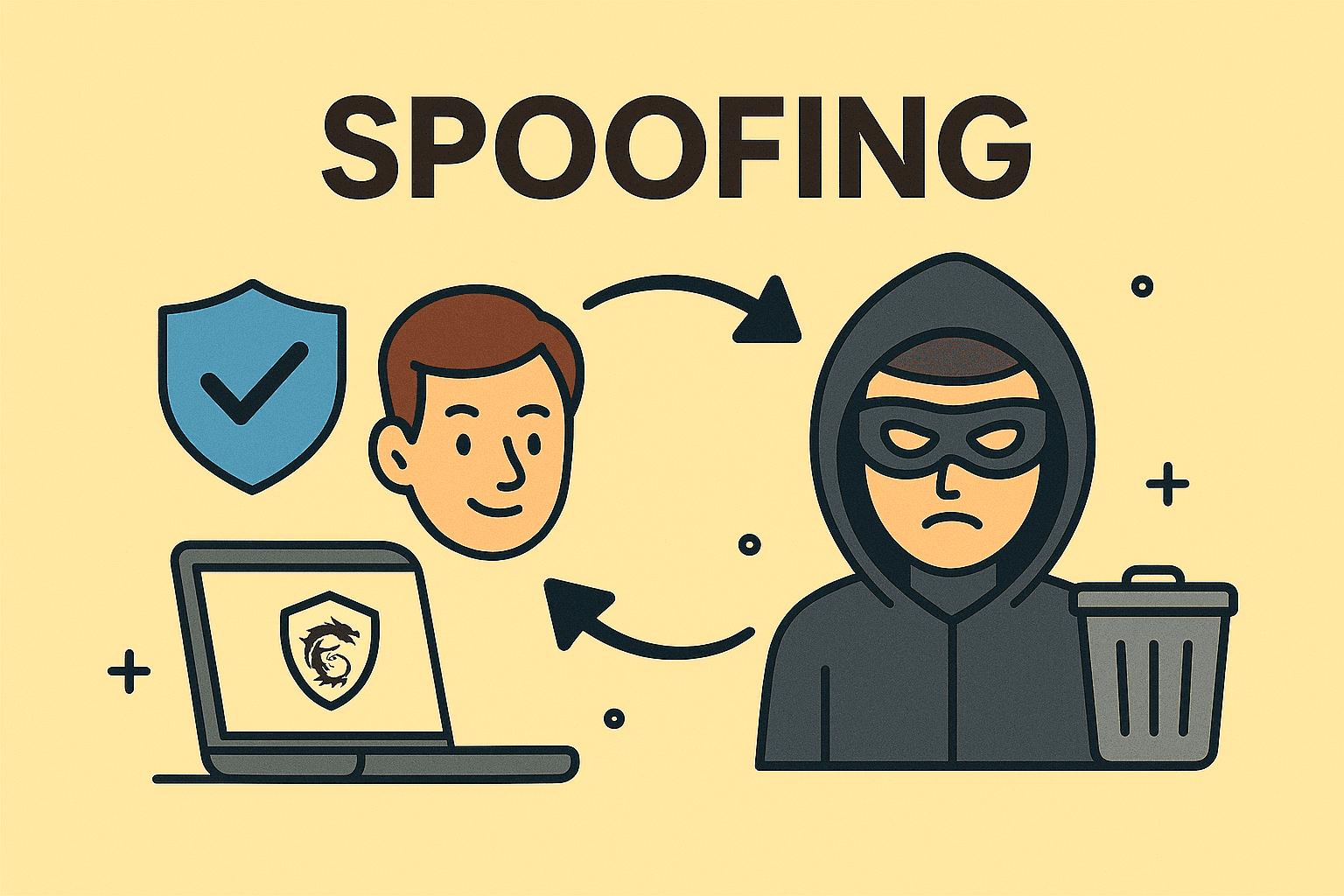Keeping Your Mac Up to Date for Optimal Performance
Updated on September 19, 2025, by ITarian
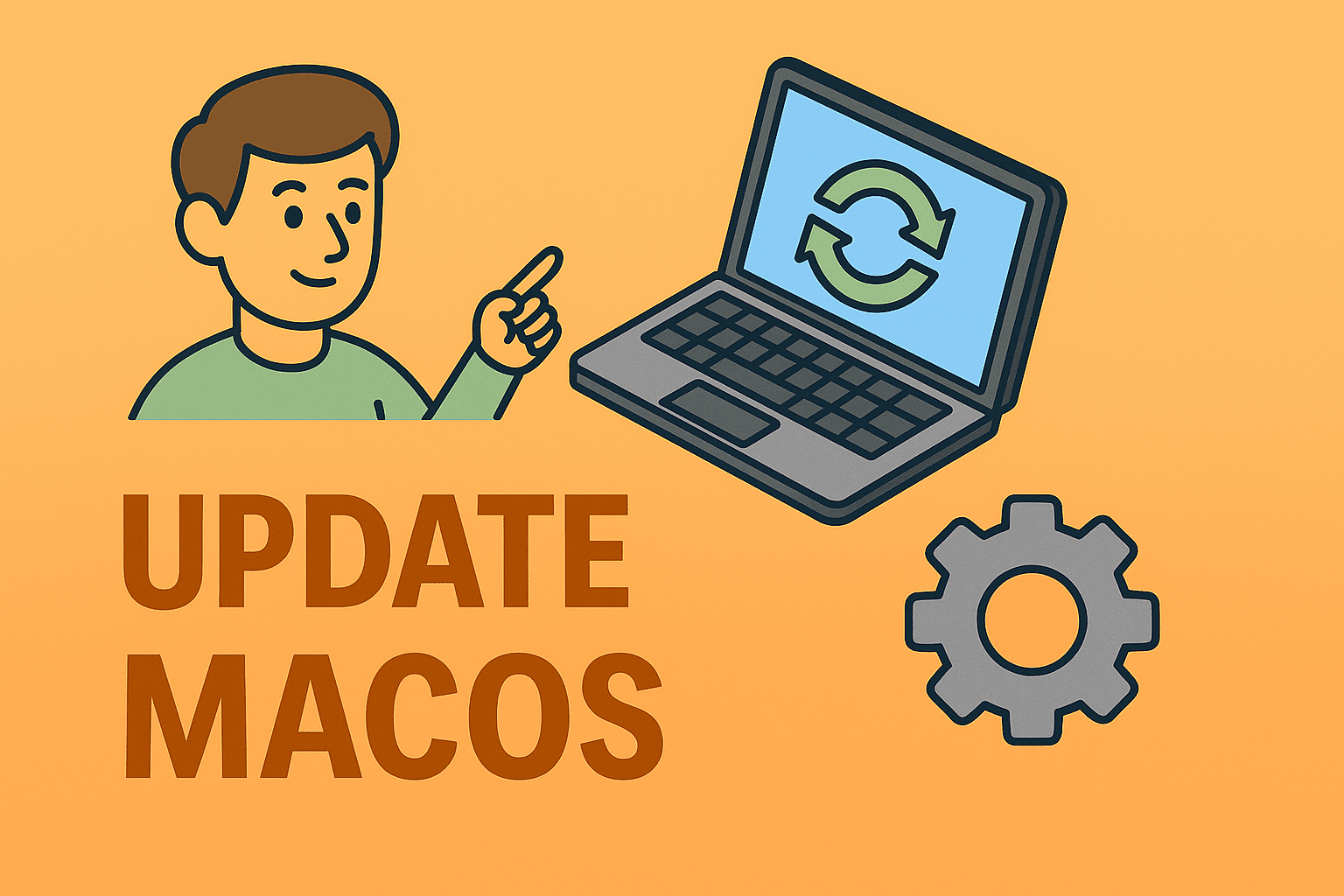
Is your Mac starting to slow down or missing new features? Keeping your device updated is crucial to maintain its speed, security, and compatibility with modern apps. Understanding how to update mac operating system ensures your system remains protected from vulnerabilities and runs smoothly for years.
In this article, you’ll learn everything you need to know about updating your Mac, including preparation steps, different update methods, and troubleshooting tips. Whether you are an IT manager maintaining multiple devices or an individual user seeking better performance, this guide will help you upgrade confidently.
Why Updating macOS Is Important
Updating your Mac operating system isn’t just about getting the latest features—it’s about security, stability, and compatibility.
- Improved Security: Apple regularly releases security patches that protect against new cyber threats.
- Bug Fixes: Updates resolve known issues that may slow down your system or cause crashes.
- Performance Enhancements: Updates often include performance improvements, making your Mac run faster.
- Compatibility: Keeps your system compatible with newer software and applications.
Staying current ensures your system remains reliable and secure, which is especially critical for professionals handling sensitive data.
Preparing Your Mac for an Update
Before you begin the update process, ensure your Mac is ready. This will help prevent data loss and update errors.
1. Check Compatibility
- Go to Apple’s official website to see which macOS versions your Mac supports.
- Older Macs may not support the latest updates, so verify compatibility first.
2. Back Up Your Data
- Use Time Machine or another backup method.
- Backups protect your files in case something goes wrong during the update.
3. Free Up Disk Space
- Updates require sufficient free space.
- Delete unused files or move them to an external drive or cloud storage.
4. Plug in Your Mac
- Ensure your Mac is connected to power, especially for laptops, to prevent shutdown during the update.
How to Update Mac Operating System via System Settings
This is the most common way to update macOS.
Step-by-Step Instructions
- Click the Apple menu in the top-left corner.
- Select System Settings (or System Preferences on older macOS).
- Go to General > Software Update.
- If an update is available, click Update Now or Upgrade Now.
- Enter your admin password if prompted.
- Allow the update to download and install, then restart your Mac.
This method works for both minor updates (like macOS Sonoma 14.5) and major version upgrades (like from Ventura to Sonoma).
Updating macOS via App Store
For older macOS versions, major upgrades are available on the App Store.
- Open the App Store from your dock or Applications folder.
- Search for the latest macOS (e.g., macOS Sonoma).
- Click Get to download the installer.
- Once downloaded, follow the onscreen instructions to install the update.
This method is especially useful if your Mac is running an older operating system and doesn’t display updates in System Preferences.
Using Terminal to Update macOS
Advanced users and IT professionals often use Terminal to update multiple Macs.
- Open Terminal from Applications > Utilities.
Type the following command: softwareupdate -l
- This lists available updates.
To install updates, run: softwareupdate -i NAME
- Replace NAME with the exact update name.
This approach is ideal for automation and remote management in enterprise environments.
Troubleshooting macOS Update Issues
Sometimes updates fail or get stuck. Here’s how to resolve common problems:
- Update Not Showing: Restart your Mac and check again. Also verify internet connectivity.
- Download Stuck: Cancel the update, clear temporary files, and retry.
- Insufficient Space: Free up disk space by removing large files.
- Error Messages: Boot in Safe Mode and try updating again.
- Startup Problems After Update: Use Recovery Mode to reinstall macOS without erasing your data.
These fixes will help ensure a smooth and safe update process.
Best Practices for Managing Updates in Organizations
IT managers maintaining multiple Macs can follow these best practices:
- Schedule Regular Updates: Plan updates during off-hours to avoid workflow interruptions.
- Use MDM Tools: Deploy updates across devices using Mobile Device Management solutions.
- Test Before Rolling Out: Test major updates on a few devices before deploying widely.
- Educate Users: Provide staff with instructions on updating and backing up their data.
Keeping business systems current strengthens security and minimizes downtime.
Benefits of Keeping macOS Updated
When you consistently update your Mac operating system, you gain:
- Better system stability and fewer crashes
- Enhanced battery life on laptops
- Access to new productivity features
- Stronger defenses against malware and cyberattacks
- Full compatibility with the latest apps and services
This ensures your device stays reliable and secure in a rapidly changing digital world.
FAQs
Q1: How often should I update macOS?
You should check for updates monthly and install them as soon as possible, especially security updates.
Q2: Will updating macOS delete my files?
No. Updates do not erase personal data, but backing up your files beforehand is strongly recommended.
Q3: Can I use my Mac while updating?
During the download, yes. During installation, your Mac will restart and be unavailable until the update finishes.
Q4: What if my Mac is too old to update?
Older Macs may stop receiving updates. In that case, consider upgrading your hardware to maintain security.
Q5: How long does a macOS update take?
Minor updates can take 20–30 minutes, while major upgrades may take over an hour depending on your internet speed.
Get More Out of Your Mac with Centralized IT Management
Keeping your macOS updated enhances security and performance, but managing multiple devices can be challenging for IT teams. A centralized IT management platform helps automate updates, track device status, and secure endpoints effortlessly.
Get Started with Itarian to simplify macOS device management, strengthen security, and save valuable time for your IT team.