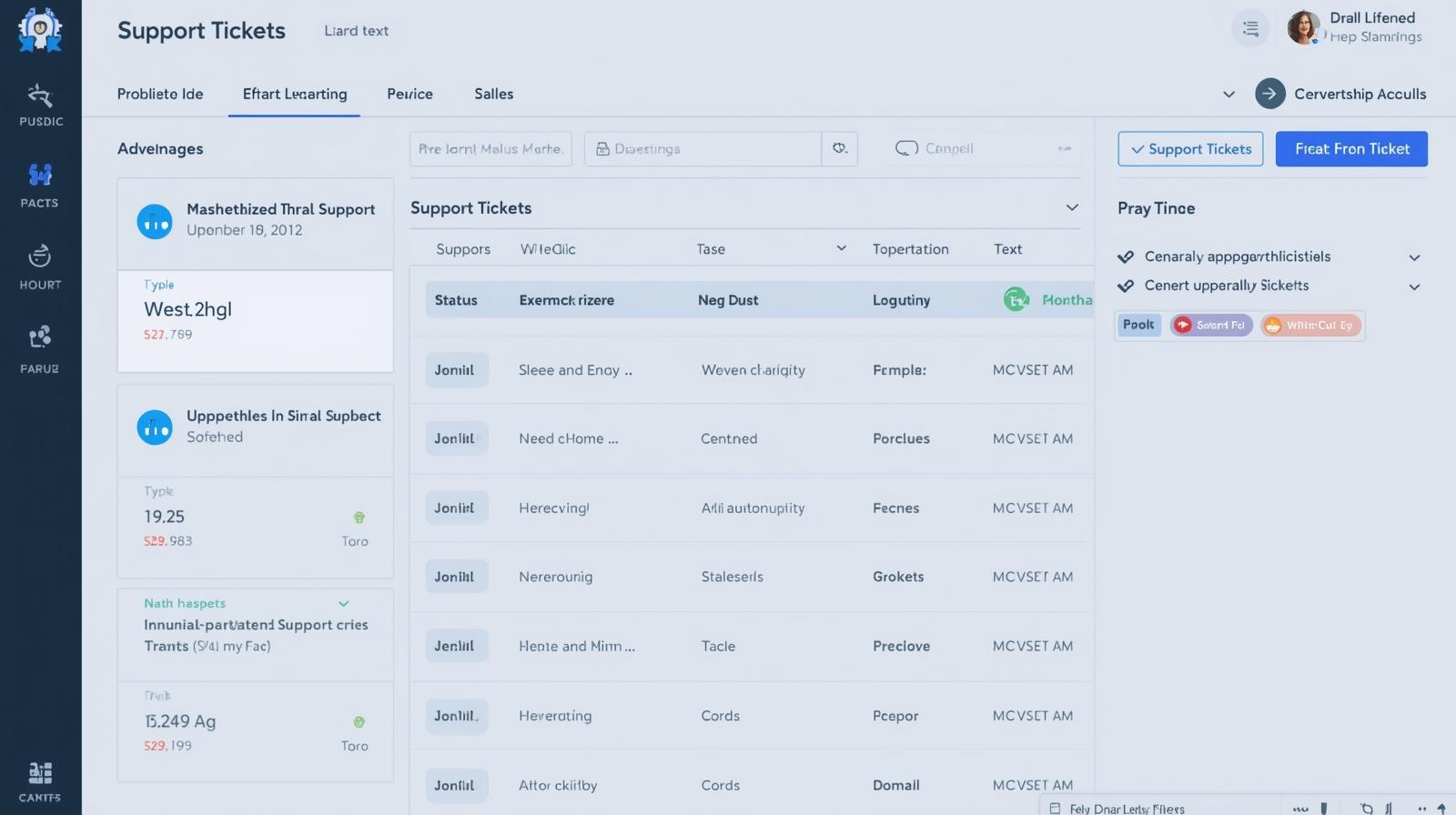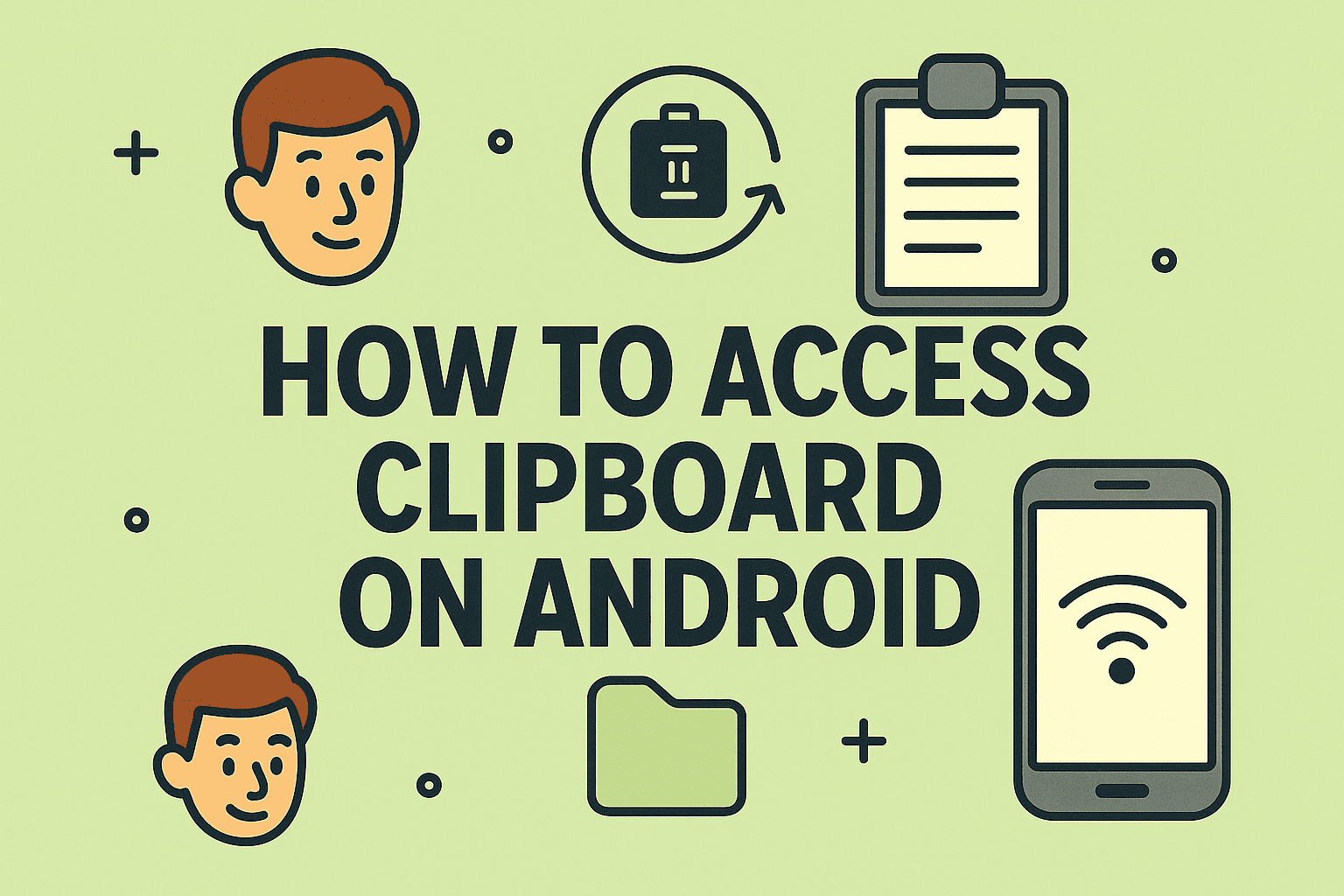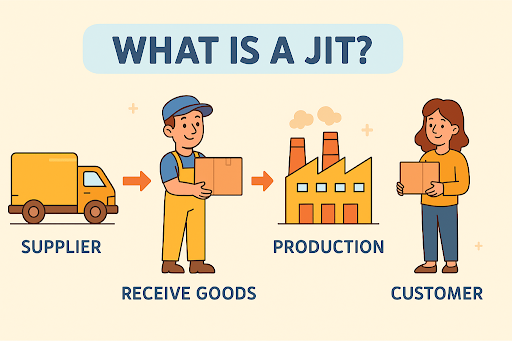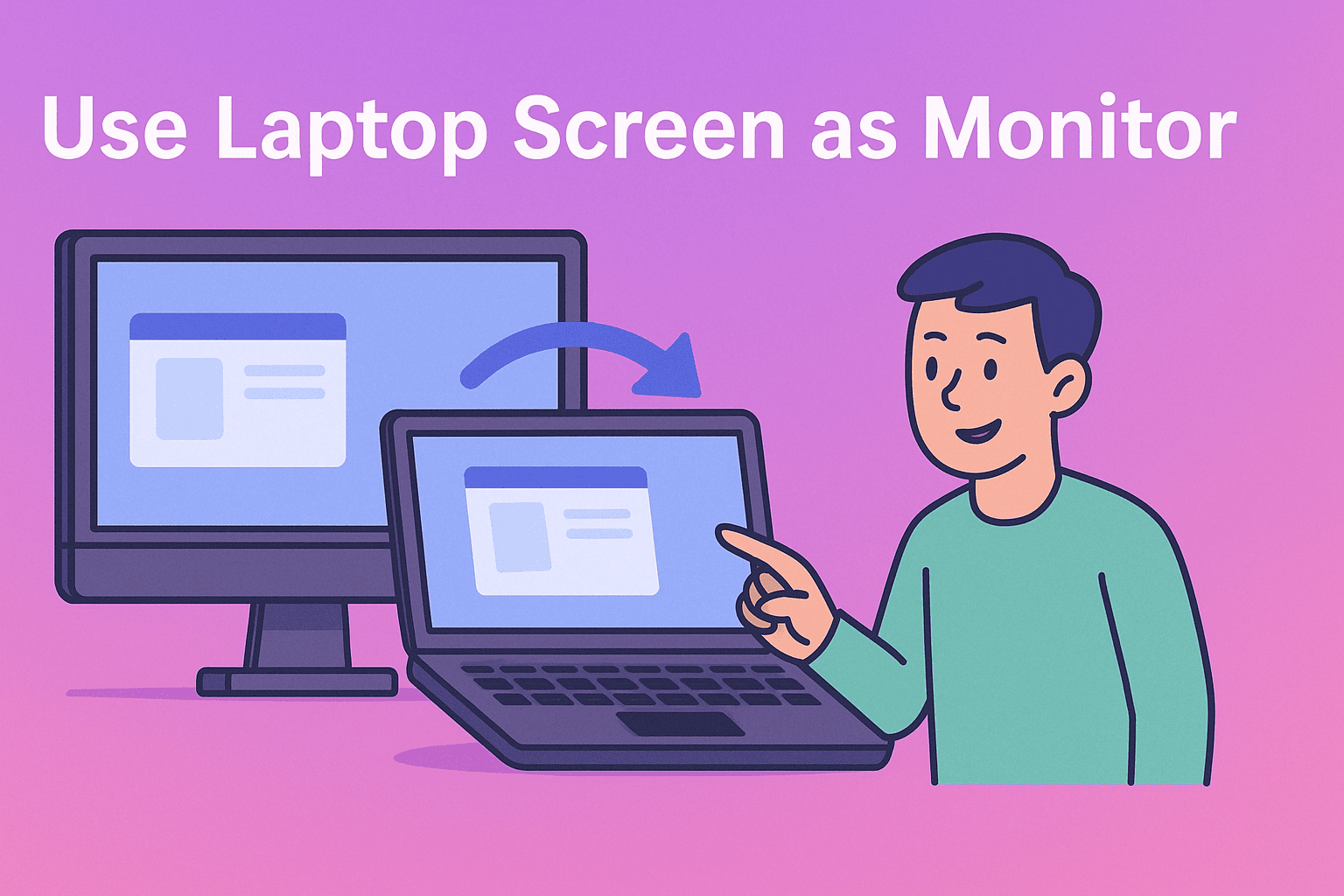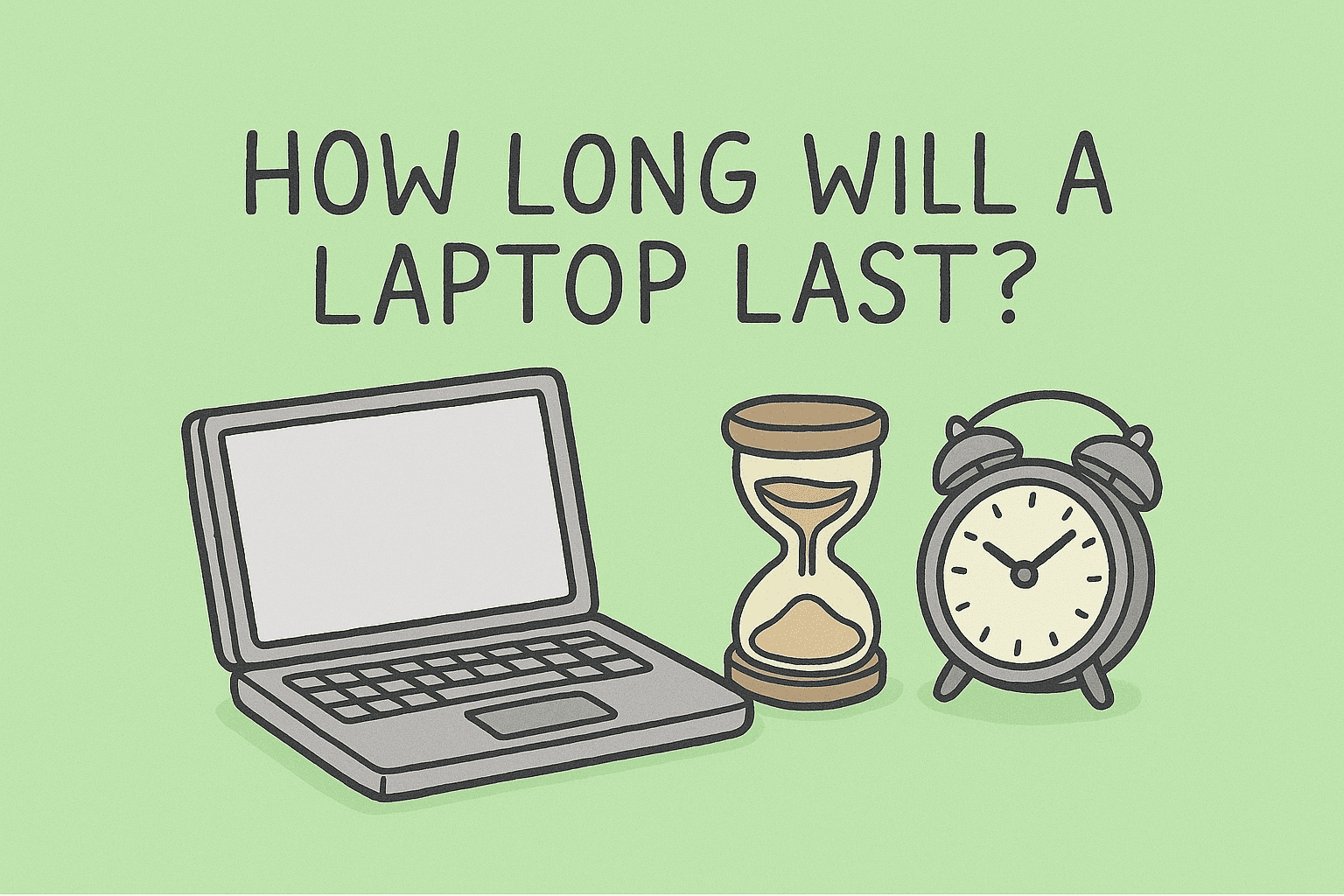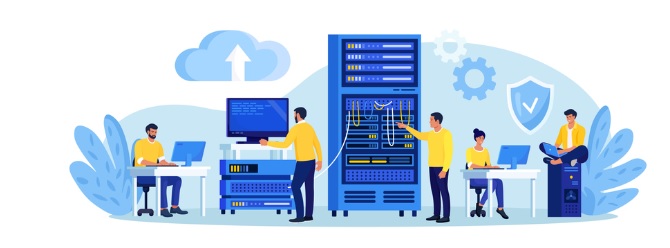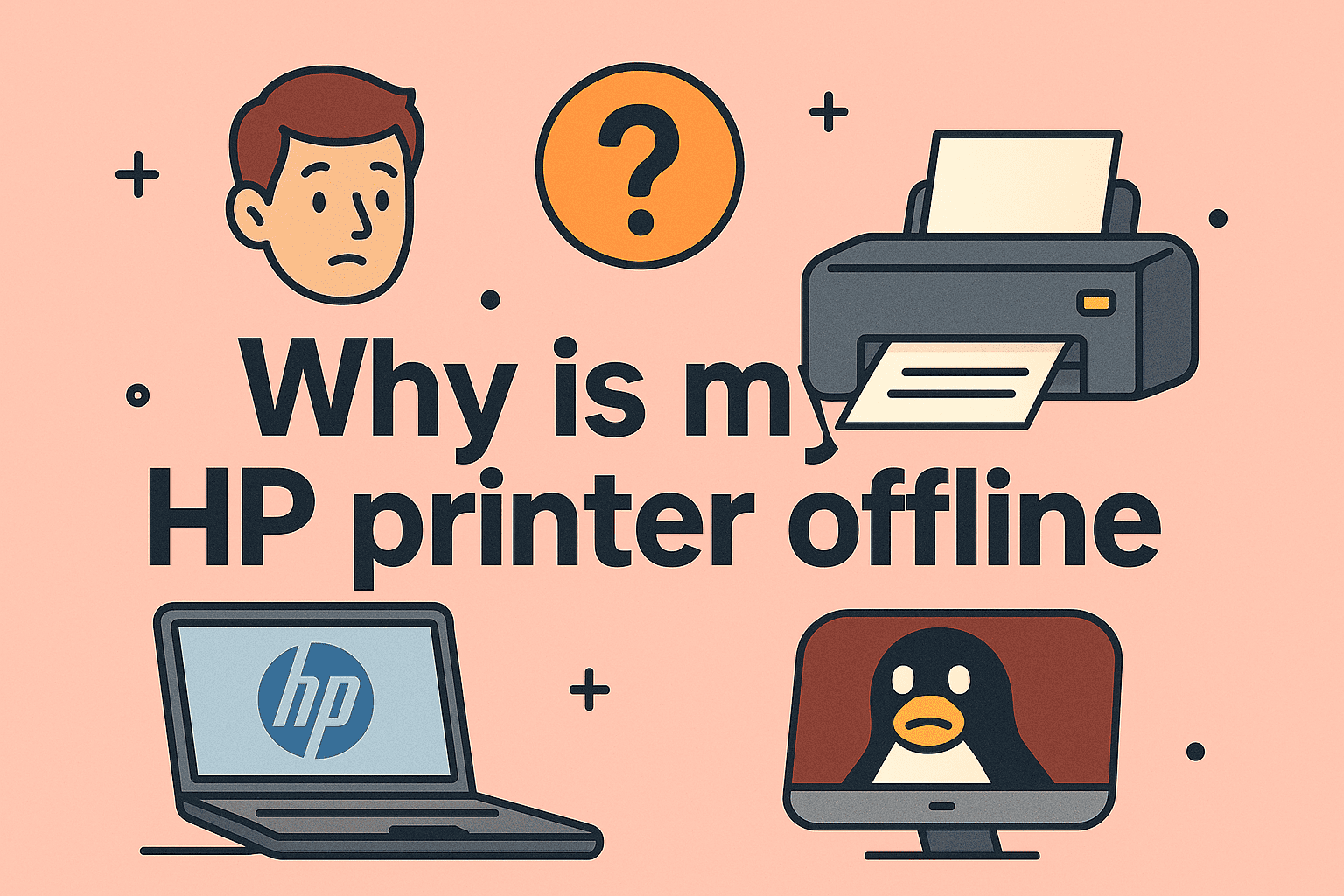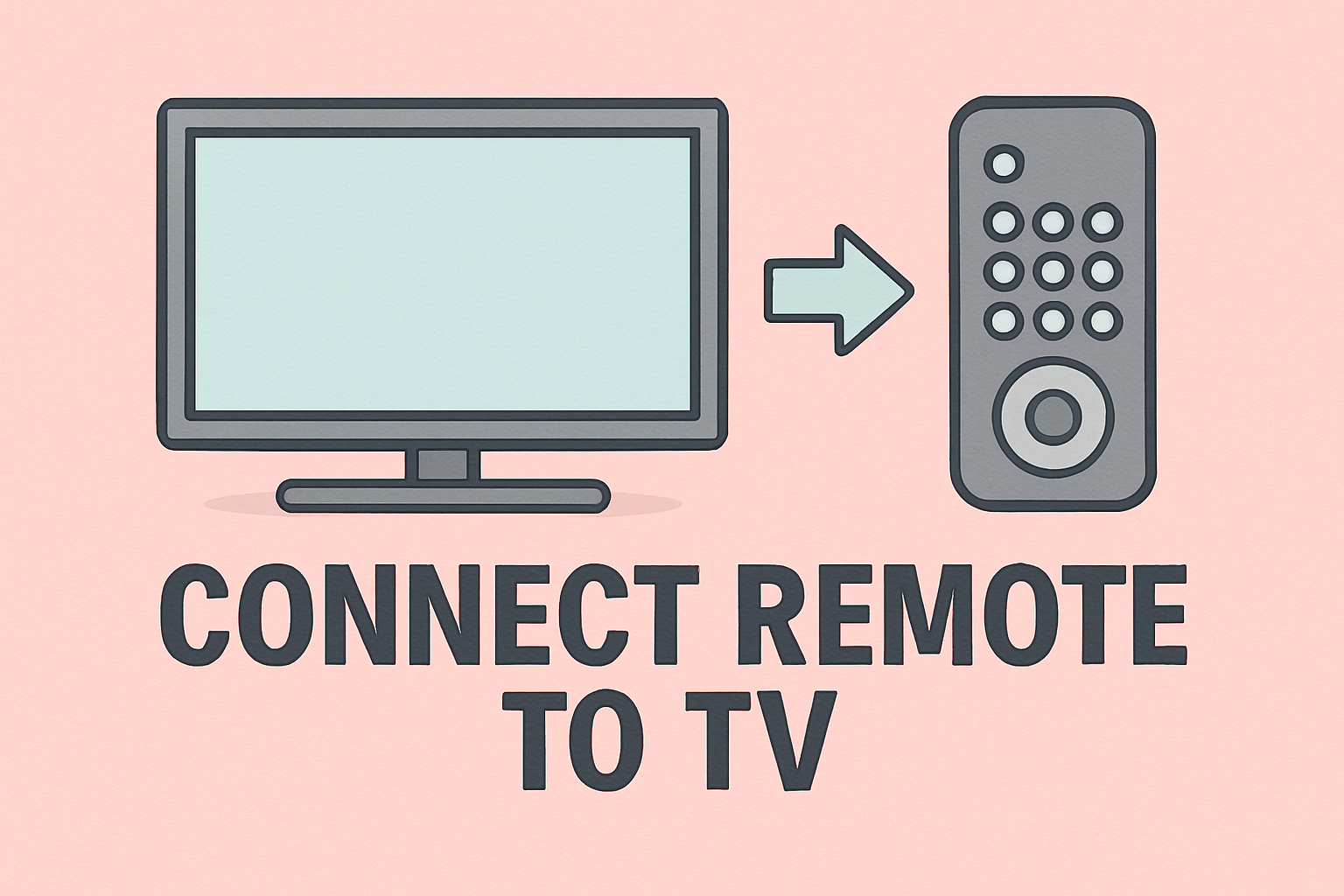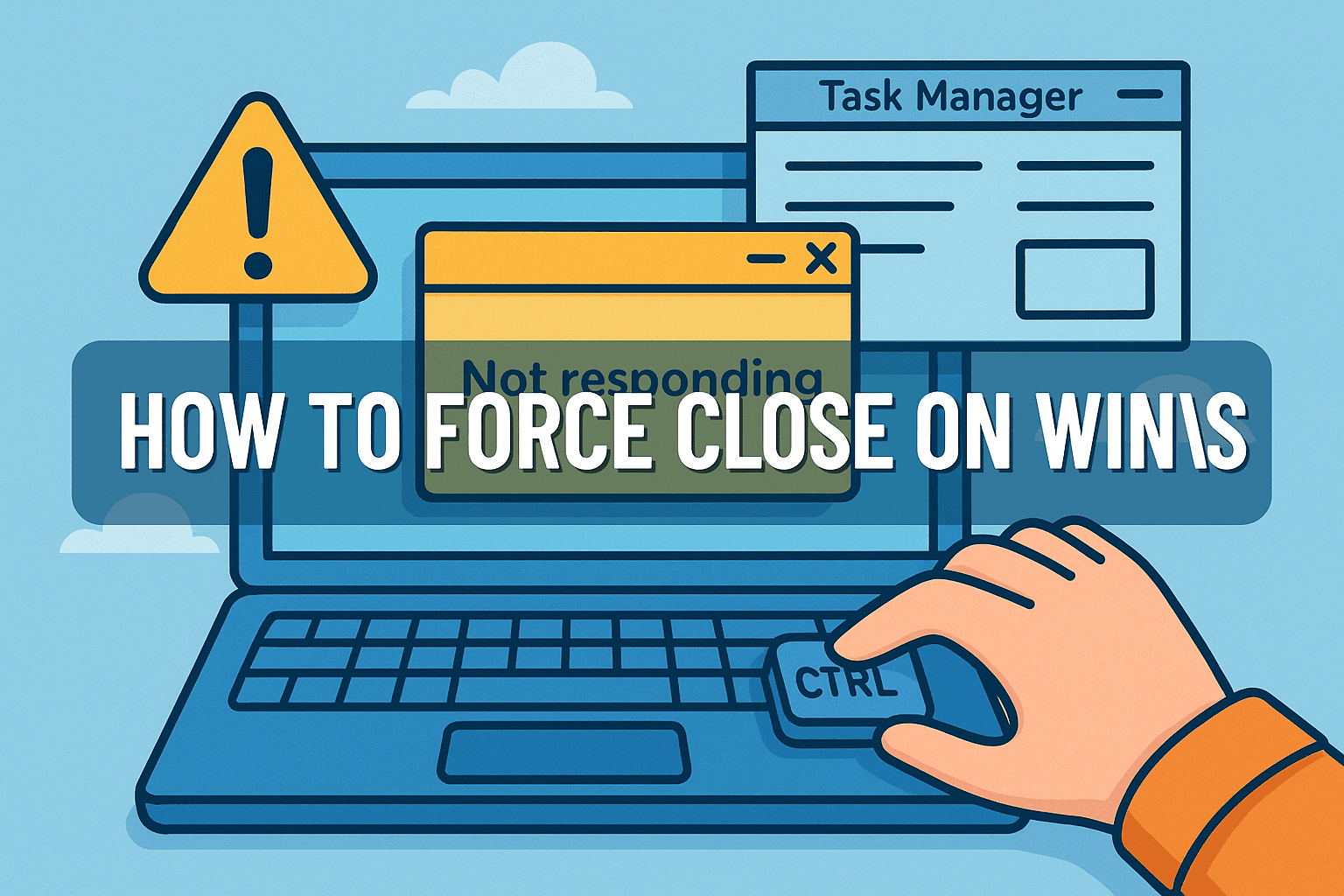Seamlessly Linking Your Apple Devices for Productivity
Updated on September 17, 2025, by ITarian

In today’s fast-paced digital workspace, seamless device connectivity is essential. If you’ve ever wondered how to connect iPad to iPhone, you’re not alone. Apple’s ecosystem is designed to allow smooth data transfer and communication between its devices. For IT managers and cybersecurity professionals, this interconnectivity can boost productivity, streamline workflows, and even enhance security.
Whether you want to share an internet connection, sync files, or manage both devices under a single Apple ID, knowing how to establish this connection is crucial. This article will walk you through various methods, step-by-step.
Understanding the Apple Ecosystem
Apple devices communicate through a blend of technologies, including:
- iCloud synchronization for contacts, calendars, photos, and documents
- Bluetooth and Wi-Fi for proximity-based sharing via AirDrop
- Continuity features like Handoff and Universal Clipboard
- Personal Hotspot for internet sharing
Understanding these technologies helps you select the right connection method for your goals.
Method 1: Connect iPad to iPhone via iCloud
One of the simplest ways to connect your devices is through iCloud. This keeps your data synchronized automatically.
Steps:
- On both iPad and iPhone, open Settings.
- Tap your Apple ID name at the top.
- Sign in using the same Apple ID on both devices.
- Enable iCloud services like Contacts, Photos, Calendar, Notes, and Keychain.
Benefits:
- Automatic data synchronization
- Secure backup and encryption
- Centralized management for IT teams
Method 2: Use AirDrop for Instant File Sharing
AirDrop uses Bluetooth and Wi-Fi to quickly transfer files between Apple devices without cables.
Steps:
- Enable Bluetooth and Wi-Fi on both devices.
- On iPad and iPhone, swipe down to open Control Center.
- Long-press the network box and tap AirDrop > Everyone or Contacts Only.
- Select a file (photo, document, etc.), tap Share > AirDrop, and choose your other device.
Pro Tip: AirDrop is fast and secure, perfect for sharing documents during meetings.
Method 3: Enable Personal Hotspot on iPhone
If your iPad lacks internet access, your iPhone can share its cellular data using Personal Hotspot.
Steps:
- On your iPhone, go to Settings > Personal Hotspot.
- Turn on Allow Others to Join.
- On your iPad, open Wi-Fi settings and connect to your iPhone’s hotspot.
- Enter the password if prompted.
Use Case: Ideal for IT managers working remotely or traveling who need reliable connectivity.
Method 4: Sync via Handoff and Continuity Features
Handoff lets you start a task on one device and continue on another. This requires both devices to use the same Apple ID and be near each other.
Setup Steps:
- On both devices, go to Settings > General > AirPlay & Handoff.
- Turn on Handoff.
- Sign in to the same Apple ID and enable Bluetooth and Wi-Fi.
Example: Start composing an email on your iPhone and finish it on your iPad instantly.
Method 5: Use Universal Clipboard to Copy and Paste Between Devices
The Universal Clipboard lets you copy text, images, or files on your iPhone and paste them on your iPad.
How to Use:
- Copy content on your iPhone using Copy.
- On your iPad, tap Paste within two minutes.
Requirements: Both devices must be signed into the same Apple ID and have Bluetooth, Wi-Fi, and Handoff enabled.
Method 6: Connect via Apple ID and Family Sharing
If you’re managing multiple Apple devices within a team or family, Family Sharing offers a centralized way to connect iPhones and iPads.
Steps:
- Go to Settings > Apple ID > Family Sharing.
- Add your other device’s Apple ID.
- Share subscriptions, purchases, and screen time settings.
This is especially useful for IT administrators managing multiple company-owned Apple devices.
Troubleshooting Connection Issues
If your iPad won’t connect to your iPhone, try these quick fixes:
- Restart both devices.
- Toggle Airplane Mode on and off.
- Sign out and back into your Apple ID.
- Reset network settings under Settings > General > Transfer or Reset iPhone > Reset Network Settings.
- Ensure devices are within 10 meters for Bluetooth-based features.
These steps often solve common syncing or connection problems.
Security Considerations When Connecting Devices
For IT managers and cybersecurity teams, secure connectivity is crucial. Keep these best practices in mind:
- Use strong Apple ID passwords and enable two-factor authentication.
- Encrypt backups stored in iCloud or locally.
- Limit AirDrop visibility to Contacts Only.
- Regularly audit connected devices under Apple ID > Devices.
These measures reduce the risk of unauthorized data sharing across devices.
Benefits of Connecting iPad to iPhone for Professionals
Linking your iPhone and iPad offers many productivity advantages:
- Streamlined workflow — Move tasks across devices instantly.
- Offline access — Download files on one device and open on another.
- Remote work flexibility — Share mobile data and stay connected anywhere.
- Enhanced collaboration — Share content securely during meetings.
For CEOs, IT managers, or security leaders, these benefits can improve efficiency while ensuring data safety.
Frequently Asked Questions
1. Can I connect my iPad to my iPhone without Wi-Fi?
Yes. Use Bluetooth or enable your iPhone’s Personal Hotspot to connect.
2. Do both devices need the same Apple ID?
For most features like Handoff, iCloud sync, and Universal Clipboard, yes — they must use the same Apple ID.
3. Is AirDrop safe to use in enterprise environments?
Yes, as long as it’s set to Contacts Only and used on secure networks.
4. Why won’t my iPad detect my iPhone?
Check that both devices have Bluetooth and Wi-Fi enabled, are nearby, and signed into the same Apple ID.
5. Can I share mobile data from my iPhone to iPad?
Yes. Enable Personal Hotspot on your iPhone and connect your iPad via Wi-Fi or Bluetooth.
Conclusion
Learning how to connect iPad to iPhone can unlock the full power of the Apple ecosystem. Whether it’s sharing internet through Personal Hotspot, syncing data with iCloud, or instantly transferring files via AirDrop, these methods help professionals stay productive and secure.
For IT managers and cybersecurity leaders, enabling seamless device communication can also reduce operational friction and improve mobile workforce efficiency.
Streamline Device Management with Itarian
Managing multiple devices across teams requires more than just connectivity — it demands centralized oversight.
Sign Up for Itarian to gain advanced device management, endpoint security, and automated patching tools for your organization.