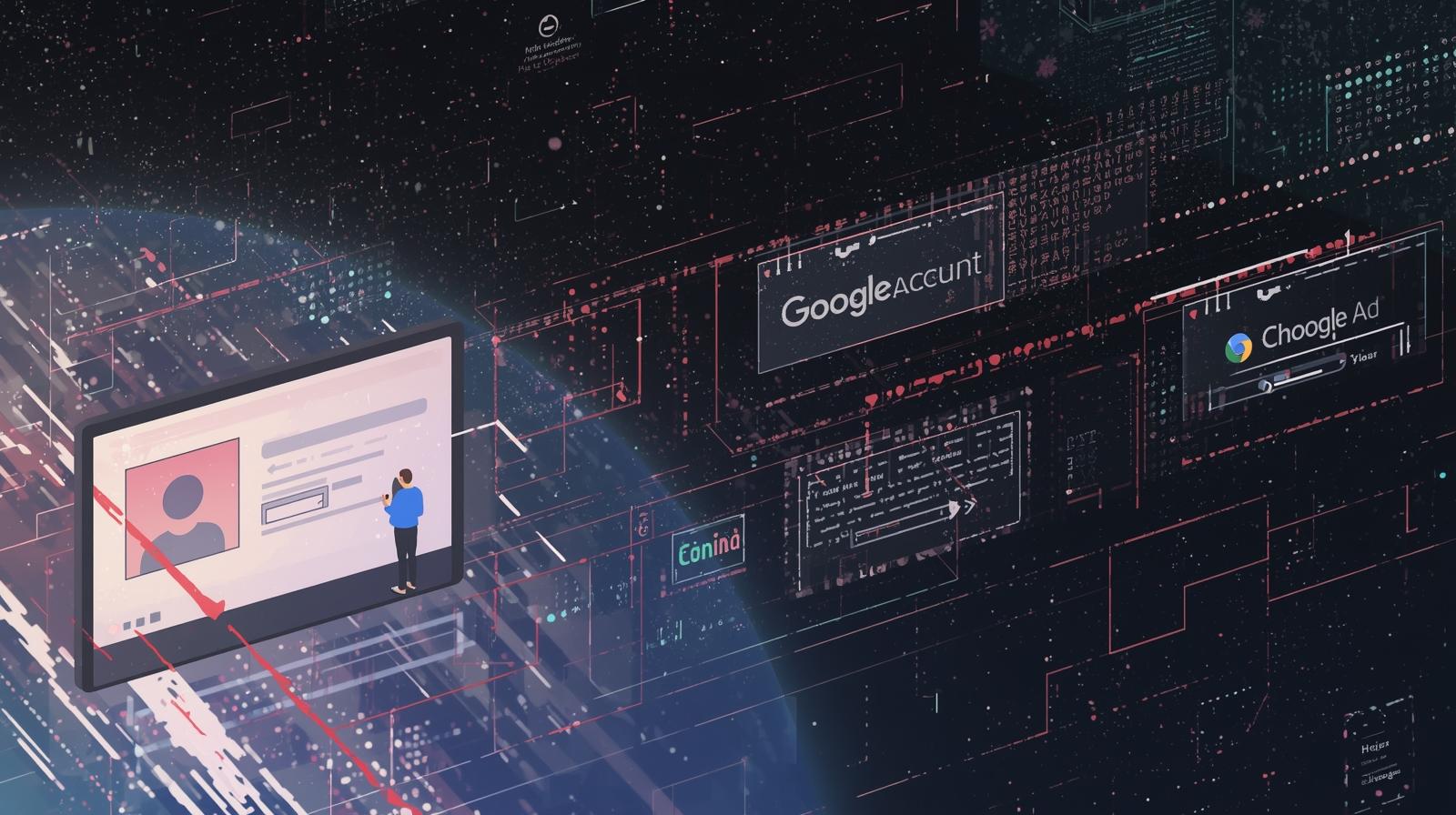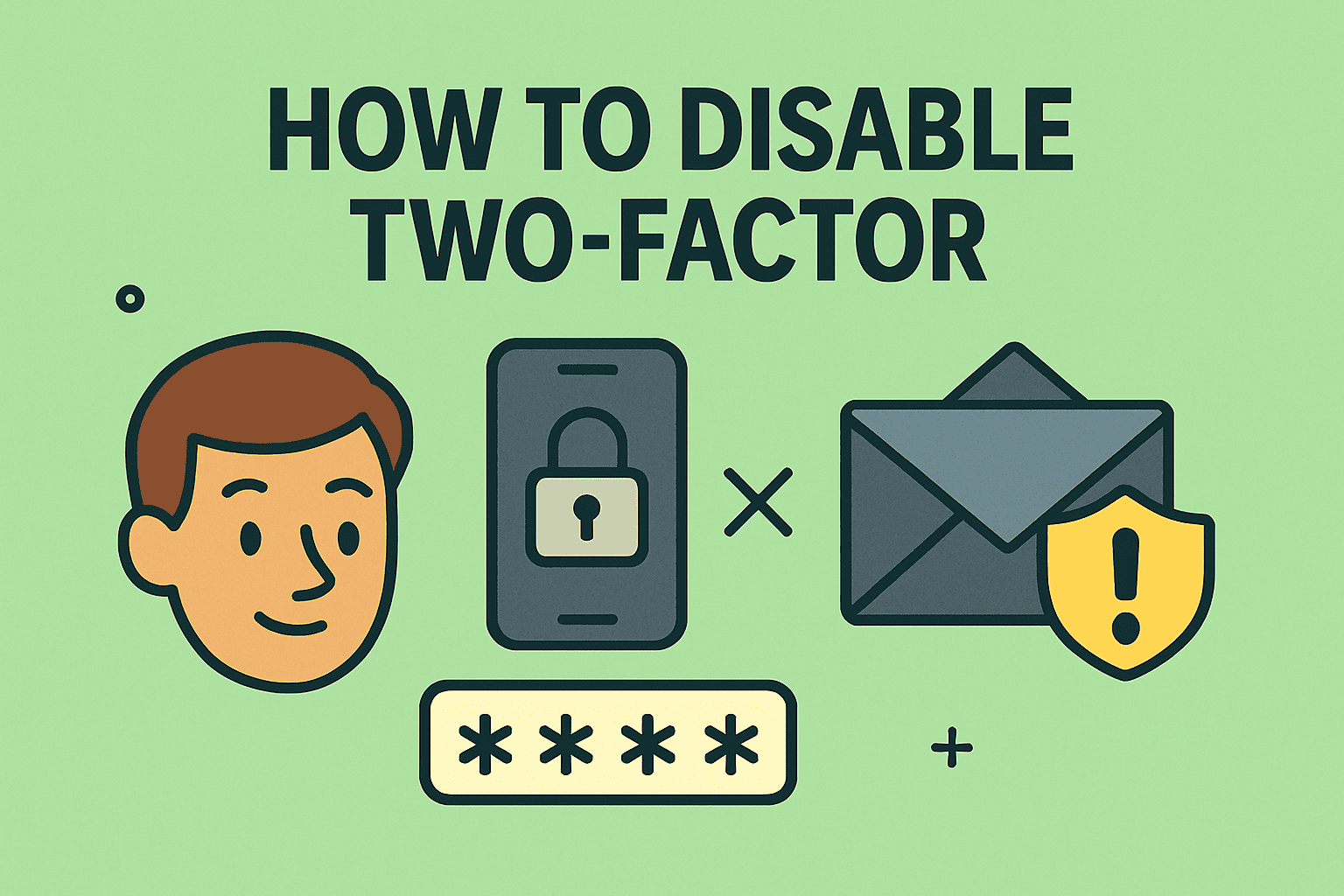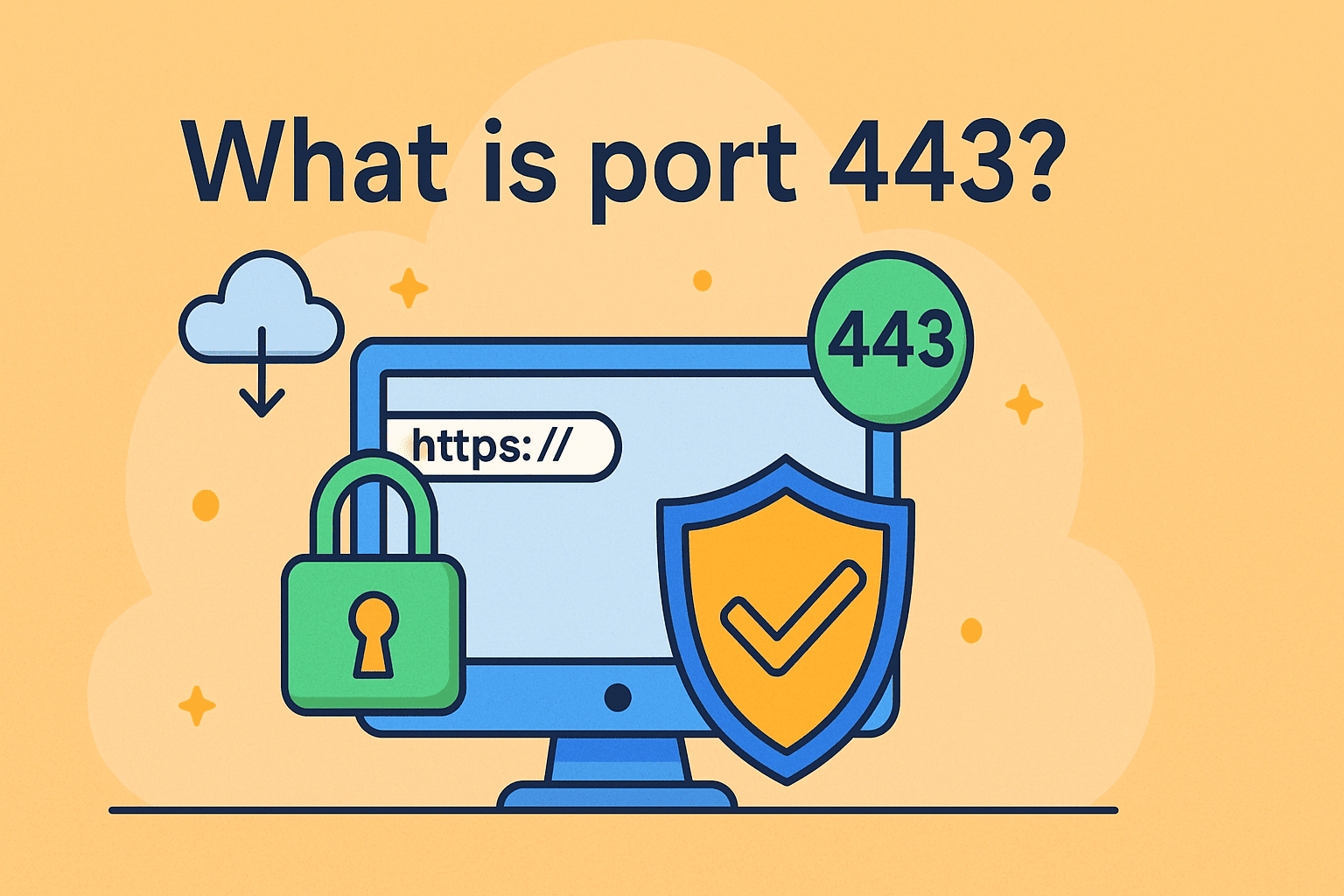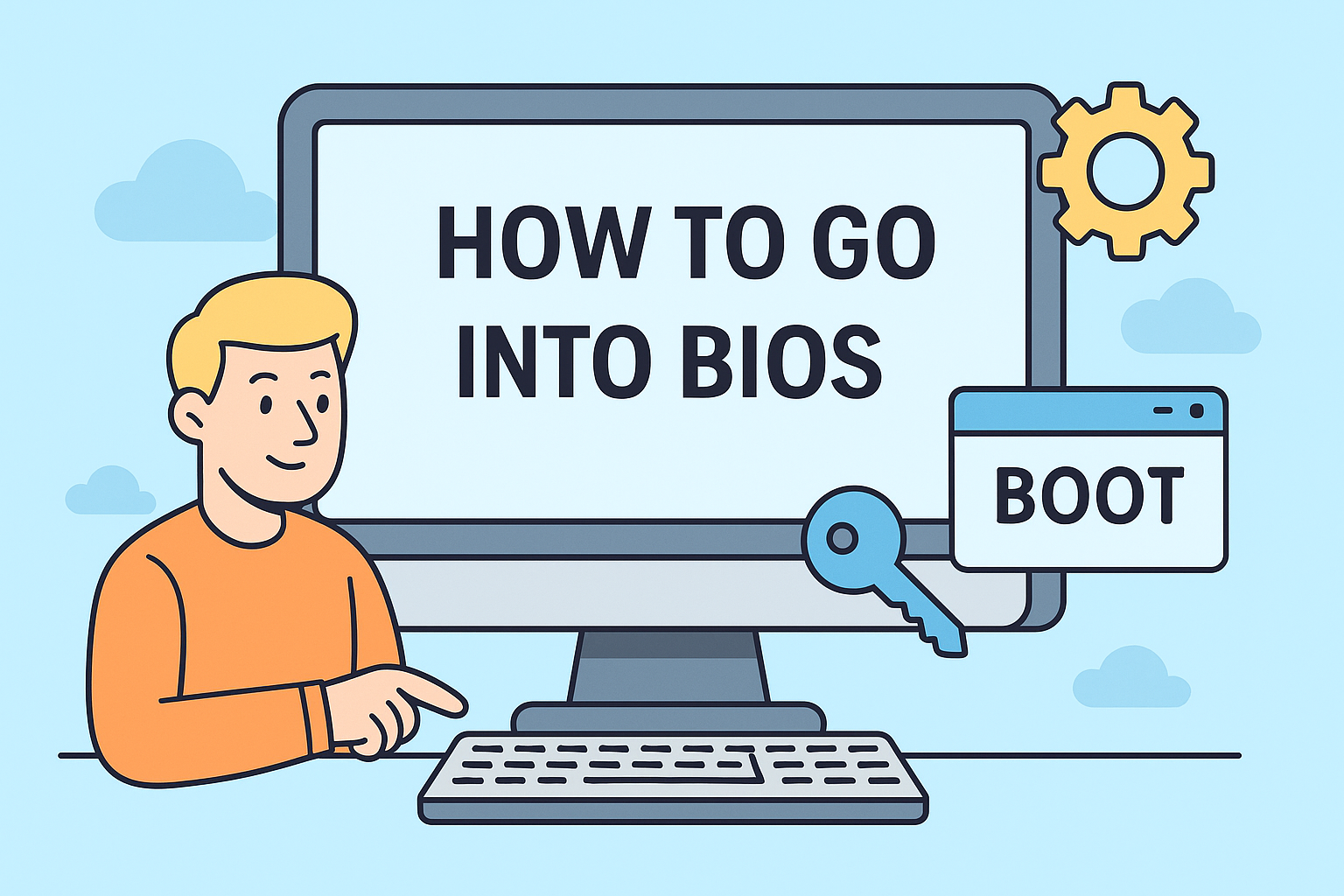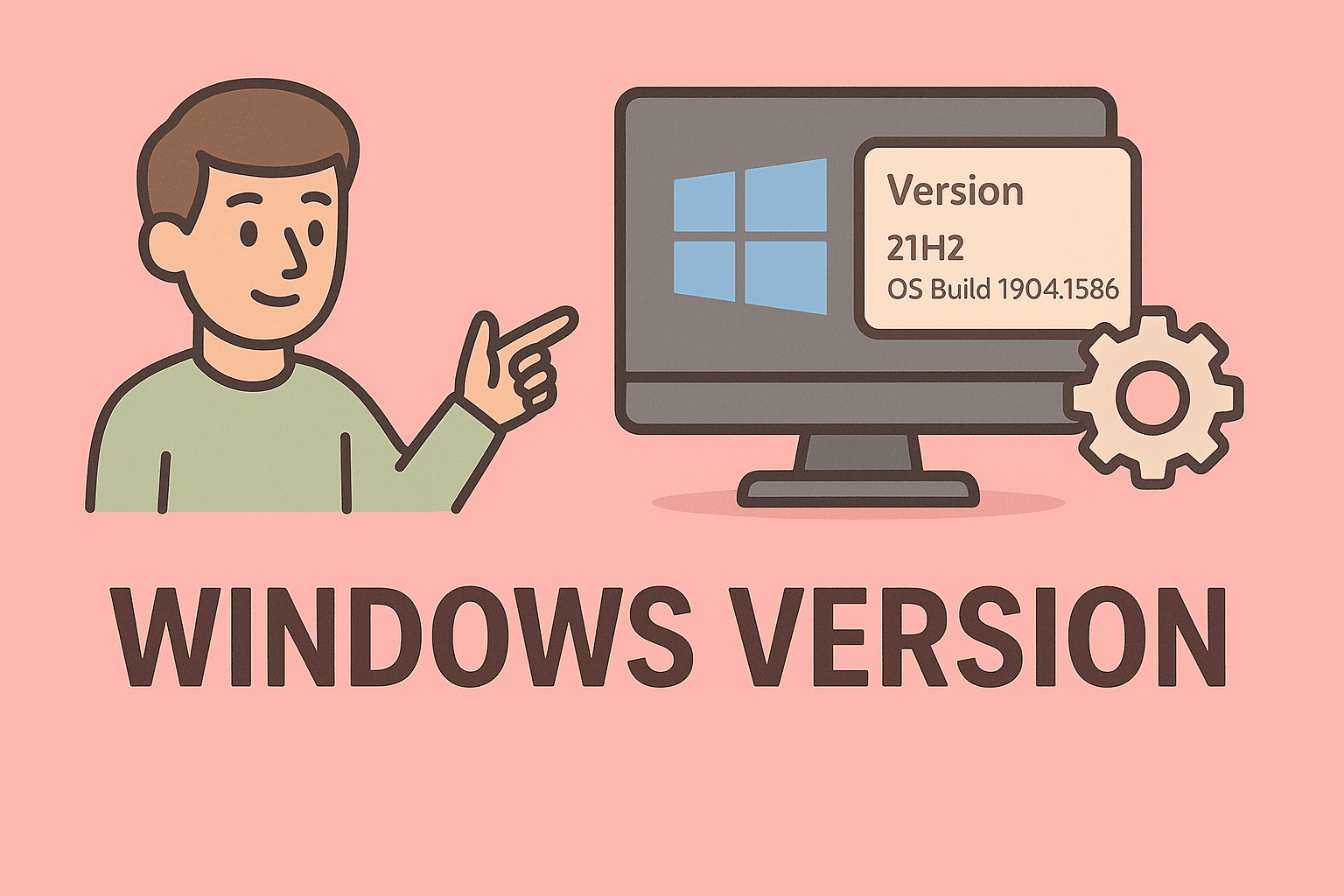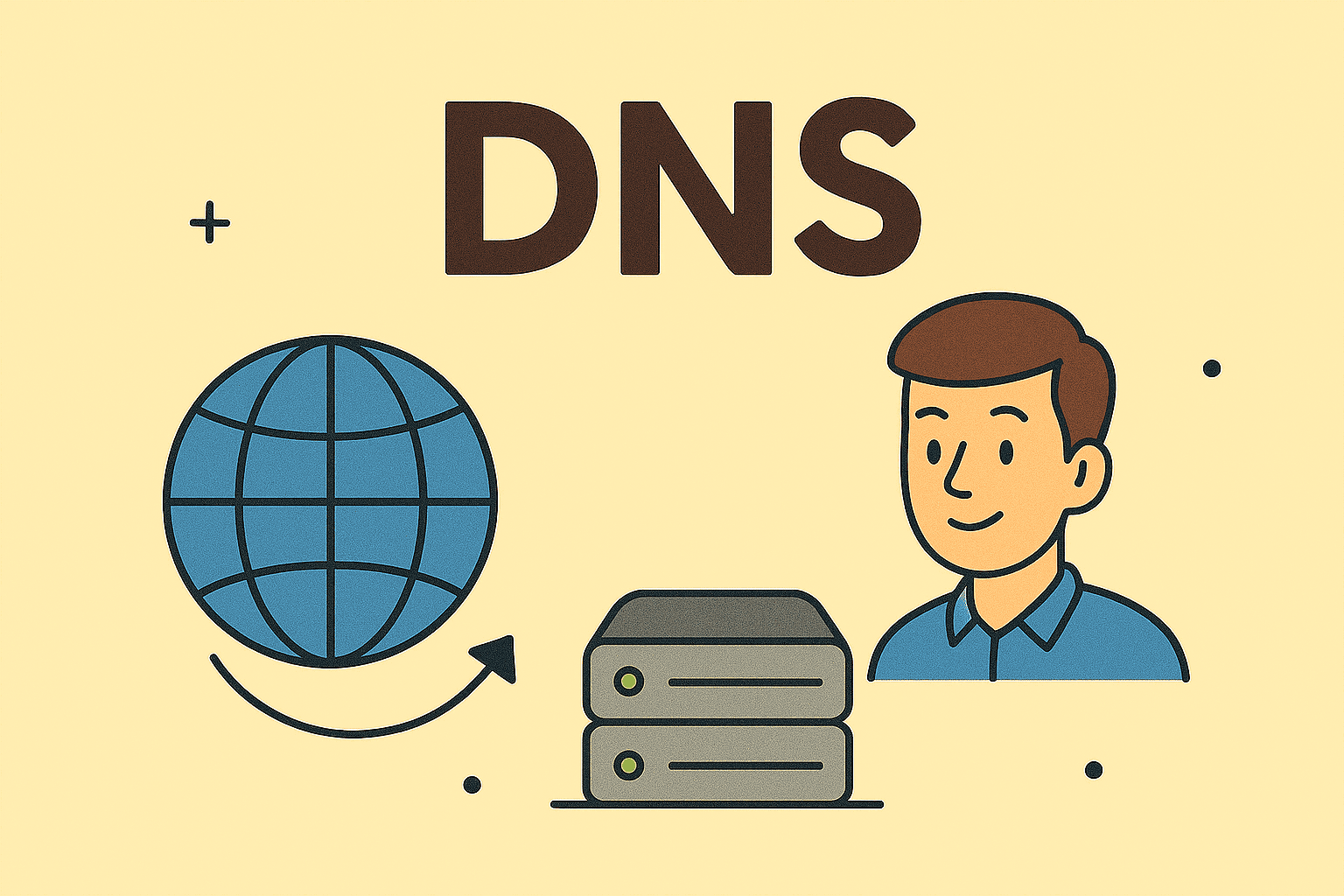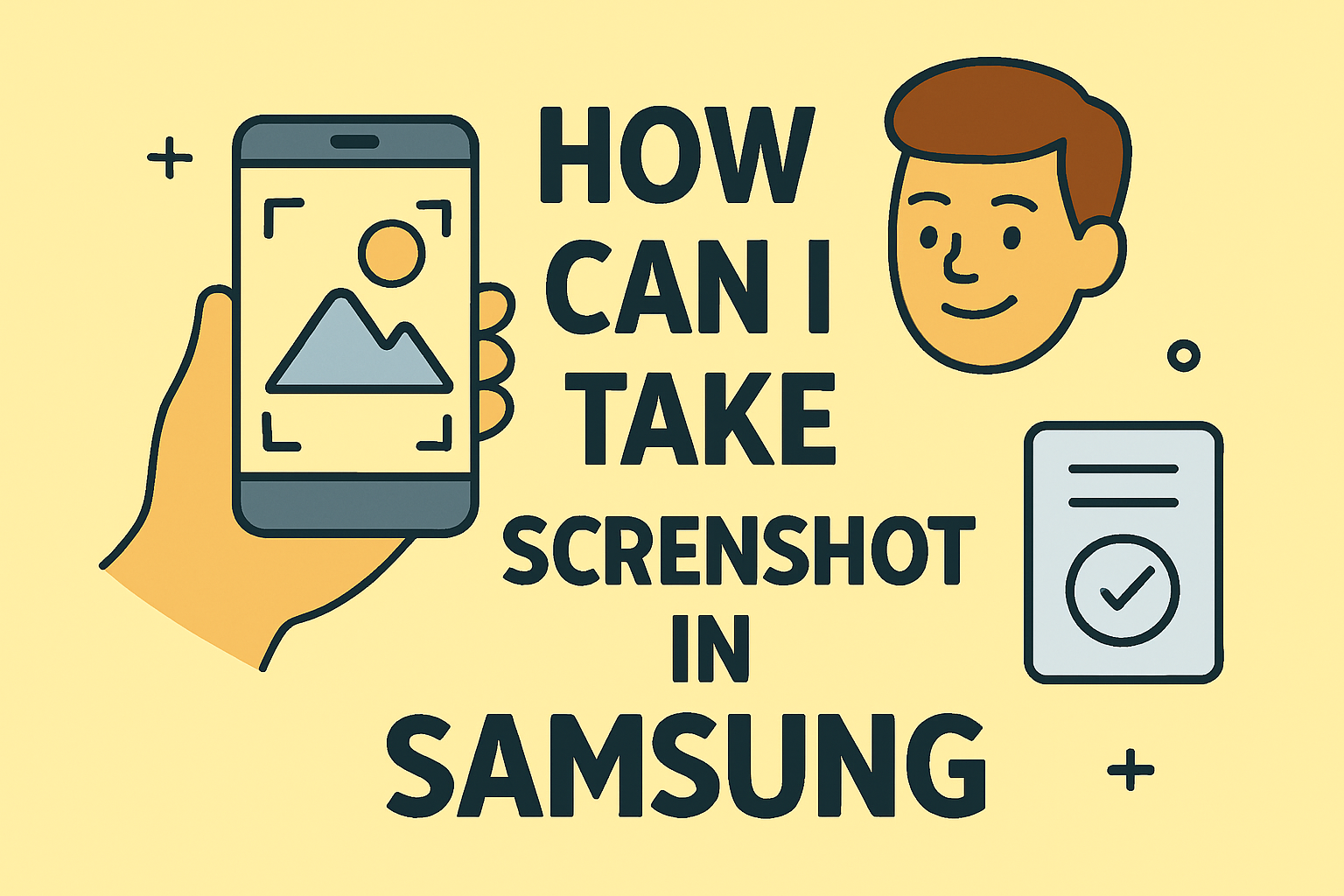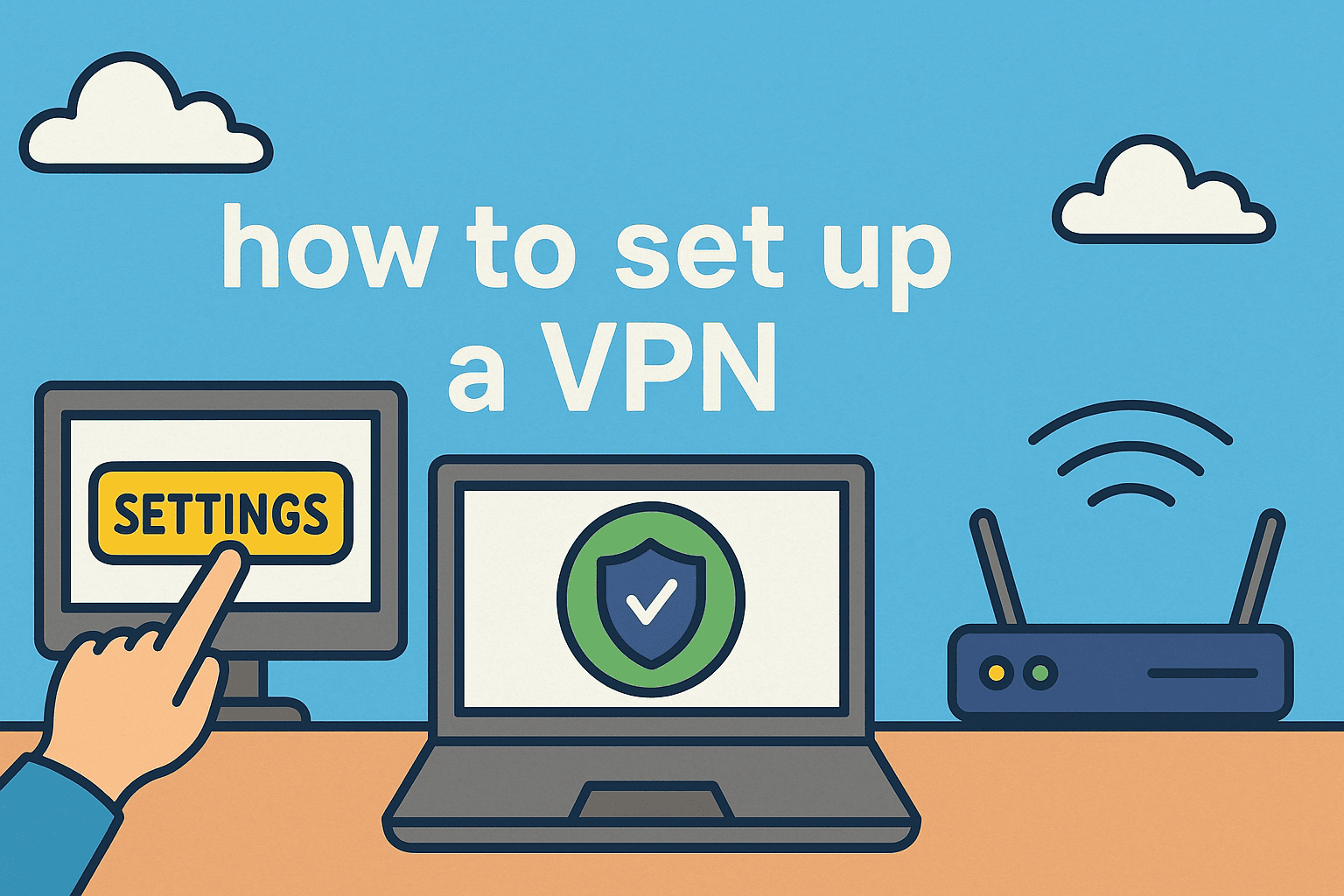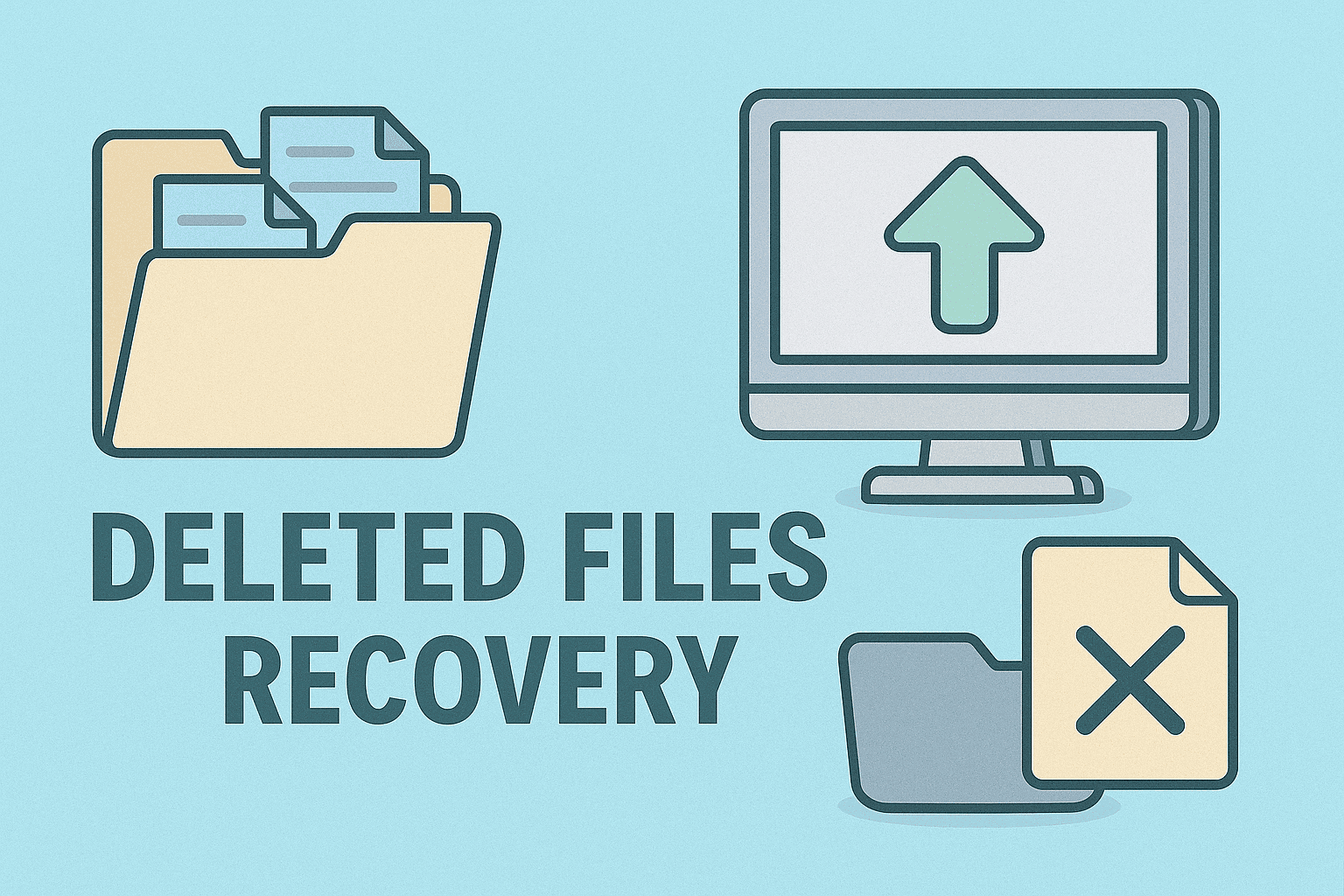Why Temporary Files Slow Down Your System
Updated on September 16, 2025, by ITarian
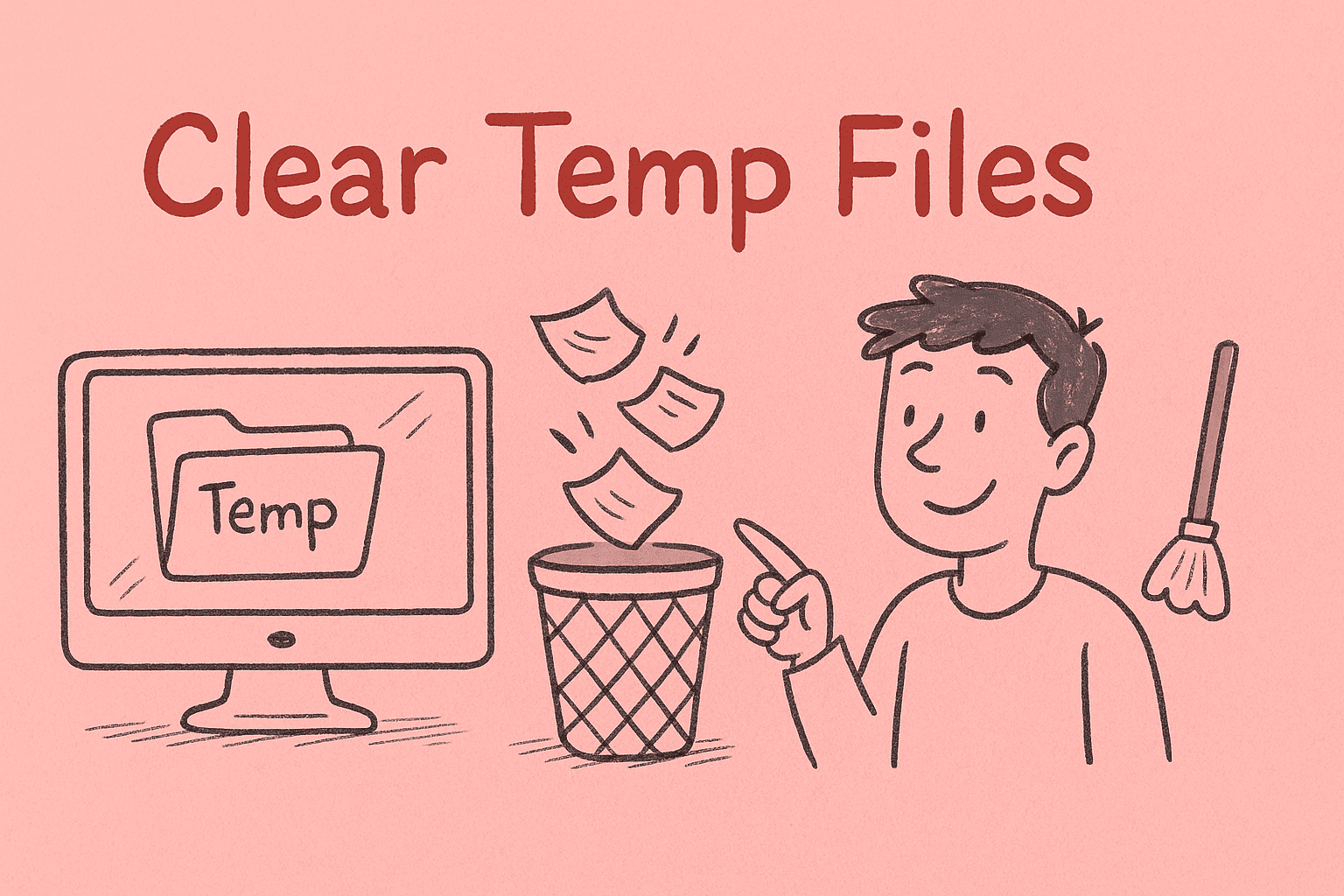
Ever noticed your computer slowing down without any clear reason? One often-overlooked culprit is temporary files. Knowing how to clear temp files is crucial for IT managers, security professionals, and business leaders who rely on fast, secure systems.
Temp files are created by applications and operating systems to store short-term data. Over time, these files accumulate and consume valuable storage space, which can slow down your computer and even pose security risks if they contain sensitive information.
What Are Temporary Files?
Temporary files (or temp files) are created by software and the operating system during routine tasks.
Examples include:
- Cached internet data
- Installation files from software updates
- Crash logs and error reports
- Temporary editing files created by office programs
These files are meant to be deleted automatically, but they often linger on your system long after they’re needed.
Why You Should Regularly Clear Temp Files
Clearing temp files is a vital maintenance task that improves performance and security.
Key benefits include:
- Frees up disk space: Recover gigabytes of storage space.
- Improves performance: Reduces system lag and speeds up loading times.
- Prevents software errors: Avoid conflicts caused by outdated temp data.
- Enhances security: Removes cached sensitive information from your system.
Regular cleanups are especially critical in enterprise environments where performance and data security are top priorities.
How to Clear Temp Files on Windows
Windows offers multiple ways to remove temp files. Here are the most effective methods:
Method 1: Using the Run Command
- Press Windows + R to open the Run dialog.
- Type %temp% and press Enter.
- Select all files in the folder (Ctrl + A).
- Press Delete.
- Empty the Recycle Bin to permanently remove them.
Method 2: Using Disk Cleanup
- Search for Disk Cleanup in the Start menu.
- Select the drive (usually C:) and click OK.
- Check Temporary files, Recycle Bin, and Thumbnails.
- Click OK and then Delete Files.
Method 3: Through Windows Settings
- Go to Settings > System > Storage.
- Click Temporary files under the main drive.
- Select the types of temporary files to remove.
- Click Remove files.
How to Clear Temp Files on macOS
Mac systems also build up temporary files, though macOS hides them better. Here’s how to safely remove them:
Method 1: Using Finder
- Open Finder.
- Press Cmd + Shift + G to open the “Go to Folder” window.
- Type ~/Library/Caches/ and click Go.
- Delete the contents of each folder (not the folders themselves).
Method 2: Using Terminal
- Open Terminal from Applications > Utilities.
Enter the following commands: sudo rm -rf /Library/Caches/*, sudo rm -rf ~/Library/Caches/*
2. Enter your password when prompted.
Method 3: Restart in Safe Mode
- Restart your Mac while holding Shift.
- Safe Mode clears some cache files automatically during startup.
How to Clear Temp Files on Linux
Linux systems often store temp data in /tmp.
Steps:
- Open a terminal window.
Type the command: sudo rm -rf /tmp/*
2. You can also set tmpwatch or tmpreaper to automatically clear temp files periodically.
Automating Temp File Deletion
Manual cleanup can be time-consuming in enterprise environments. Automating the process ensures consistent system performance.
Options include:
- Task Scheduler (Windows): Schedule cleanmgr.exe to run weekly.
- Third-party tools: Use CCleaner or BleachBit for automated cleanup.
- Group Policy (Windows): Configure policies to clear temp data on user logoff.
- Shell scripts (Linux): Run cleanup scripts via cron jobs.
This approach is ideal for IT teams managing multiple endpoints.
Tips to Prevent Temp File Buildup
- Regularly update software to minimize leftover installation files
- Use storage sense in Windows (Settings > System > Storage > Storage Sense)
- Clear browser caches periodically
- Uninstall unused programs that generate unnecessary temp files
- Enable automatic disk cleanup tasks on all endpoints
By implementing these proactive strategies, you’ll reduce the frequency of manual cleanups.
Security Implications of Temp Files
Temp files can contain:
- Usernames and passwords from web browsers
- Cached email attachments
- Fragments of sensitive documents
If left unattended, this data can be exploited in data breaches. For cybersecurity teams, clearing temp files is a low-effort, high-impact security measure that should be part of endpoint hardening procedures.
Common Issues When Clearing Temp Files
Problem: Some files can’t be deleted.
- Solution: They might be in use. Restart the system and try again.
Problem: Disk Cleanup runs slowly.
- Solution: Run it during off-peak hours and ensure enough RAM is available.
Problem: Deleting temp files causes errors.
- Solution: Only delete files in system-designated temp folders. Never remove system files or registry entries.
Frequently Asked Questions
1. Is it safe to delete temp files?
Yes, deleting temp files is safe and improves performance. Only remove files in designated temp folders.
2. How often should I clear temp files?
Every 2–4 weeks is sufficient for most users. Enterprise systems may need weekly cleanups.
3. Will clearing temp files speed up my PC?
Yes, it frees up disk space and can significantly improve performance, especially on older systems.
4. Can I use third-party cleaners?
Yes, but choose reputable tools and configure them carefully to avoid deleting essential files.
5. Do temp files affect security?
Yes. They can contain sensitive data and should be removed regularly, especially in enterprise environments.
Conclusion
Understanding how to clear temp files is crucial for keeping your computer fast, secure, and clutter-free. For IT managers, cybersecurity experts, and executives, regular temp file cleanups should be part of broader system maintenance and data protection strategies.
By using built-in tools or automating the process across your organization, you can improve performance, free up storage, and protect sensitive information from potential exposure.
Elevate Your IT Management with Itarian
Want to manage endpoint maintenance and security tasks more efficiently across your organization?
Sign Up for Itarian to gain access to advanced automation, patch management, and endpoint security tools — all in one integrated platform.