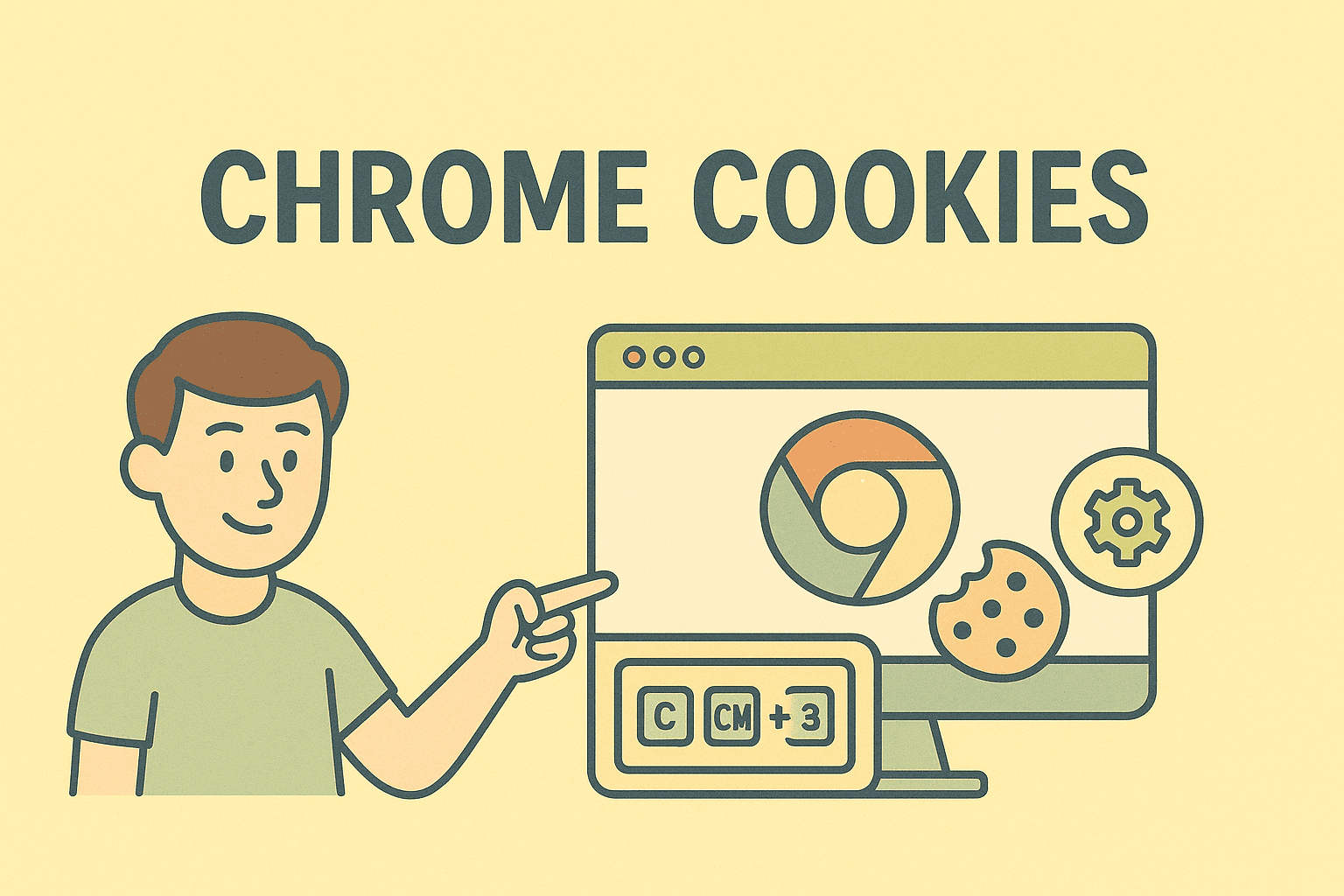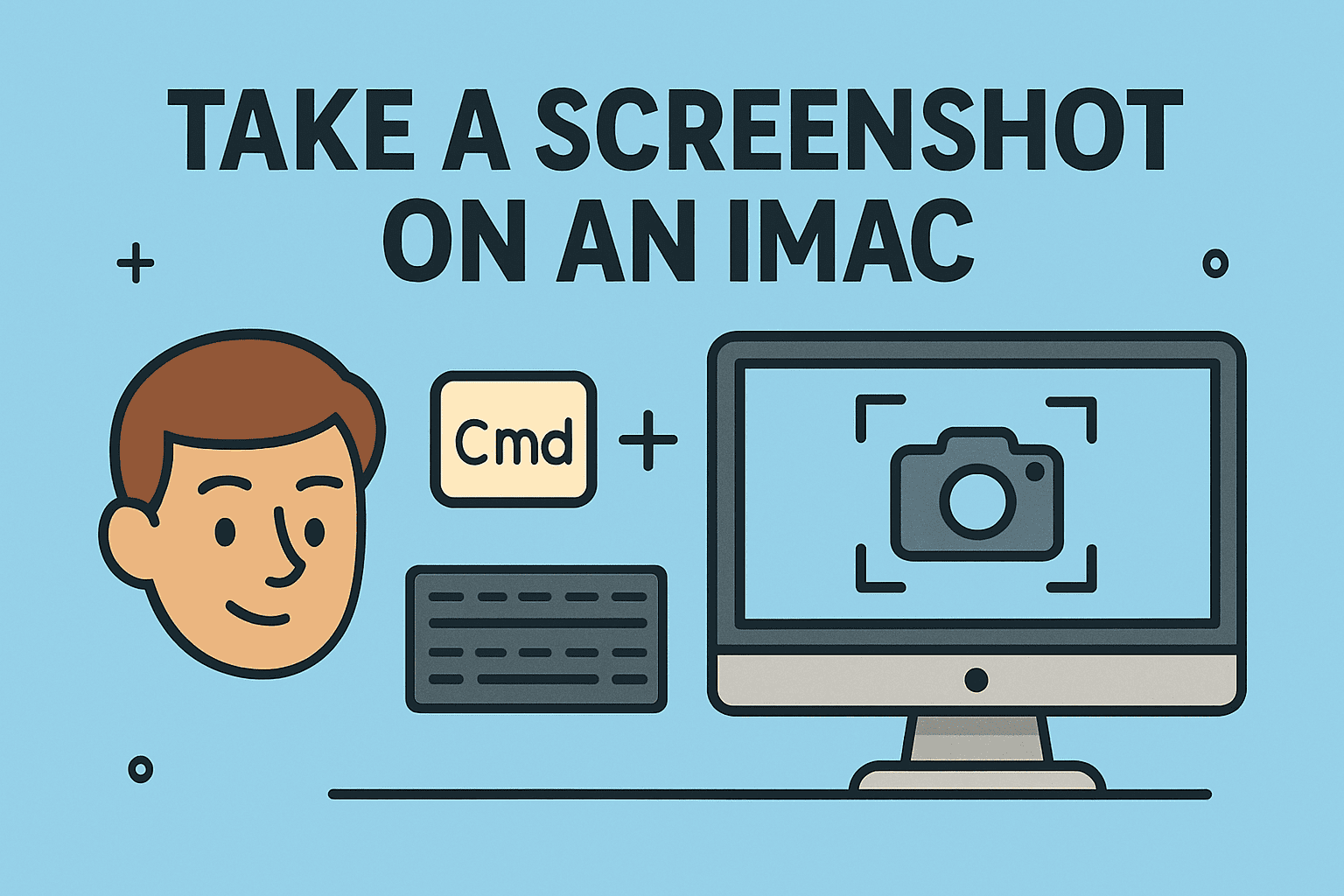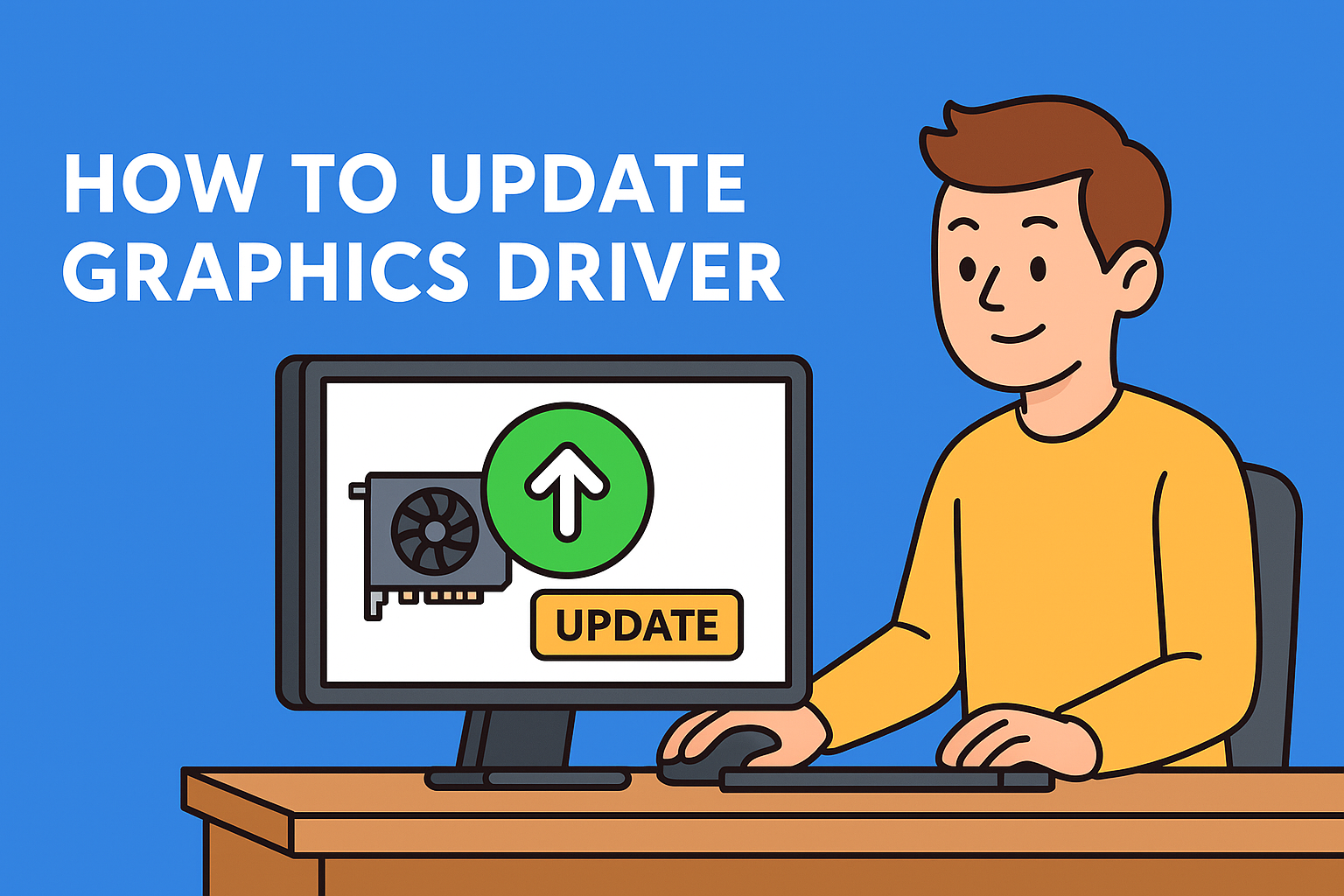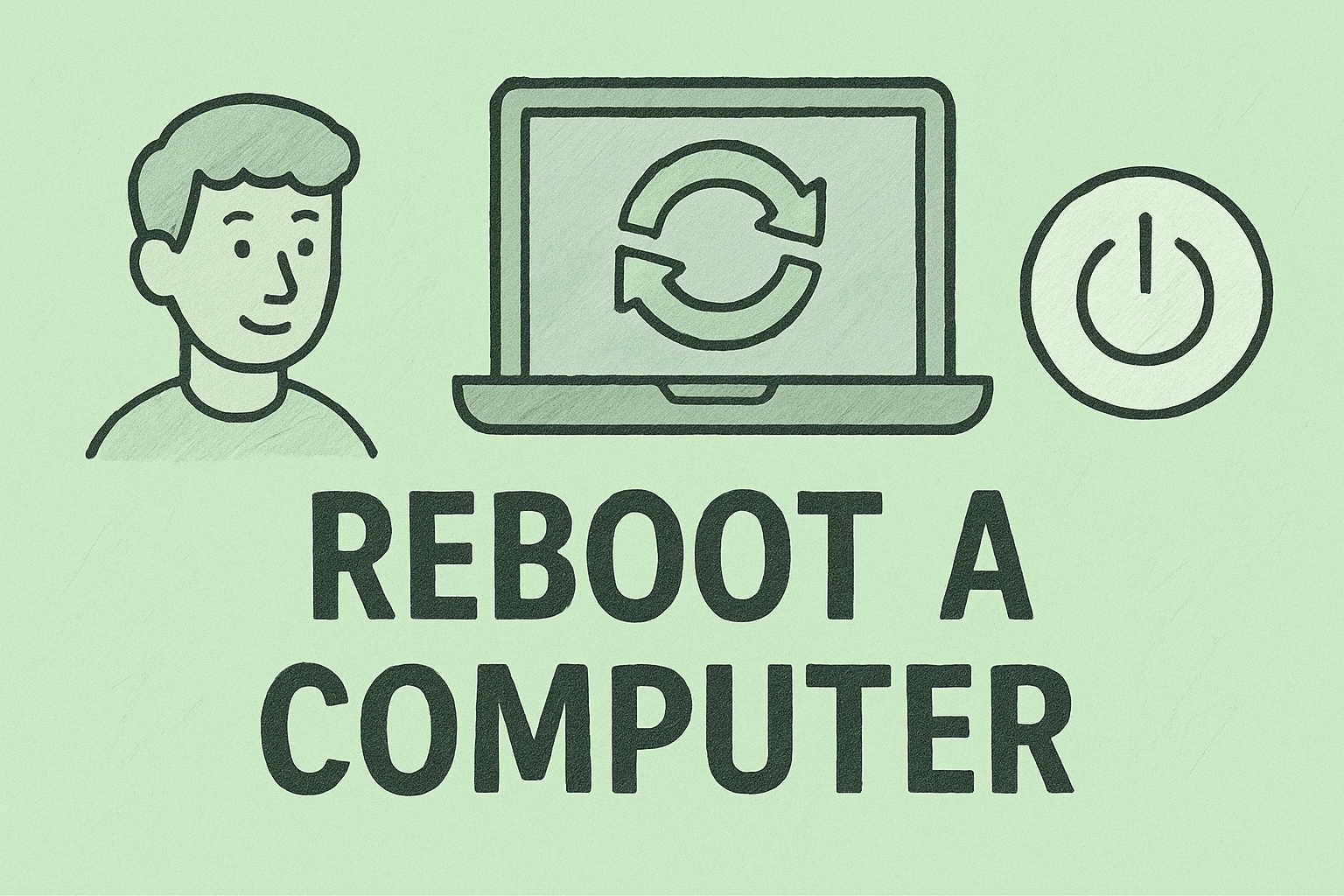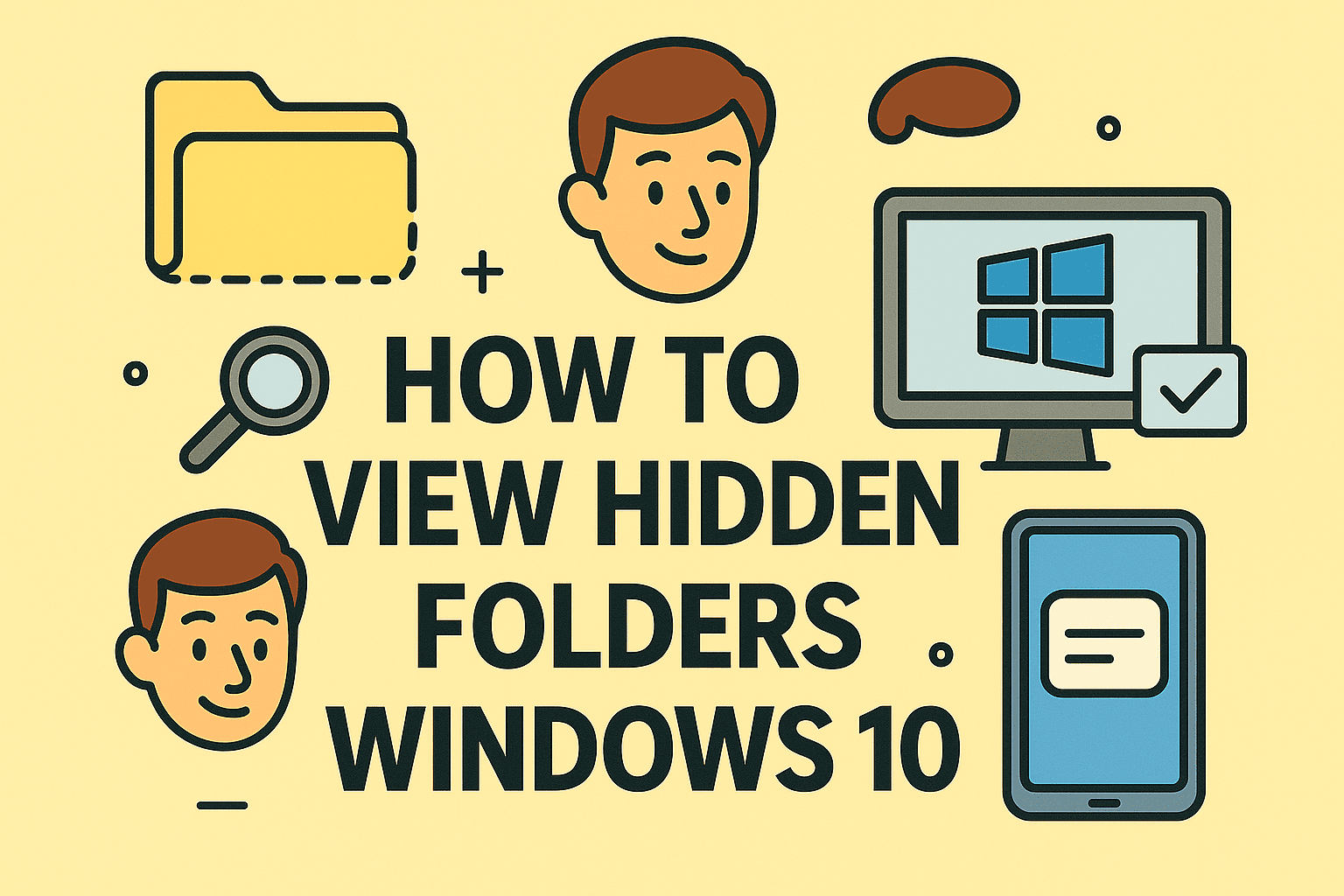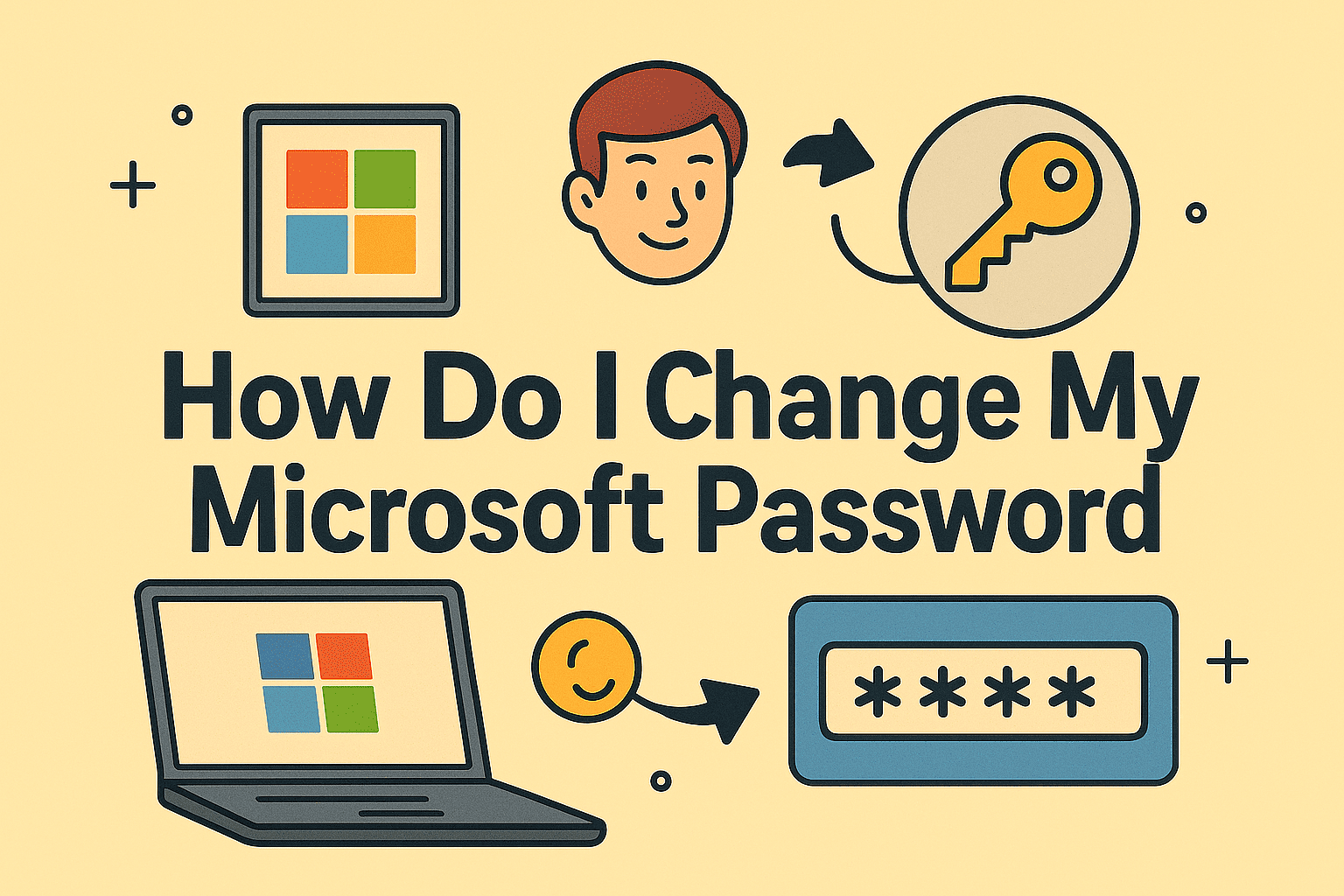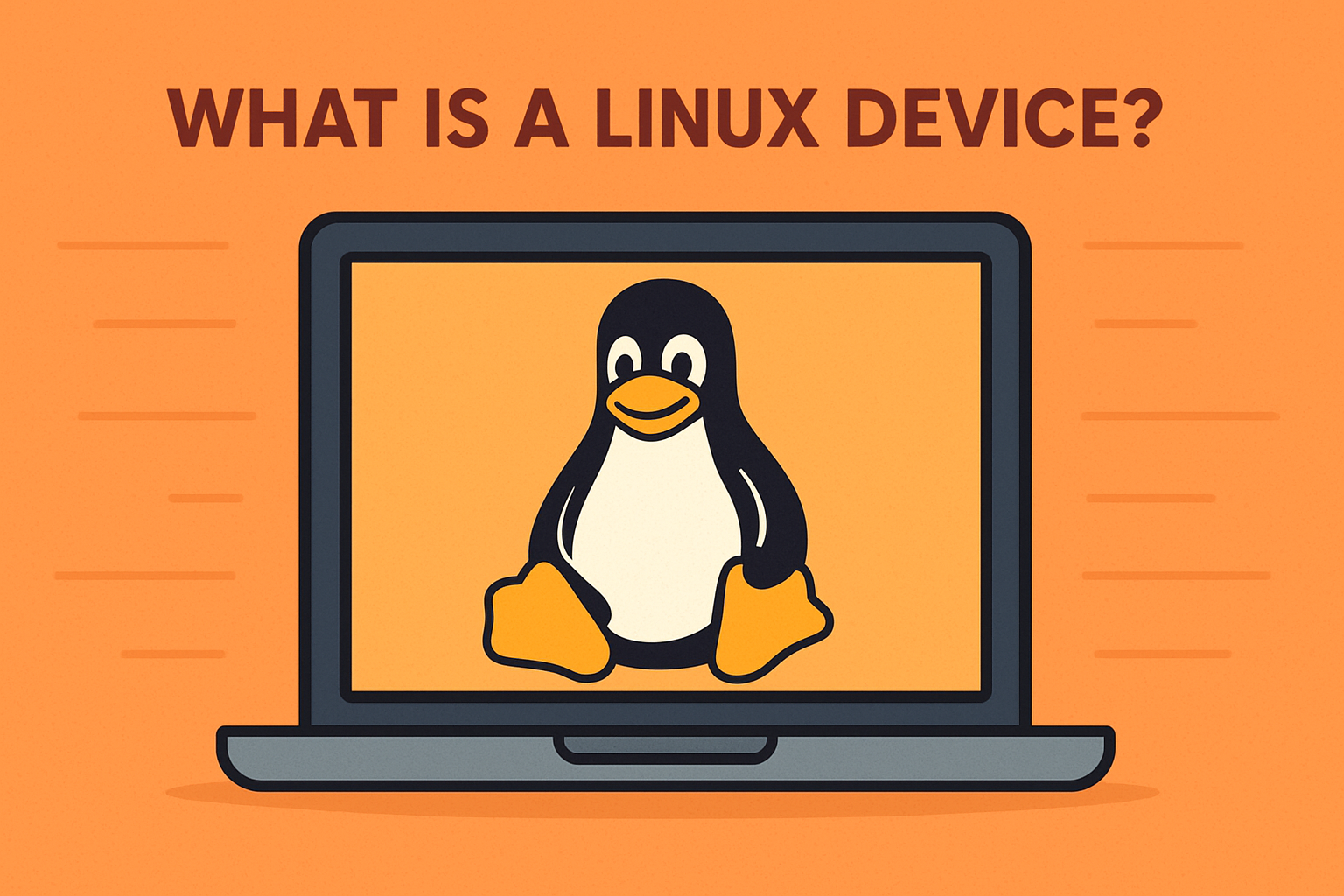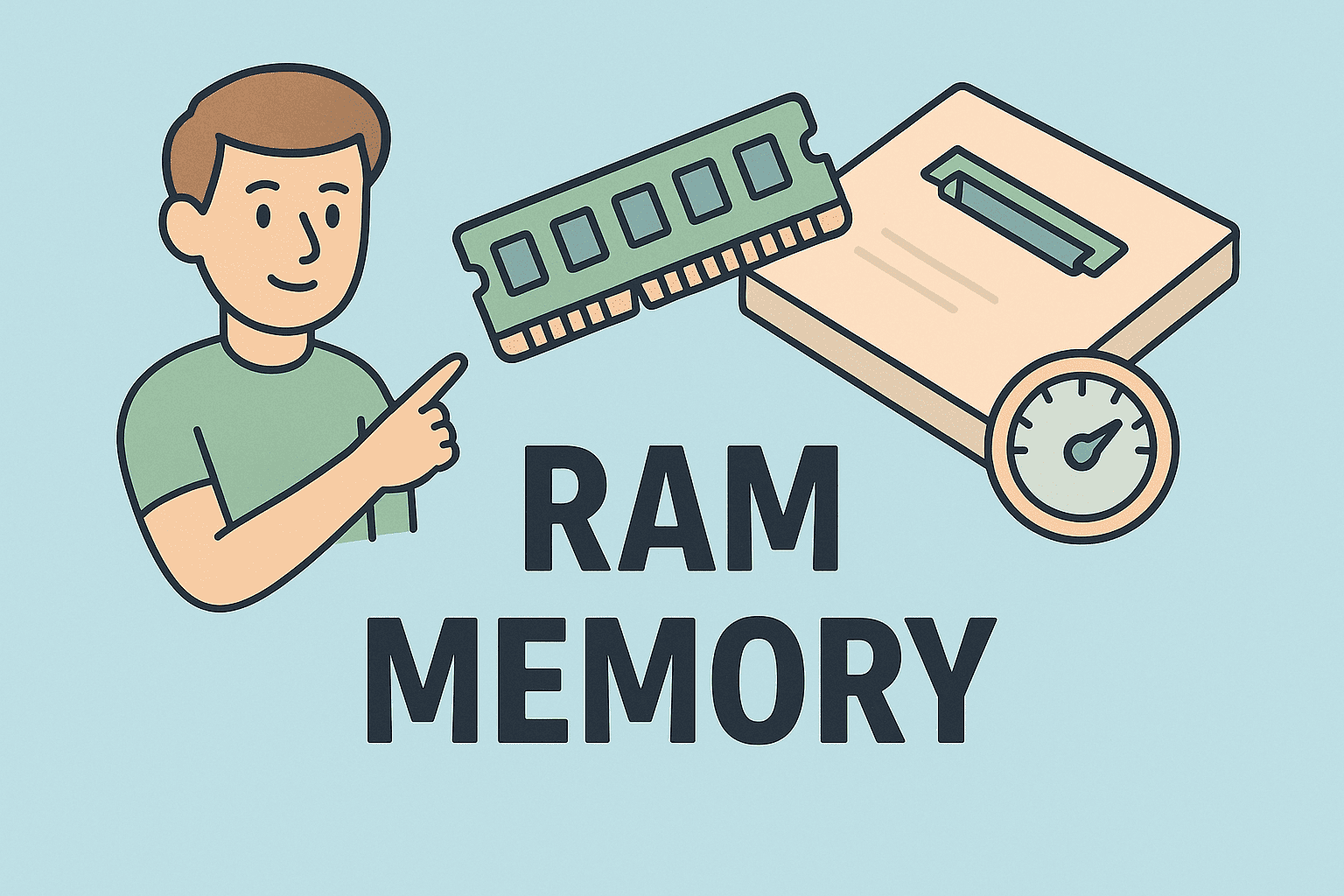The Right-Click Challenge on Apple Devices
Updated on September 15, 2025, by ITarian
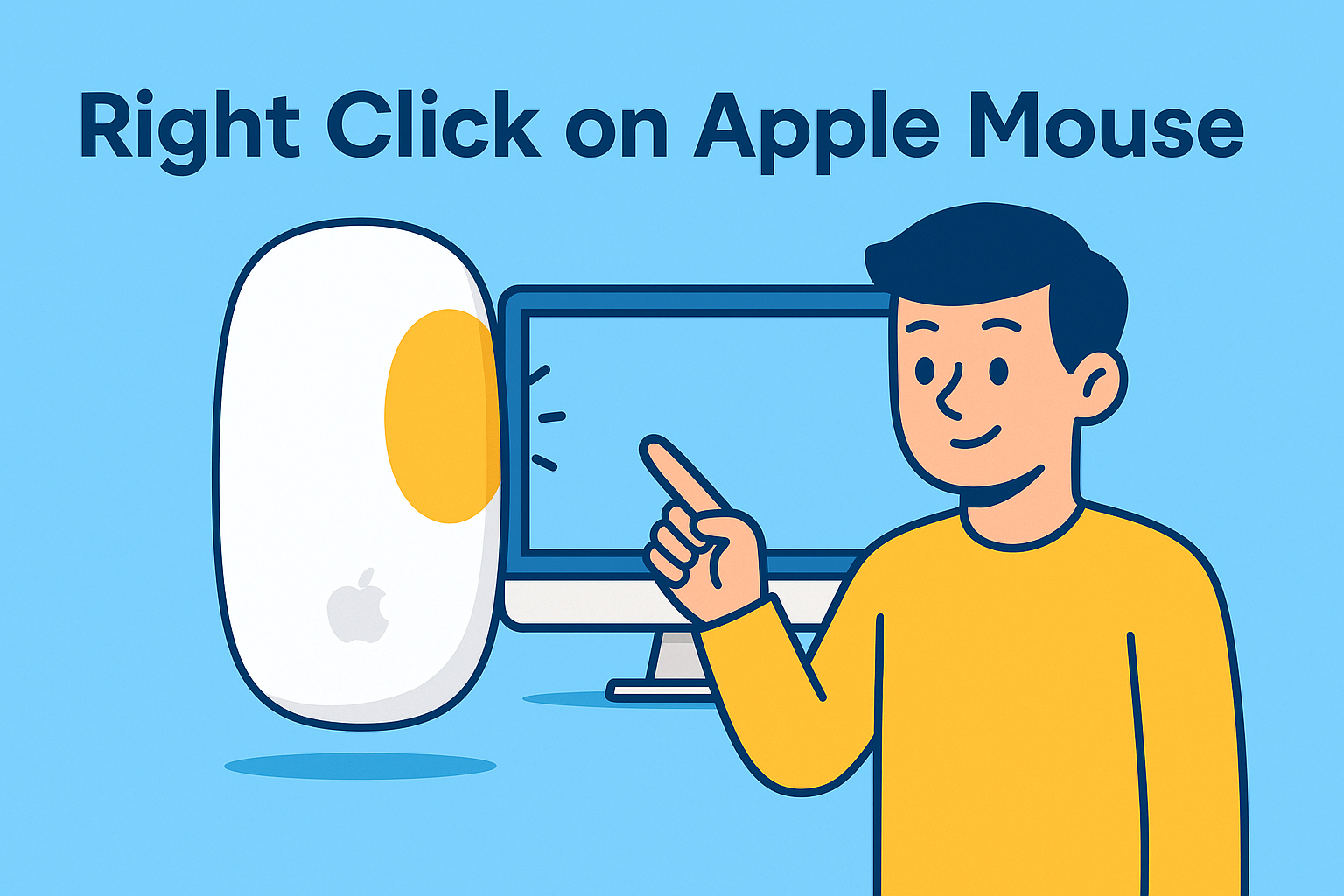
Have you ever wondered how to right click on Apple Mouse? Unlike Windows PCs that have a clear right and left button, Apple’s design philosophy emphasizes simplicity. The Apple Magic Mouse, while sleek and modern, confuses many first-time Mac users who struggle to figure out how to perform basic tasks like right-clicking.
This can be especially frustrating for IT managers, cybersecurity professionals, and executives who switch between Windows and macOS environments daily. In this article, we’ll explore step-by-step methods, troubleshooting tips, and best practices for enabling and using right-click on Apple’s mouse.
Understanding the Apple Magic Mouse
Before learning how to right click on Apple Mouse, it’s important to understand its design.
- Touch-sensitive surface – The Apple Mouse does not have visible buttons. Instead, the entire surface responds to touch and gestures.
- One-piece design – Unlike traditional mice, it has no dedicated right-click button.
- Customizable in macOS – Right-clicking is available but needs to be enabled in system preferences.
This design helps maintain Apple’s minimalist aesthetic but often causes confusion for those new to macOS.
Step-by-Step: How to Right Click on Apple Mouse
1. Enable Right-Click in macOS Settings
By default, right-click may not work until you adjust preferences.
- Open the Apple Menu () and go to System Preferences.
- Select Mouse.
- Under Point & Click, look for Secondary Click.
- Choose Click on Right Side or Click on Left Side depending on your preference.
Now your Apple Mouse will allow right-click functionality.
2. Using Control-Click as an Alternative
If you don’t want to change settings, you can still perform a right-click by:
- Holding the Control (⌃) key on your keyboard.
- Clicking the mouse with a normal left-click.
This method works on all Macs and is a useful fallback if your mouse settings aren’t adjusted.
3. Right-Click Using a Trackpad (for MacBooks and Magic Trackpad Users)
If you’re not using a Magic Mouse but a trackpad:
- Go to System Preferences > Trackpad.
- Under Point & Click, enable Secondary Click.
- Choose either:
- Click with Two Fingers
- Click in Bottom Right Corner
- Click in Bottom Left Corner
This is often easier for users transitioning from Windows laptops.
Why Right-Clicking Matters in Productivity
For professionals, the ability to right click on Apple Mouse is not just convenience—it’s efficiency. Right-click menus provide quick access to:
- Copy, paste, and formatting tools.
- File management (move, delete, compress).
- Security actions like scanning a file or viewing permissions.
- Productivity shortcuts in IT management software.
Without right-click, users spend more time navigating menus, which impacts workflow in high-demand environments.
Troubleshooting: When Right Click Doesn’t Work
Sometimes, even after enabling, the Apple Mouse right click won’t respond. Here’s how to fix it:
- Check System Preferences – Ensure Secondary Click is enabled.
- Update macOS – Outdated software may cause functionality issues.
- Reconnect the Mouse – Disconnect Bluetooth and pair again.
- Reset the Mouse – Turn it off and on, then re-enable in preferences.
- Test on Another Mac – Rule out hardware defects.
If none of these work, consider resetting your Mac’s PRAM or SMC as last-resort options.
Apple Mouse vs Windows Mouse: A Comparison
| Feature | Apple Magic Mouse | Windows Mouse (Traditional) |
| Design | Sleek, touch-sensitive | Physical buttons |
| Right-Click Setup | Requires enabling in settings | Built-in, default enabled |
| Gestures | Multi-touch supported | Limited or none |
| Ease for IT Teams | Learning curve required | Familiar, universally used |
This difference explains why many professionals switching to Mac ask: “How do I right click on Apple Mouse?”
Security and IT Use Cases
For IT managers and cybersecurity teams, right-click functions are more than a convenience. They are essential for:
- Accessing security properties of files.
- Running scripts or tools directly via context menus.
- Managing system permissions quickly.
- Right-click shortcuts in enterprise apps like VMware, Power BI, or Itarian endpoint solutions.
Without right-click, IT workflows can become unnecessarily complicated.
Tips for Efficient Use of Apple Mouse
- Customize gestures in System Preferences > Mouse > More Gestures.
- Use Mission Control gesture (double-tap with two fingers) for multitasking.
- Consider pairing with a Magic Trackpad for easier right-clicking if the mouse feels unintuitive.
- For developers and IT admins, map right-click actions to custom shortcuts using third-party apps.
FAQs About Right Clicking on Apple Mouse
1. Why doesn’t my Apple Mouse right-click work?
Because the Secondary Click option is not enabled by default. You need to activate it in System Preferences > Mouse.
2. Can I right-click on Apple Mouse without changing settings?
Yes. Hold down the Control key and click. This acts as a right-click.
3. Is there a difference between Magic Mouse and traditional mice?
Yes. Magic Mouse uses a touch-sensitive surface, while traditional mice have separate physical buttons.
4. Can I use an Apple Mouse with Windows?
Yes, but right-click features may require additional drivers or setup.
5. Is right-clicking necessary for Mac users?
While many macOS functions can be accessed via menus, right-clicking significantly improves efficiency and workflow.
Conclusion
So, how to right click on Apple Mouse is a common question for new Mac users. The process is simple once you enable the Secondary Click option in preferences or use the Control + Click method. For IT professionals, cybersecurity teams, and executives, mastering this function ensures smoother workflows and easier system management.
Apple’s design may look minimalistic, but with the right setup, it can match and even exceed the productivity of traditional mice.
Take Control of Your IT Environment
Getting the basics right, like understanding how to right click on Apple Mouse, is essential for overall productivity. But securing and managing devices across your business requires advanced solutions.
Sign up with Itarian today and strengthen your IT management and cybersecurity strategy.