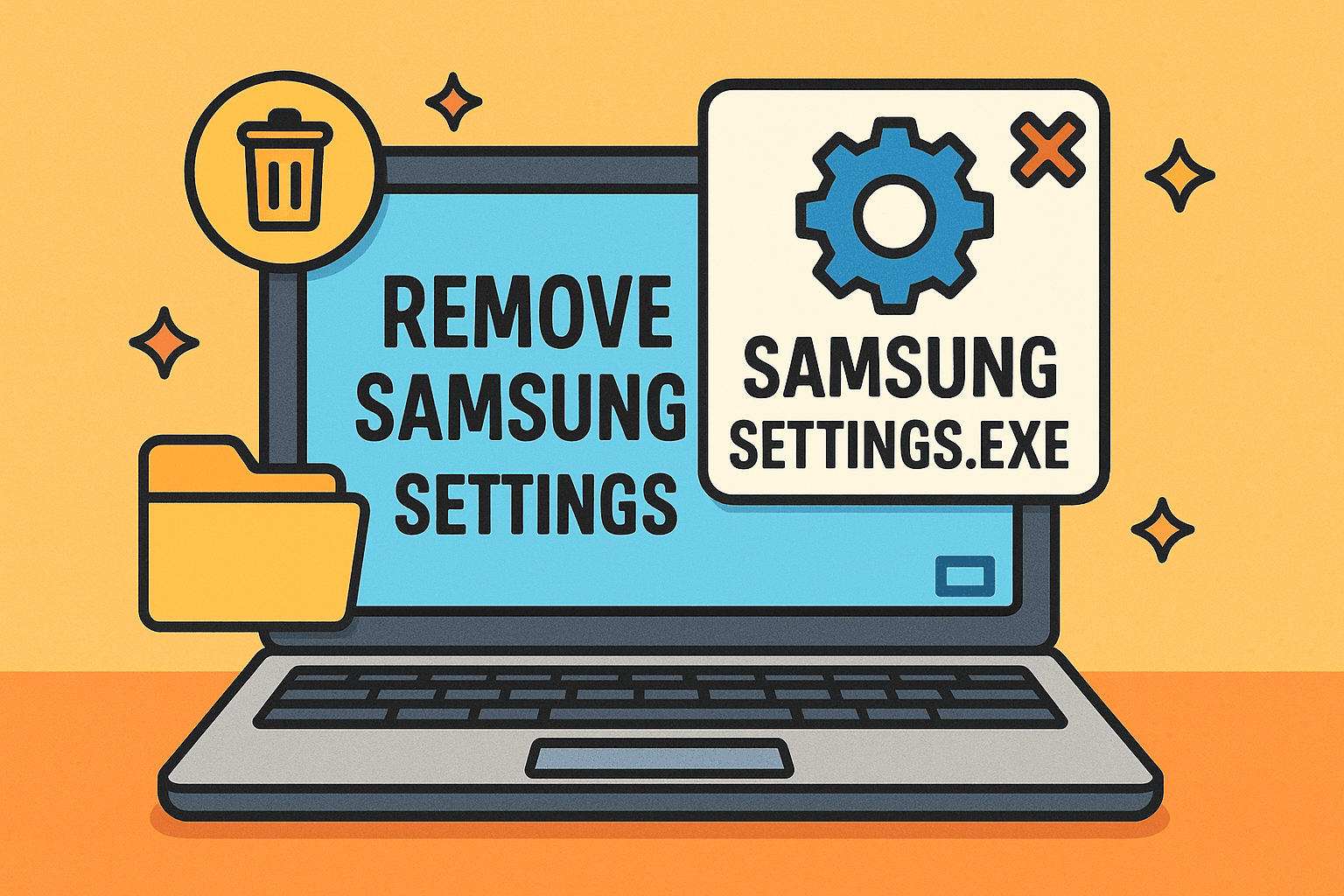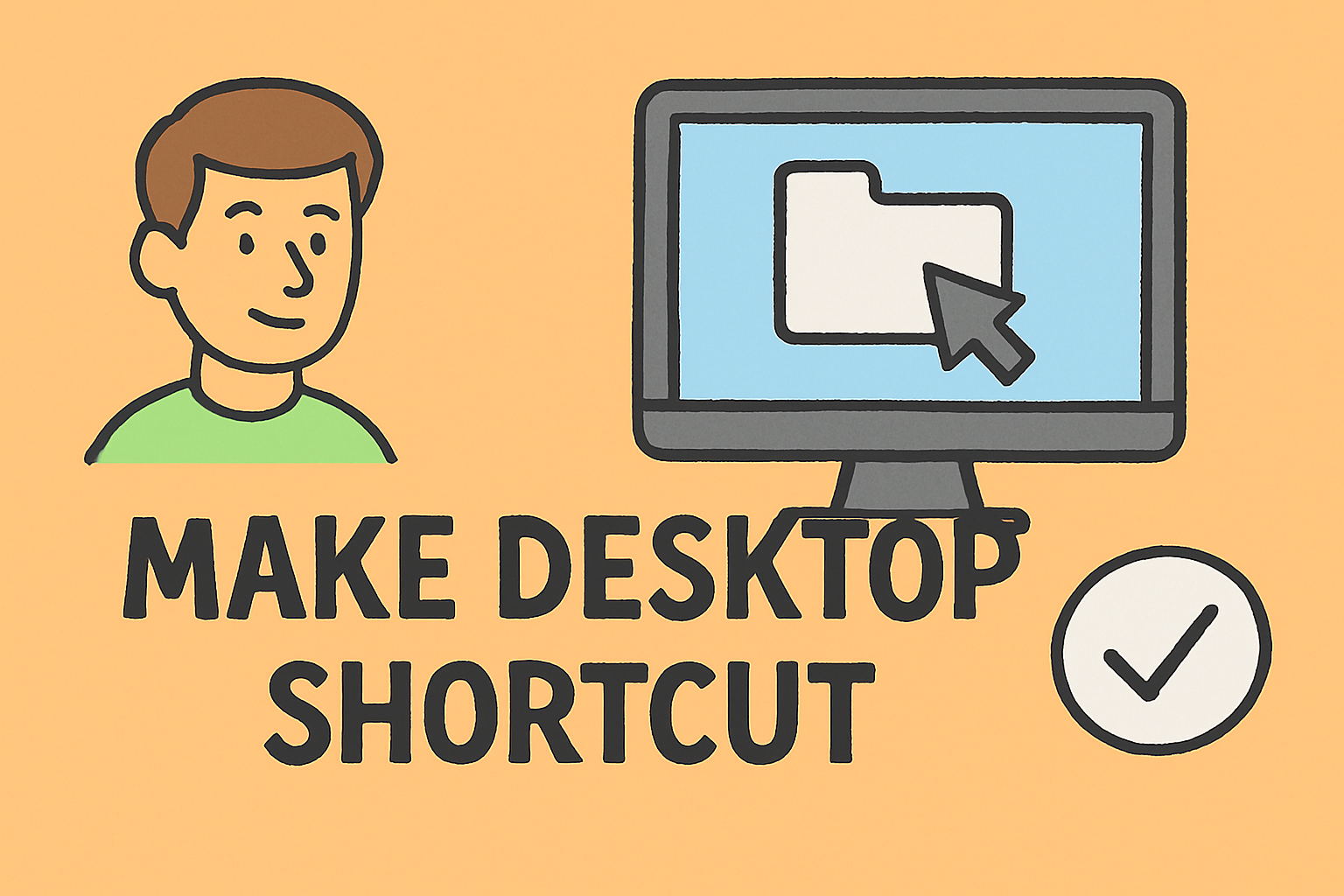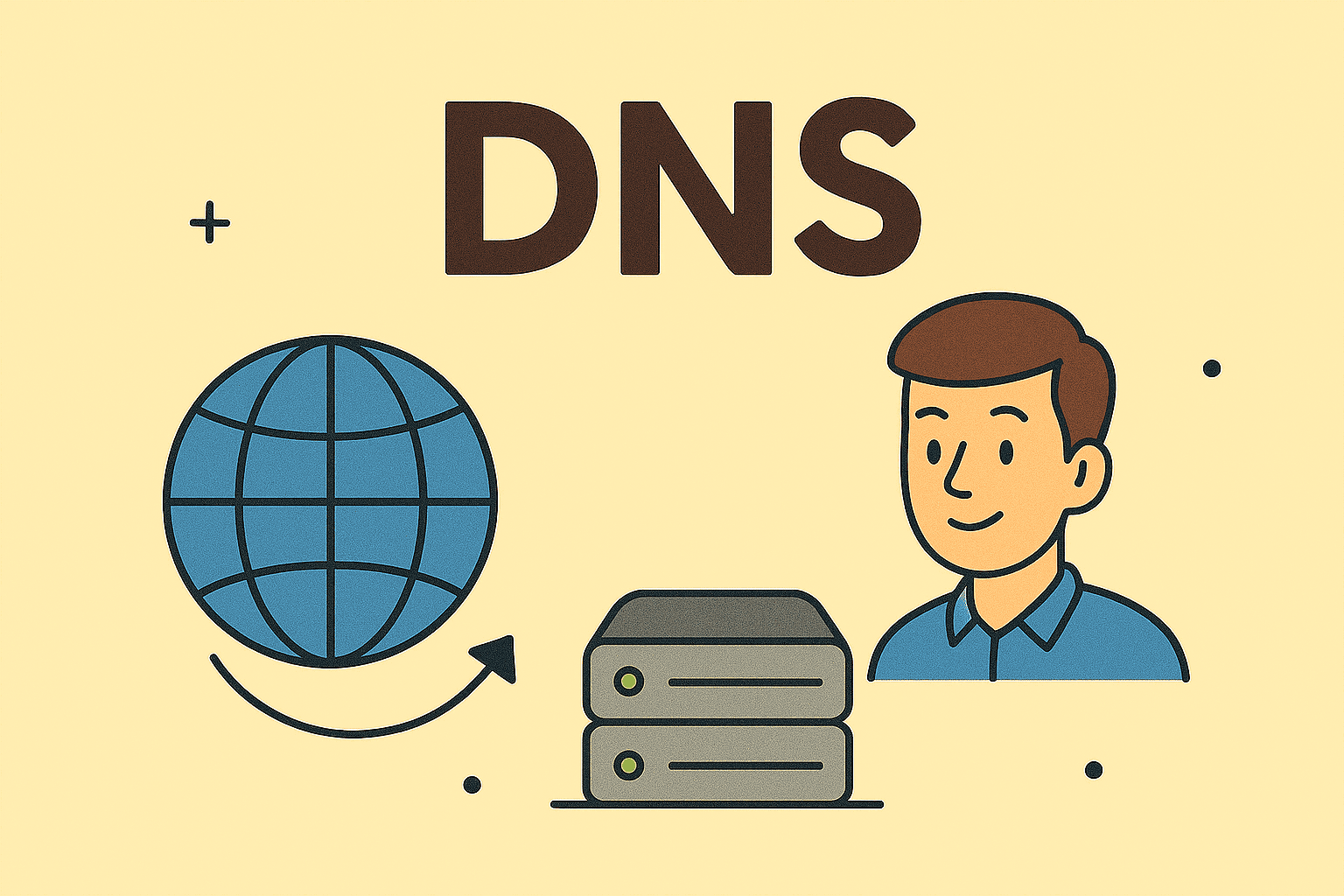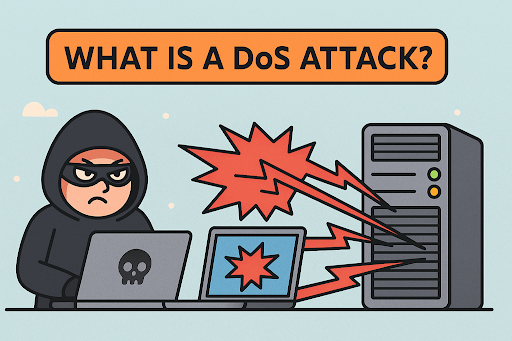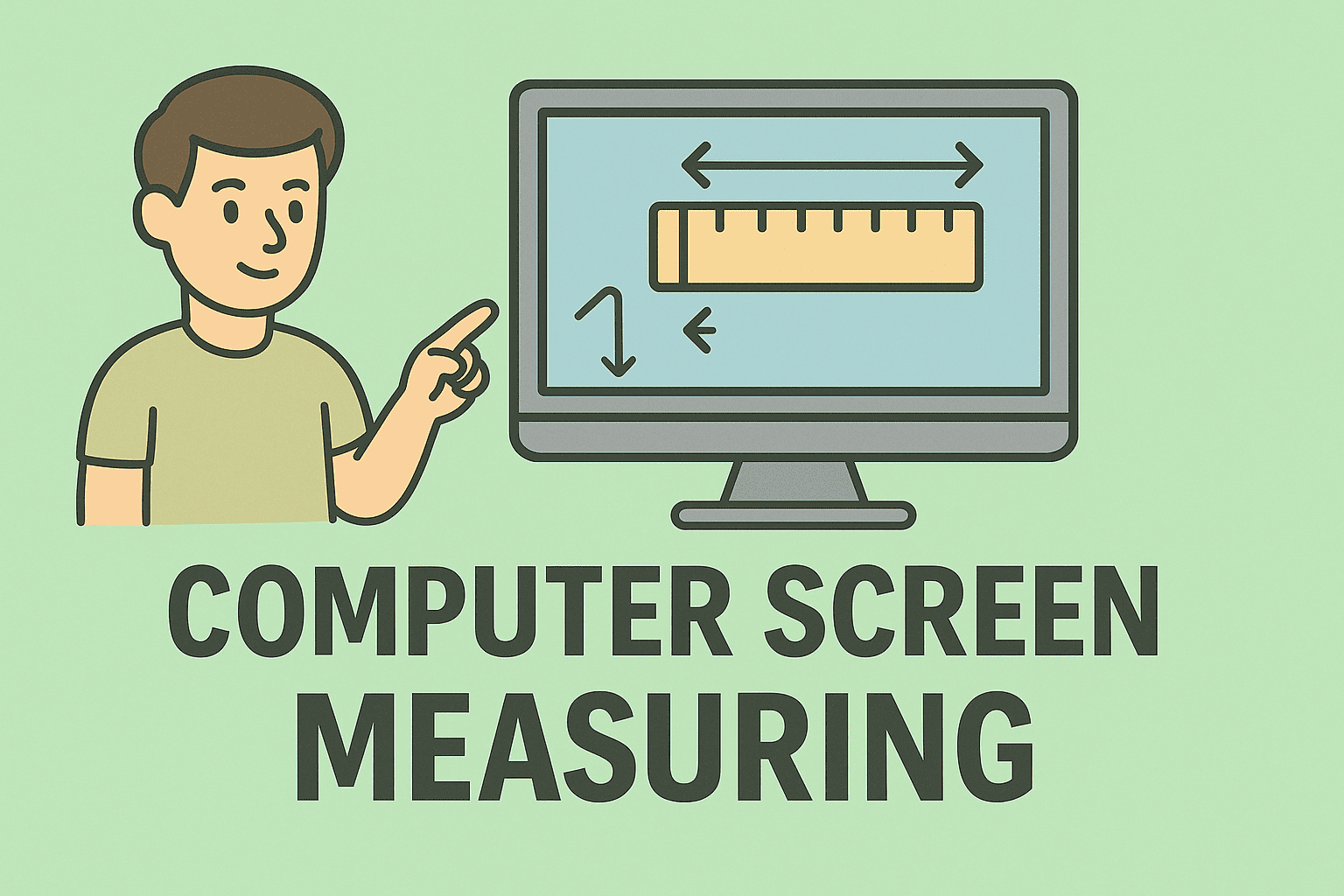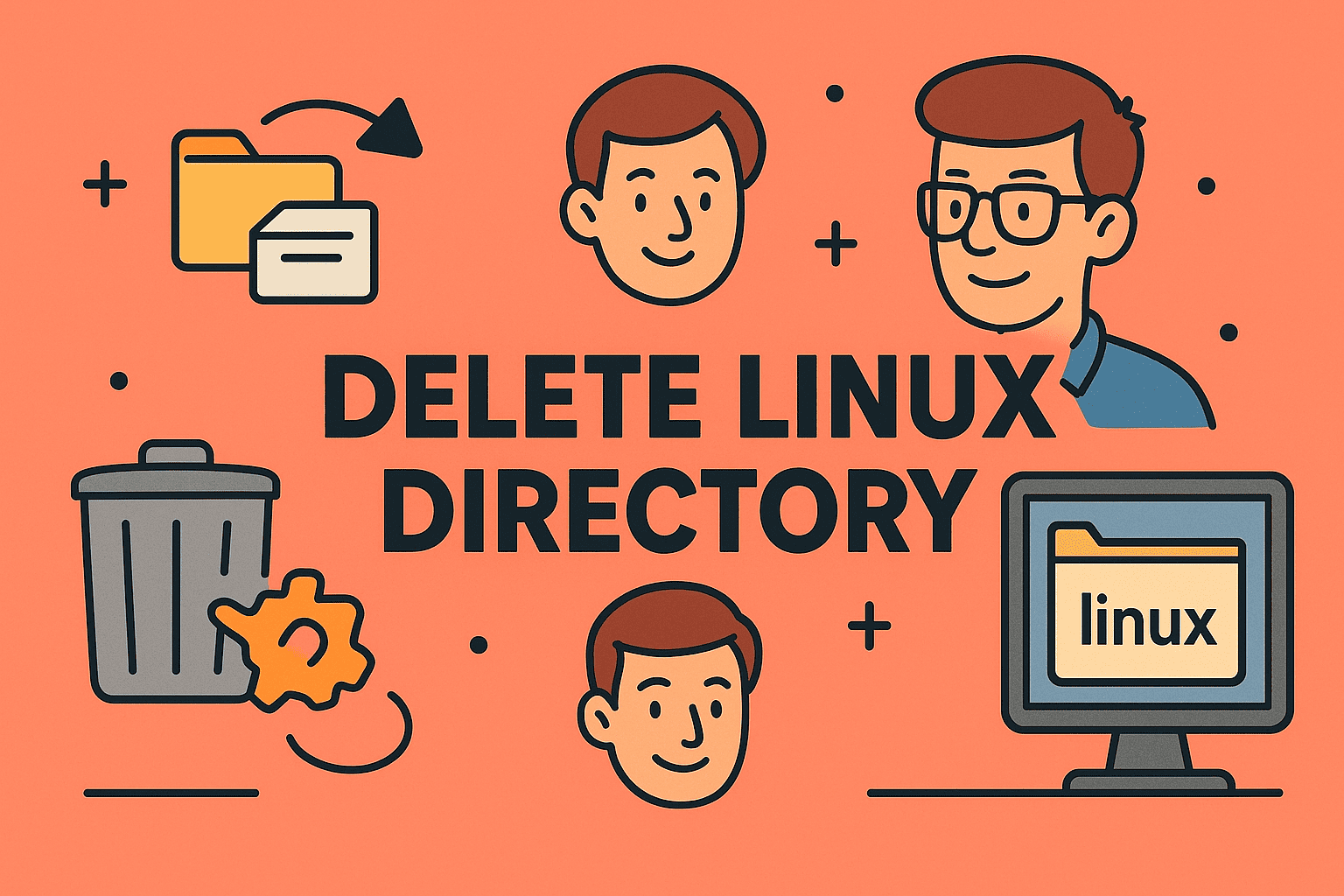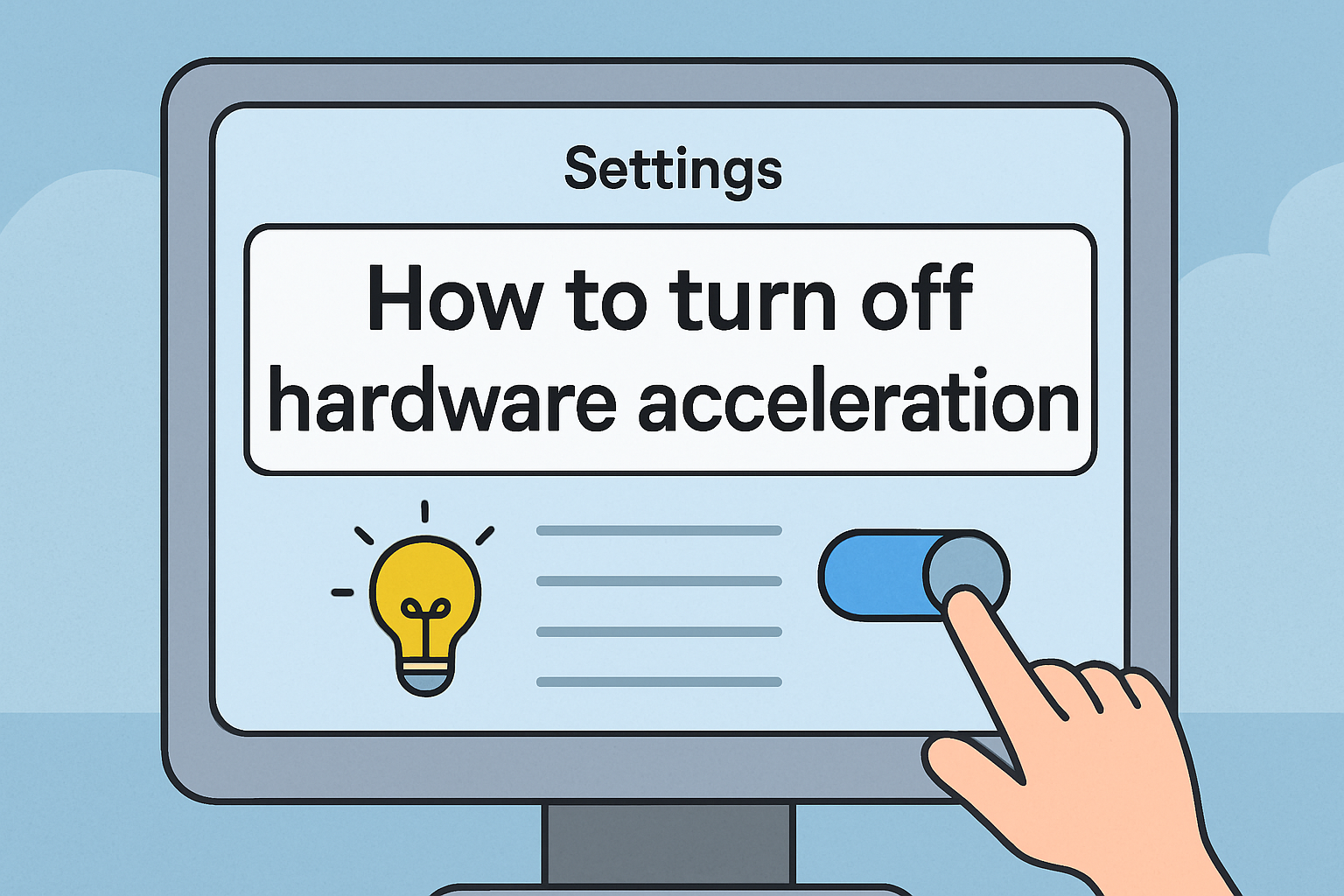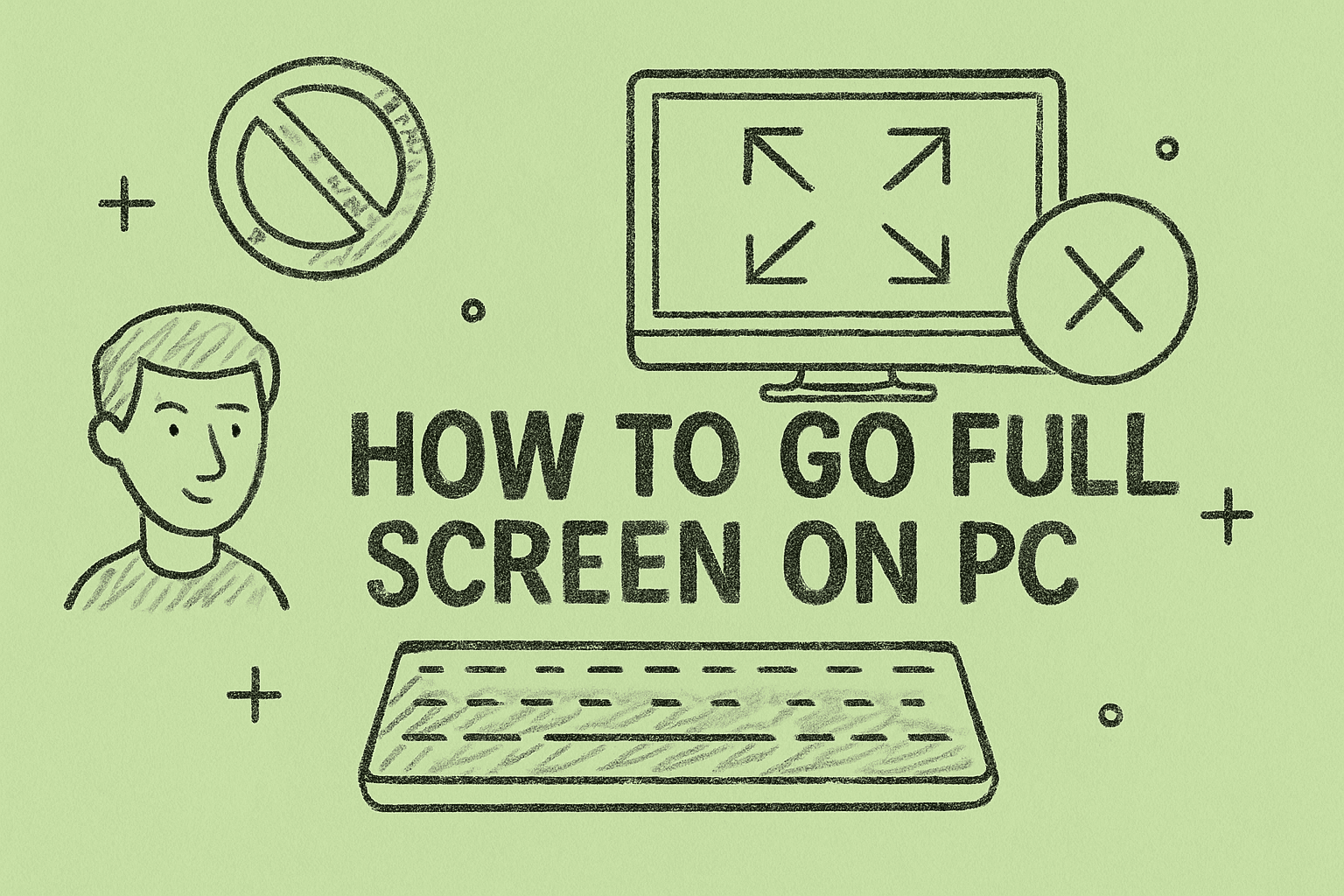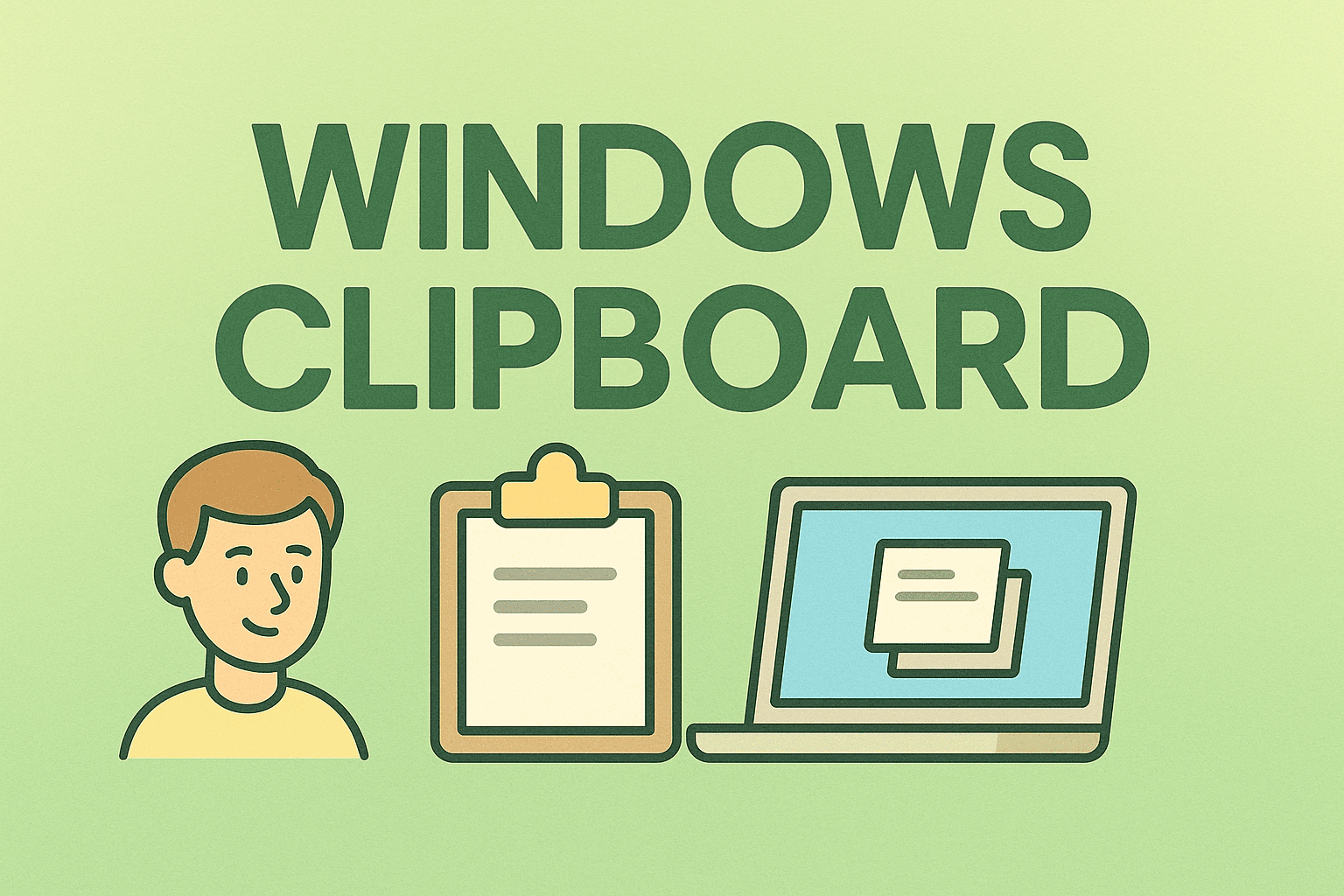Enabling Virtualization in BIOS for Secure and Efficient Computing
Updated on September 10, 2025, by ITarian

Virtualization has become a cornerstone of modern IT and cybersecurity. If you’ve ever asked yourself, “how to enable virtualization in BIOS?”, you’re already thinking like a pro. Virtualization allows you to run multiple operating systems, set up virtual machines (VMs), or use advanced security tools on a single machine.
Whether you’re an IT manager deploying enterprise environments, a cybersecurity professional testing malware in isolated VMs, or a CEO relying on secure infrastructure, enabling virtualization in BIOS is the first step. This article breaks down the process in detail, explores its importance, and helps troubleshoot common issues.
What Is Virtualization in BIOS?
Virtualization in BIOS is a hardware feature that allows your CPU to create and manage multiple virtual environments. It’s required for:
- Running Hyper-V on Windows.
- Using VMware, VirtualBox, or Parallels.
- Deploying containers and sandbox environments.
- Enhancing security testing and penetration testing.
Most modern CPUs (Intel and AMD) support virtualization through technologies like Intel VT-x and AMD-V, but the feature must be turned on manually in BIOS/UEFI.
Why Enable Virtualization?
Enabling virtualization in BIOS isn’t just about running virtual machines—it’s about productivity, security, and control.
- Cybersecurity testing: Professionals use VMs to analyze malware safely.
- Business continuity: IT managers create testing and backup environments.
- Developer efficiency: Developers test apps across multiple OS without separate hardware.
- Resource optimization: Multiple workloads run on one physical machine.
Without enabling virtualization, many enterprise and security tools won’t function.
How to Enable Virtualization in BIOS – Step by Step
Here’s the detailed process for Windows PCs, though steps vary slightly by manufacturer.
Step 1: Restart Your Computer and Enter BIOS/UEFI
- Restart your system.
- During boot, press the required key (commonly F2, F10, F12, ESC, or DEL).
- Dell → F2
- HP → ESC/F10
- Lenovo → F1/F2
- ASUS → DEL/F2
Step 2: Navigate to Advanced Settings
- Use the arrow keys to find Advanced, System Configuration, or CPU Settings.
Step 3: Locate Virtualization Option
- Look for Intel Virtualization Technology (VT-x) or AMD-V.
- On some systems, it appears under Processor, Security, or Advanced Features.
Step 4: Enable Virtualization
- Change the setting from Disabled → Enabled.
Step 5: Save and Exit
- Press F10 to save changes and reboot.
- Your system will now boot with virtualization enabled.
How to Verify if Virtualization Is Enabled
After rebooting, confirm that virtualization is active.
Method 1: Task Manager
- Right-click taskbar → Task Manager.
- Go to Performance → CPU.
- Check “Virtualization: Enabled.”
Method 2: System Information
- Press Windows + R, type msinfo32, hit Enter.
- Look for Virtualization Enabled in Firmware: Yes.
Method 3: Using Command Prompt
Run: systeminfo
Scroll to Hyper-V requirements; if “Virtualization Enabled in Firmware: Yes,” you’re good.
Enabling Virtualization on Different Systems
Intel-Based PCs
- Look for Intel VT-x or Intel Virtualization Technology.
AMD-Based PCs
- Option is called AMD-V or SVM Mode.
Laptops
Manufacturers like Dell, HP, and Lenovo may hide options in Security or Advanced tabs.
Common Issues and Fixes
- Virtualization option missing: Update BIOS/UEFI firmware.
- System crashes after enabling: Ensure Hyper-V isn’t conflicting with VMware/VirtualBox.
- Slow performance: Check if RAM allocation for VMs is too high.
- Greyed-out option: CPU may not support virtualization (check Intel ARK or AMD product pages).
Security Implications of Virtualization
While virtualization improves efficiency, it also impacts cybersecurity.
- Pros: Isolated environments reduce malware risk.
- Cons: VM escape attacks can compromise hosts (rare but possible).
- Best practice: Always patch hypervisors and BIOS firmware.
Use Cases for Professionals
1. Cybersecurity Experts
Run malware in a controlled environment without risking the host OS.
2. IT Managers
Deploy test servers or user environments before rolling out company-wide.
3. CEOs and Leaders
Enable flexible infrastructure, allowing employees to use multiple work environments securely.
4. Developers
Test applications across Windows, Linux, and macOS without multiple devices.
Best Practices for Managing Virtualization
- Keep BIOS and firmware updated.
- Enable only if needed to reduce attack surface.
- Combine with BitLocker encryption for enhanced security.
- Use dedicated virtualization platforms (VMware ESXi, Proxmox) for enterprise needs.
FAQs
1. How do I enable virtualization if BIOS doesn’t show the option?
Update your BIOS/UEFI firmware. Some manufacturers hide the setting until updates are applied.
2. Can enabling virtualization harm my computer?
No. It’s a safe feature, but allocating excessive resources to VMs can slow performance.
3. Why can’t I run Hyper-V even after enabling virtualization?
Ensure Hyper-V is installed via Windows Features and no conflicting software is running.
4. Do all CPUs support virtualization?
Most modern Intel and AMD CPUs do, but older ones may not. Check CPU documentation.
5. Is virtualization necessary for gaming?
Not directly, but some game emulators (like BlueStacks) require it for performance.
Conclusion
If you’ve ever asked, “how to enable virtualization in BIOS?”, the process is simpler than you might think. Whether you’re running virtual machines, setting up enterprise security, or experimenting with development environments, enabling this feature unlocks powerful capabilities.
For IT managers, cybersecurity professionals, and business leaders, virtualization is more than a convenience—it’s a requirement for modern computing.
Take Your Security to the Next Level
Locking down BIOS settings and enabling virtualization is just the first step in building secure, scalable IT environments.
Sign up with Itarian today and gain access to advanced cybersecurity and IT management solutions.