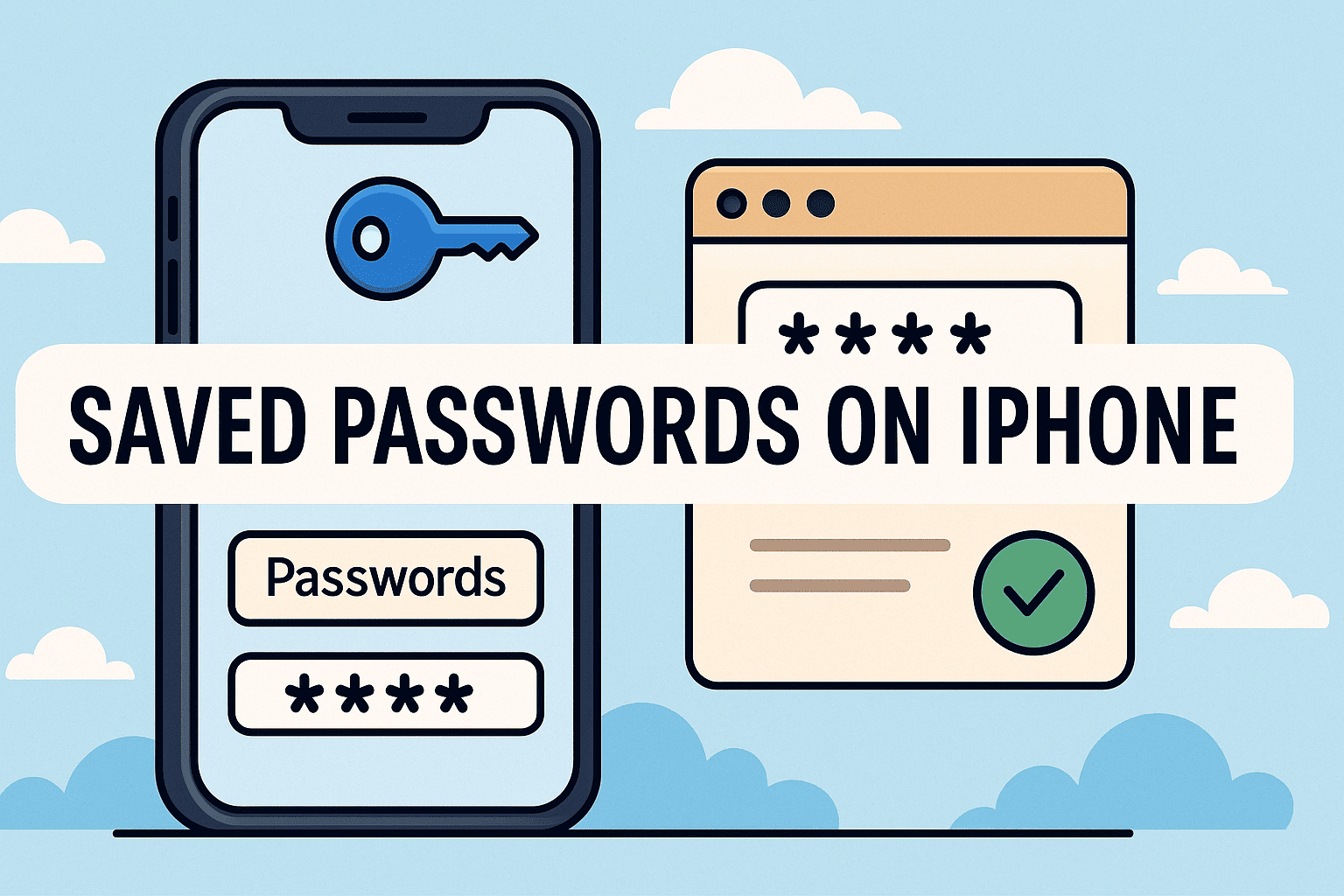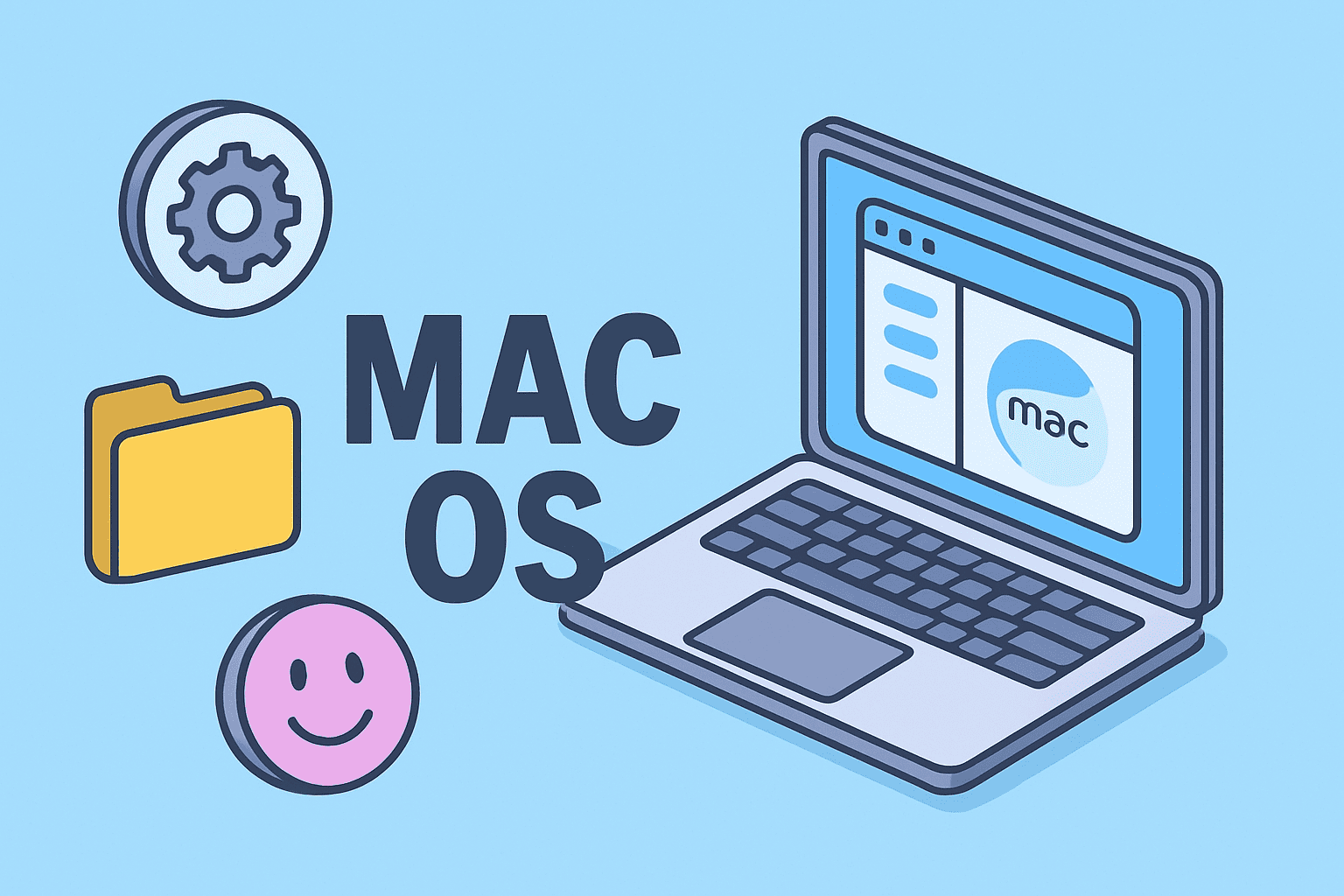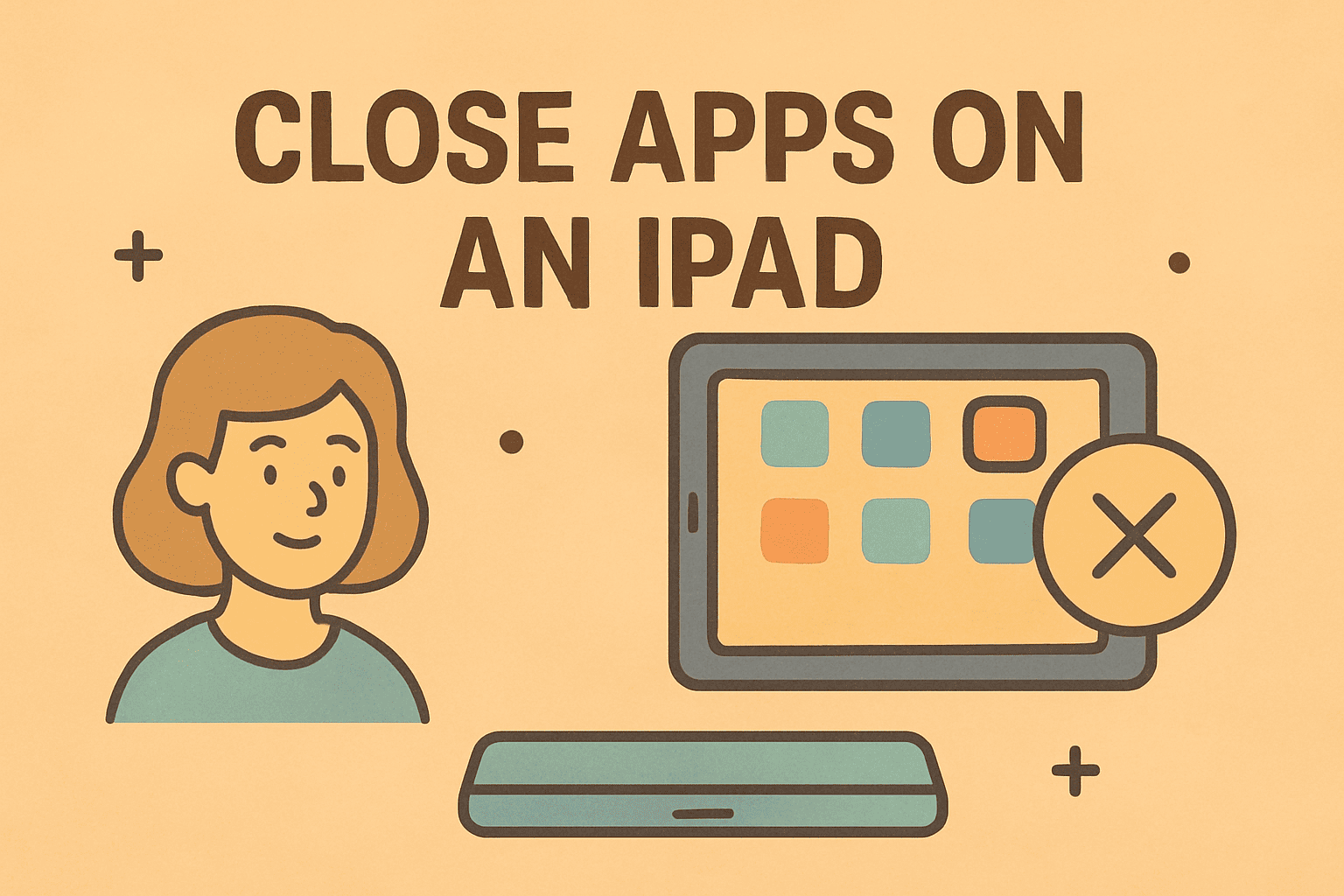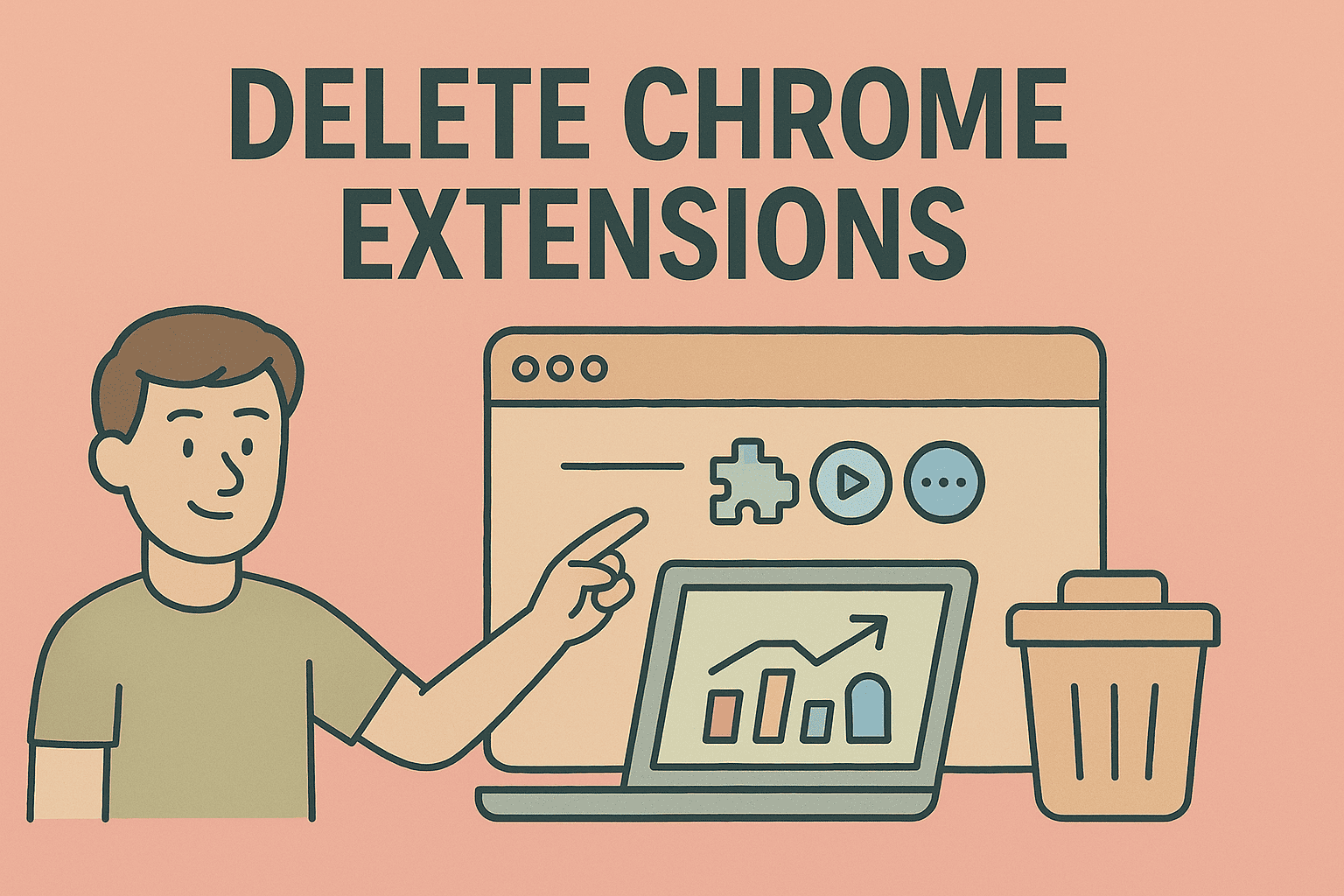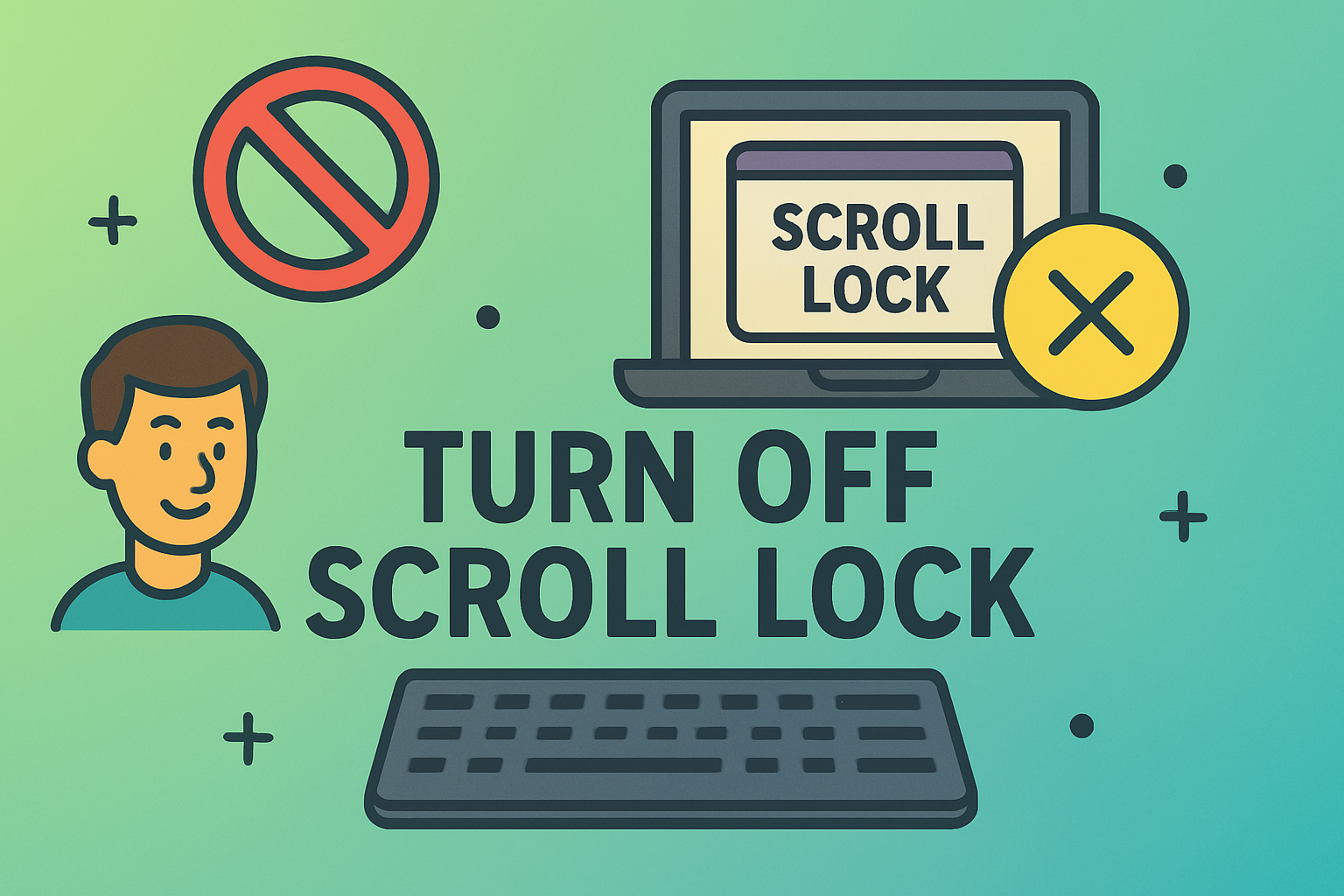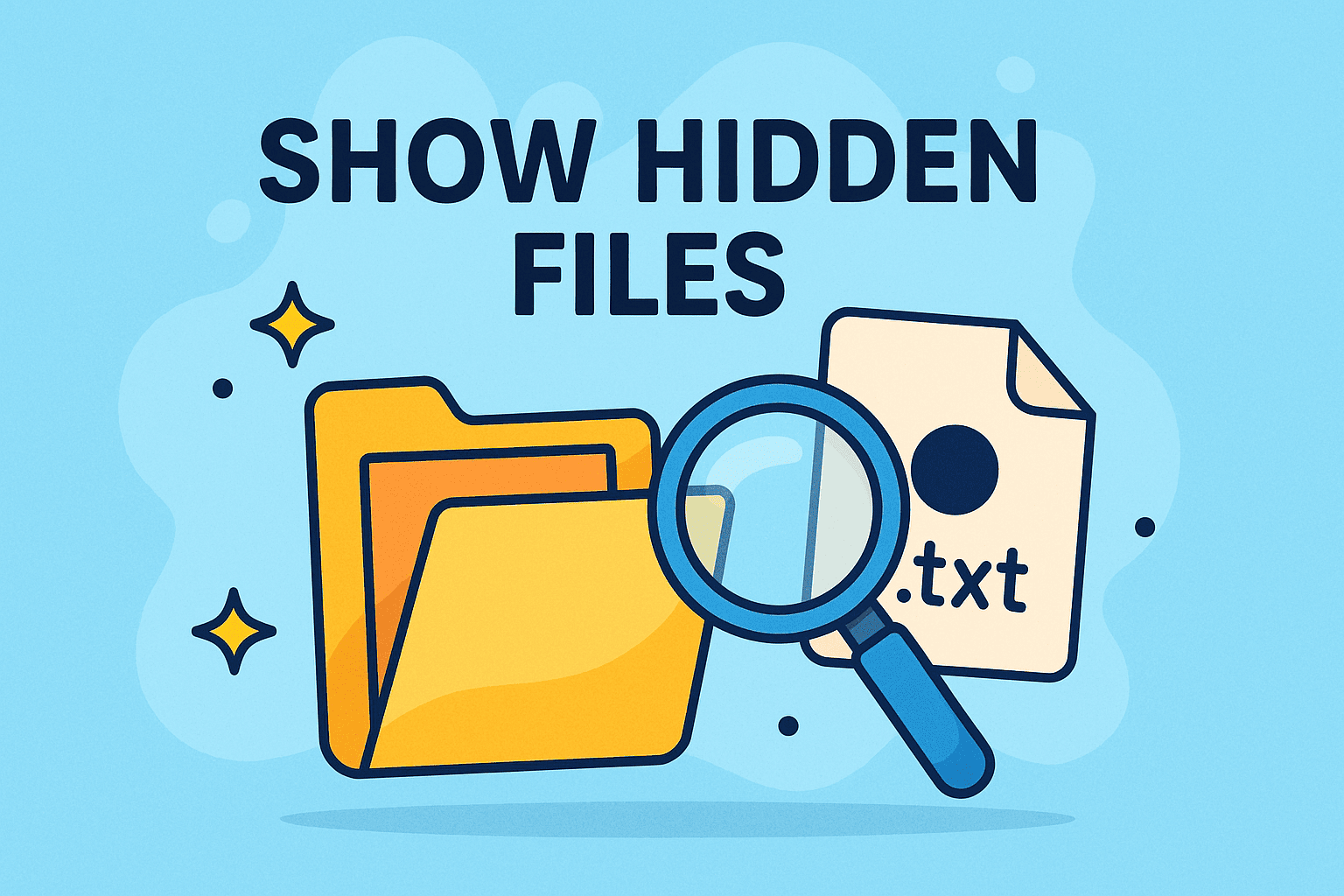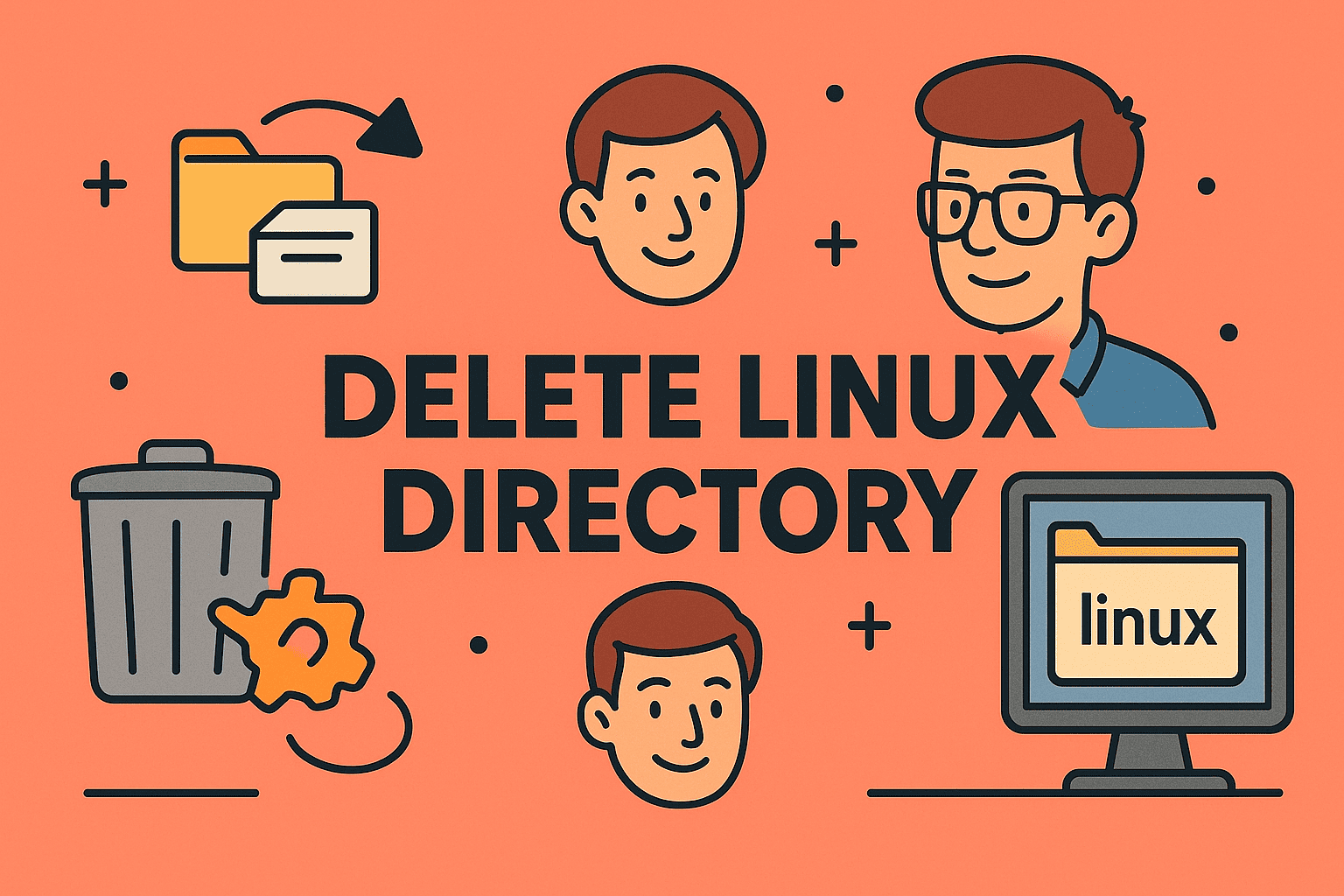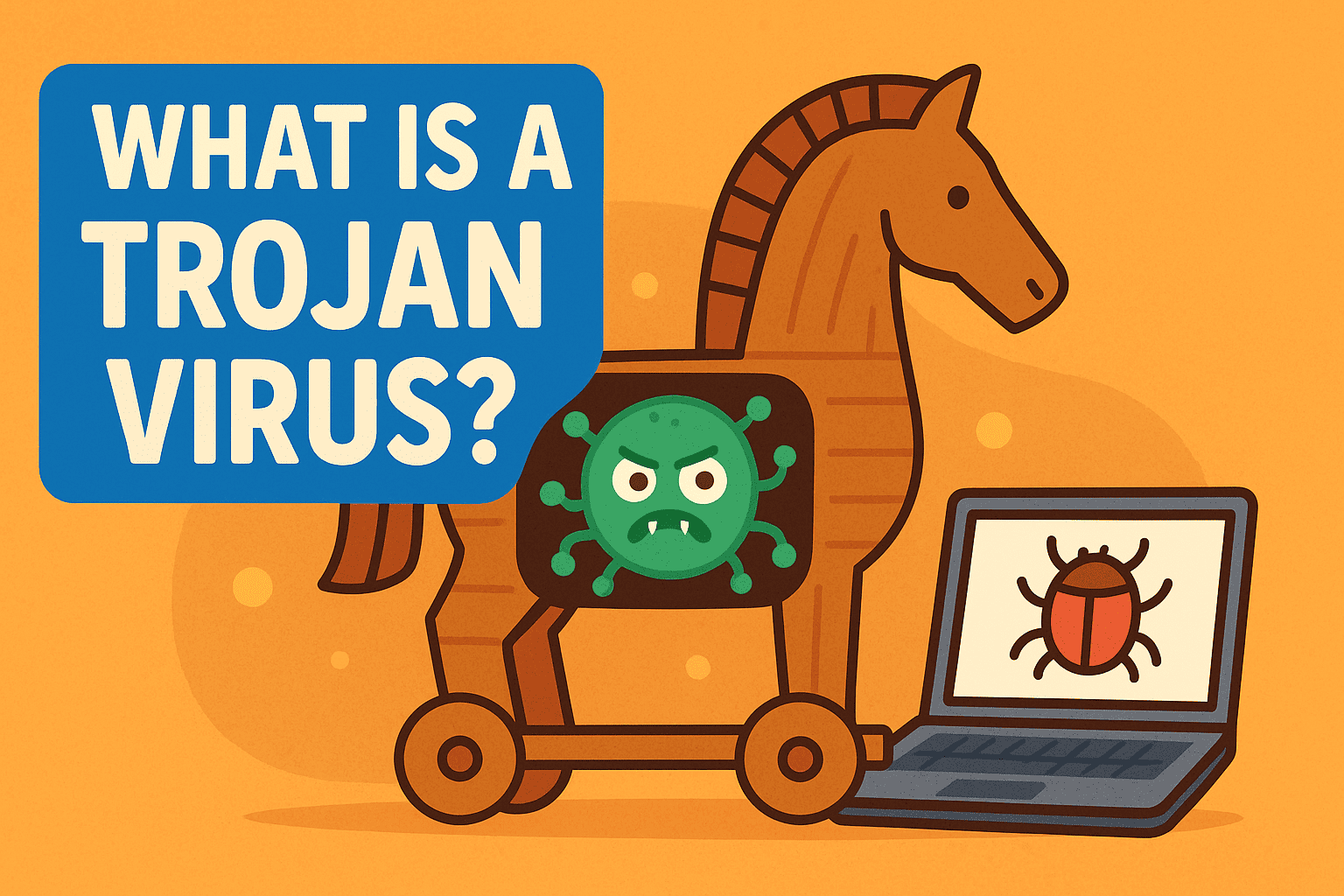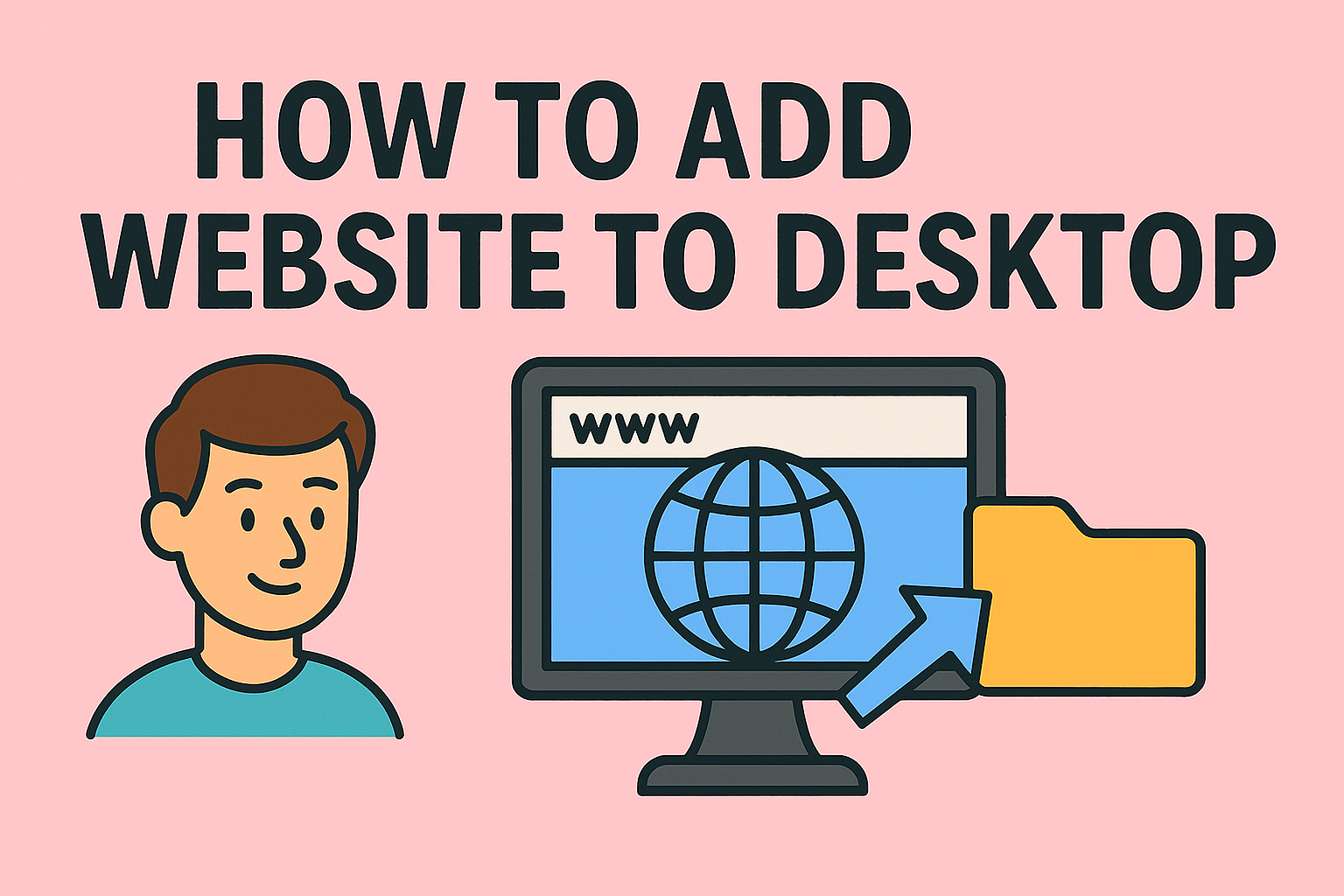Powering Down Quickly Managing Fast Shutdown Options in Windows and Mac
Updated on September 5, 2025, by ITarian
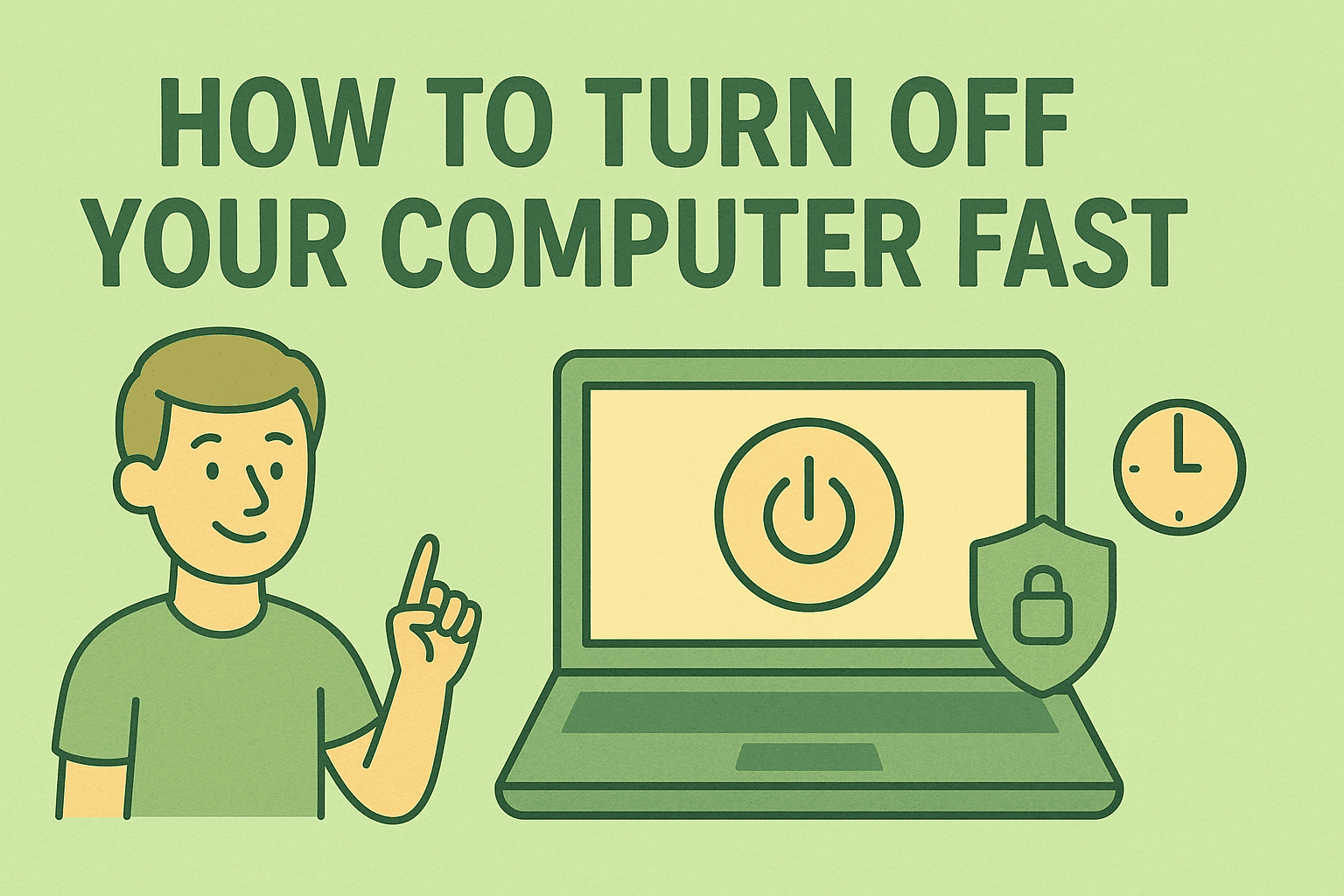
When you’re in a rush—heading into a meeting, logging off at the end of a workday, or troubleshooting a frozen app—you’ve probably wondered how to turn off your computer fast without going through endless menus. For IT managers, cybersecurity experts, and professionals, shutting down a computer efficiently is more than convenience—it’s also about protecting sensitive data, reducing hardware stress, and keeping operations secure.
In this article, we’ll explore step-by-step methods to quickly power down your computer using built-in features, shortcuts, and command-line tools across Windows and Mac. We’ll also cover when you should avoid forcing shutdowns, how to automate fast shutdown processes, and why secure shutdown practices are critical for organizations.
Why a Fast Shutdown Matters
1. Time-Saving for Professionals
In high-paced IT environments, seconds count. A keyboard shortcut or quick command can help save valuable time.
2. Security Benefits
Shutting down quickly ensures unauthorized users can’t access your machine if you need to leave in a hurry.
3. System Health
A proper shutdown prevents data corruption and reduces unnecessary wear on your computer’s hardware.
4. Business Continuity
For IT managers handling multiple systems, being able to remotely or quickly power down devices ensures compliance and safety during outages or updates.
How to Turn Off Your Computer Fast in Windows
Windows 10 and 11 both provide several ways to shut down quickly.
1. Keyboard Shortcuts
The quickest method is using a simple combination of keys:
- Press Alt + F4 while on the desktop → Select Shut Down from the dropdown menu.
- Press Ctrl + Alt + Del → Click the power icon → Select Shut Down.
2. Start Menu Shortcuts
- Press Win + X to open the Quick Access menu.
- Navigate to Shut down or sign out → Select Shut Down.
3. Run Command
Use the Run box for fast shutdown:
- Press Win + R.
Type:
shutdown /s /f /t 0
- Press Enter.
This shuts down your system immediately, forcing all apps to close.
4. PowerShell Command
For IT administrators:
Stop-Computer -Force
This command is ideal for scripting shutdowns across multiple devices in a network.
How to Turn Off Your Computer Fast in macOS
1. Keyboard Shortcut
- Press Control + Option + Command + Power → Forces shutdown instantly.
- Press Control + Command + Power → Restart without prompts.
2. Apple Menu
- Click the Apple logo in the top-left corner.
- Select Shut Down → Confirm.
3. Terminal Command
Run a command for fast shutdown:
sudo shutdown -h now
Admins can use this across multiple Mac devices with proper privileges.
When You Should Not Force Shutdown
Although shutting down instantly sounds appealing, there are times when forcing shutdown can harm your system:
- During updates – Interrupting may corrupt files.
- When unsaved work is open – Applications won’t save automatically.
- On servers/critical systems – Sudden shutdowns can cause data loss or disrupt operations.
Automating Fast Shutdowns
For IT and cybersecurity leaders managing multiple machines, automation is key.
1. Windows Task Scheduler
- Create a shutdown task with shutdown /s /t 0 at set times.
- Ideal for ensuring systems power down at night for security.
2. macOS Automator
- Automate scripts that shut down or restart Macs on schedule.
3. Remote Shutdown
IT managers can execute fast shutdowns using RDP, PowerShell Remoting, or enterprise endpoint management tools.
Security Implications of Shutdowns
Why IT Leaders Care
- Prevent unauthorized access: A locked or shut-down computer reduces the risk of data theft.
- Stop malware persistence: Some malware hides in memory; shutting down clears it.
- Compliance: Organizations bound by HIPAA, GDPR, or SOC 2 often enforce auto-shutdown policies for idle systems.
Advanced Tips for Professionals
- Create a Desktop Shortcut:
- Right-click on desktop → New → Shortcut.
- Enter: shutdown /s /f /t 0.
- Name it Quick Shutdown.
- Use Remote Management:
Admins can deploy shutdown scripts via Intune, Group Policy, or Endpoint Manager. - Emergency Shutdown with Power Button:
Configure power settings to shut down instantly when pressing the power button.
Common Issues with Fast Shutdown
- Computer Takes Too Long to Shut Down
- Check background processes in Task Manager.
- Disable unnecessary startup apps.
- System Reboots Instead of Shutting Down
- Disable Fast Startup in Windows settings.
- Data Loss Concerns
- Always save files before using force shutdown commands.
FAQs on How to Turn Off Your Computer Fast
Q1: Does force shutdown damage the computer?
A: Occasional forced shutdowns won’t harm hardware but may corrupt unsaved files or system updates.
Q2: Can I turn off my PC remotely?
A: Yes, using PowerShell remoting, RDP, or third-party endpoint tools.
Q3: Is shutting down better than sleep mode?
A: Shutting down saves more power and clears memory, but sleep is more convenient for short breaks.
Q4: Why does my computer still take long to shut down?
A: It may be processing updates, closing heavy apps, or running startup services.
Q5: Can I schedule automatic shutdowns?
A: Yes, with Task Scheduler on Windows or Automator/Terminal on Mac.
Conclusion
Learning how to turn off your computer fast is essential for both professionals and everyday users. From keyboard shortcuts to automated scripts, there are multiple ways to shut down your system quickly and securely. For IT managers and security experts, applying fast yet safe shutdown practices can improve organizational efficiency and protect sensitive data.
Take control of your IT and security operations with smarter automation.
Sign up for free with Itarian today and simplify system management across your enterprise.