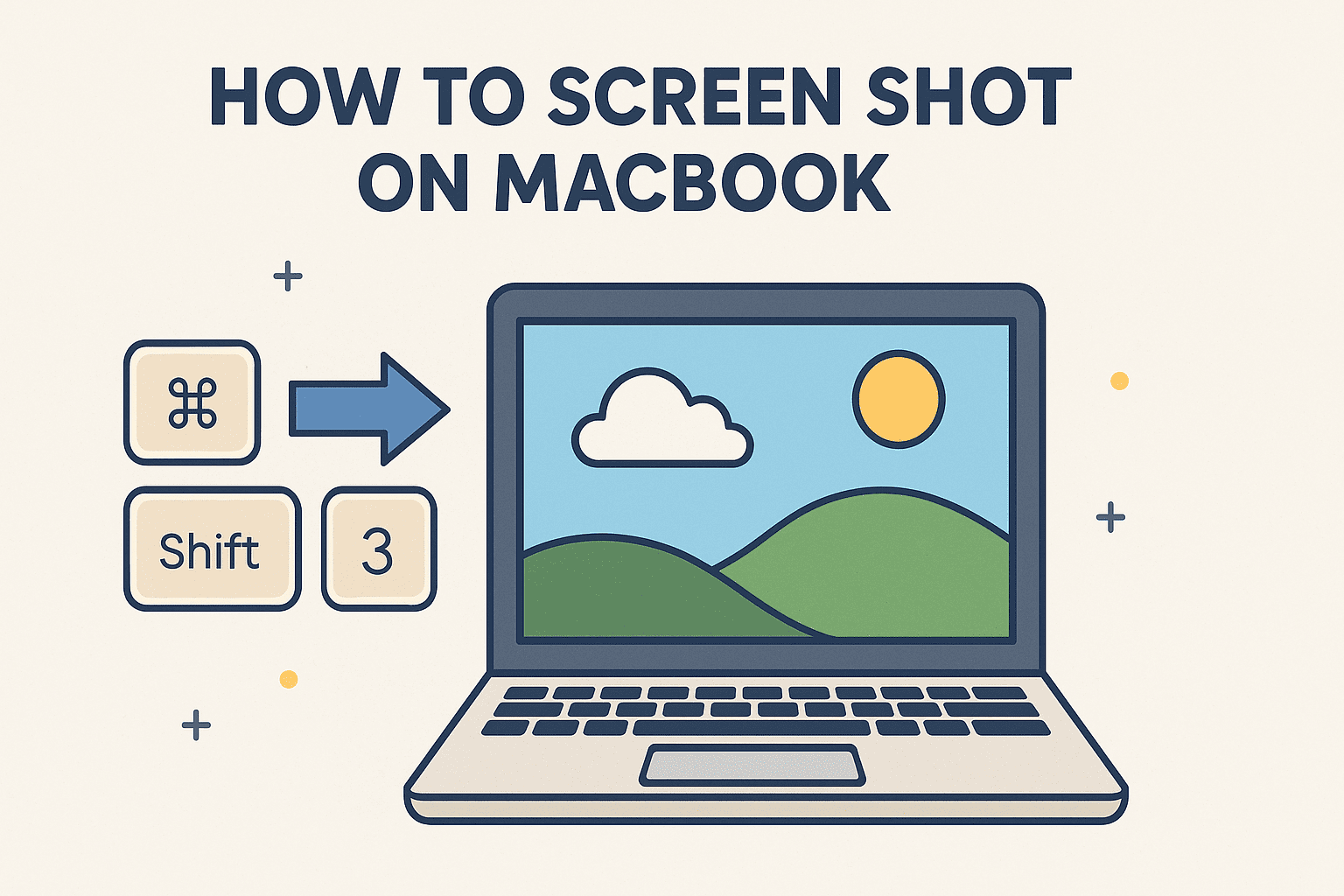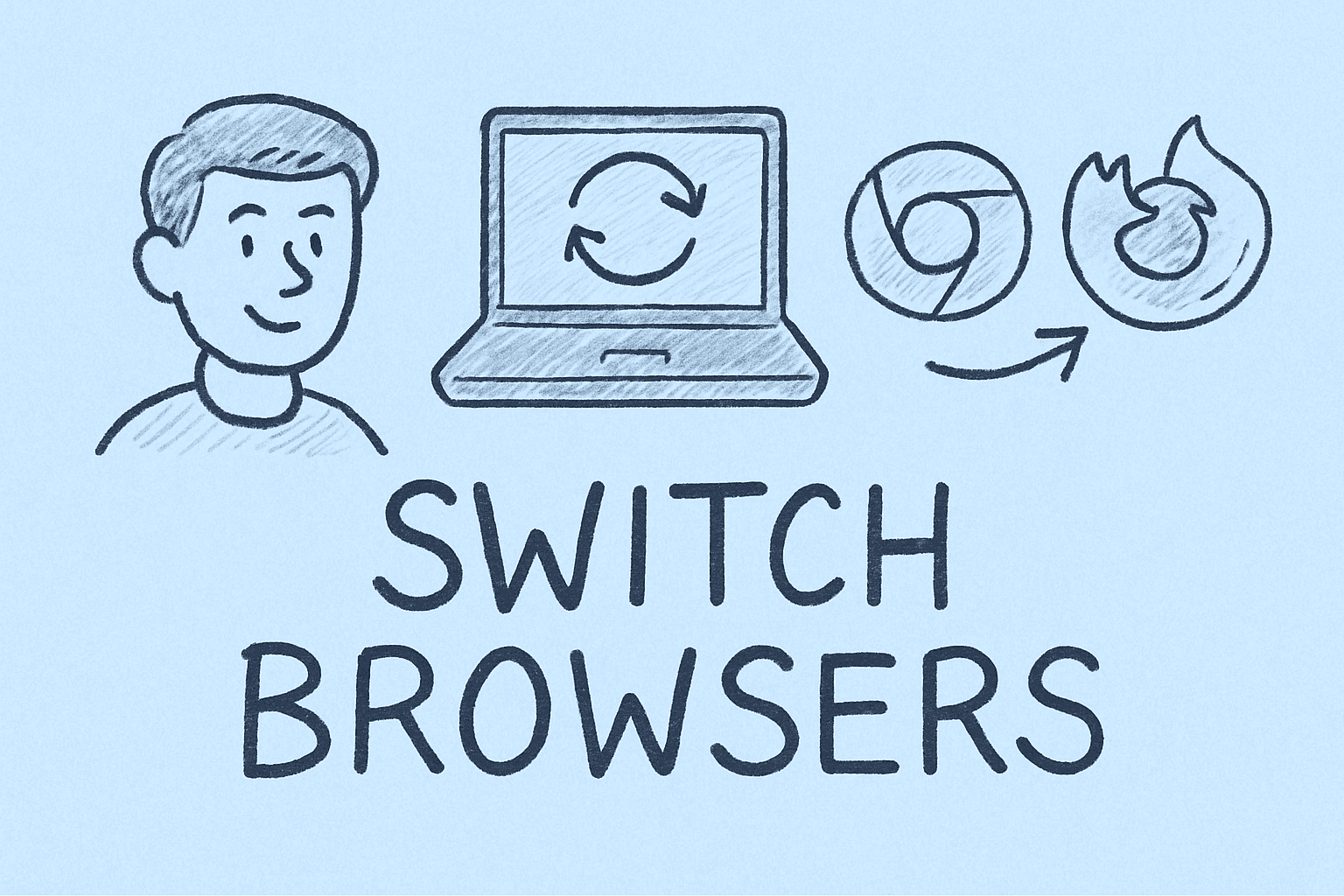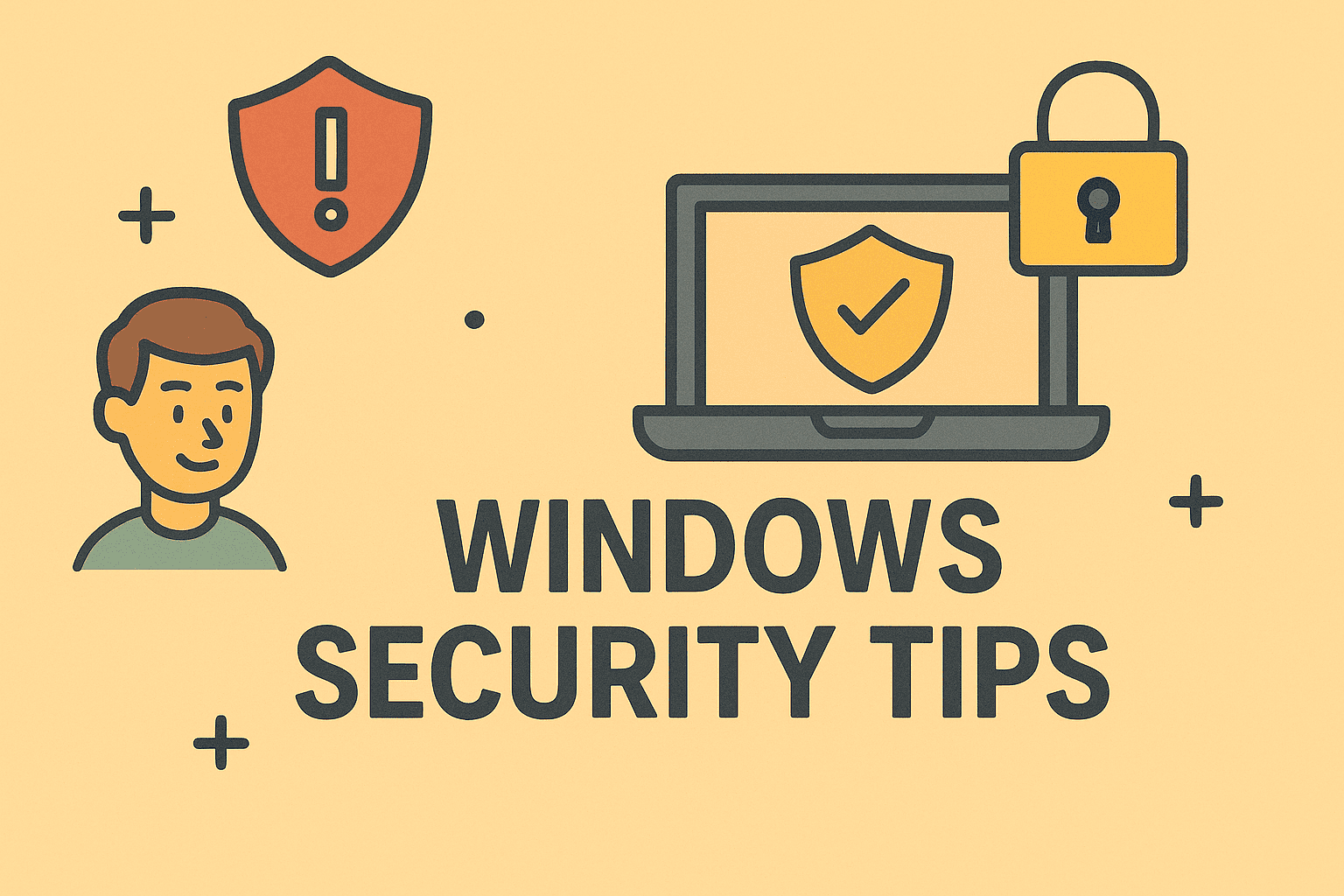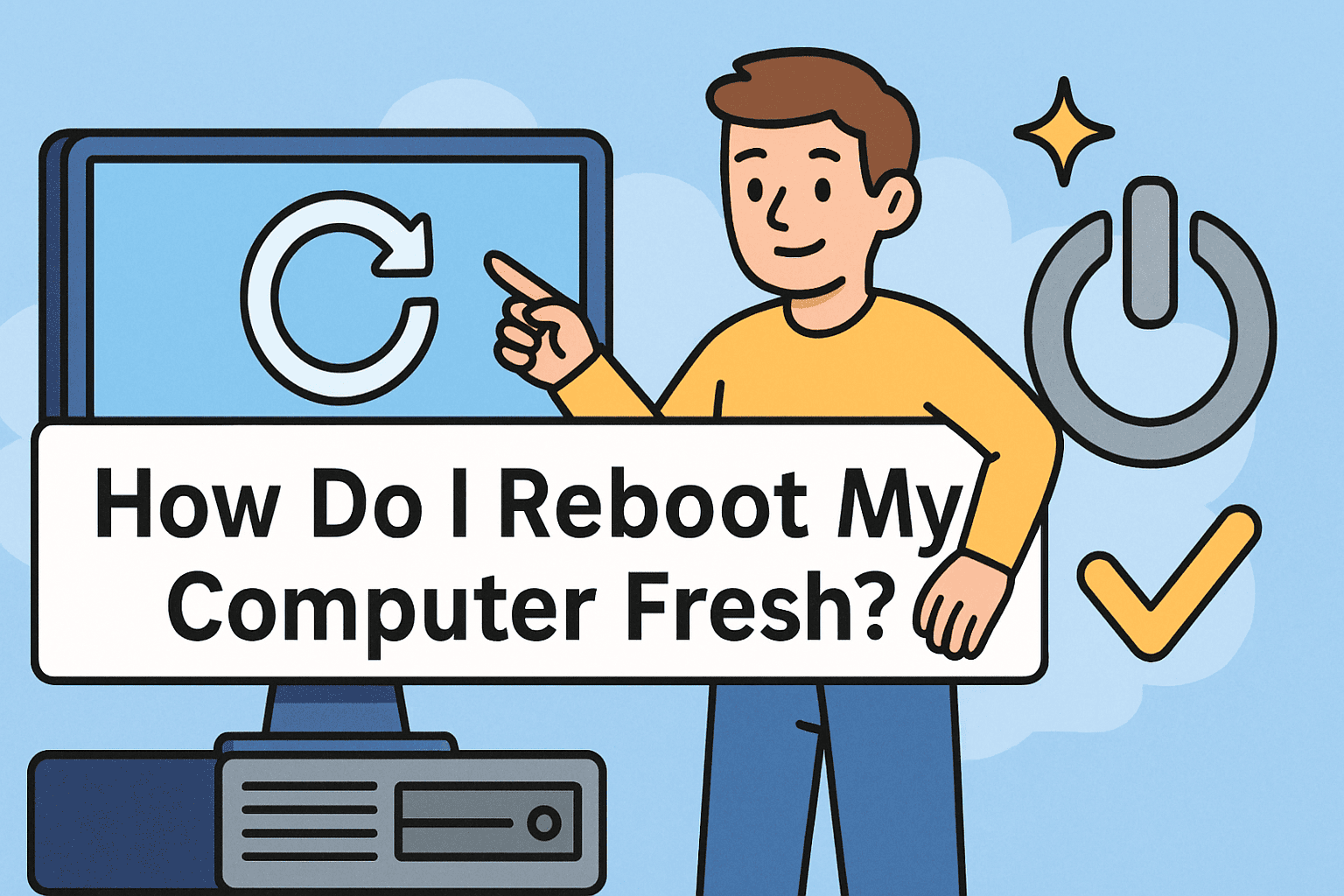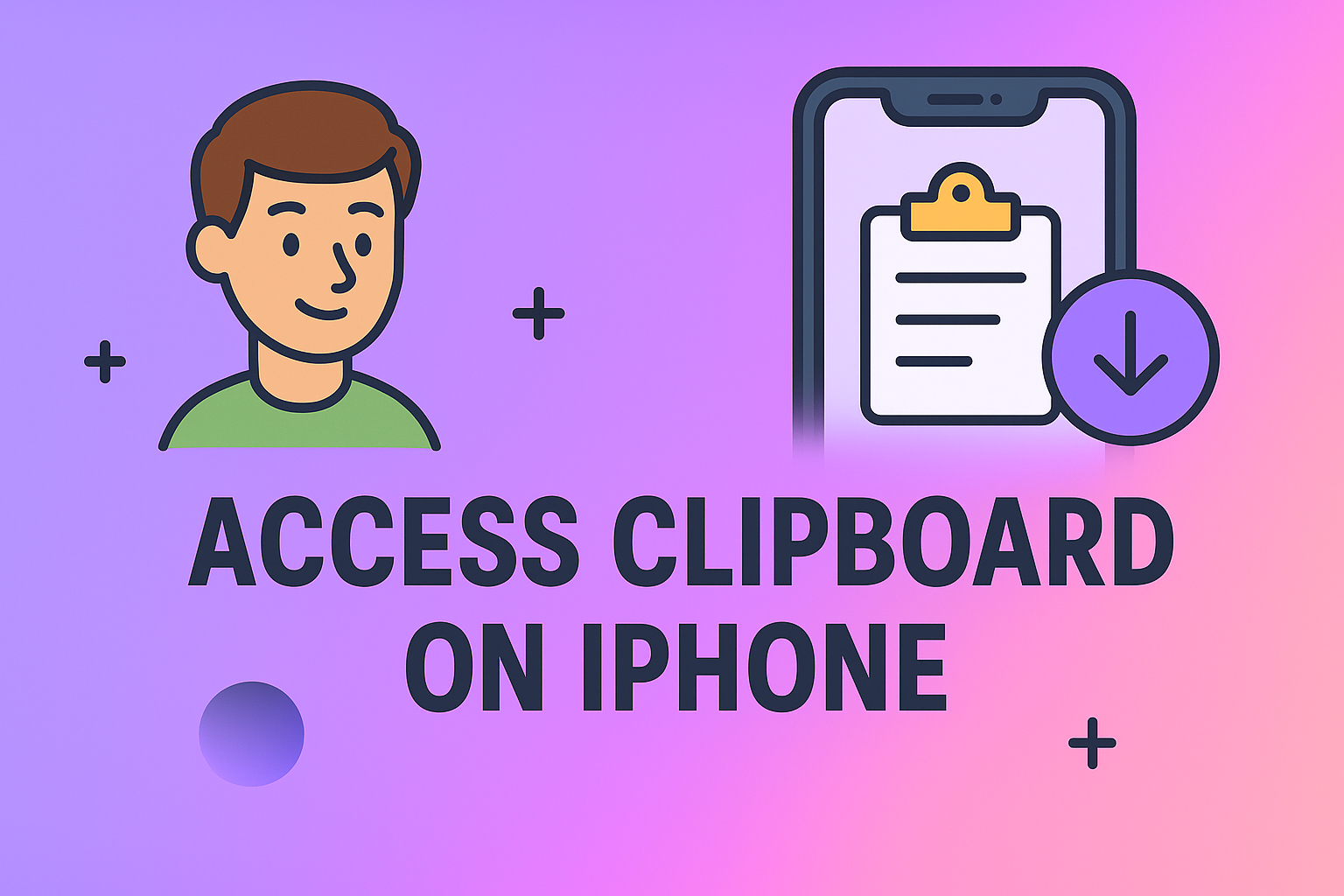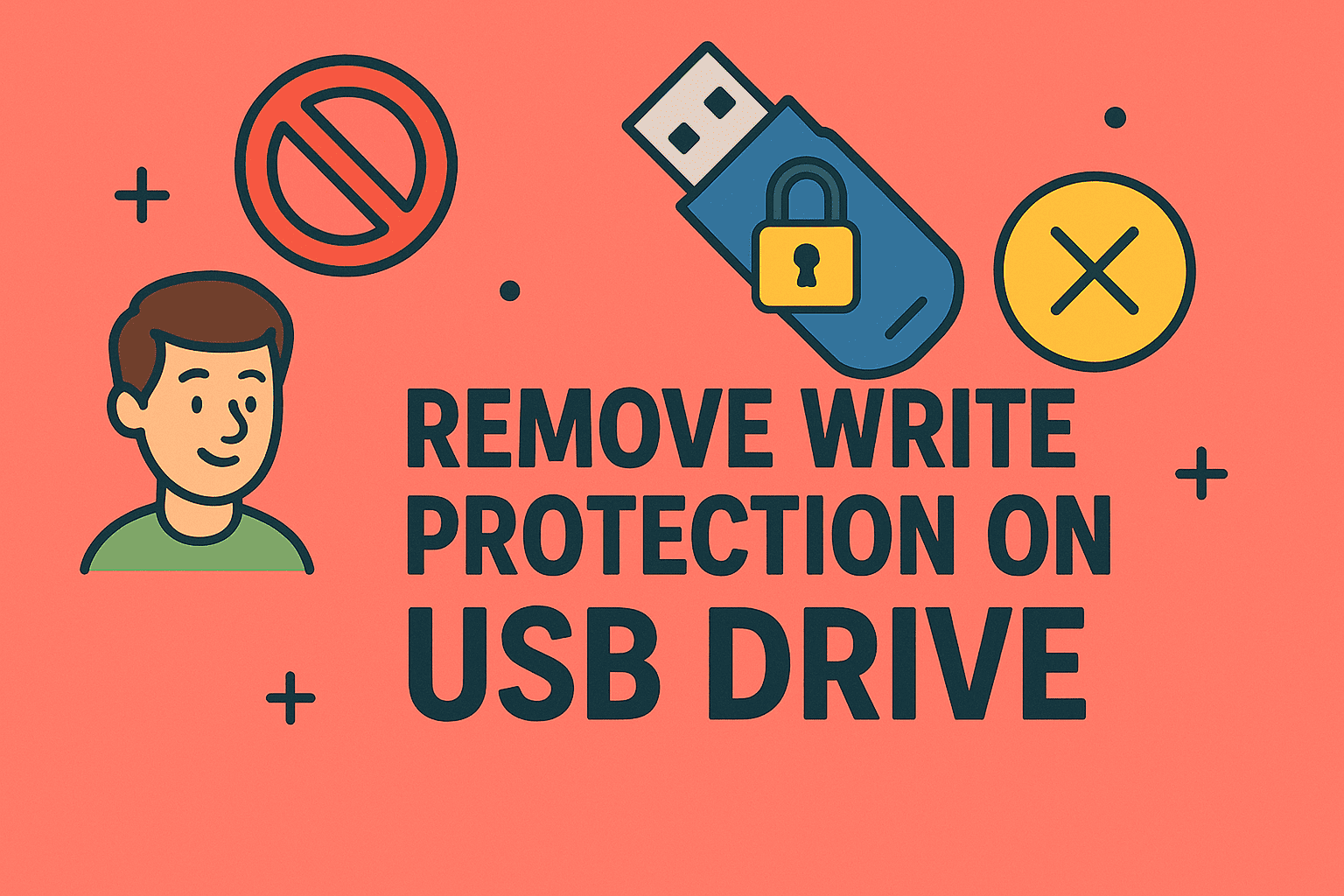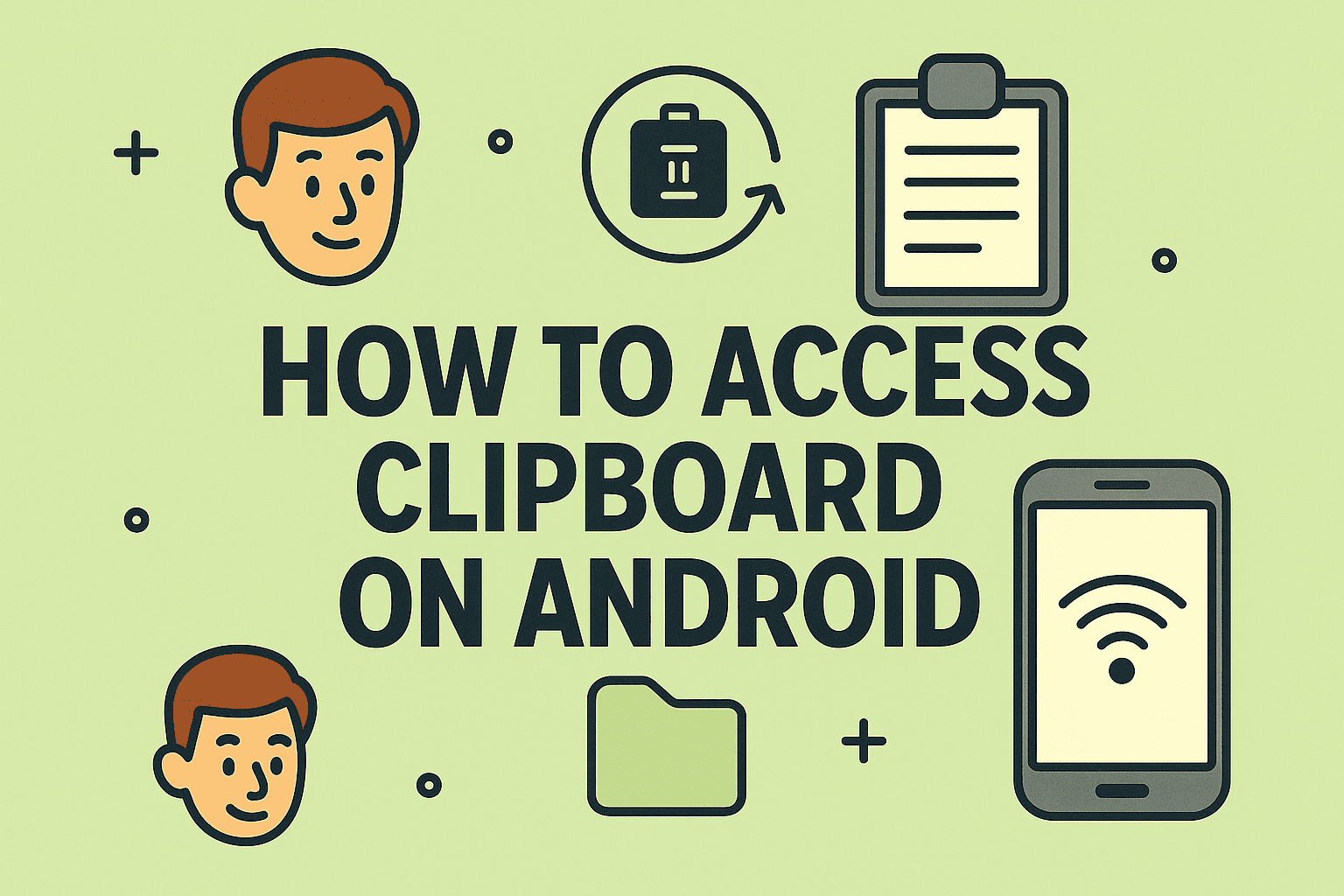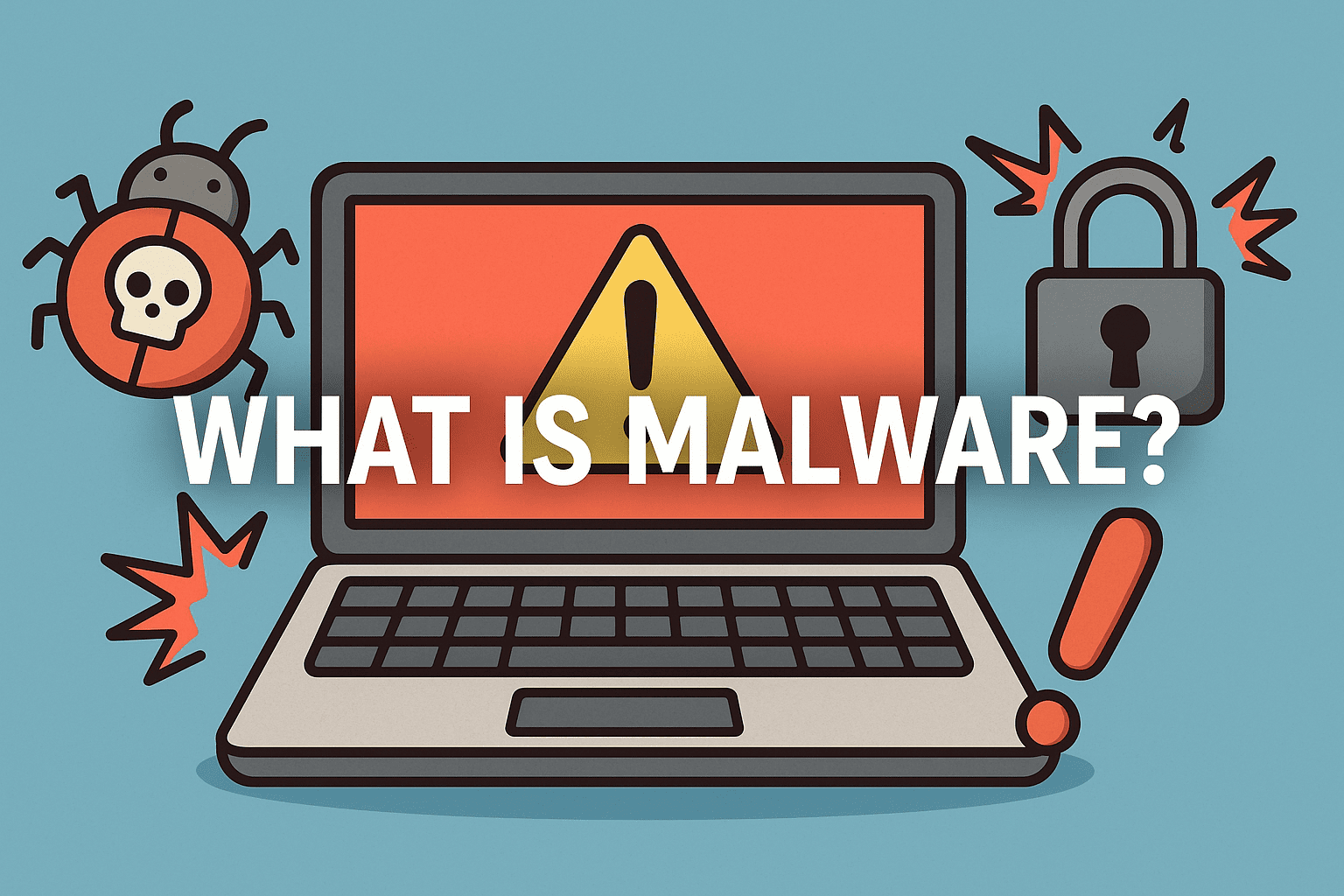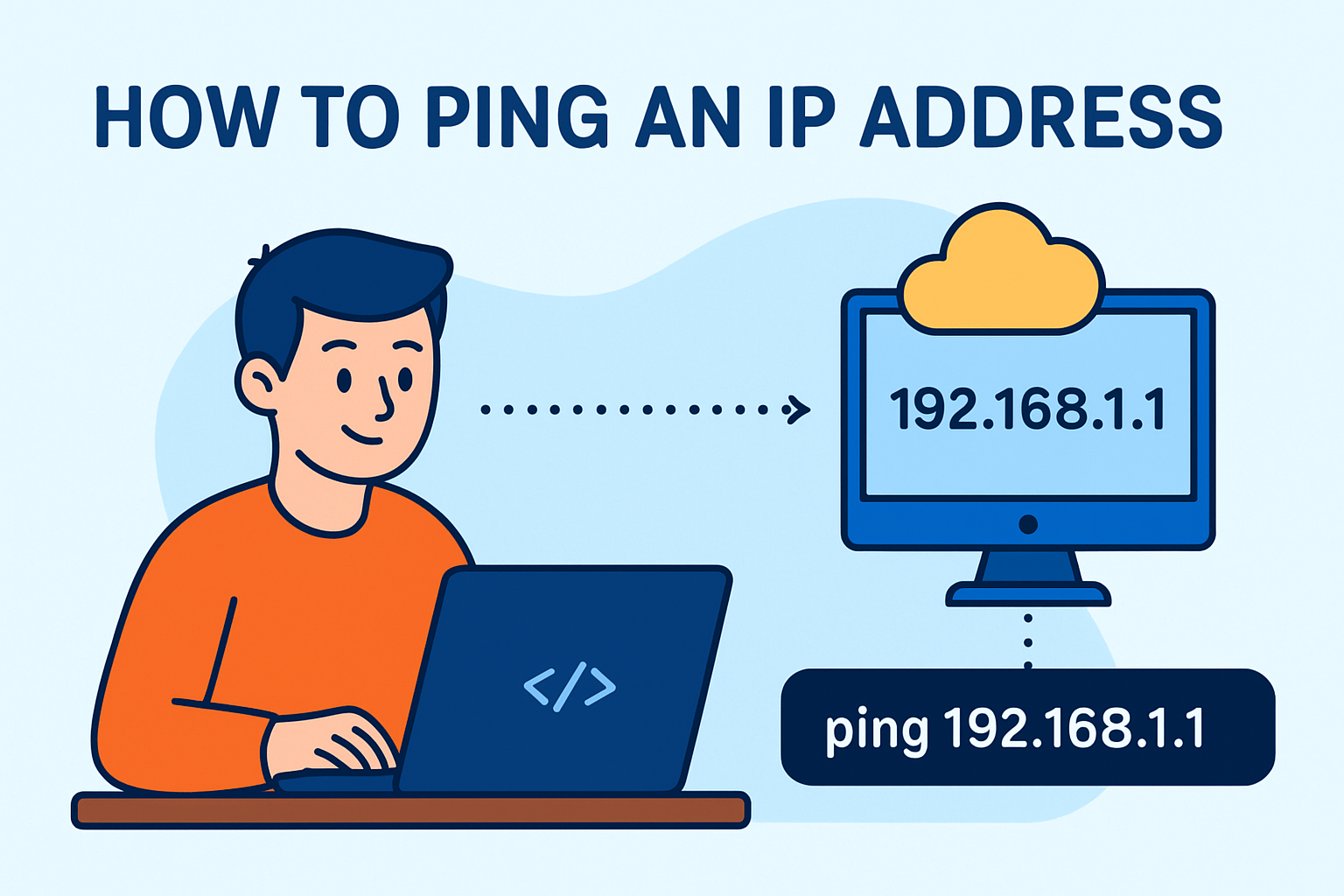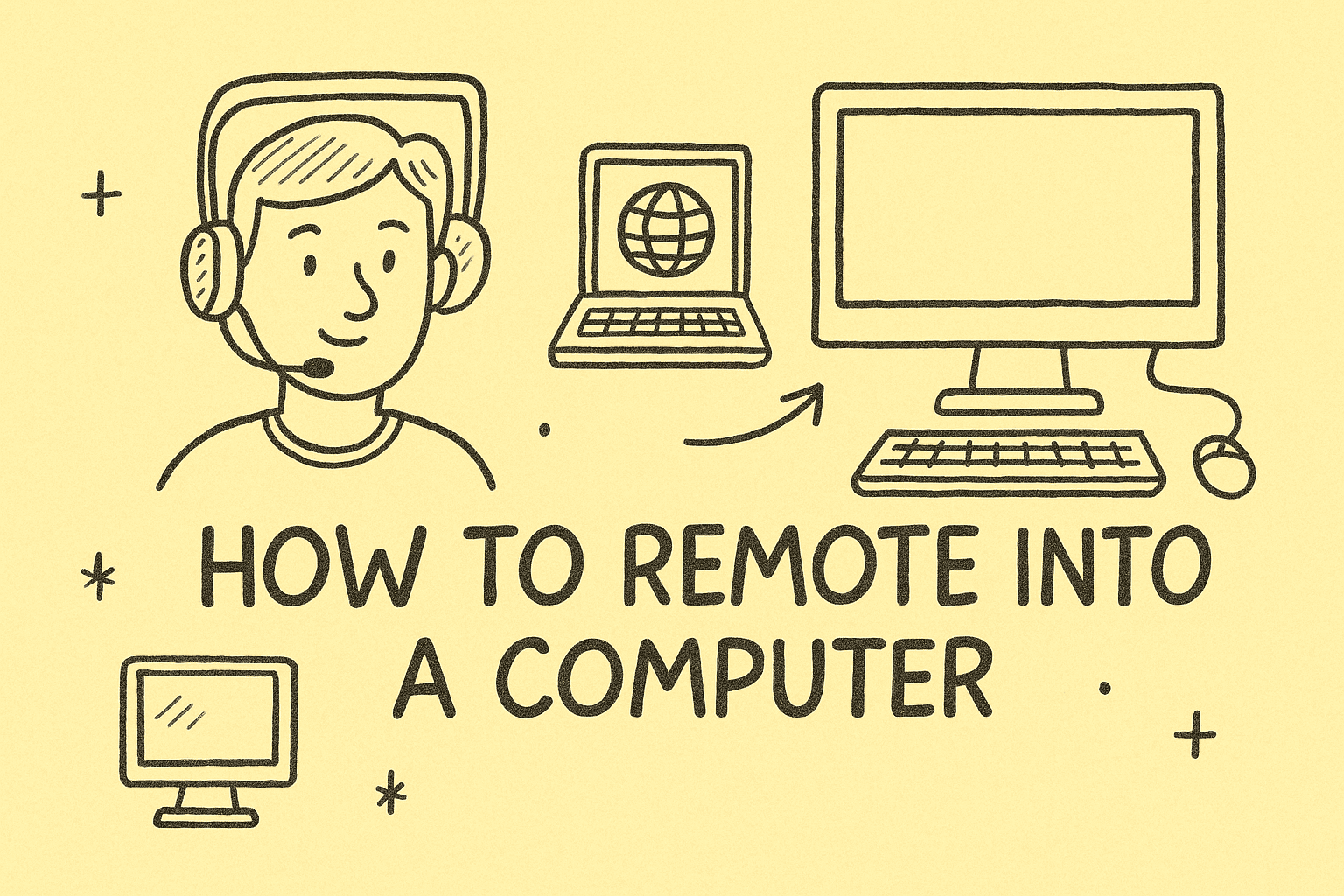Enabling Location Services on iPhone for Better Security and App Functionality
Updated on August 29, 2025, by ITarian
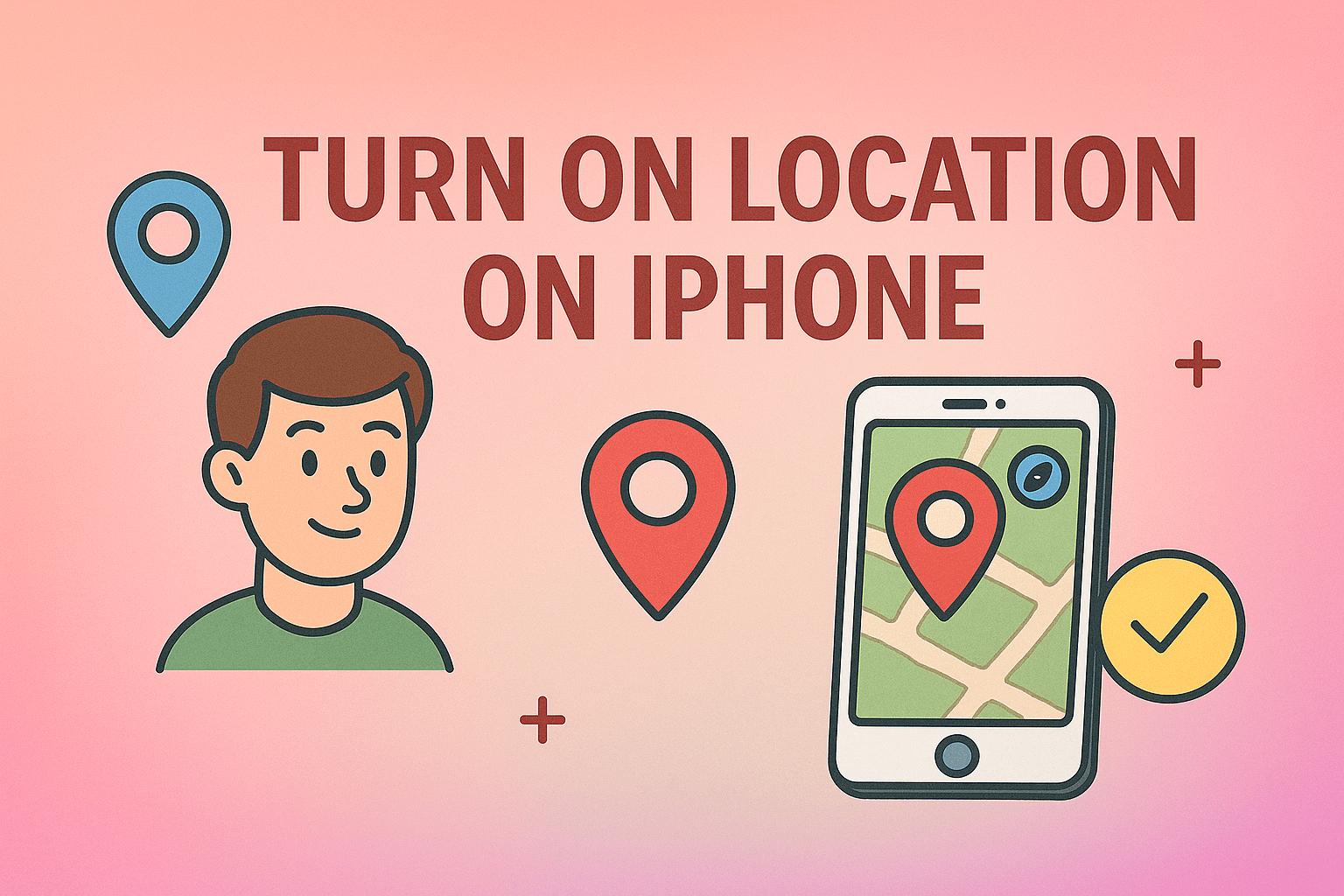
In today’s connected world, many apps depend on location data to deliver essential features. From ride-hailing apps and navigation tools to security monitoring and enterprise IT systems, enabling location services ensures that your iPhone functions at its best. But many users still ask, “how do you turn on location services for iPhone?”
Whether you’re an IT manager deploying iPhones across your organization, a cybersecurity professional ensuring safe device access, or simply a business leader who relies on accurate location tracking, understanding how to configure these settings is crucial. This article will walk you through step-by-step instructions, security implications, and optimization tips for enabling and managing location services.
Why Location Services Are Important
Before we dive into the “how,” let’s understand the “why.”
1. Business and Productivity
- Navigation apps like Apple Maps, Google Maps, and Waze need GPS enabled for accurate directions.
- Collaboration tools may require location verification for security or compliance.
2. Cybersecurity and Device Protection
- Location services help in Find My iPhone, ensuring lost or stolen devices can be tracked.
- Security teams use geolocation to enforce access restrictions based on region.
3. User Convenience
- Apps like weather, delivery services, and ride-hailing rely on real-time GPS.
- Automatic time zone updates depend on geolocation.
How Do You Turn On Location Services for iPhone
Turning on location services is straightforward, but Apple provides fine-grained control for security-conscious users.
Step 1: Open Settings
- Unlock your iPhone.
- Tap the Settings app.
Step 2: Navigate to Privacy & Security
- Scroll down and select Privacy & Security.
- Tap Location Services.
Step 3: Enable Location Services
- Toggle the Location Services switch to the ON position.
Once enabled, all apps requesting GPS data will be able to function based on your permissions.
Customizing Location Services for Apps
Enabling location services system-wide does not mean every app gets unlimited access. You can configure permissions per app.
- Go to Settings > Privacy & Security > Location Services.
- Choose the app you want to configure.
- Select one of the following:
- Never – Blocks all access.
- Ask Next Time Or When I Share – Grants temporary permissions.
- While Using the App – Allows access only during active usage.
- Always – Grants continuous access (use with caution).
Example: Securing a Business App
If you’re using a financial or IT management app, it may require “While Using the App” permissions for security monitoring.
Advanced Location Settings
Apple also allows deeper customization:
1. System Services
- Go to Settings > Privacy & Security > Location Services > System Services.
- Here, you can toggle features like:
- Find My iPhone
- Wi-Fi & Bluetooth networking
- Location-based suggestions
2. Significant Locations
- Stores places you frequently visit.
- Useful for reminders and predictive text.
- Can be disabled for privacy.
3. Share My Location
- Found under Settings > [Your Name] > Find My > Share My Location.
- Allows trusted family or colleagues to see your live location.
Security and Privacy Considerations
While location services are valuable, they also introduce privacy risks if not managed properly.
Best Practices for IT and Security Professionals
- Restrict “Always” Access: Limit apps from tracking you continuously.
- Monitor Enterprise Apps: Ensure only trusted business apps use GPS.
- Audit Permissions: Conduct regular checks to confirm apps aren’t overstepping.
- Use MDM Solutions: Enterprise Mobile Device Management tools enforce location policies.
Troubleshooting: When Location Services Don’t Work
1. Location Services Disabled
Double-check that the toggle in Settings > Privacy & Security is ON.
2. App Not Requesting Permission
Reinstall the app and launch again—it will prompt for location access.
3. GPS Inaccuracy
- Move to an open area for better satellite reception.
- Enable Wi-Fi and Bluetooth for improved accuracy.
4. Enterprise Restrictions
If your iPhone is managed by IT, check if MDM profiles restrict location access.
Using Location Services in Enterprise Settings
IT and security teams often need location services for device monitoring.
- Lost Device Recovery: MDM platforms use GPS to locate missing devices.
- Geo-Fencing Policies: Restrict app access outside specific geographic regions.
- Audit Logs: Track device movements for compliance.
For cybersecurity, location data is a critical part of multi-factor authentication systems, confirming user identity based on device position.
Comparing Location Services Across Apple Devices
Location services function similarly across iPhone, iPad, and Mac. However, iPhones are the most frequently managed devices due to mobile workforce demands.
| Device | Location Settings Path | Use Case |
| iPhone | Settings > Privacy & Security > Location Services | App permissions, security, Find My iPhone |
| iPad | Settings > Privacy & Security > Location Services | Similar to iPhone, often for remote workers |
| Mac | System Settings > Privacy & Security > Location | App-level GPS and Wi-Fi tracking |
FAQs on Location Services
1. How do you turn on location services for iPhone quickly?
Go to Settings > Privacy & Security > Location Services and toggle ON.
2. Can I limit location access to specific apps?
Yes, choose Never, While Using, Always, or Ask Next Time per app.
3. Why is my iPhone’s GPS inaccurate?
Poor reception, disabled Wi-Fi, or outdated iOS may cause inaccuracies.
4. Are location services safe?
Yes, but manage permissions carefully and avoid granting unnecessary access.
5. Can IT admins control location settings?
Yes, through MDM solutions, enterprises can enforce or restrict GPS usage.
Conclusion
Understanding how do you turn on location services for iPhone is essential for both personal convenience and enterprise security. By configuring system and app-level permissions, you can strike the right balance between functionality and privacy.
For IT leaders, location services play a crucial role in device management, security monitoring, and compliance. With the right approach, enabling GPS ensures your iPhone is not just smarter but also more secure.
Take your device security to the next level—sign up for free with Itarian today.