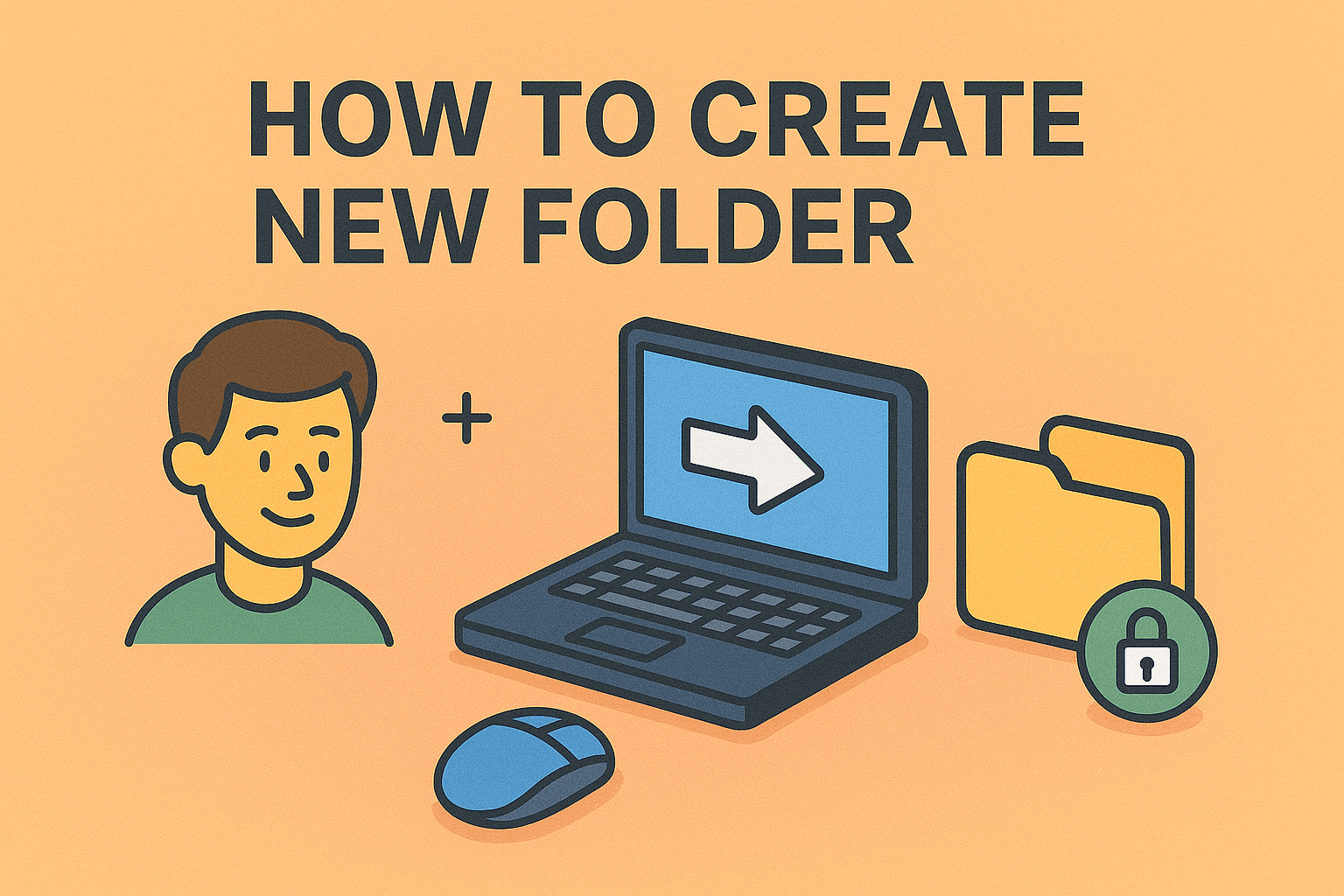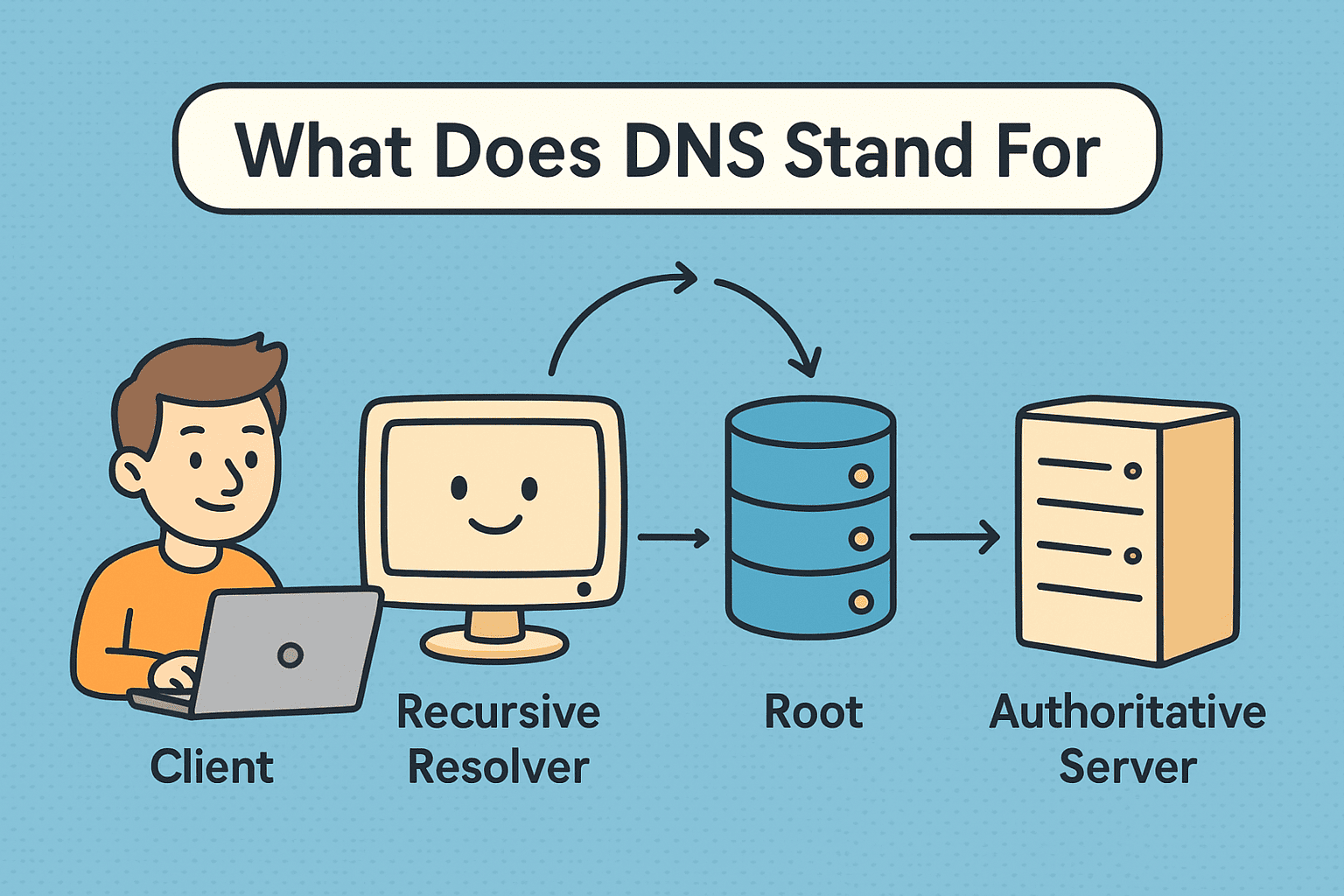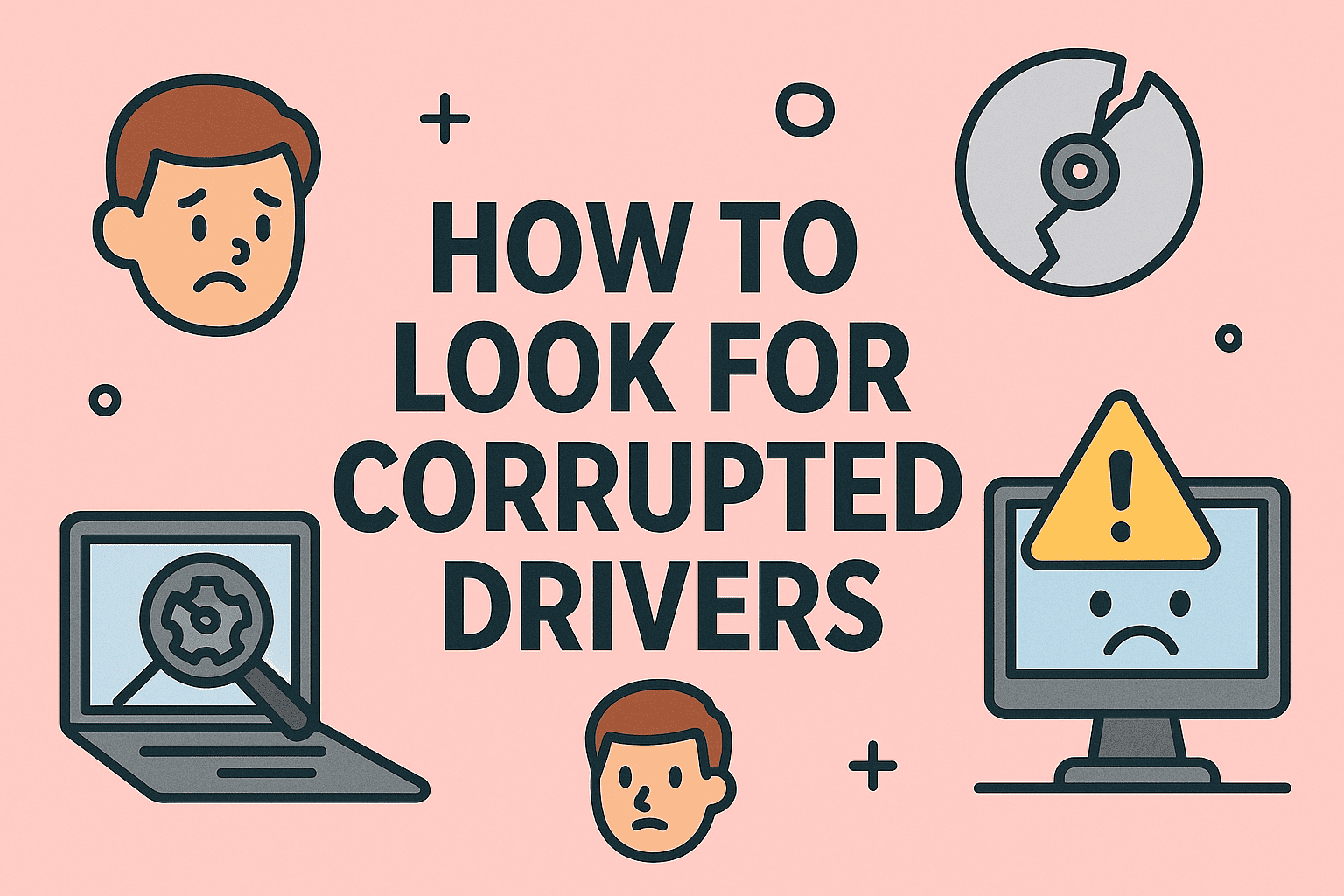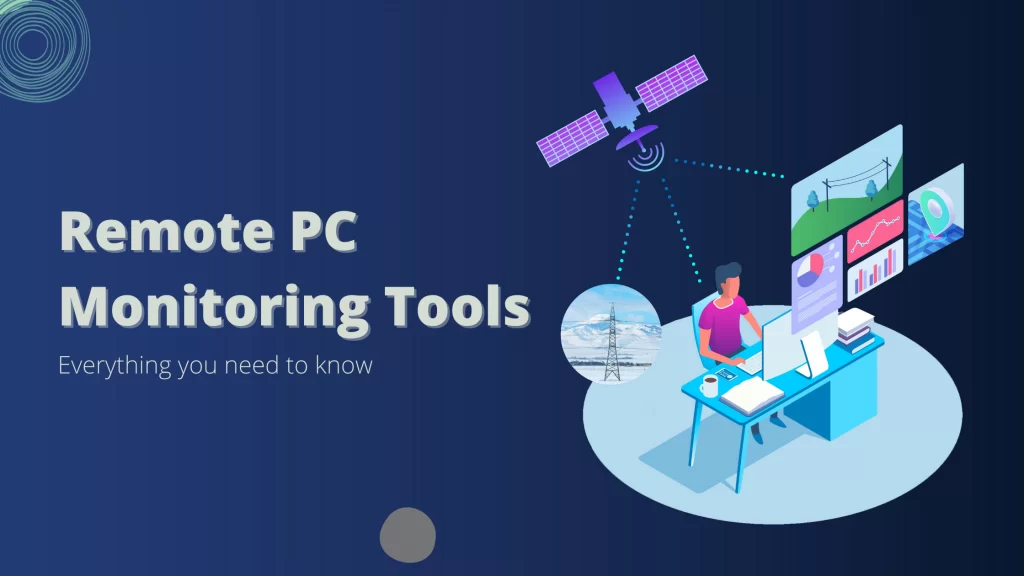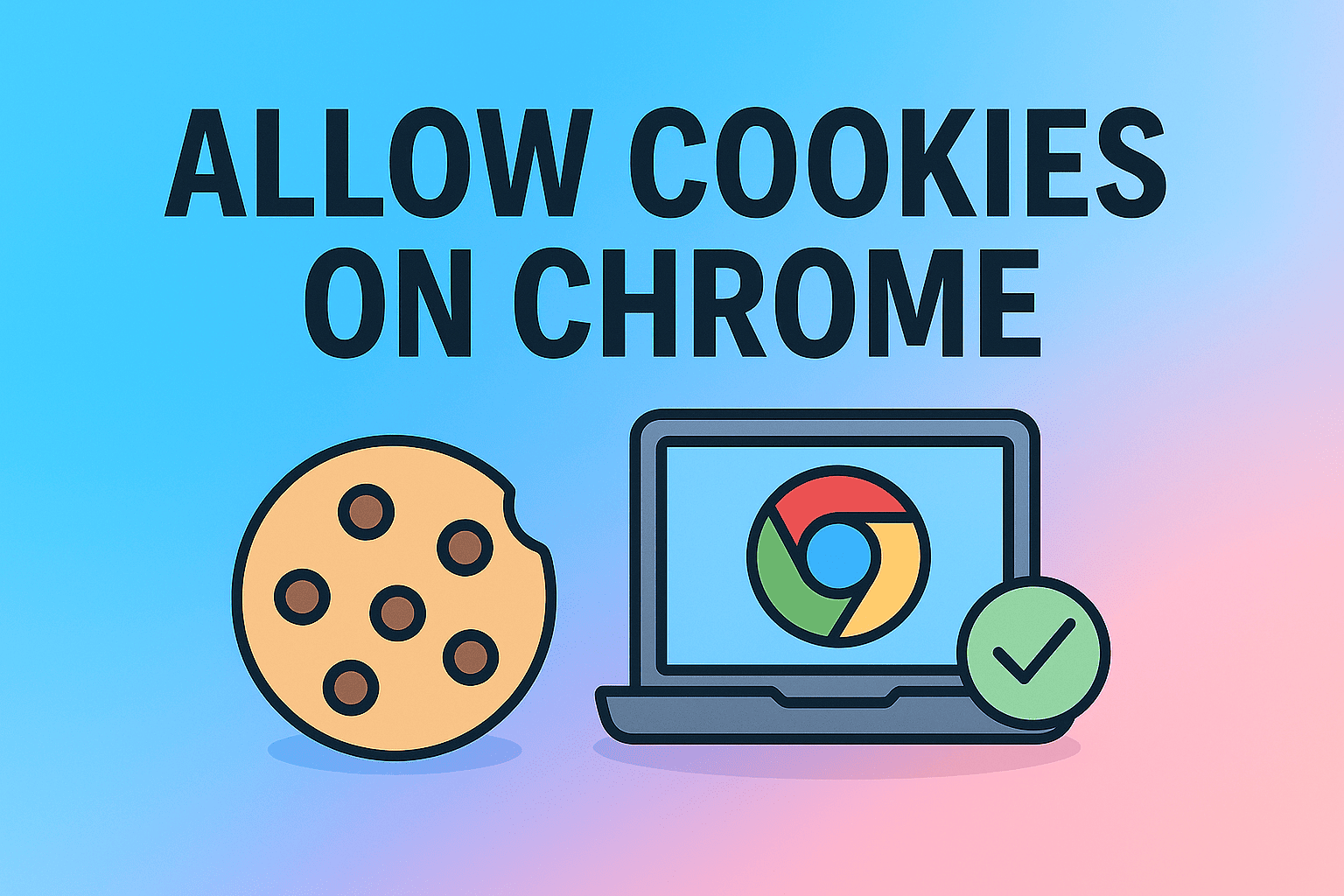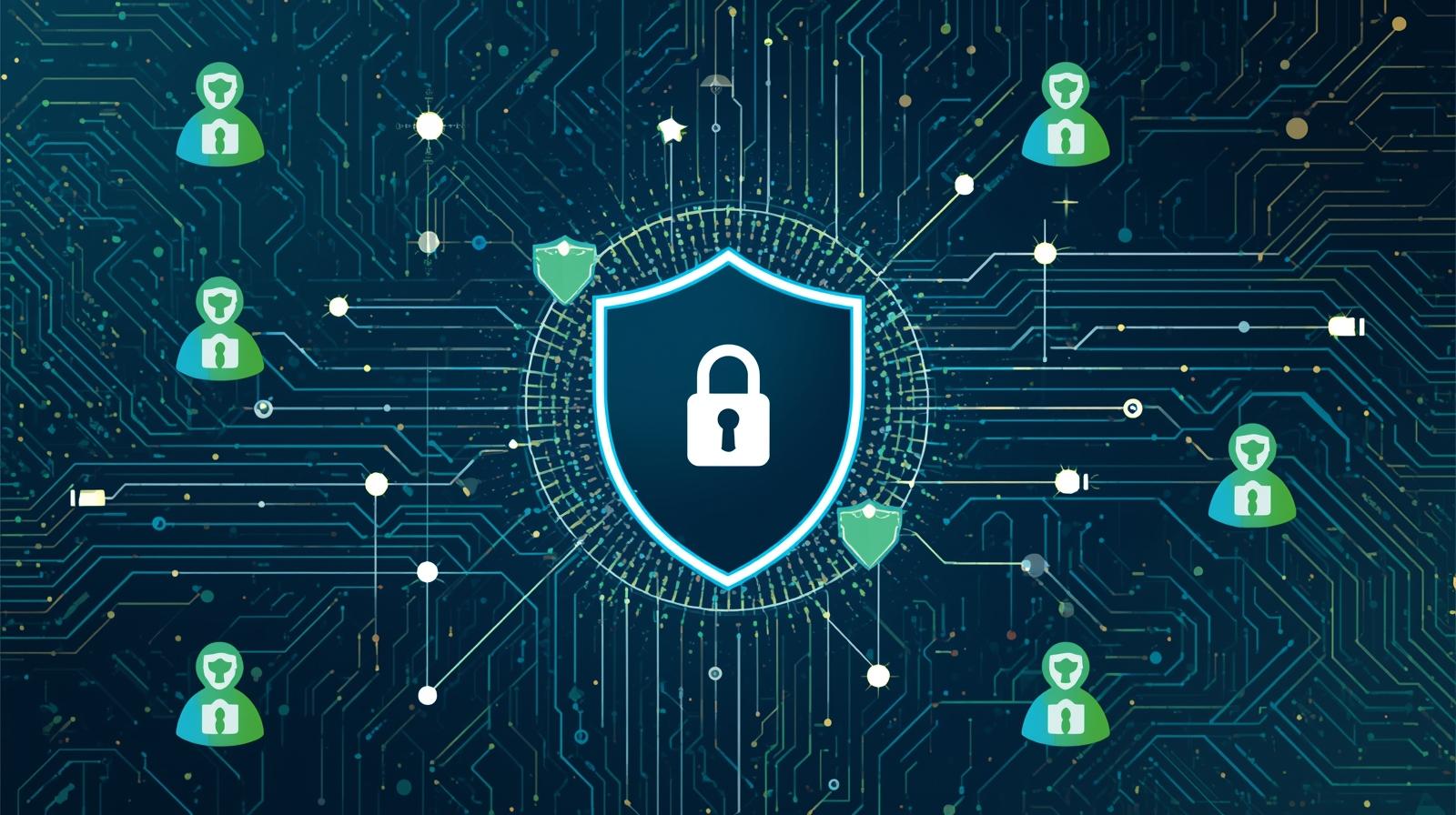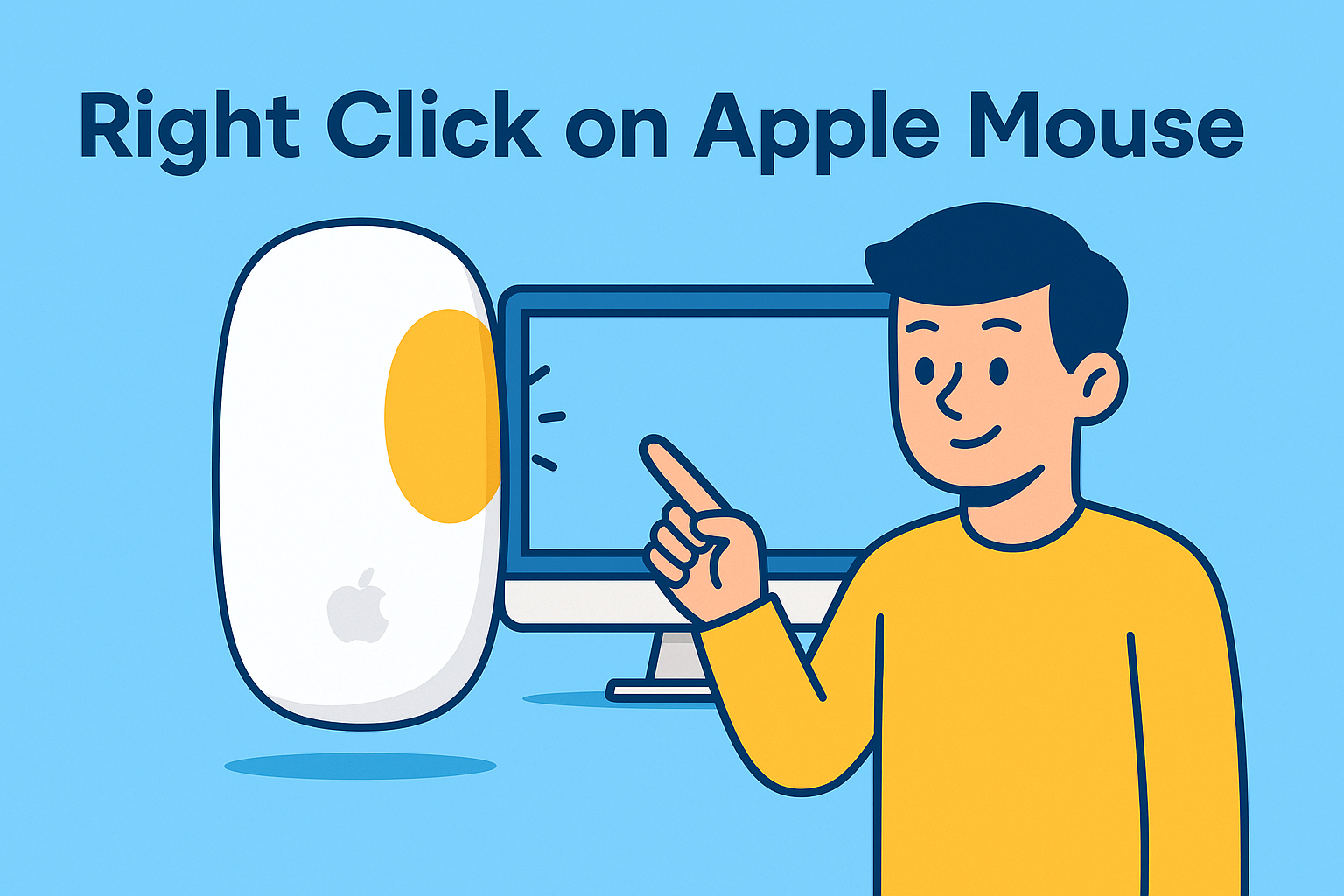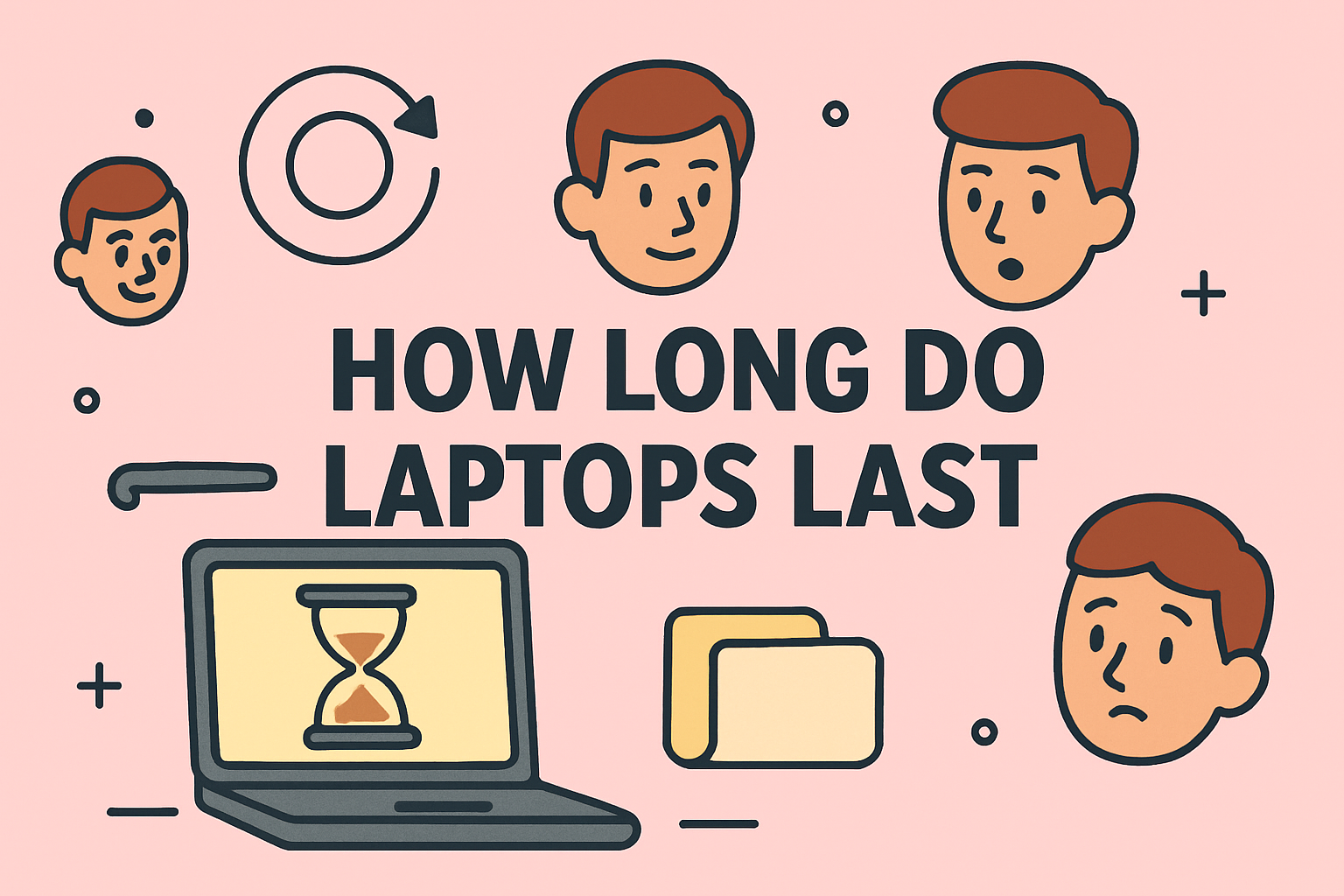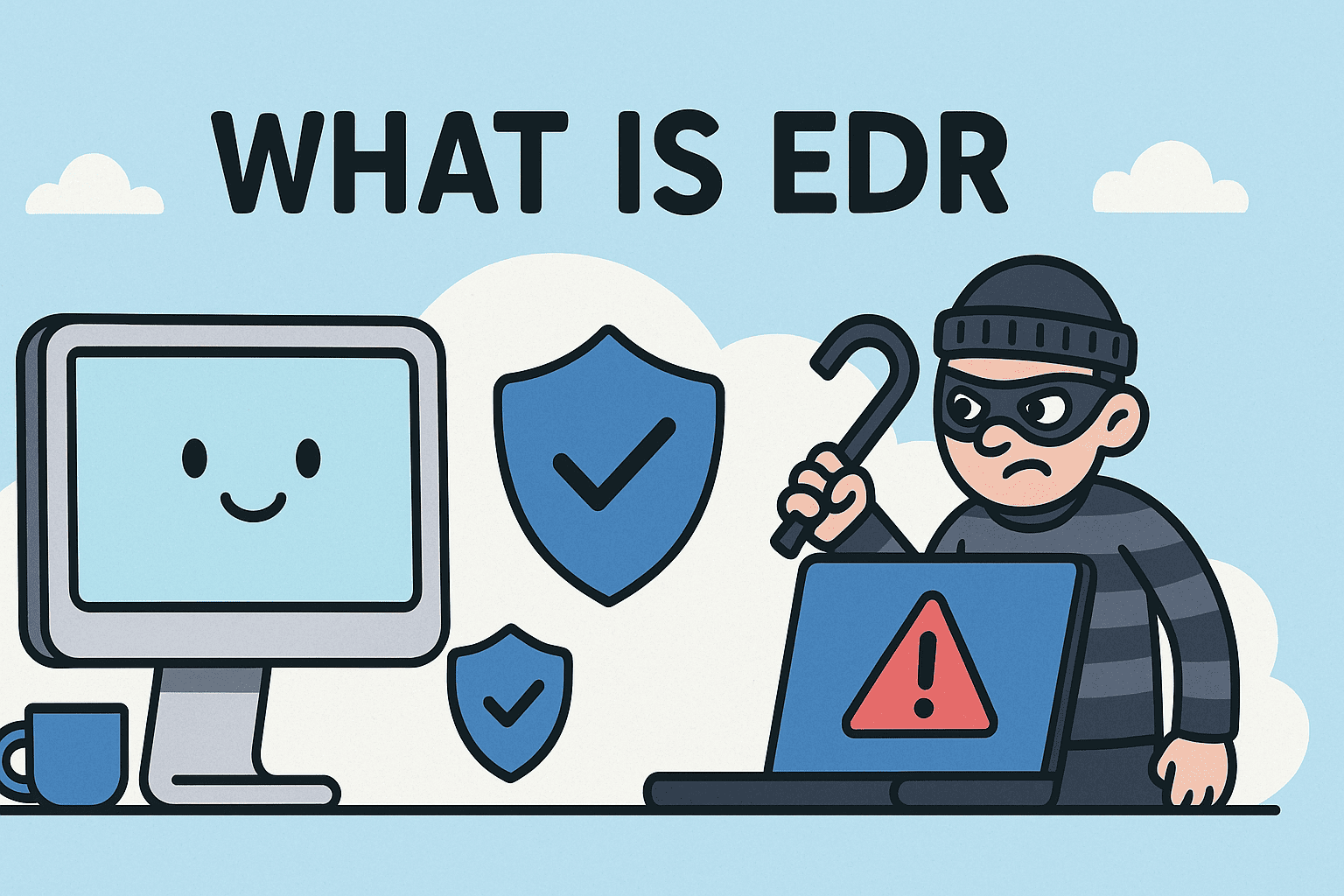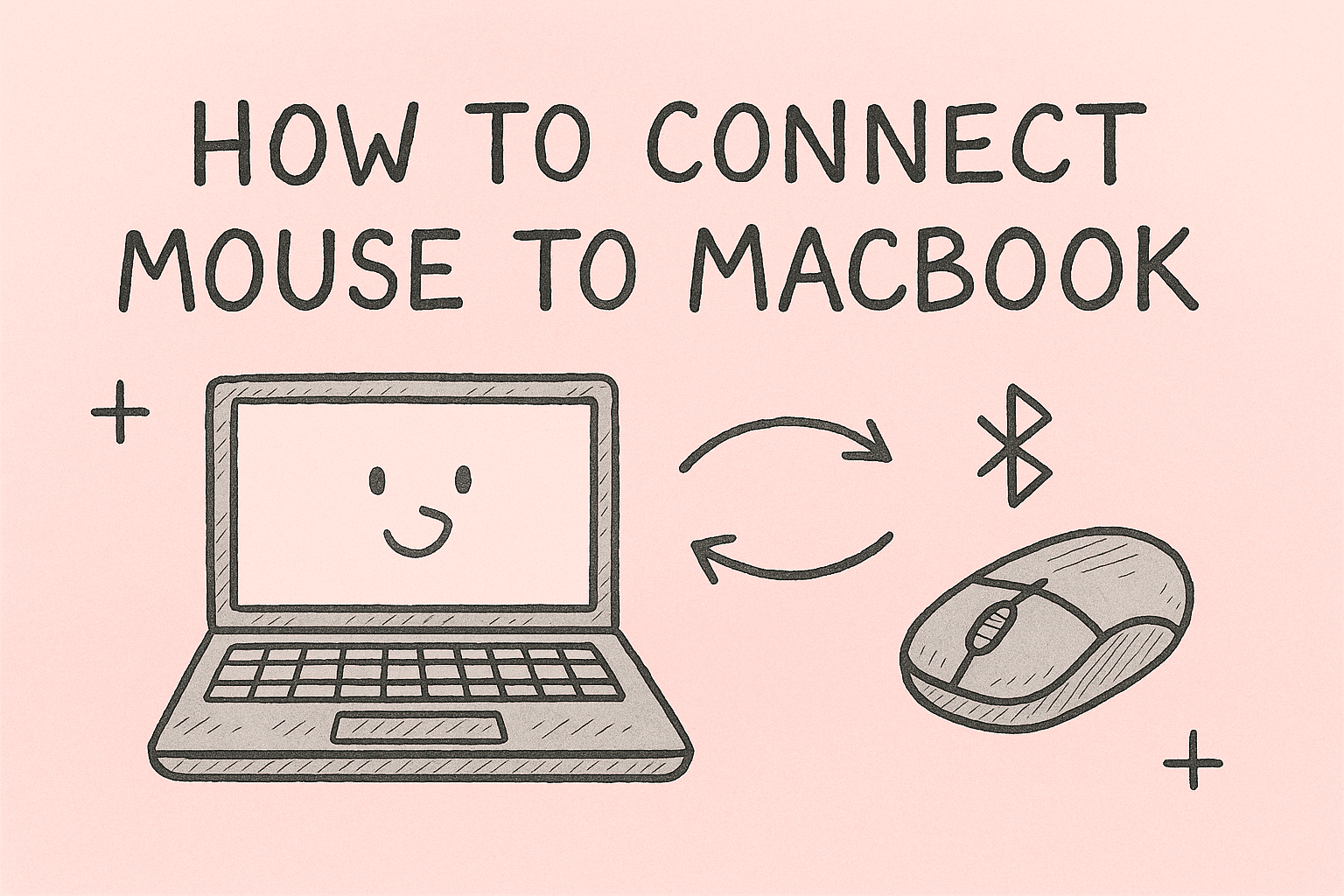Mastering Clipboard Access: How to Locate Clipboard Across Devices
Updated on August 26, 2025, by ITarian
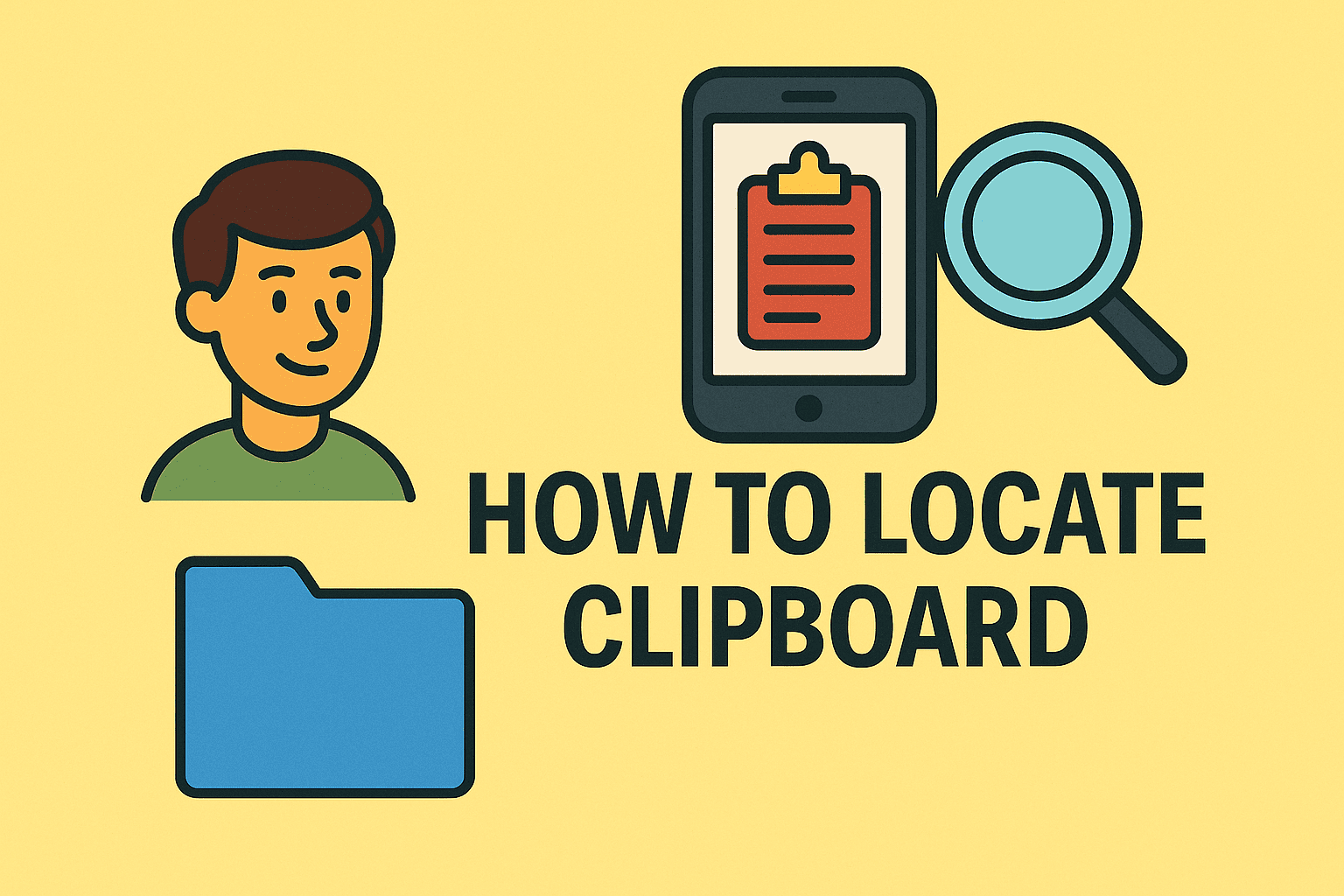
Have you ever copied something only to forget where it went? Whether you’re a casual user, IT manager, or cybersecurity professional, knowing how to locate clipboard is essential for efficiency and data management. The clipboard is where your device temporarily stores copied content—text, images, files—before pasting.
From troubleshooting user issues in an enterprise to managing sensitive data securely, understanding clipboard access is crucial. In this article, we’ll explore multiple ways to locate the clipboard on Windows, macOS, Android, and iOS, while also diving into clipboard management, history, and security considerations.
What is a Clipboard and Why Does It Matter?
The clipboard is a temporary storage area in your operating system that saves information you copy or cut until you paste it elsewhere.
- For everyday users: It simplifies copy-paste operations.
- For IT professionals: It helps diagnose productivity or access issues.
- For cybersecurity experts: Clipboard data can be sensitive, requiring security checks.
Modern systems go beyond a single item—allowing clipboard history and even cloud sync between devices.
How to Locate Clipboard in Windows
Microsoft has expanded clipboard functionality in recent versions of Windows.
Windows 10 & Windows 11
- Press Windows + V.
- A Clipboard History panel appears.
- Scroll to view multiple copied items.
You can pin items for future use and even sync across devices with a Microsoft account.
Windows 7 & 8
Older versions don’t have a built-in history feature. You’ll only be able to paste the last copied item. Third-party clipboard managers are required for extended functionality.
How to Locate Clipboard on macOS
Unlike Windows, macOS does not offer a native clipboard history viewer.
Accessing Clipboard on Mac
- Click Finder → Edit → Show Clipboard.
- The clipboard window displays the last item copied.
For professionals who need clipboard history on Mac, third-party apps such as Paste or CopyClip offer advanced management.
How to Locate Clipboard on Android
On Android, clipboard functionality varies by device and keyboard app.
Using Gboard (Google Keyboard)
- Open a text field.
- Tap the clipboard icon above the keyboard.
- View recent copied items.
Samsung Devices
Samsung’s built-in keyboard provides an extended clipboard history accessible via the toolbar.
For enterprise users, clipboard managers like Clipper allow better organization and search functionality.
How to Locate Clipboard on iPhone & iPad
Apple devices have a simple clipboard system—only storing the last copied item.
Accessing Clipboard on iOS
- Tap and hold in any text field → choose Paste.
- For clipboard history, third-party apps such as Paste or CLIP+ are required.
Apple restricts clipboard management more than Android, but Universal Clipboard allows sharing across Apple devices.
Clipboard Managers: Taking Control
For professionals handling sensitive or large amounts of data, clipboard managers provide extra functionality:
- Clipboard History: Store multiple items.
- Search Functionality: Retrieve copied data quickly.
- Cross-Device Sync: Transfer clipboard data securely across platforms.
- Security Settings: Encrypt copied content to prevent data leaks.
Some recommended tools:
- Windows: Ditto, ClipClip
- Mac: Paste, CopyClip
- Cross-Platform: ClipSync
Security & Privacy Concerns
While clipboards boost productivity, they also pose security risks:
- Sensitive data leaks: Passwords or confidential text copied may remain in history.
- Malware risks: Clipboard hijacking malware can replace copied URLs or crypto wallet addresses.
- Enterprise compliance: Businesses must ensure clipboard data doesn’t expose sensitive information.
Best Practices
- Regularly clear clipboard history.
- Disable sync if working with confidential data.
- Educate employees on clipboard risks in corporate environments.
Common Clipboard Issues & Fixes
Problem: Clipboard Not Working in Windows
- Restart explorer.exe.
- Use Windows + V to re-enable clipboard history.
Problem: Clipboard Not Syncing Across Devices
- Ensure cloud sync is enabled in settings.
- Check internet connectivity.
Problem: Clipboard Apps Not Displaying Data
- Confirm clipboard permissions are granted.
- Update the app or OS.
Why IT Managers and Cybersecurity Experts Care
For IT teams, knowing how to locate clipboard is more than a convenience. It’s part of:
- Troubleshooting employee complaints (e.g., lost copy-paste data).
- Auditing sensitive data handling in corporate environments.
- Implementing secure remote work policies where clipboard sync may be a vulnerability.
FAQs on Locating Clipboard
Q1: Where is the clipboard on Windows 11?
Press Windows + V to view clipboard history.
Q2: Can I view clipboard history on Mac without apps?
No, macOS only shows the last copied item. Third-party apps are required for history.
Q3: Does iPhone save clipboard history?
No, iOS only keeps the most recent copied item. Use third-party apps for extended history.
Q4: Are clipboard managers safe?
Yes, if downloaded from trusted sources. For enterprise use, select tools with encryption.
Q5: Can clipboard data be hacked?
Yes, malware can hijack or replace clipboard content. Always clear sensitive data after use.
Conclusion
Clipboard access may seem minor, but for online security professionals, IT managers, and business leaders, it’s vital for both productivity and protection. Whether you’re on Windows, Mac, Android, or iPhone, knowing how to locate clipboard ensures you can work efficiently while safeguarding sensitive data.
With the right tools and best practices, you can transform the clipboard from a simple utility into a secure productivity powerhouse.
Ready to take your IT management and security to the next level? Sign up with Itarian today and discover smarter ways to manage technology in your business.