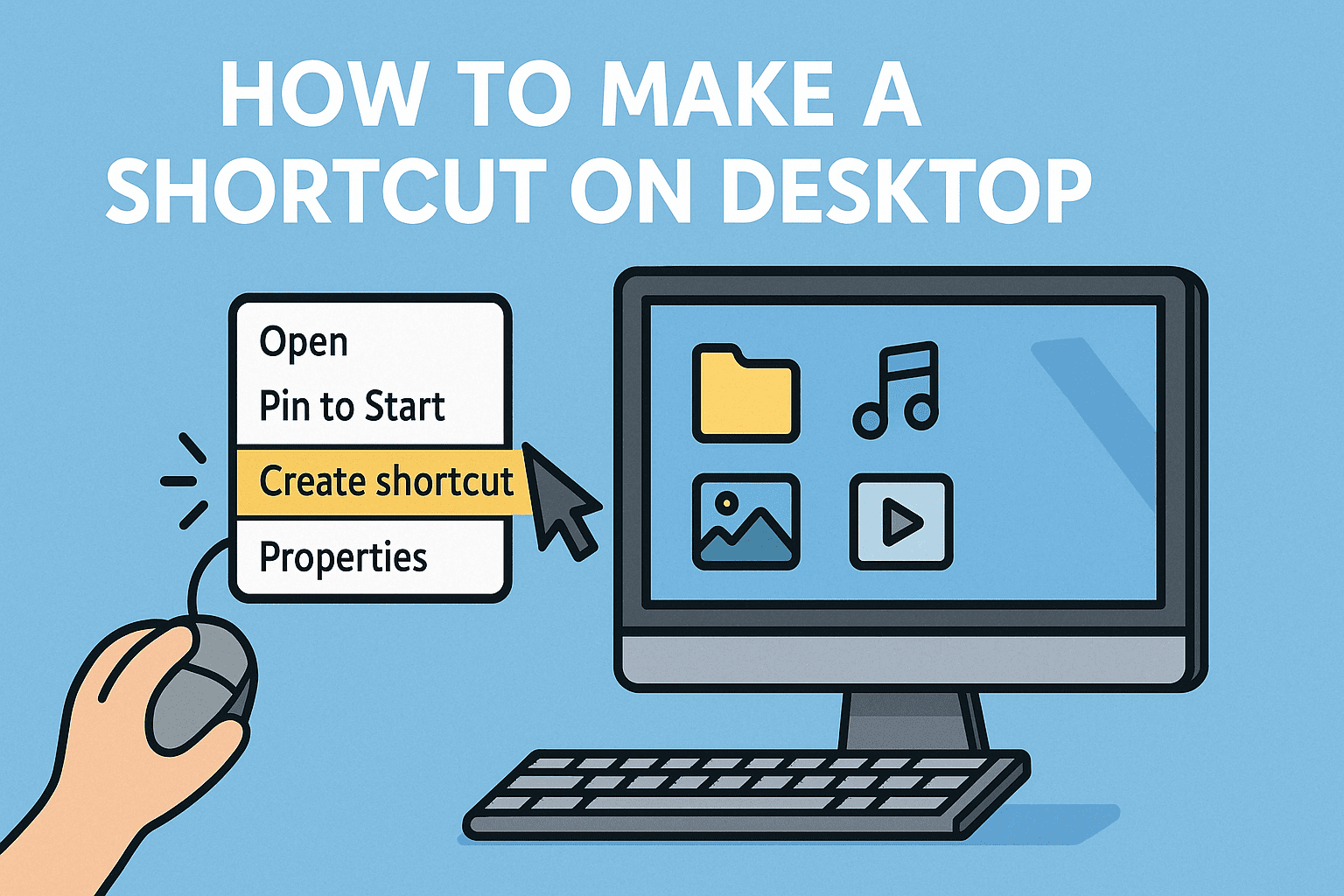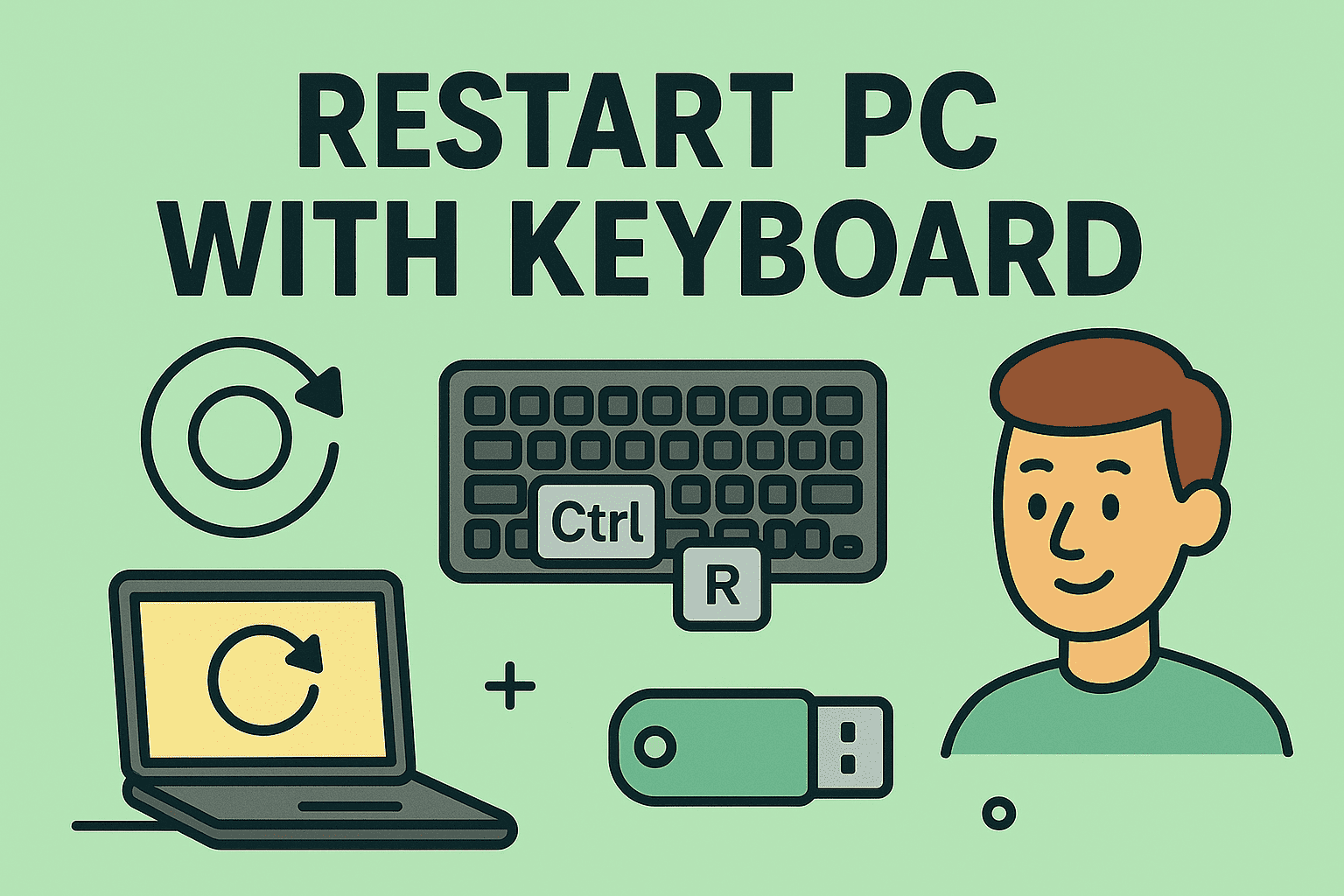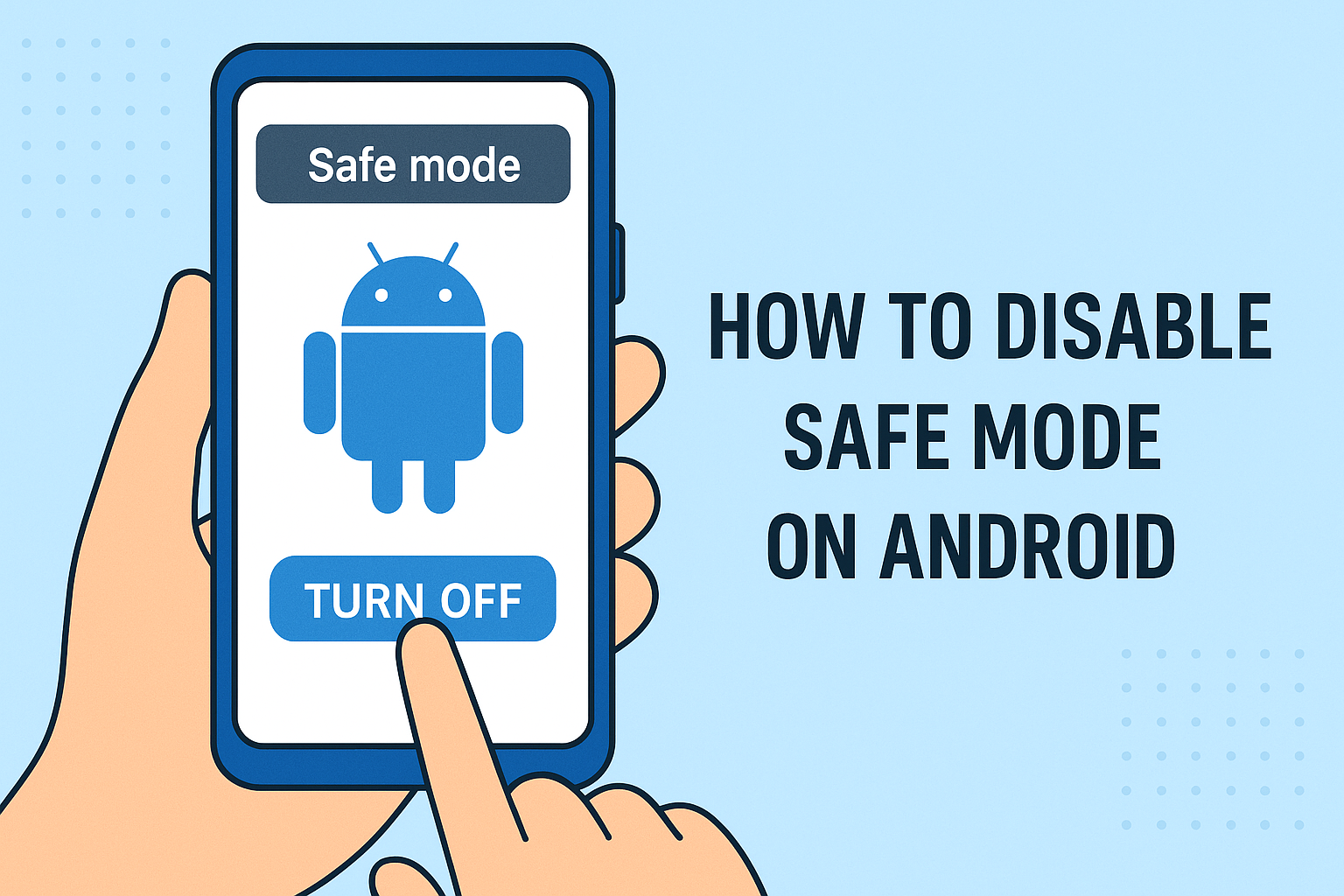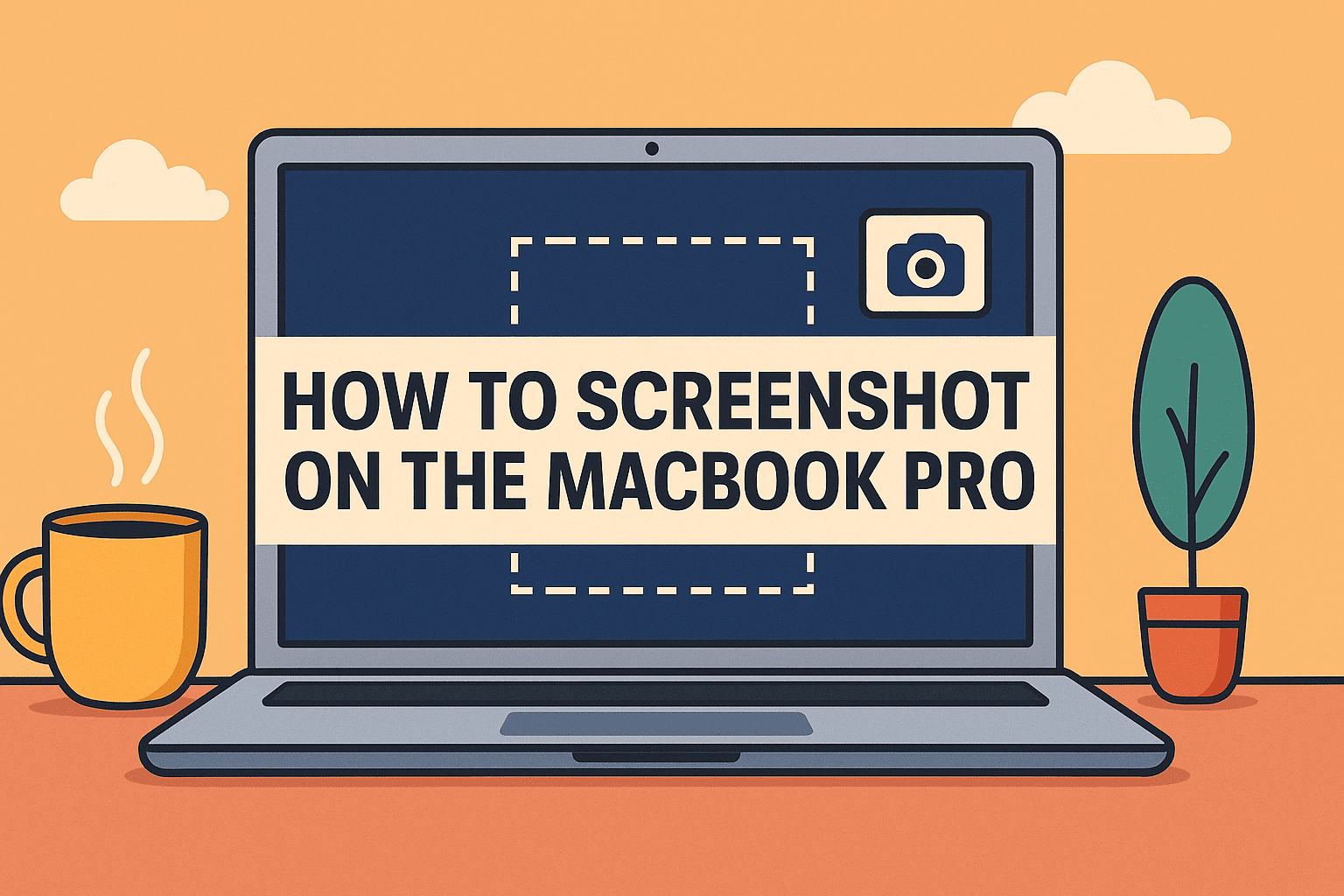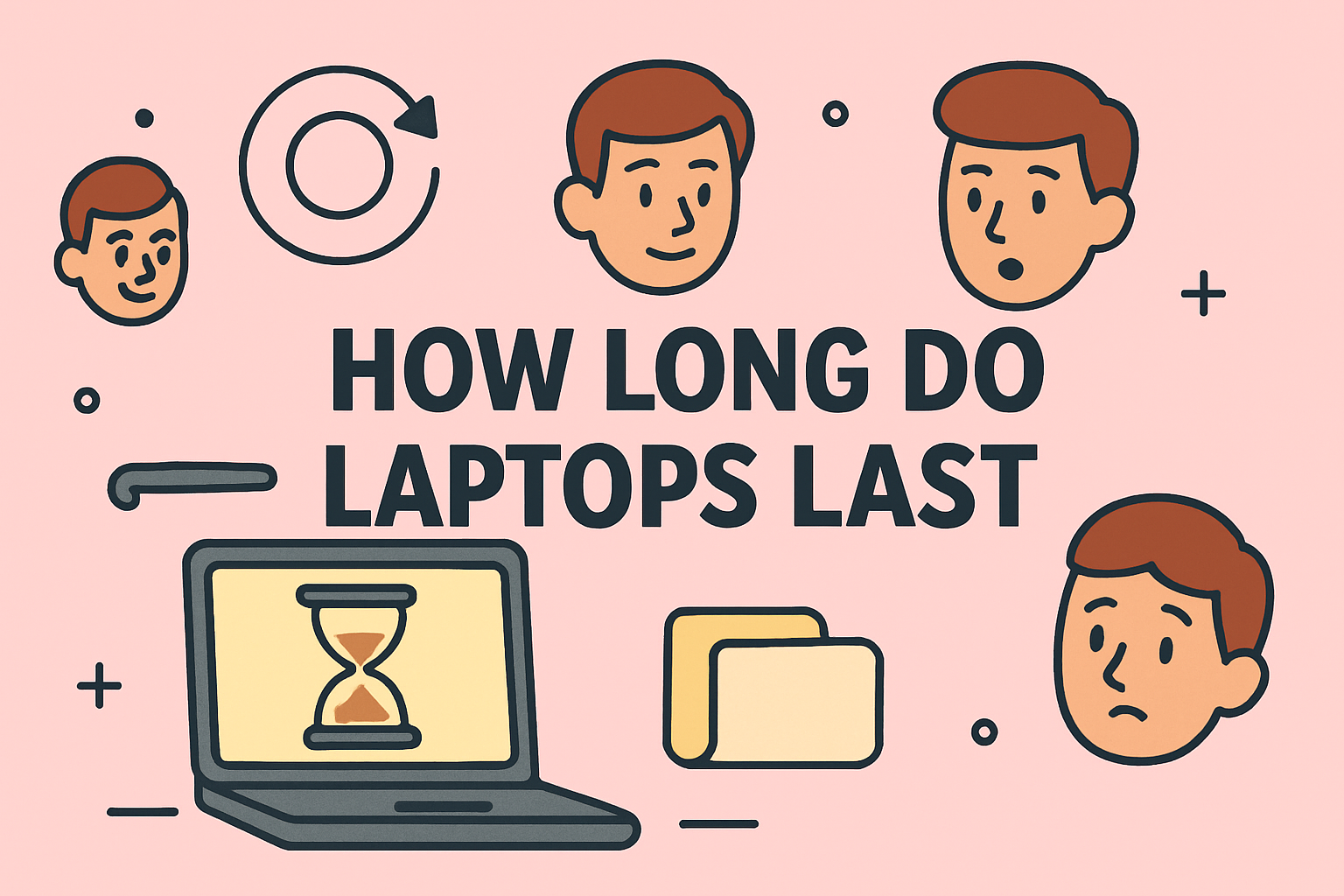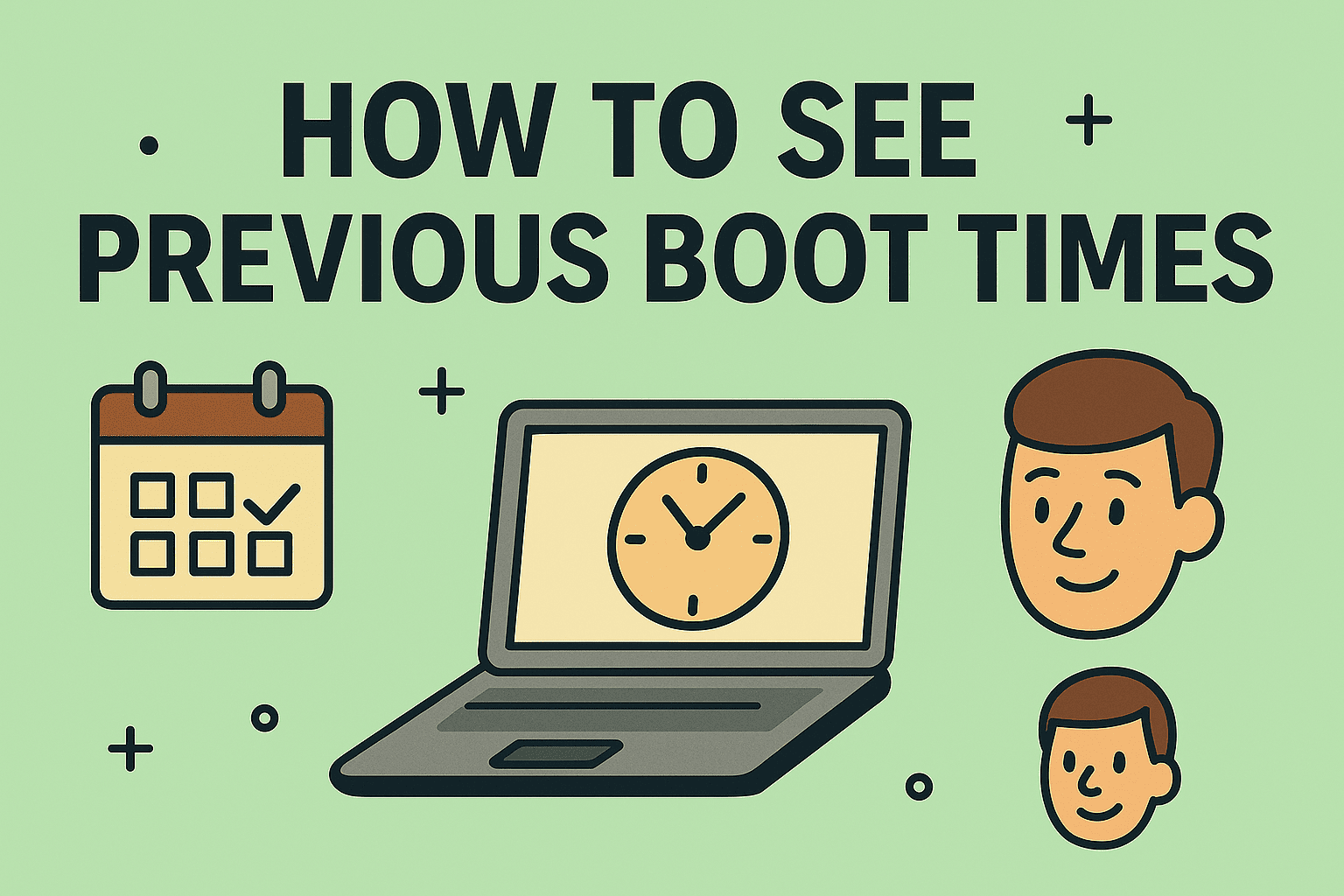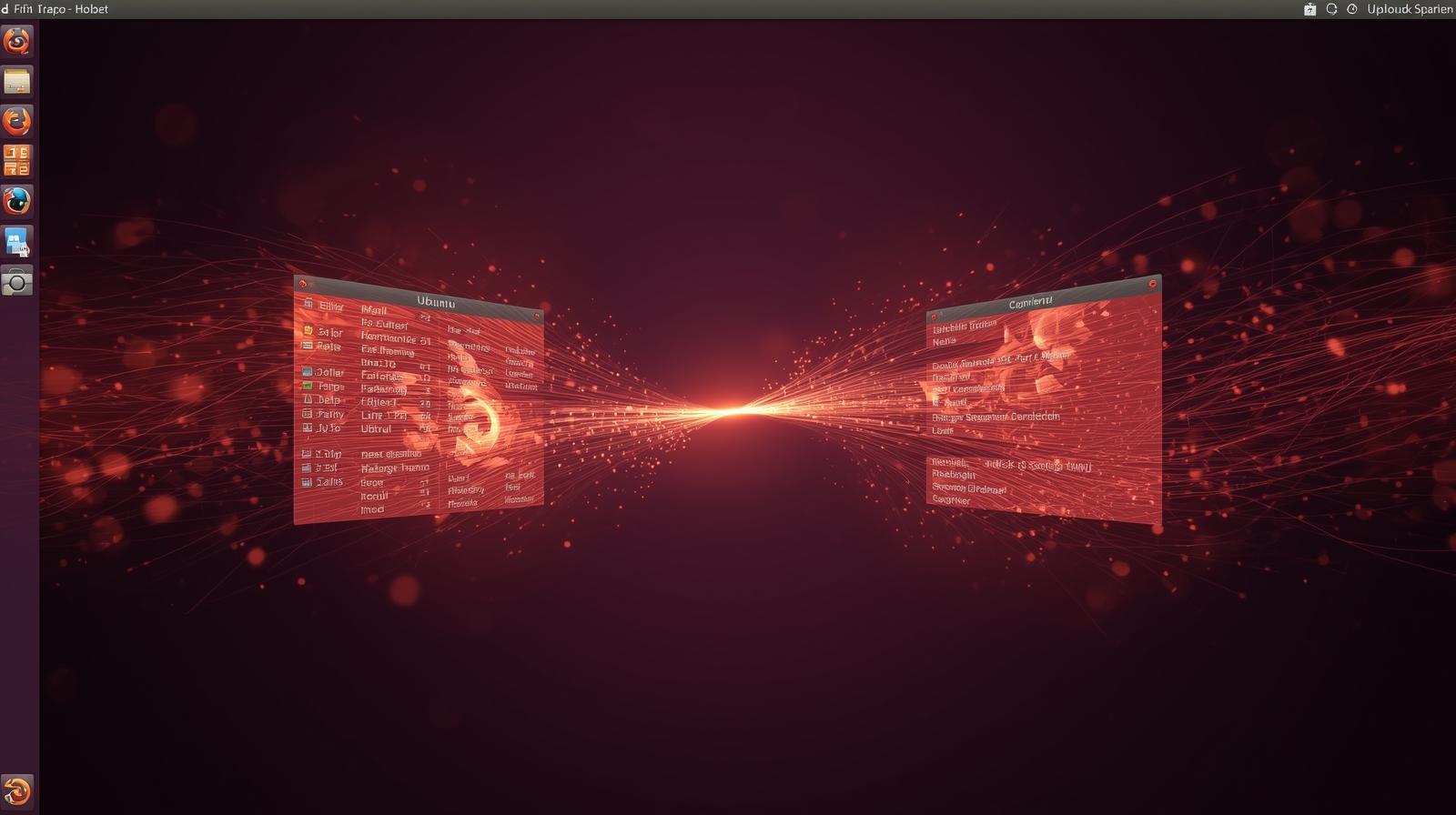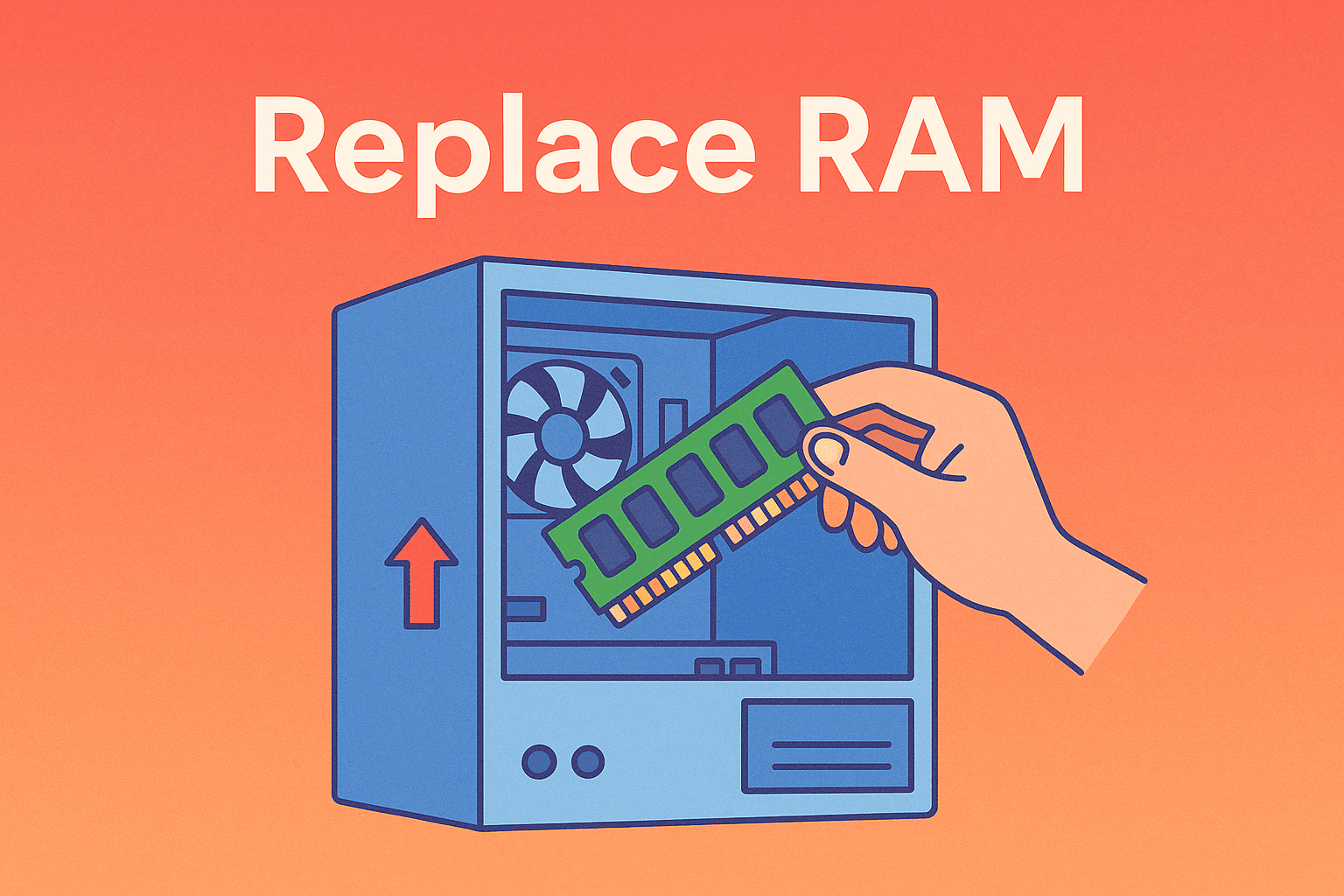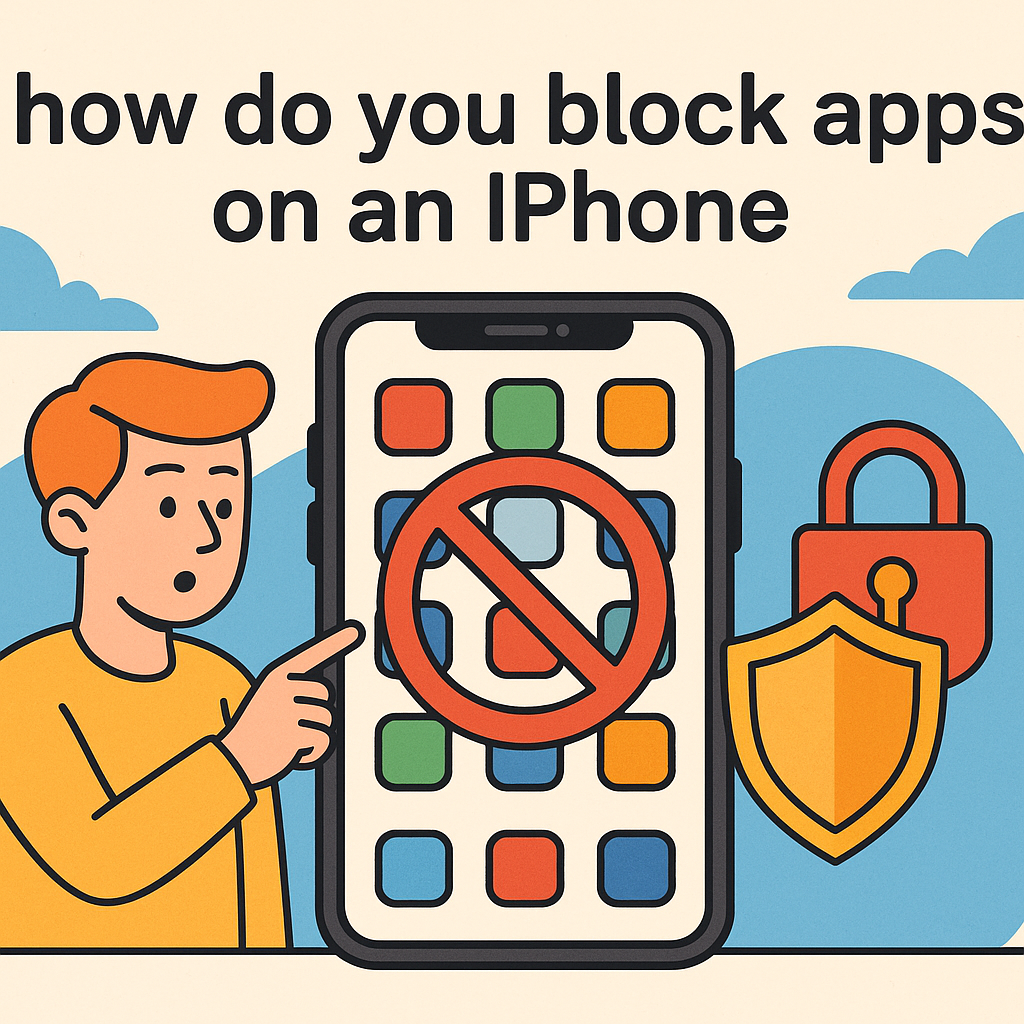Unlocking the Power of Your Chromebook with Linux Installation
Updated on August 26, 2025, by ITarian
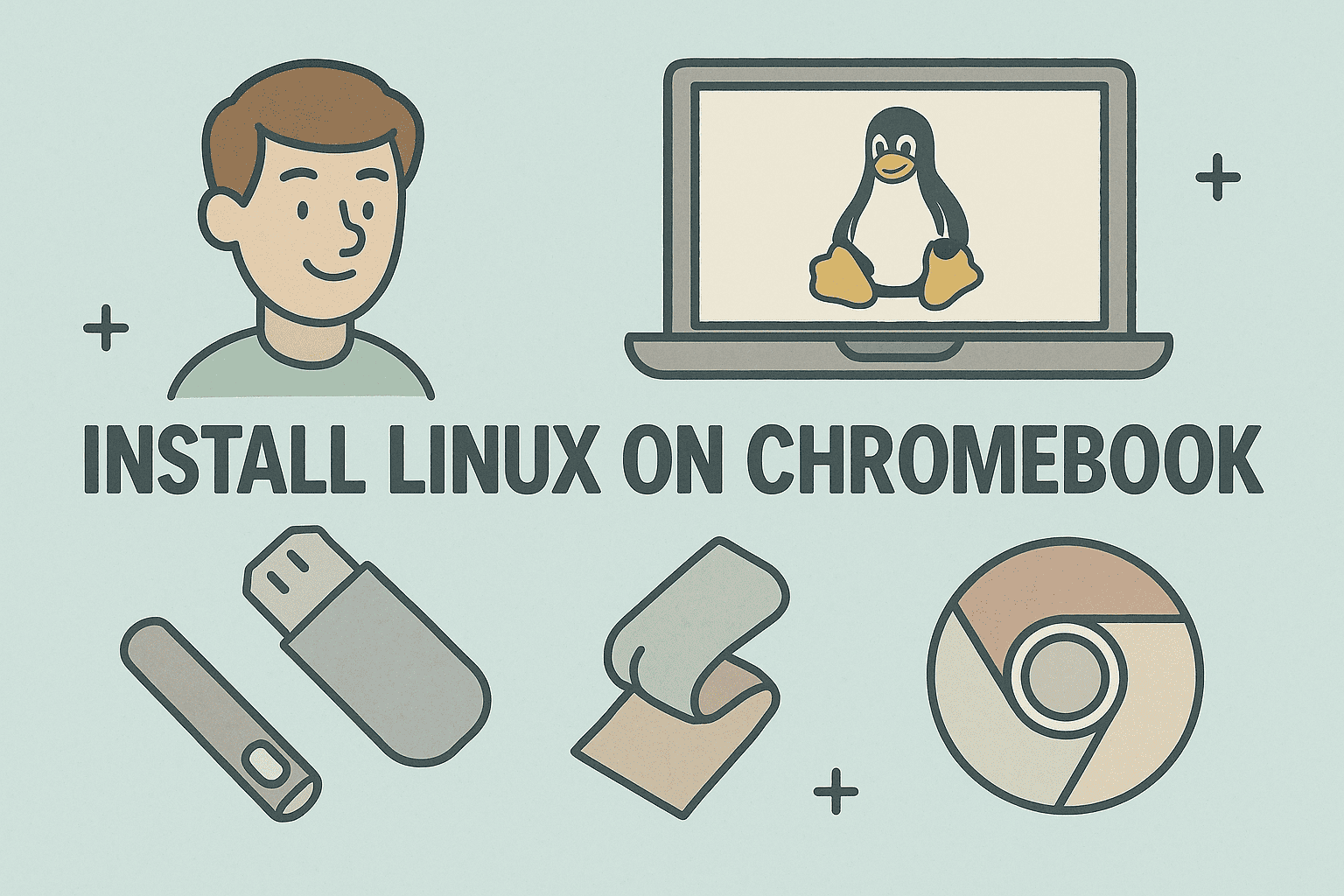
Have you ever wondered how to make your Chromebook more powerful? While ChromeOS is fast, secure, and cloud-focused, it can sometimes feel limiting for professionals, developers, or IT managers who need more control. That’s why many users search for how to install Linux on Chromebook.
By installing Linux, you can unlock advanced tools, run software beyond ChromeOS, and even turn your Chromebook into a lightweight development powerhouse. In this guide, we’ll walk you through every method step-by-step — from enabling Linux (Beta) to installing full Linux distributions like Ubuntu.
Why Install Linux on a Chromebook?
Chromebooks are designed with simplicity in mind, but professionals often need more flexibility. Here’s why Linux makes sense:
- Access to Linux apps – Run developer tools, coding IDEs, and security applications.
- Better productivity – Install software like GIMP, LibreOffice, or advanced cybersecurity tools.
- Improved control – Linux offers command-line utilities that IT managers love.
- Enhanced security testing – Cybersecurity professionals can simulate and test in Linux environments.
- Customization – Go beyond the restrictions of ChromeOS.
Method 1: Enable Linux (Beta) on Chromebook
For most users, the simplest way to get Linux on Chromebook is through the built-in Linux (Beta) feature.
Steps to Enable Linux (Beta)
- Open Settings on your Chromebook.
- Scroll to Developers → Find Linux development environment (Beta).
- Click Turn On.
- Choose storage size (allocate at least 10GB).
- Wait for the setup to complete.
Once enabled, you’ll see a Terminal app where you can install Linux software.
Install Linux Apps with APT Commands
For example:
sudo apt update
sudo apt install gimp
This installs GIMP (image editor) directly inside your Chromebook.
Method 2: Installing Ubuntu on Chromebook (Using Crouton)
For those who want the full Linux experience, you can install Ubuntu using Crouton.
What is Crouton?
Crouton is a set of scripts that allows you to run Linux alongside ChromeOS. Unlike Linux (Beta), it gives you a complete Linux desktop.
Steps to Install Ubuntu on Chromebook
- Enable Developer Mode:
- Press Esc + Refresh + Power.
- At recovery screen, press Ctrl + D.
- Confirm with Enter.
- Chromebook will reboot into Developer Mode.
- Download Crouton:
- Visit Crouton GitHub.
- Download the crouton file.
- Open Crosh Terminal:
- Press Ctrl + Alt + T.
- Type: shell
Run Crouton to Install Ubuntu:
sudo sh ~/Downloads/crouton -t xfce
-
- Replace xfce with unity or kde if you want a different desktop.
Start Ubuntu:
sudo startxfce4
Now you have a fully working Ubuntu desktop inside your Chromebook.
Method 3: Install Linux with USB (Dual Boot via chrx)
Advanced users may prefer a dual-boot setup. This method allows ChromeOS and Linux to run side by side.
Steps to Dual Boot Linux on Chromebook
- Enable Developer Mode (same as above).
Open Crosh Terminal:
Ctrl + Alt + T → shell
Install chrx (Chromebook Linux dual-boot installer):
curl -Os https://chrx.org/go && sh go
- Follow prompts to partition your disk.
- Install a Linux distribution (Ubuntu, GalliumOS, or Debian).
This method requires more technical knowledge but offers the full Linux experience.
Best Linux Distros for Chromebooks
Not all Linux distributions run smoothly on Chromebooks. Here are the top choices:
- Ubuntu – User-friendly, great for professionals.
- Debian – Stable and supported by Linux (Beta).
- GalliumOS – Optimized for Chromebook hardware.
- Kali Linux – Perfect for penetration testers and cybersecurity experts.
Troubleshooting Common Issues
1. Linux (Beta) Not Available
- Update ChromeOS to the latest version.
- Ensure your Chromebook model supports Linux.
2. Wi-Fi Not Working After Linux Install
- Update drivers inside Linux.
- Use USB Wi-Fi dongles if hardware compatibility is poor.
3. Storage Limitations
- Use external USB drives.
- Resize Linux partition if using dual boot.
Security Considerations
As powerful as Linux on Chromebook is, professionals should consider security implications:
- Developer mode reduces security – Devices in developer mode are less protected.
- Use secure networks – Avoid installing Linux via public Wi-Fi.
- Regular updates – Keep both ChromeOS and Linux patched.
- Separate work and personal profiles – Prevent data leakage.
For IT managers and CEOs, security is critical when enabling Linux in enterprise environments.
Benefits for Different Audiences
- IT Managers – Easily deploy Linux tools for system monitoring.
- Cybersecurity Experts – Test penetration tools like Kali Linux.
- Founders & CEOs – Gain flexibility with business apps not available on ChromeOS.
- Everyday Professionals – Run advanced productivity apps like LibreOffice or GIMP.
FAQs on Installing Linux on Chromebook
Q1: Can I install Linux on any Chromebook?
Most modern Chromebooks support Linux (Beta), but older models may require Developer Mode and Crouton.
Q2: Is Linux on Chromebook safe?
Yes, Linux (Beta) is officially supported by Google. But enabling Developer Mode lowers security protections.
Q3: Does installing Linux void warranty?
Linux (Beta) does not. Using Crouton or dual boot might depending on the device policy.
Q4: Can I remove Linux later?
Yes, simply disable Linux in settings or restore ChromeOS.
Q5: Which method is best for beginners?
Linux (Beta) is easiest, while Crouton and dual-boot are better for advanced users.
Conclusion
Now you know exactly how to install Linux on Chromebook, whether you choose the simple Linux (Beta) method, Ubuntu via Crouton, or a dual-boot setup with chrx. Each method has its strengths — from beginner-friendly app installations to full Linux desktops for professionals.
Installing Linux transforms your Chromebook from a lightweight cloud device into a versatile workstation suitable for cybersecurity testing, IT management, and productivity.
Take the next step in securing and managing your IT environment: Sign up with Itarian today and explore advanced tools built for professionals like you.