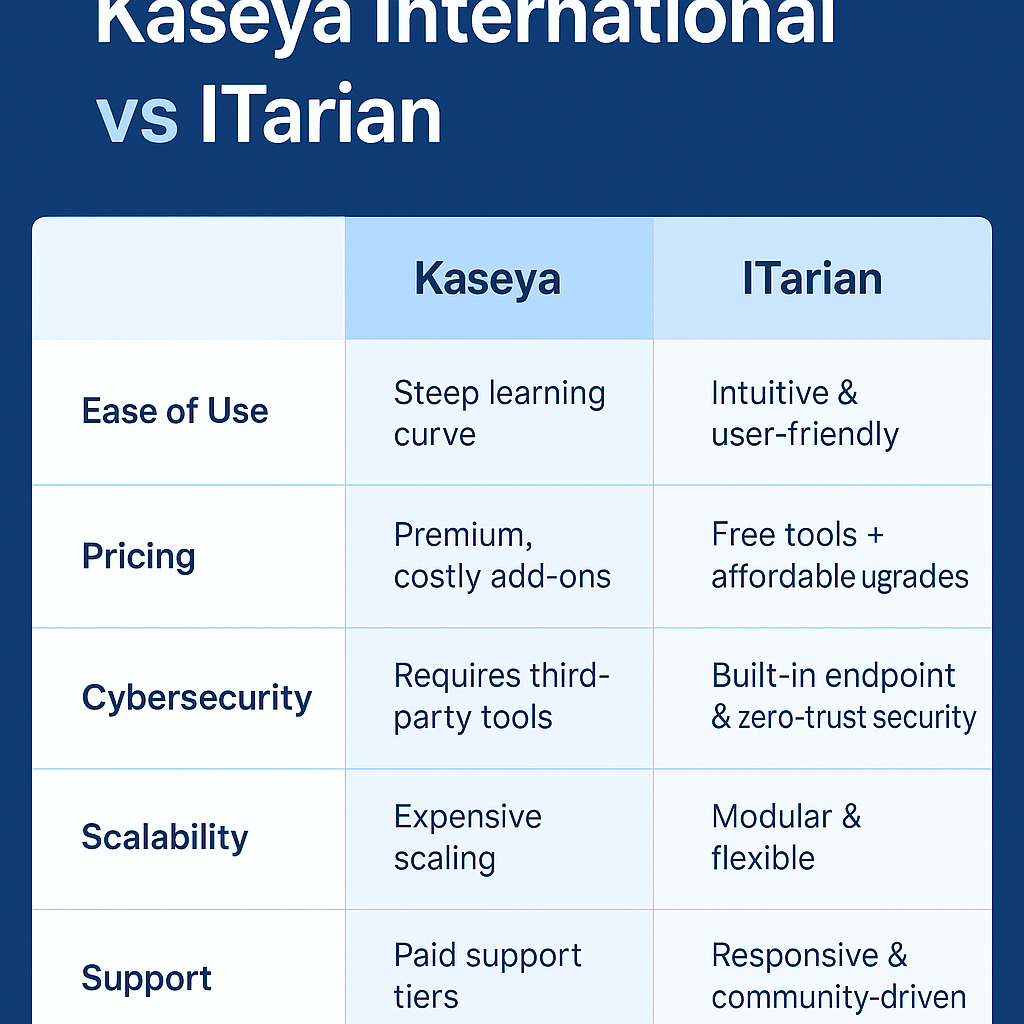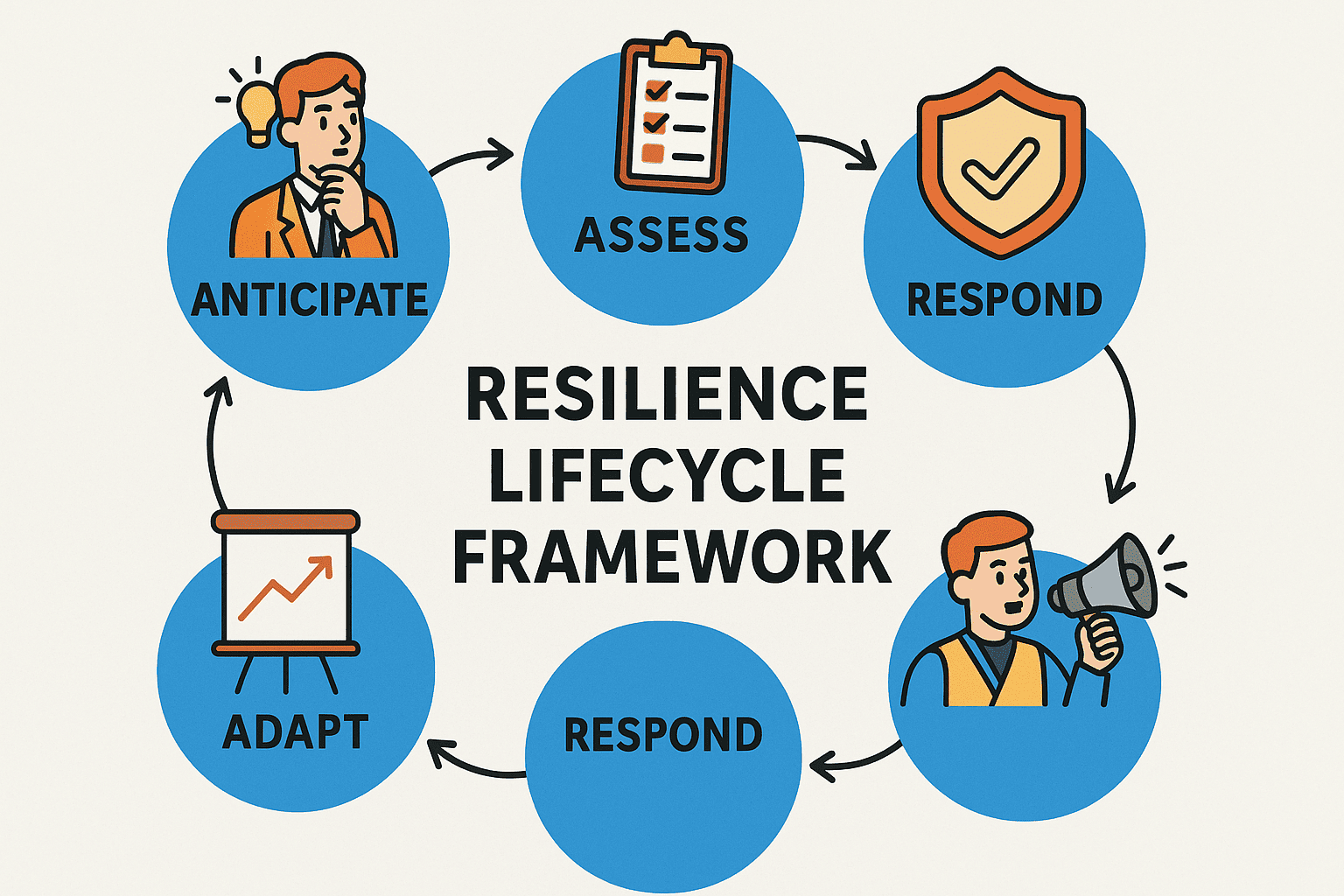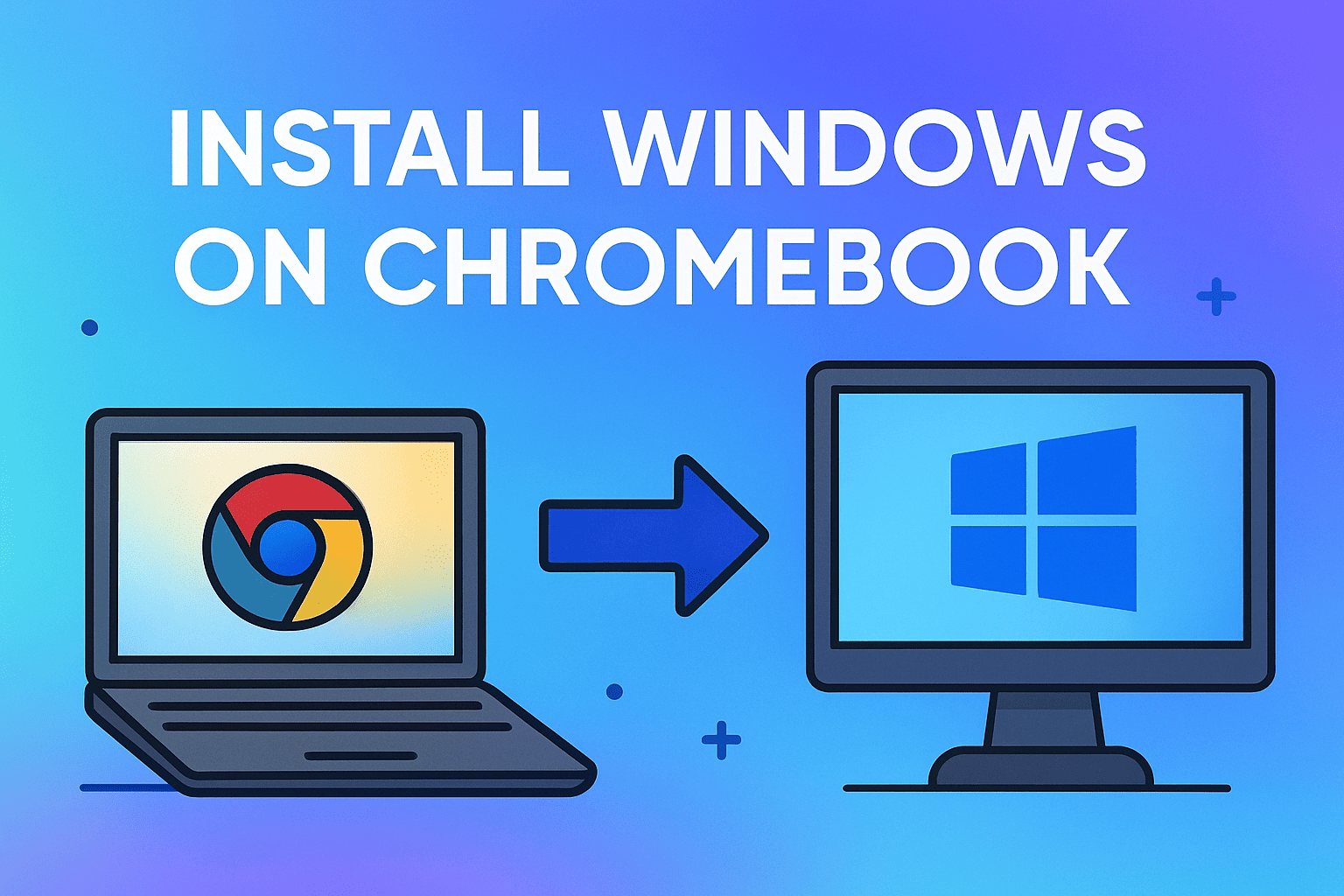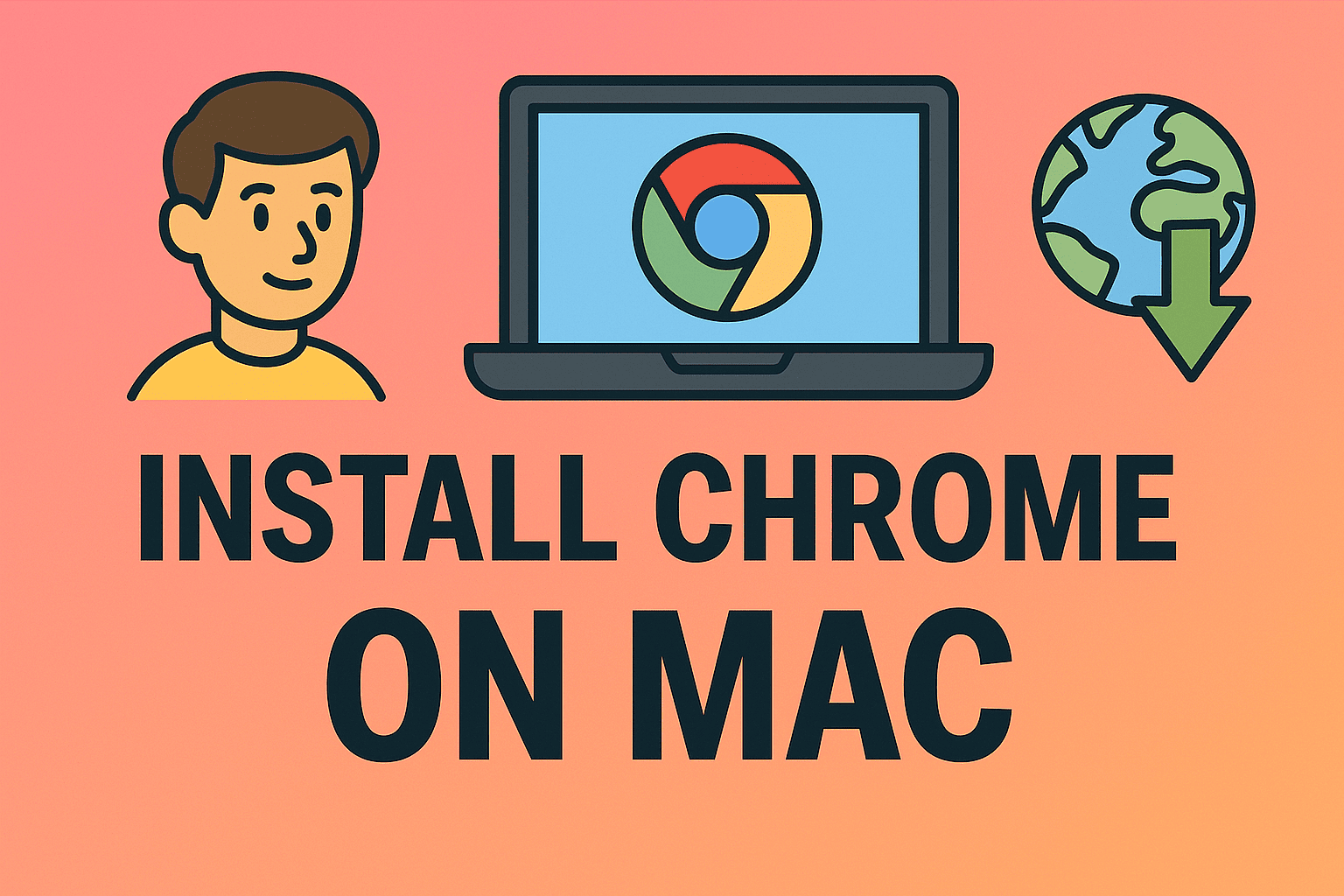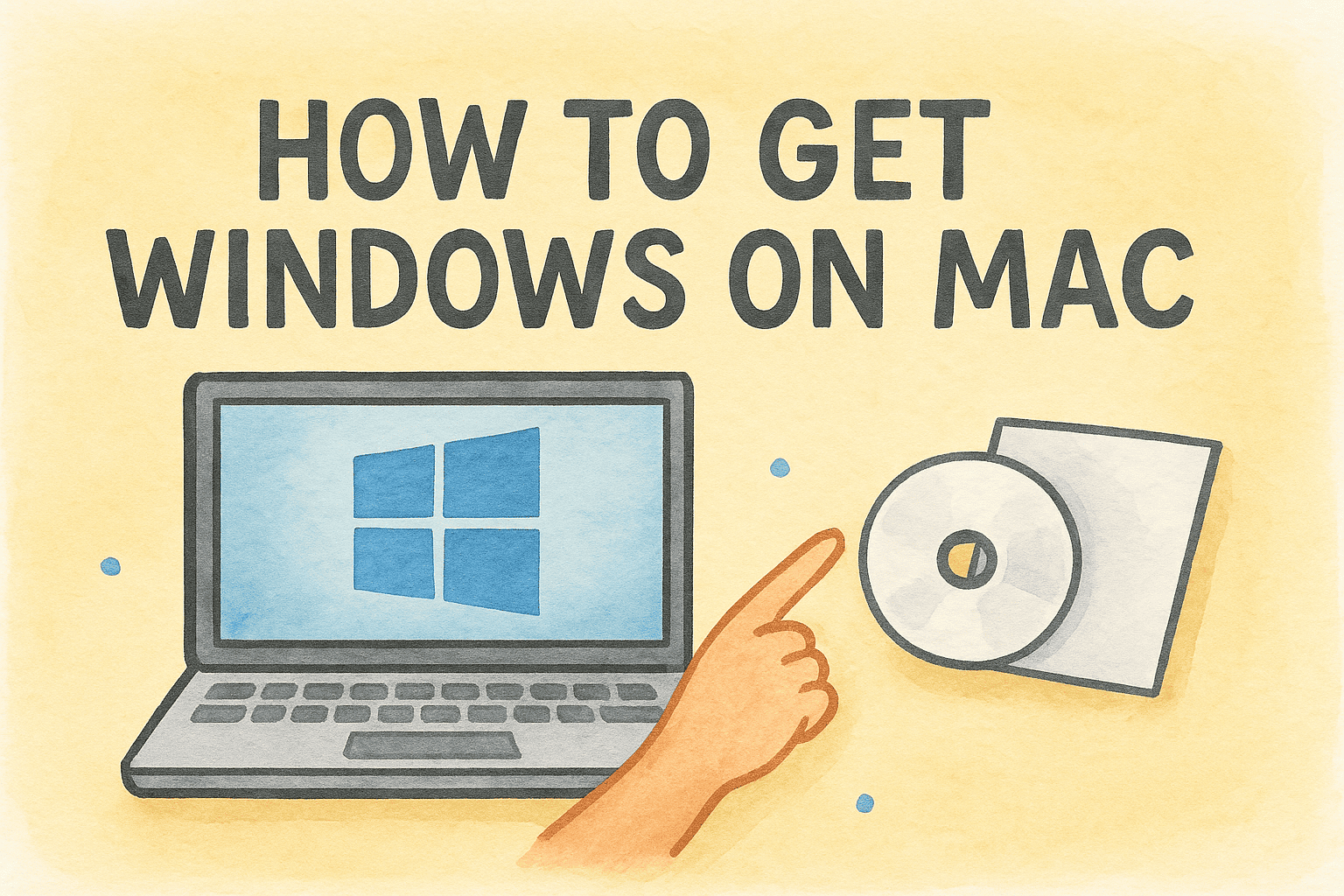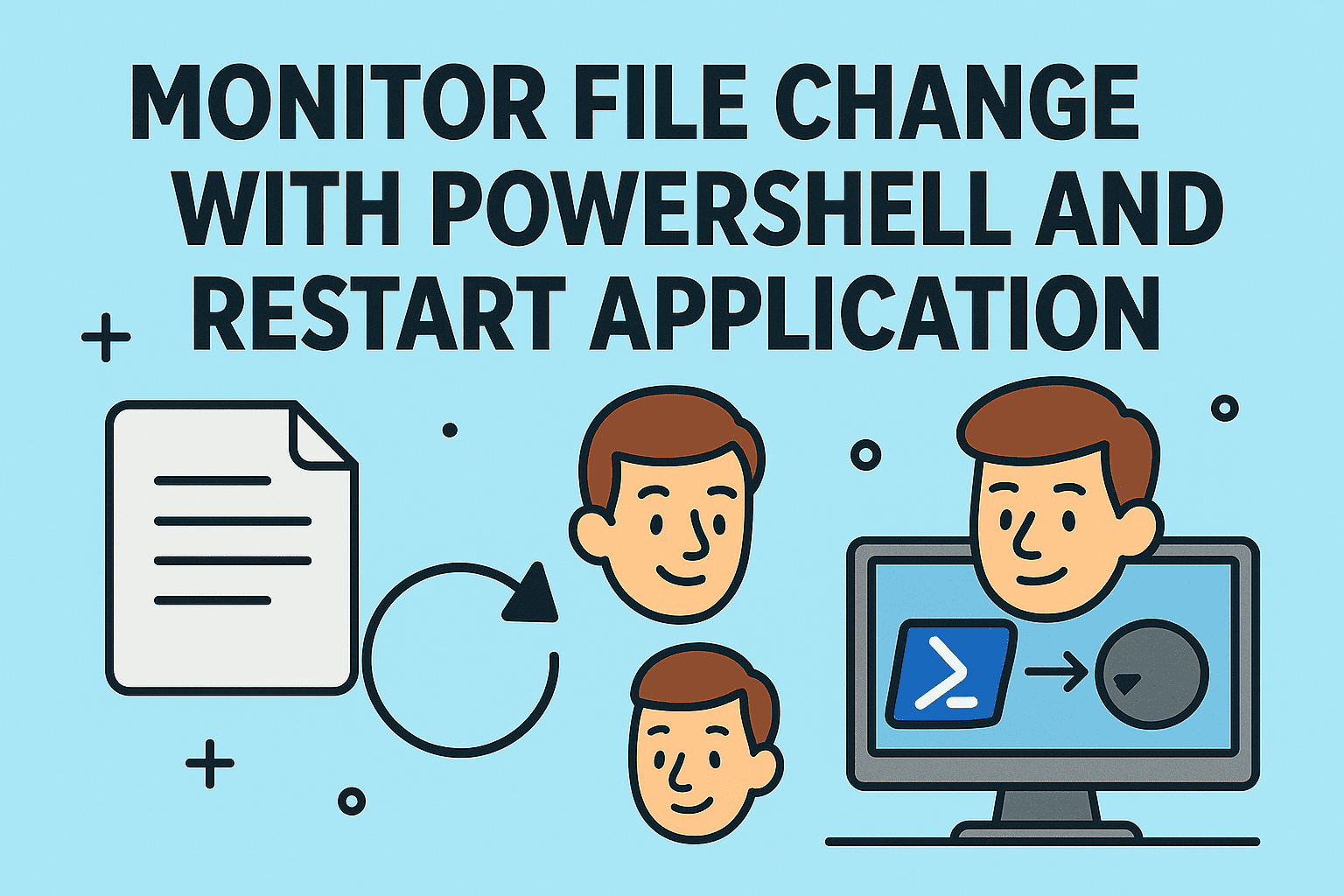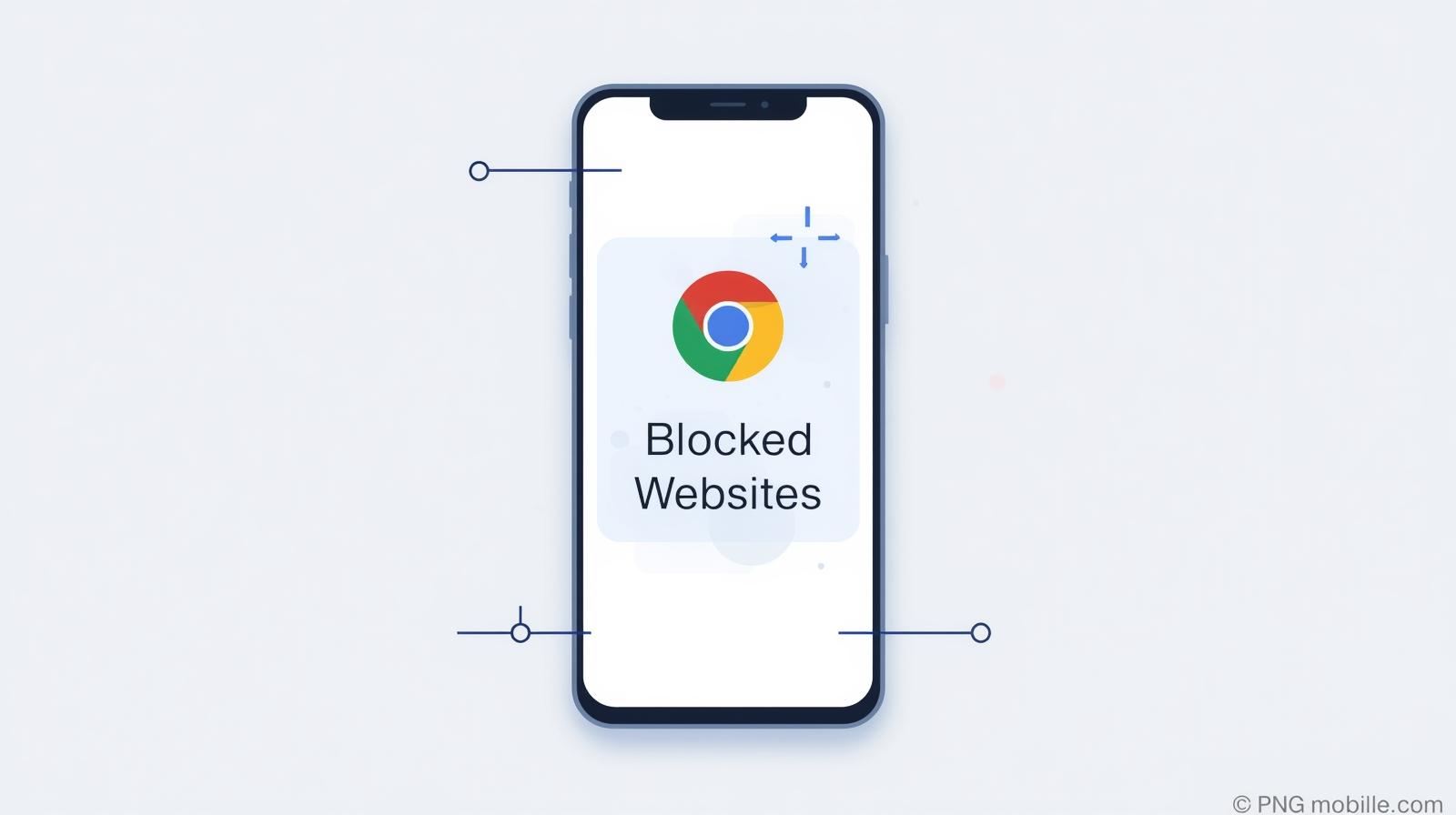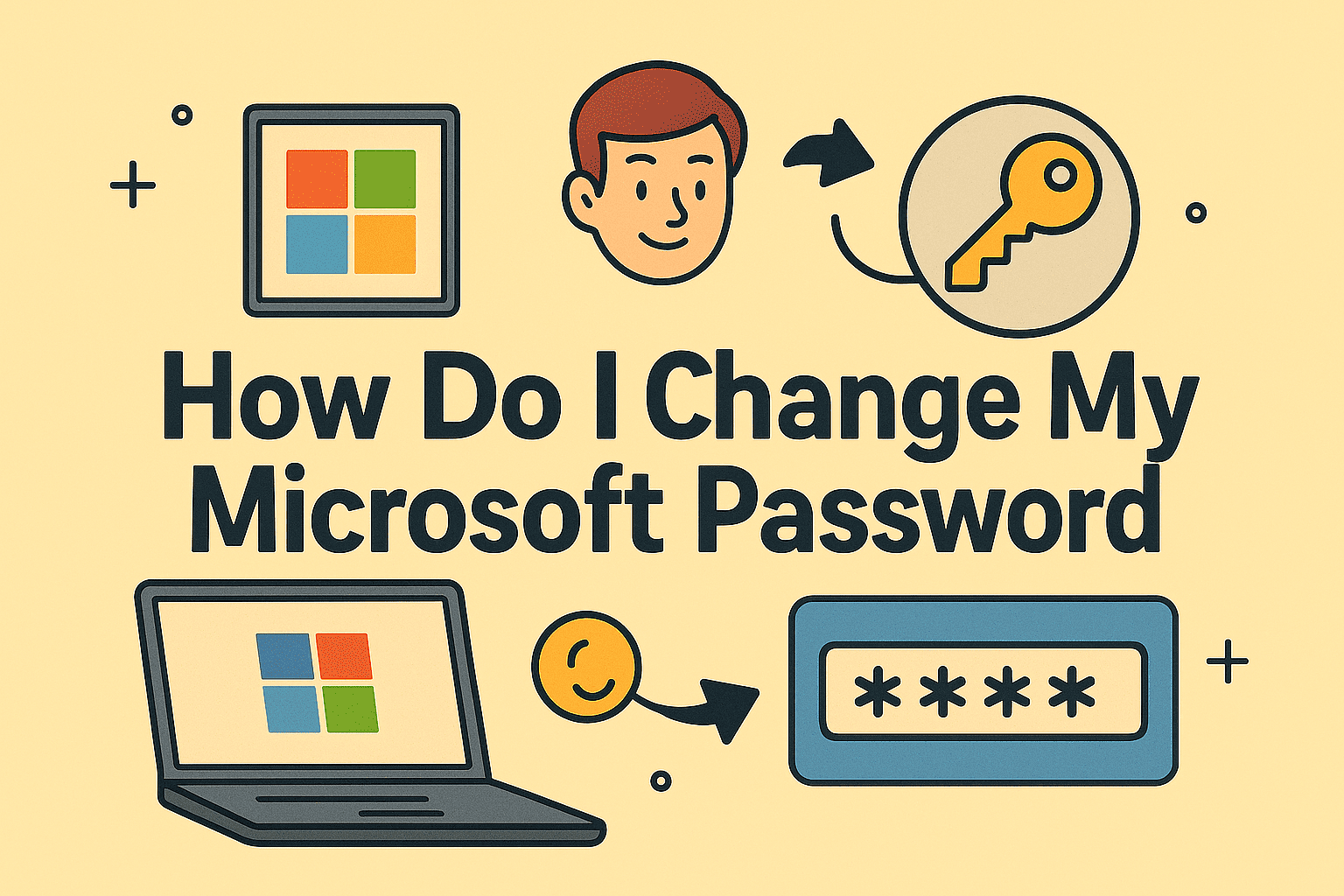Why Blue Screens Happen and How to Fix Them
Updated on August 25, 2025, by ITarian
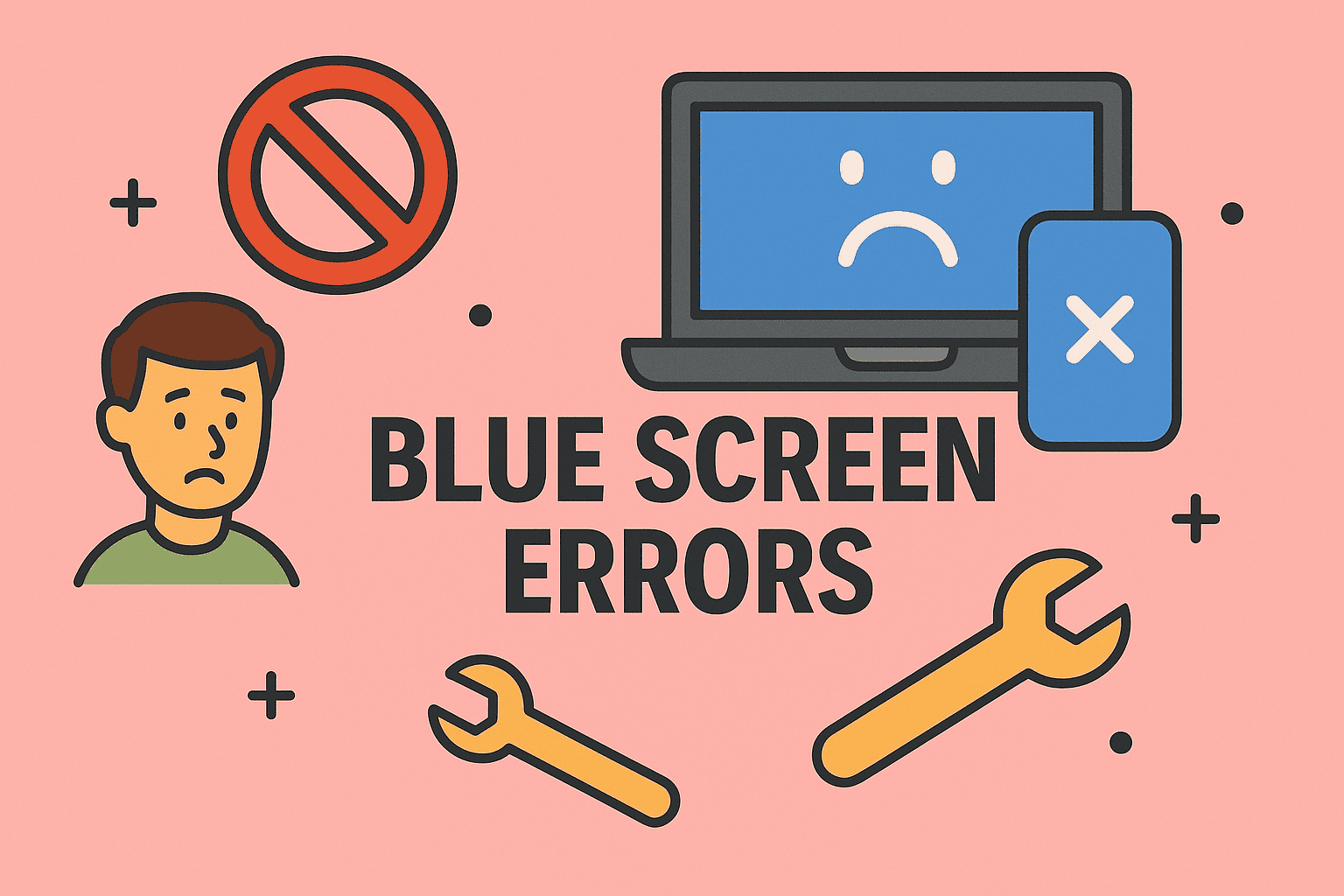
Have you ever been working on something important only to be met with the dreaded Blue Screen of Death (BSOD)? It’s one of the most frustrating experiences for any user—whether you’re an IT manager, cybersecurity expert, or a casual user. The question most people ask is: “how to check why you blue screen?”
Understanding the reasons behind blue screen errors is essential for preventing data loss, maintaining system stability, and strengthening your organization’s security posture. In this post, we’ll walk through the main causes of blue screen errors, how to check diagnostic information, and the steps you can take to fix and prevent them.
What Is a Blue Screen of Death (BSOD)?
A Blue Screen of Death occurs when Windows encounters a critical system error it cannot recover from. Instead of continuing to run with unstable conditions, the operating system halts, displays a blue error screen, and collects diagnostic data.
- It usually includes an error code like CRITICAL_PROCESS_DIED or MEMORY_MANAGEMENT.
- The system may automatically restart after logging the event.
- Behind the scenes, a memory dump file is created, which can be analyzed to find the cause.
Common Causes of Blue Screen Errors
Blue screens may look the same, but the underlying issues can vary widely. Knowing the common triggers will help narrow down why your system failed.
1. Faulty Hardware
- Failing RAM modules often trigger memory-related stop codes.
- Overheating CPU or GPU can also crash Windows.
- Failing hard drives or SSDs may lead to read/write errors.
2. Driver Issues
- Outdated or incompatible drivers cause many BSODs.
- Recently installed hardware can trigger crashes if drivers aren’t signed or tested.
3. Corrupted System Files
- Missing or corrupted Windows system files can destabilize the OS.
- Malware or improper shutdowns may cause this corruption.
4. Software Conflicts
- Antivirus, firewall tools, or system utilities may conflict with Windows kernel processes.
- Incompatible updates can also lead to crashes.
5. Overclocking & BIOS Settings
- Aggressive overclocking of CPU, GPU, or RAM often causes instability.
- Misconfigured BIOS settings, like XMP profiles, may trigger system halts.
Step 1: How to Check Why You Blue Screen Using Event Viewer
Windows logs most system events, including BSODs.
- Press Win + X → Select Event Viewer.
- Navigate to: Windows Logs → System.
- Look for events marked Error around the time of the crash.
- Note the event ID and stop code (e.g., 0x0000007E).
This log will give you the first clue about what triggered the crash.
Step 2: Use Reliability Monitor
Another built-in tool, Reliability Monitor, provides a user-friendly view of system stability.
- Search Reliability Monitor in the Start menu.
- Look for red X marks on the timeline (these indicate crashes).
- Click on the event for details such as hardware errors or failed applications.
This is useful for IT managers who want a high-level view of recurring issues.
Step 3: Analyze Memory Dump Files
When Windows crashes, it creates a dump file that contains system memory details.
- Path: C:\Windows\Minidump
- Tools: Use WinDbg (Windows Debugger) or third-party tools like BlueScreenView.
- These tools highlight the driver or process responsible for the crash.
For cybersecurity teams, dump files are crucial since they show whether malware, kernel manipulation, or driver tampering was involved.
Step 4: Use Command Line for Diagnosis
For power users and IT experts, the command line provides deeper insights:
- Run sfc /scannow to detect and repair corrupted files.
- Use chkdsk /f /r to scan disks for bad sectors.
- Run DISM /Online /Cleanup-Image /RestoreHealth to fix Windows images.
These commands often resolve underlying causes that trigger blue screens.
Fixing Common Blue Screen Errors
Now that we know how to check why you blue screen, let’s look at practical solutions.
1. Update Drivers
- Use Device Manager or vendor software (NVIDIA GeForce, AMD Adrenalin).
- Ensure drivers are from official sources, not third-party sites.
2. Run Windows Update
- Install the latest patches and security fixes.
- Many BSODs are resolved by kernel-level updates.
3. Check RAM with Windows Memory Diagnostic
- Run mdsched.exe → Restart and check for memory issues.
- Replace faulty RAM modules if errors appear.
4. Scan for Malware
- Use Windows Security or enterprise-grade EDR tools.
- Malware can trigger system halts by injecting malicious drivers.
5. Check Overheating
- Use monitoring tools like HWMonitor or Core Temp.
- Clean fans, improve airflow, or reapply thermal paste.
6. System Restore or Reset
- If the BSOD started after new software/hardware:
- Run System Restore to roll back.
- Reset Windows without losing files if instability continues.
Preventing Future Blue Screens
A proactive approach saves IT managers time and organizations money.
- Regular Maintenance: Update drivers, run disk checks, and monitor logs.
- Automated Backups: Prevents data loss from sudden crashes.
- Endpoint Security: Use tools that prevent driver tampering or malware injection.
- Stable Hardware Configuration: Avoid unnecessary overclocking in production systems.
Blue Screens in Enterprise Environments
For businesses, blue screens aren’t just annoying—they can cause:
- Downtime costs due to system unavailability.
- Data loss if unsaved files are corrupted.
- Security risks if crashes are linked to advanced persistent threats (APTs).
Enterprise IT teams should integrate:
- Centralized logging solutions like SIEM to track BSOD causes.
- Remote monitoring tools for predictive failure analysis.
- Patch management policies to keep systems secure.
FAQs About Blue Screen Errors
- What is the most common cause of blue screen errors?
Driver issues and faulty RAM are the most common culprits. - Can malware cause blue screen crashes?
Yes. Malware targeting kernel-level processes can force a system crash. - Where do I find blue screen error logs?
Check Event Viewer under System logs or analyze minidump files. - Do I always need to reinstall Windows after a BSOD?
No. Most blue screen errors can be resolved by fixing drivers, checking hardware, or running built-in repair tools. - How do IT managers prevent recurring blue screen issues?
By deploying centralized monitoring tools, keeping drivers updated, and implementing strict security policies.
Conclusion
The Blue Screen of Death may look intimidating, but with the right approach, you can quickly diagnose the cause. By using tools like Event Viewer, Reliability Monitor, and memory dump analysis, you can discover why your system crashed and take proactive steps to prevent future errors.
For professionals in cybersecurity and IT, blue screen analysis is not just troubleshooting—it’s part of maintaining operational resilience. Whether caused by failing hardware, malware, or driver conflicts, knowing how to check why you blue screen empowers you to keep your systems stable and secure.
Take the next step in securing your IT infrastructure. Sign up with Itarian today to access enterprise-grade security and monitoring solutions.