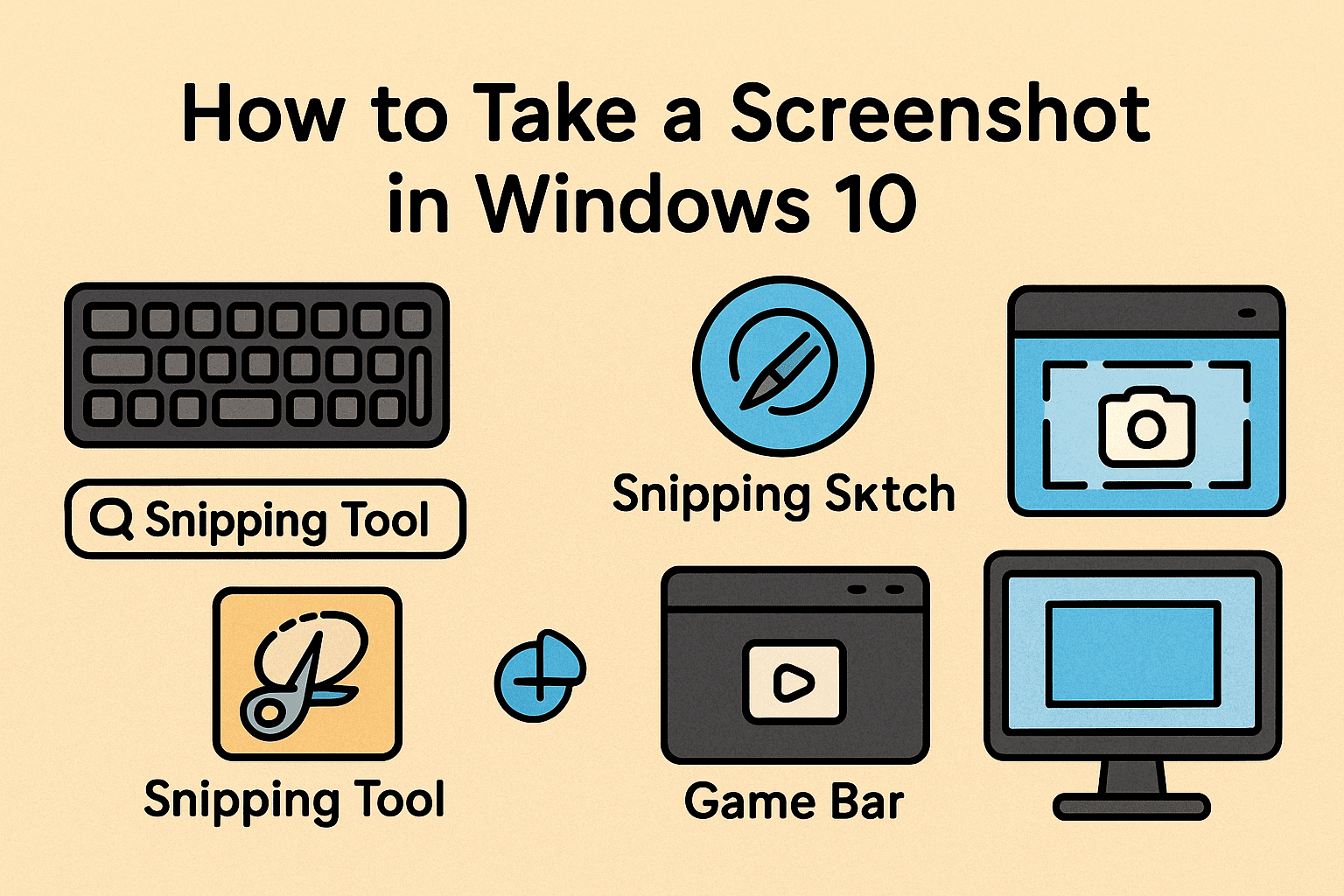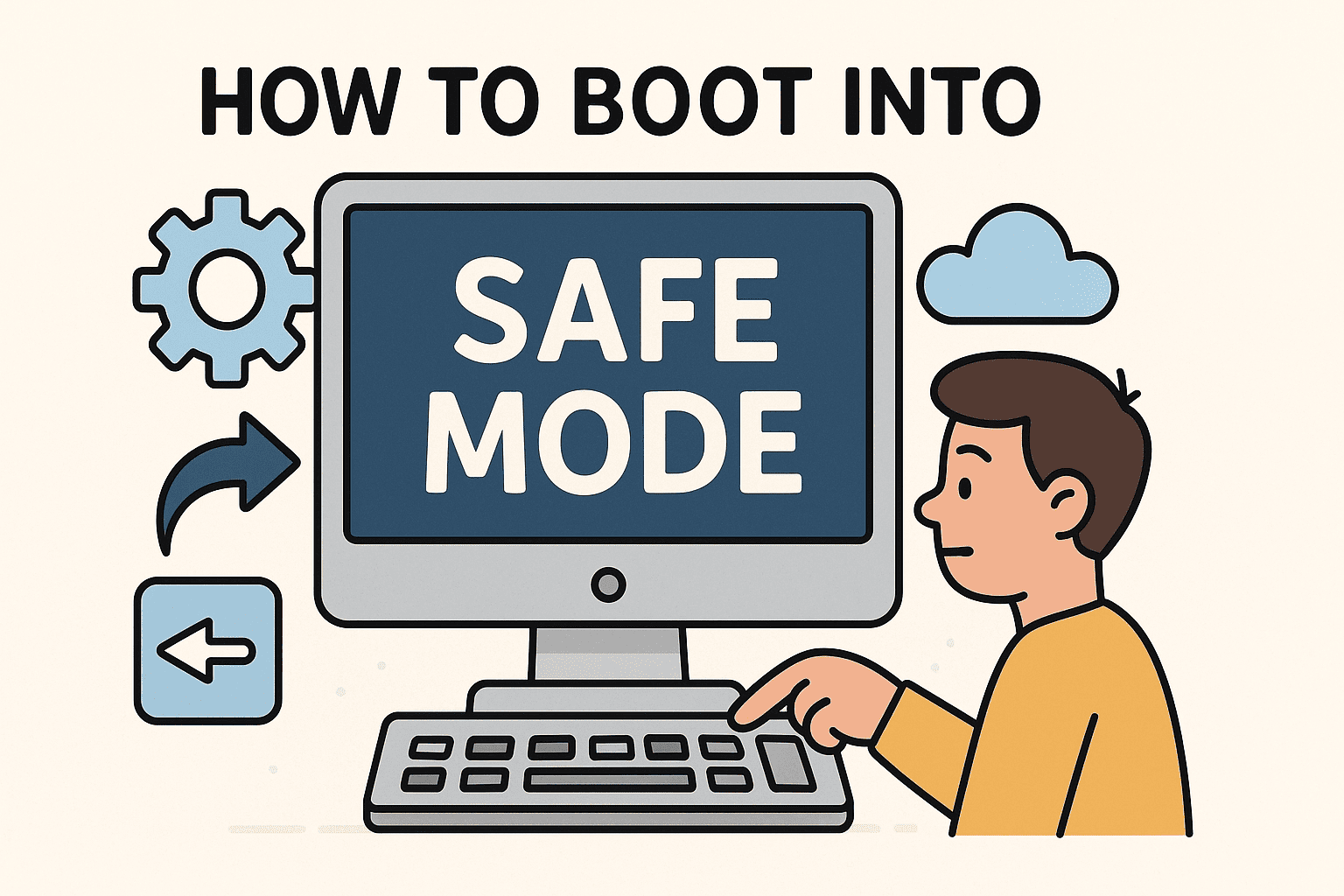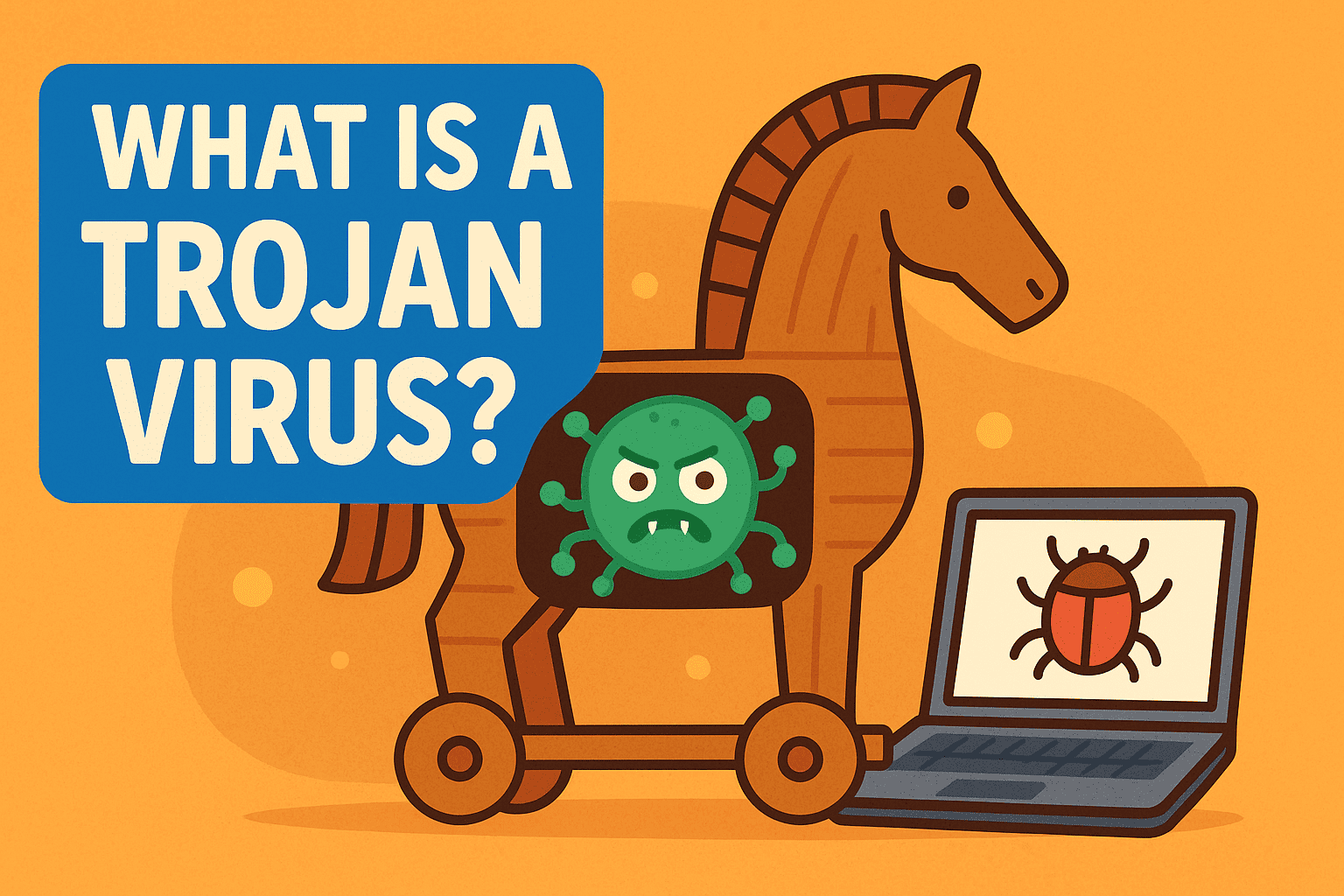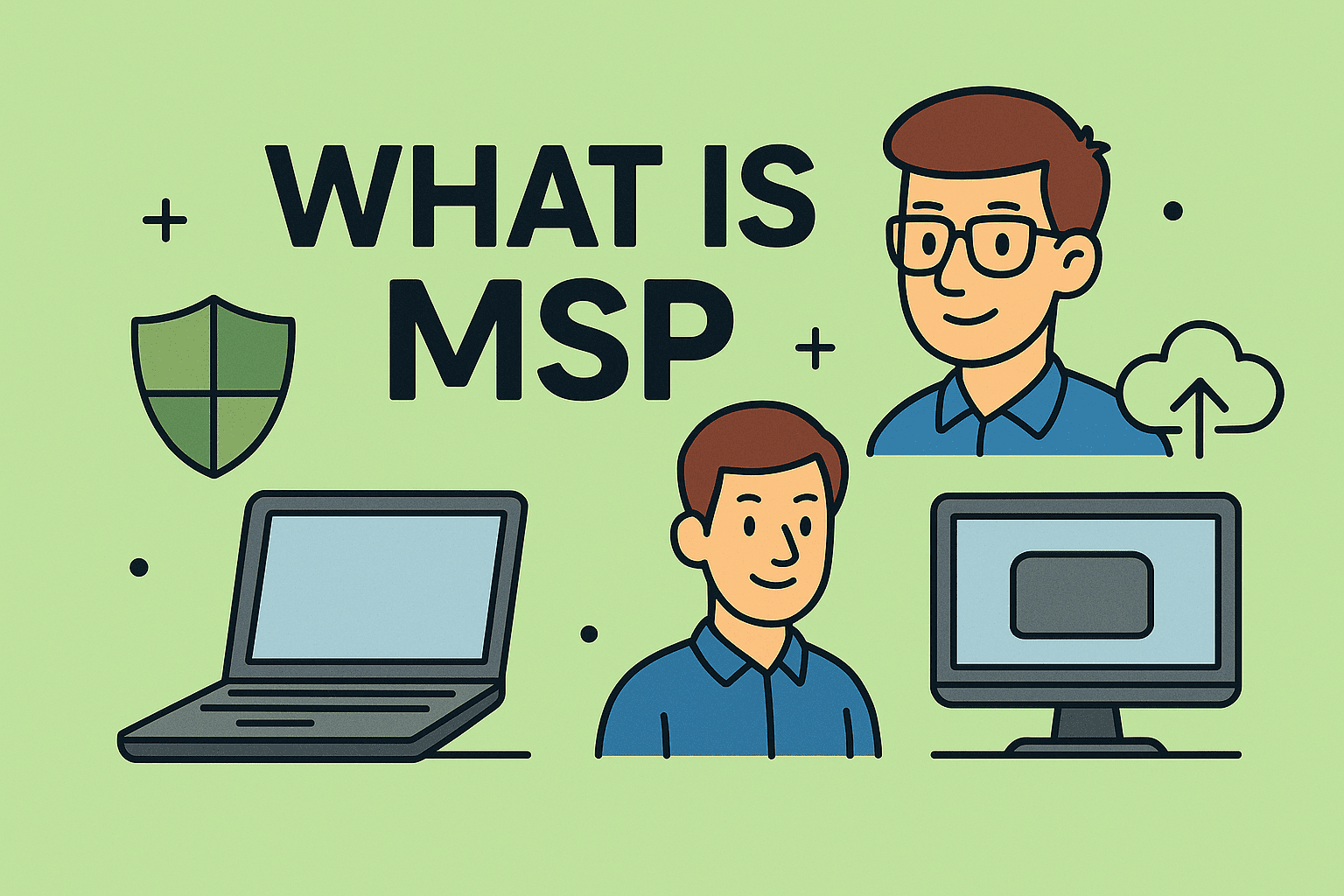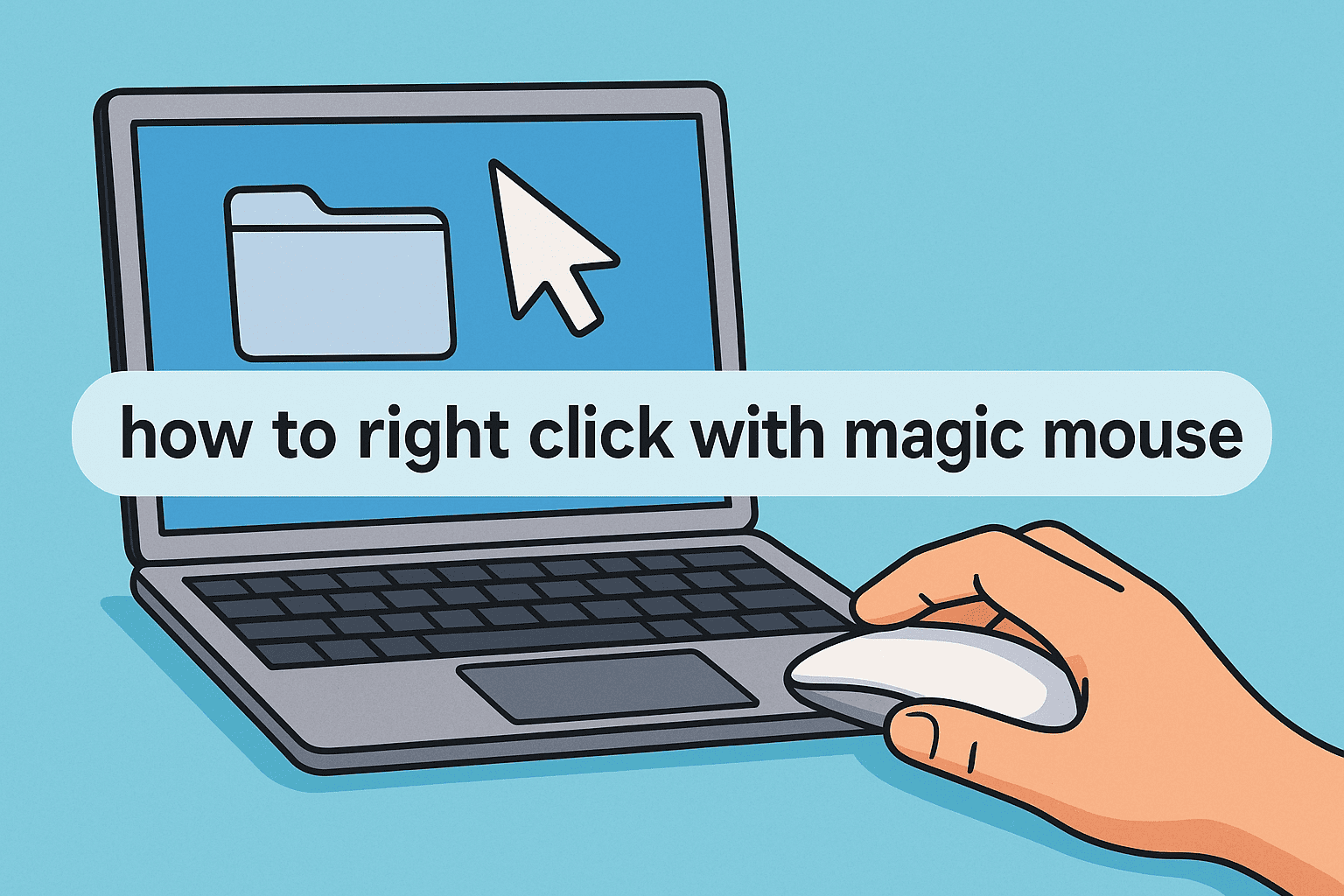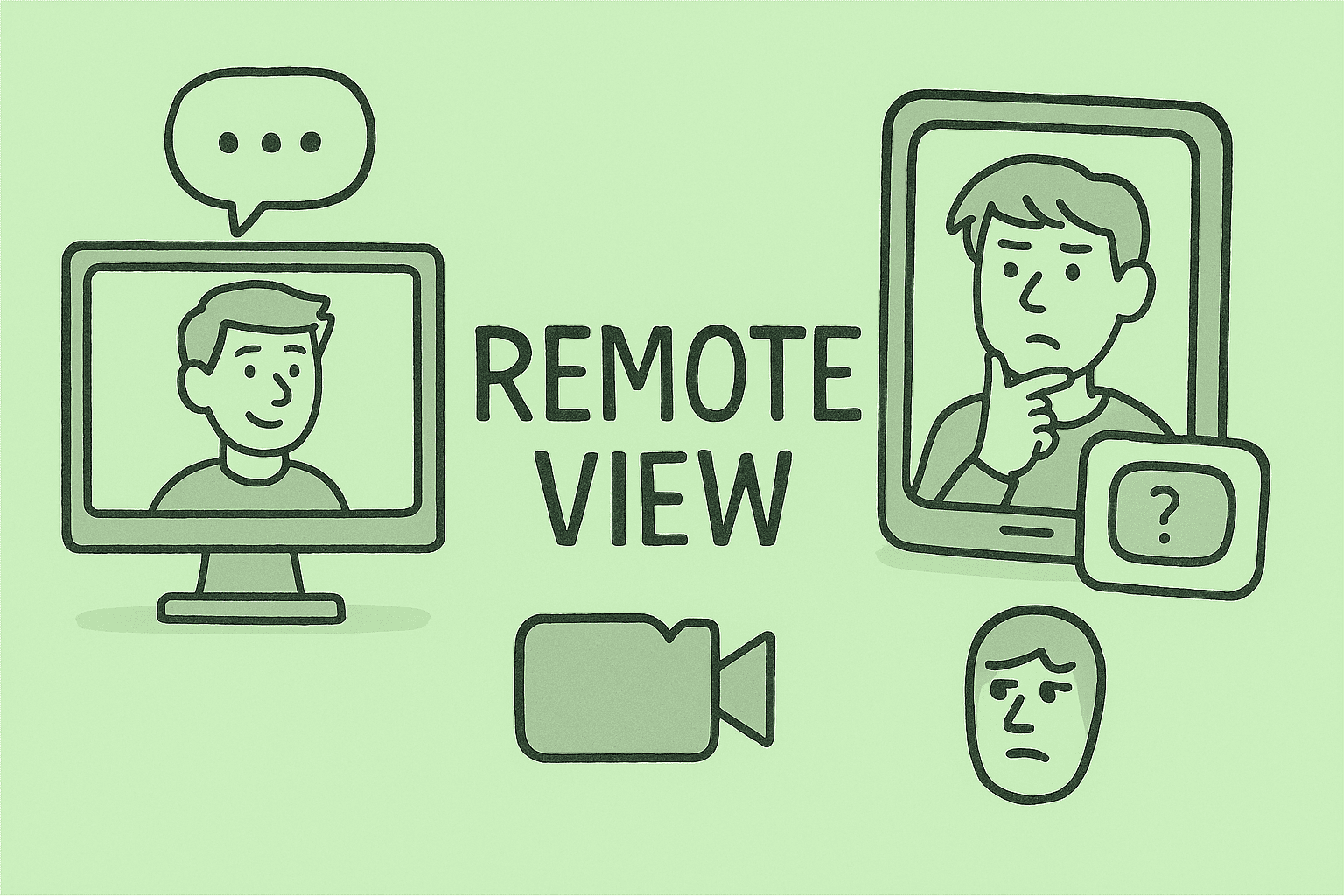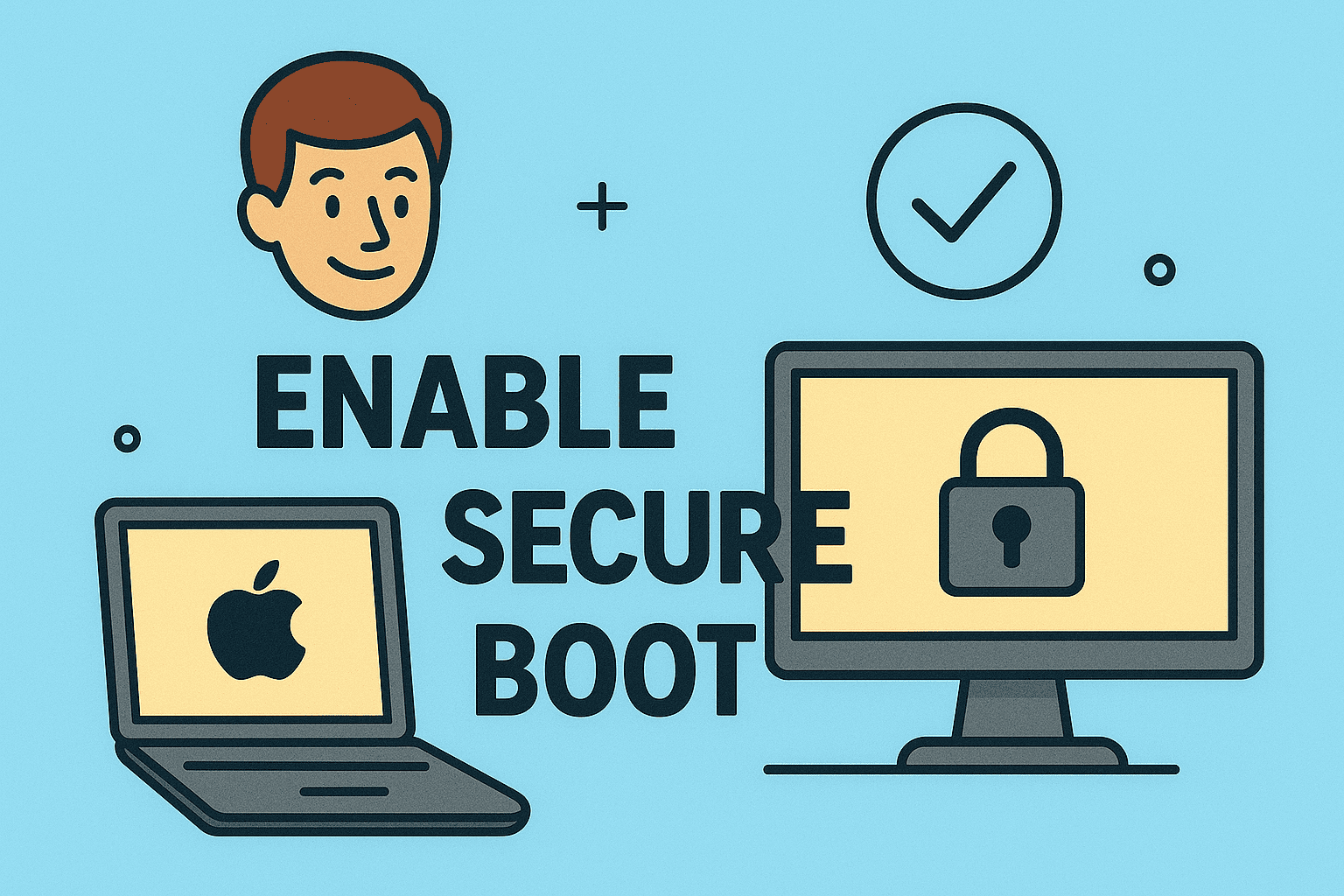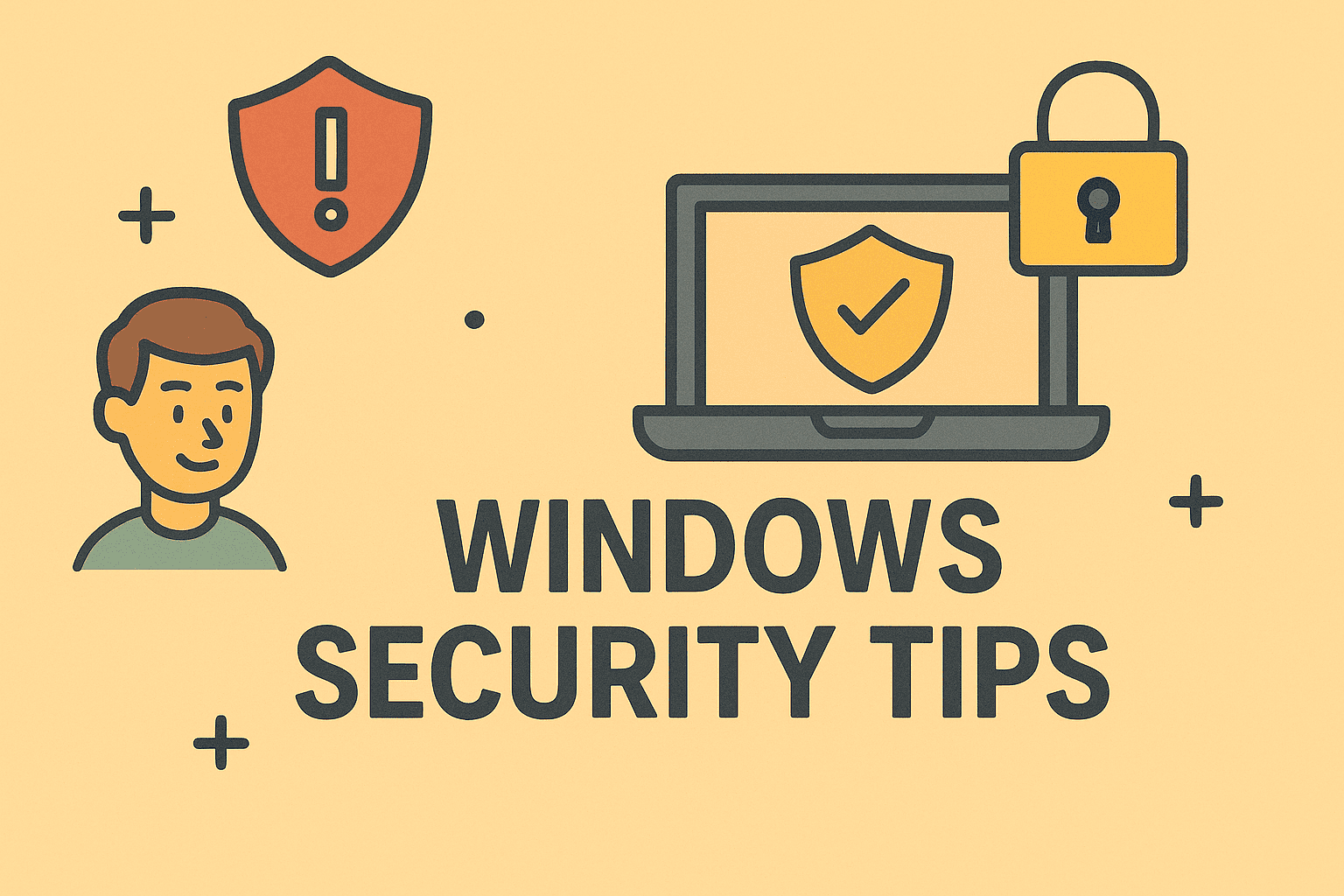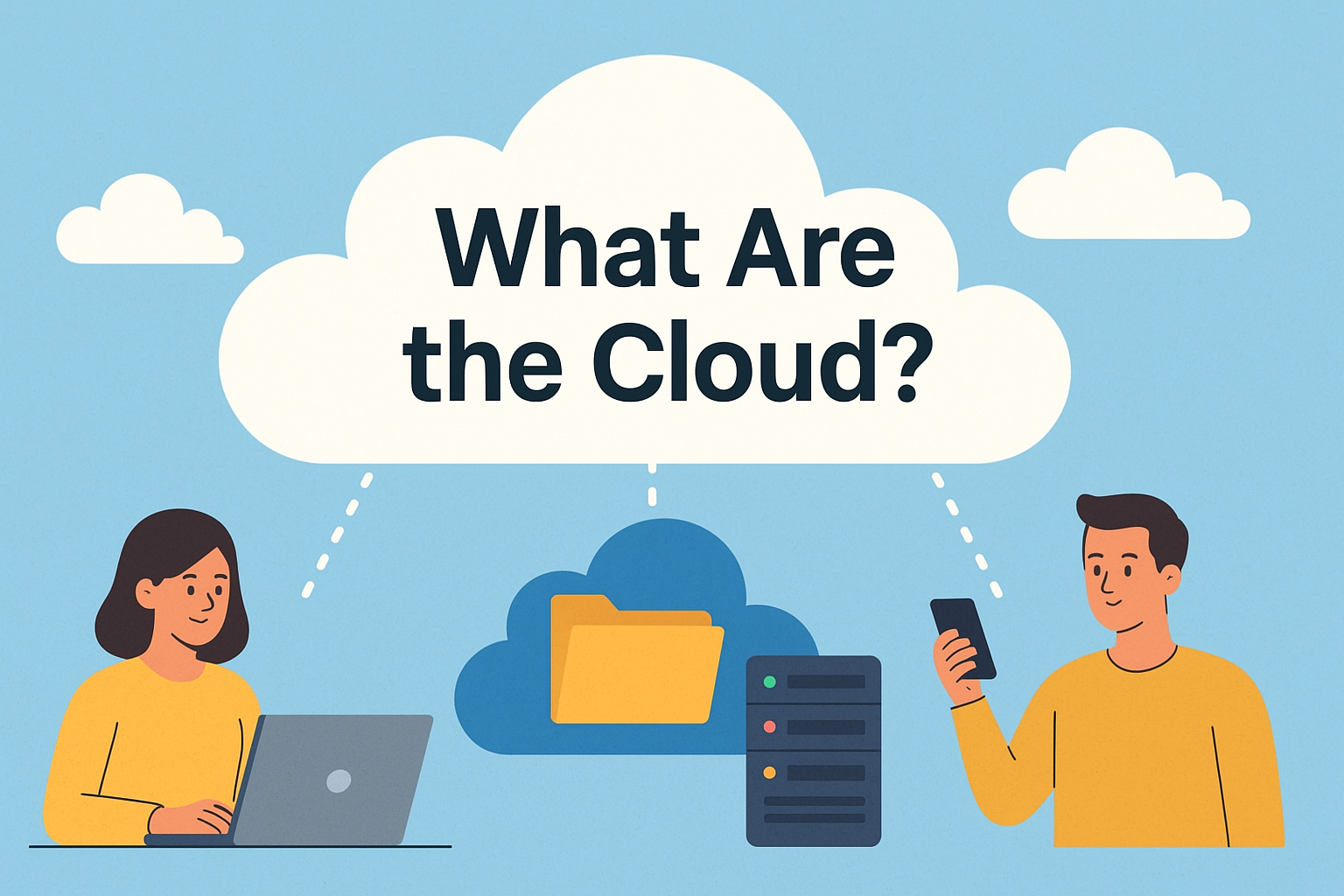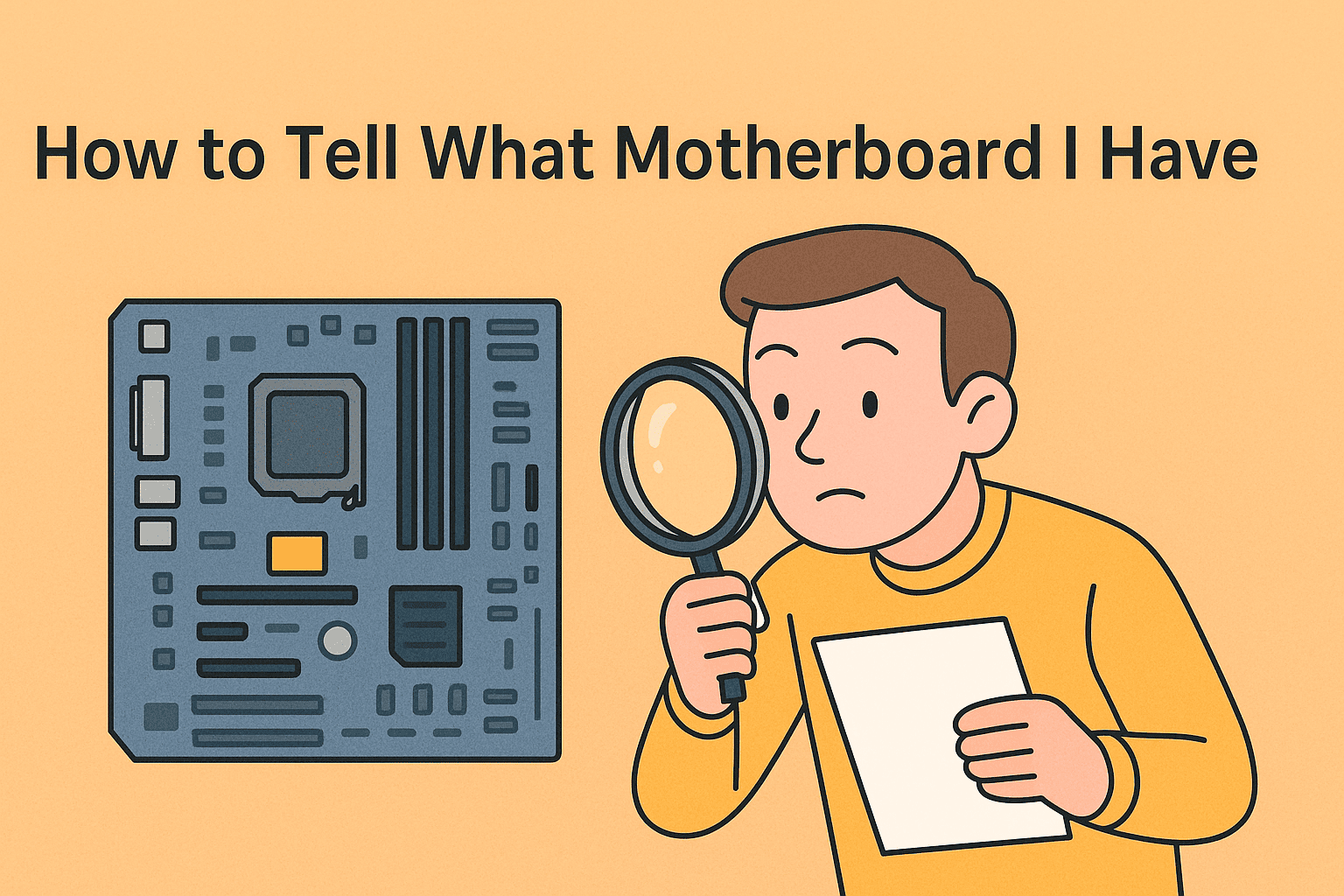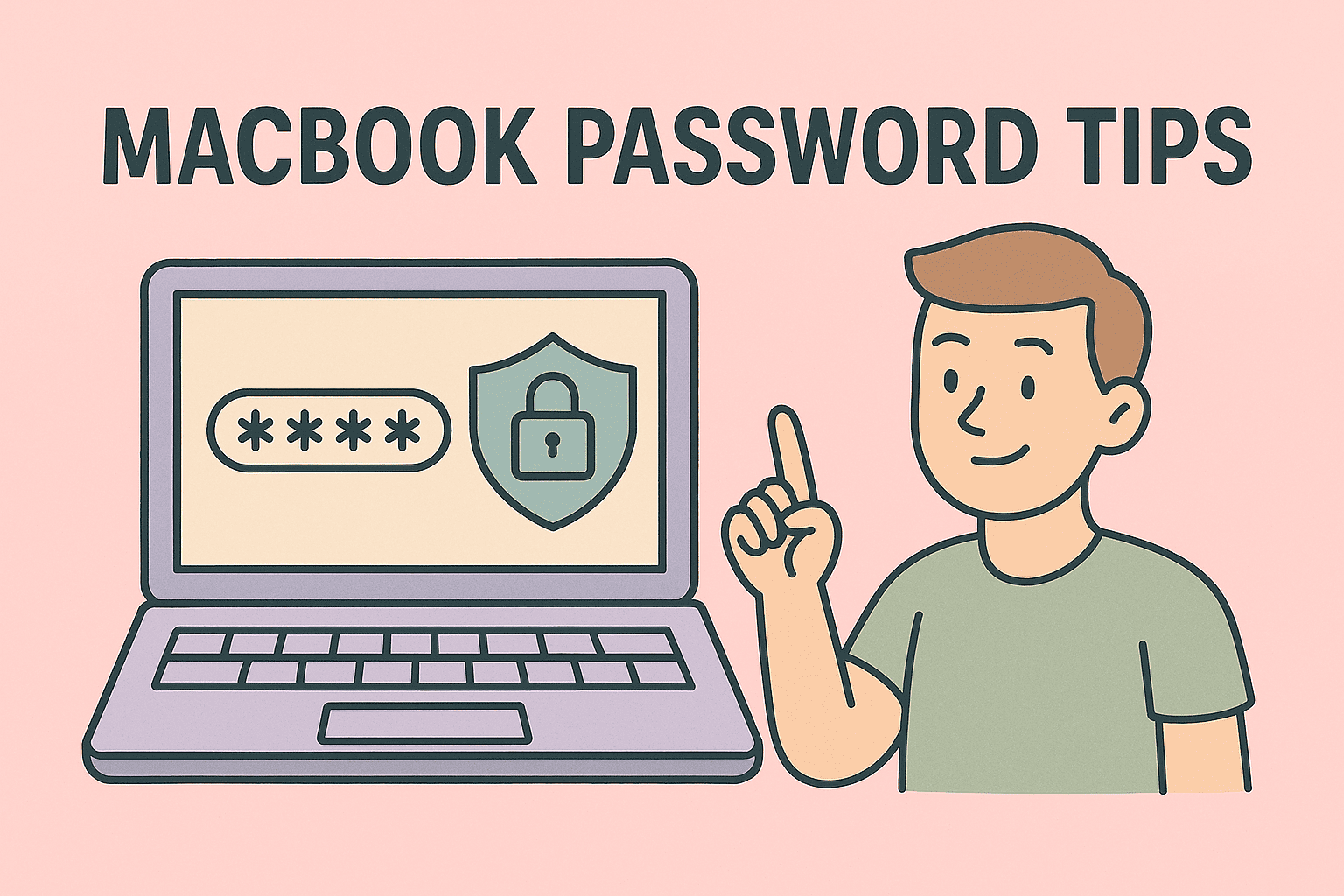Resetting Your Mac: Step-by-Step Instructions for a Fresh Start
Updated on August 25, 2025, by ITarian
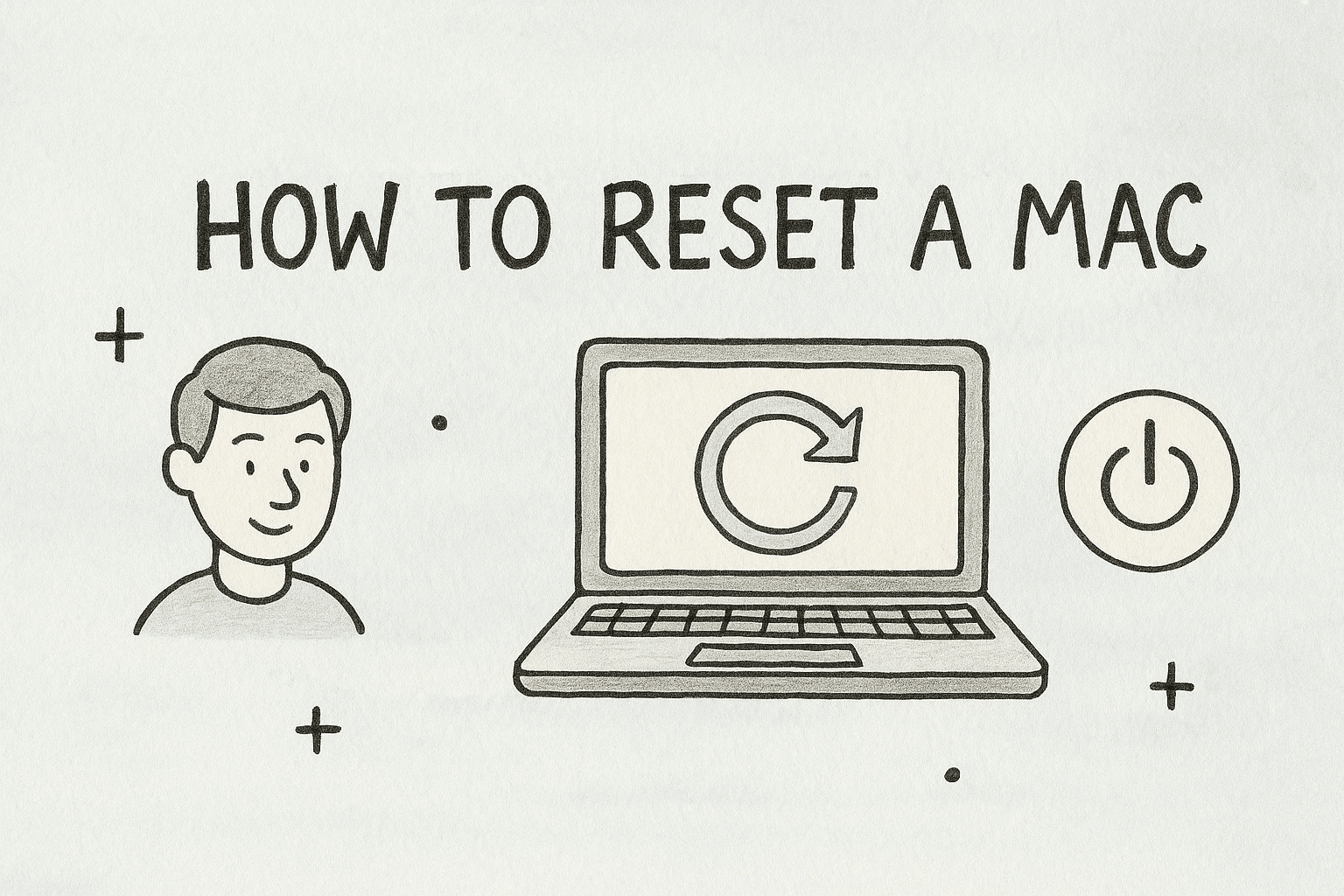
Are you wondering how to reset a Mac for better performance, troubleshooting, or preparing it for resale? Resetting your Mac is often the best way to give it a clean slate, removing unnecessary files, fixing persistent issues, and restoring factory settings. Whether you’re an IT manager preparing multiple devices, a CEO ensuring company data security, or simply an everyday user wanting a fresh start, this process is essential.
In this article, we’ll cover everything you need to know about resetting your Mac. You’ll learn different methods—from erasing and reinstalling macOS to using advanced recovery options—while also understanding when and why to perform a reset. By the end, you’ll be confident in securely restoring your device without compromising your data or workflow.
Why You Might Need to Reset Your Mac
Before diving into how to reset a Mac, it’s important to know the common reasons why people choose this option:
- Performance issues: Slow performance, freezing, or crashing.
- Software errors: Persistent bugs, glitches, or malware.
- Device transfer: Selling or giving away your Mac requires wiping all personal data.
- Security compliance: IT teams reset devices to meet organizational security standards.
- Starting fresh: A clean slate improves focus and productivity.
Resetting isn’t always the first solution, but when troubleshooting fails, it’s one of the most effective.
Preparing Before You Reset Your Mac
Resetting your Mac erases all files, settings, and applications. To prevent data loss, preparation is crucial.
1. Back Up Your Data
Use Time Machine or a cloud service:
- Connect an external hard drive.
- Open System Preferences > Time Machine.
- Select “Back Up Now.”
Alternatively, sync files with iCloud, OneDrive, or Google Drive.
2. Sign Out of iCloud and Other Accounts
Before you reset, sign out of:
- iCloud (System Settings > Apple ID > Sign Out).
- iMessage and FaceTime.
- iTunes and the App Store (for older macOS versions).
3. Ensure Internet Access
Reinstalling macOS requires a stable Wi-Fi connection.
Methods: How to Reset a Mac
Method 1: Reset Using macOS Recovery
The most common way to reset is via macOS Recovery Mode.
- Shut Down Your Mac.
- Boot into Recovery.
- For Intel Macs: Press Command (⌘) + R during startup.
- For Apple Silicon (M1/M2): Hold the power button until Options appears.
- Erase Disk.
- Open Disk Utility.
- Select your main drive (usually “Macintosh HD”).
- Click Erase. Choose APFS or Mac OS Extended (Journaled) depending on version.
- Reinstall macOS.
- Exit Disk Utility.
- Select Reinstall macOS.
- Follow the prompts to complete installation.
This gives you a fresh operating system without any old files.
Method 2: Reset a Mac Without Losing Data
Sometimes you want a refresh without erasing everything. Instead of a full reset:
- Reset NVRAM/PRAM: Restart and hold Option + Command + P + R.
- Reset SMC (Intel Macs): Shut down, then hold Shift + Control + Option with the power button.
- Reinstall macOS Over Current System: Use Recovery Mode but skip disk erase.
This preserves your files but fixes software corruption.
Method 3: Factory Reset for Selling or Recycling
If you’re preparing your Mac for resale:
- Erase via Recovery Mode (as described above).
- Do not restore from backup.
- Leave the welcome screen so the next owner can set it up.
This ensures your data is completely removed.
Resetting Different Versions of macOS
Depending on your version, menus and steps may vary slightly.
- macOS Ventura & Monterey: Use System Settings > General > Transfer or Reset.
- macOS Big Sur & Catalina: Recovery Mode is the main option.
- Older Versions (Mojave and before): Recovery Mode works, but iTunes and older account sign-outs are required.
Security Considerations When Resetting a Mac
For IT managers and cybersecurity teams, resetting a Mac is not just about performance—it’s about data protection.
- Full Disk Erase vs. Quick Erase: Always choose Secure Erase for sensitive data.
- Encryption: If FileVault is enabled, erasing ensures encrypted data becomes inaccessible.
- Compliance: For industries with strict data regulations, a factory reset ensures proper disposal of sensitive information.
Troubleshooting Reset Issues
Sometimes, things don’t go smoothly when resetting your Mac. Here’s how to handle common problems:
- Can’t access Recovery Mode: Ensure you’re using the correct key combination for Intel vs. Apple Silicon Macs.
- Reinstall macOS fails: Check your internet connection or use a bootable USB installer.
- Disk won’t erase: Boot into Internet Recovery (Option + Command + R) for advanced options.
Alternatives to Resetting a Mac
If you’re hesitant about a full reset, try these options first:
- Uninstall unused apps.
- Clear system storage via About This Mac > Storage.
- Run macOS updates.
- Use Activity Monitor to stop resource-heavy processes.
Sometimes these steps solve performance issues without wiping your system.
FAQs About Resetting a Mac
- Will resetting my Mac delete everything?
Yes, a factory reset erases all files, apps, and settings. Always back up before resetting. - How long does it take to reset a Mac?
Typically, 30 minutes to 2 hours, depending on your Mac’s speed and internet connection. - Can I reset my Mac without Apple ID?
If Find My Mac is enabled, you’ll need your Apple ID to disable activation lock. - What if Recovery Mode doesn’t work?
Try Internet Recovery or create a bootable installer using another Mac. - Do I need to reset my Mac for minor issues?
Not always. First try restarting, updating macOS, or clearing cache files.
Final Thoughts
Learning how to reset a Mac is a powerful skill for IT managers, business leaders, and individual users alike. Whether you’re troubleshooting performance issues, protecting sensitive data, or preparing your computer for a new owner, resetting ensures security and efficiency.
But remember—resetting is a major step. Always back up your data, sign out of accounts, and confirm your internet connection before starting. By following the methods outlined above, you’ll be able to safely and effectively reset any Mac model.
Strong CTA
Ready to take your device management and security to the next level? Don’t stop at resetting your Mac—ensure all your systems are protected, monitored, and optimized.
Sign up for free with Itarian today and gain access to world-class cybersecurity and IT management tools!