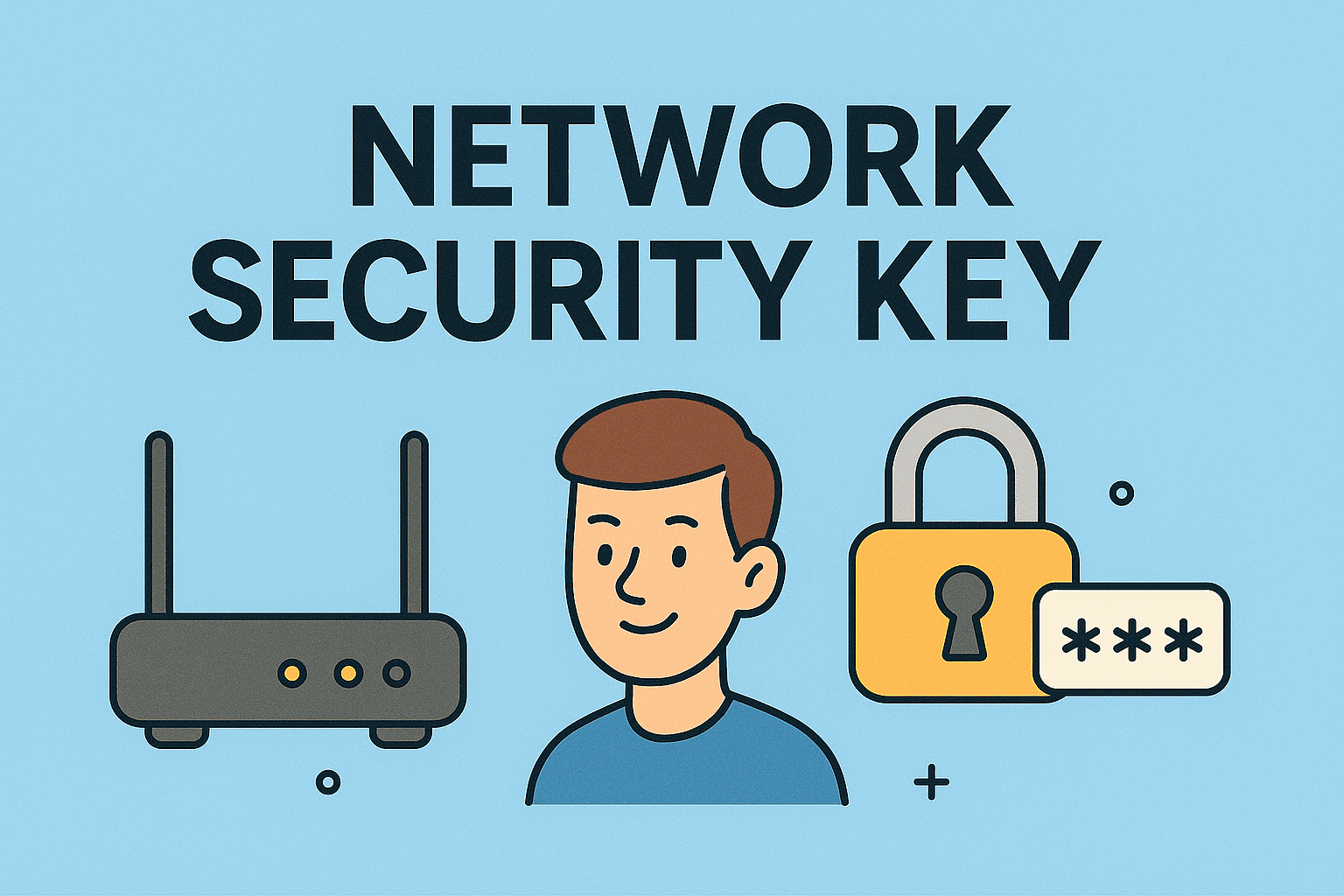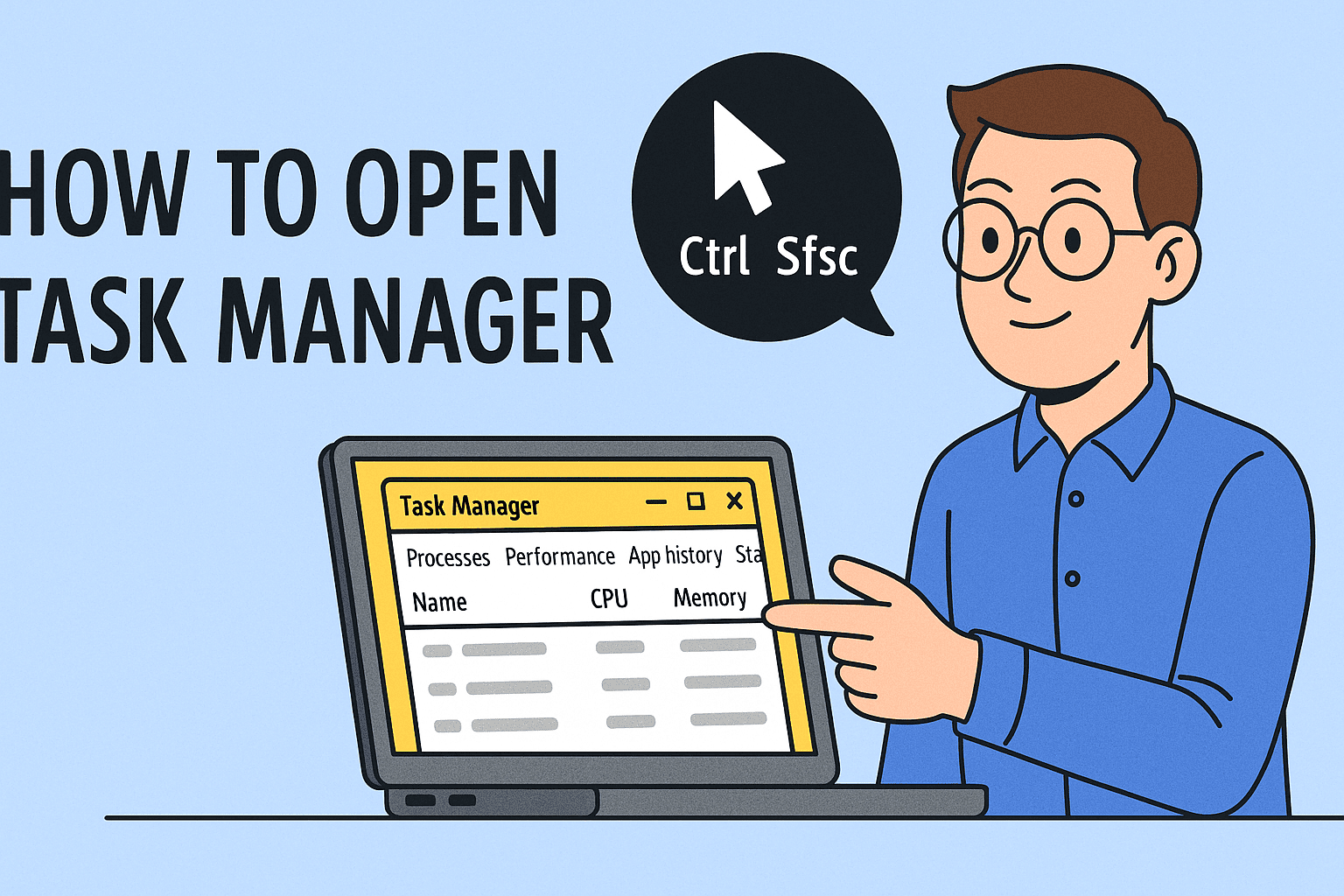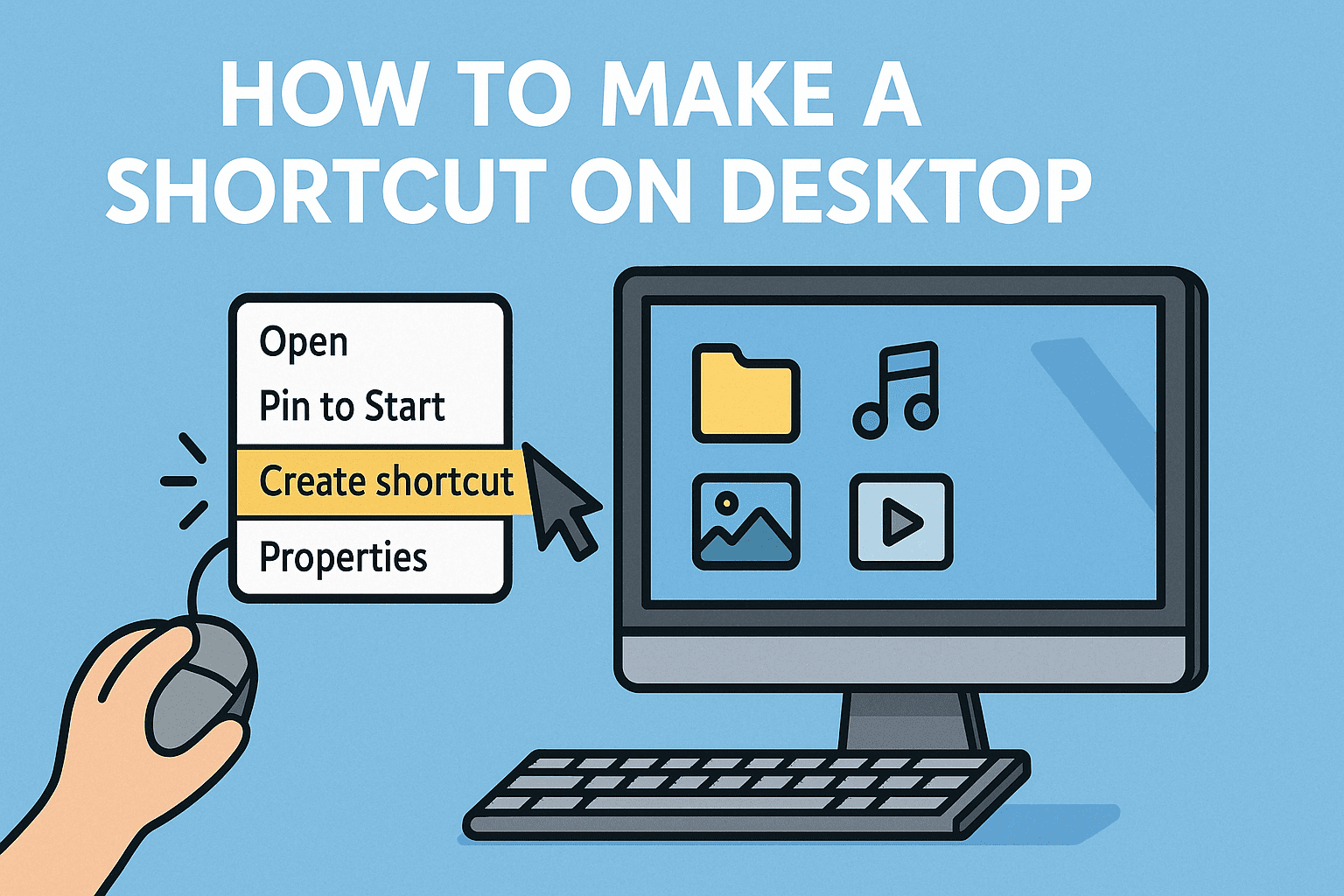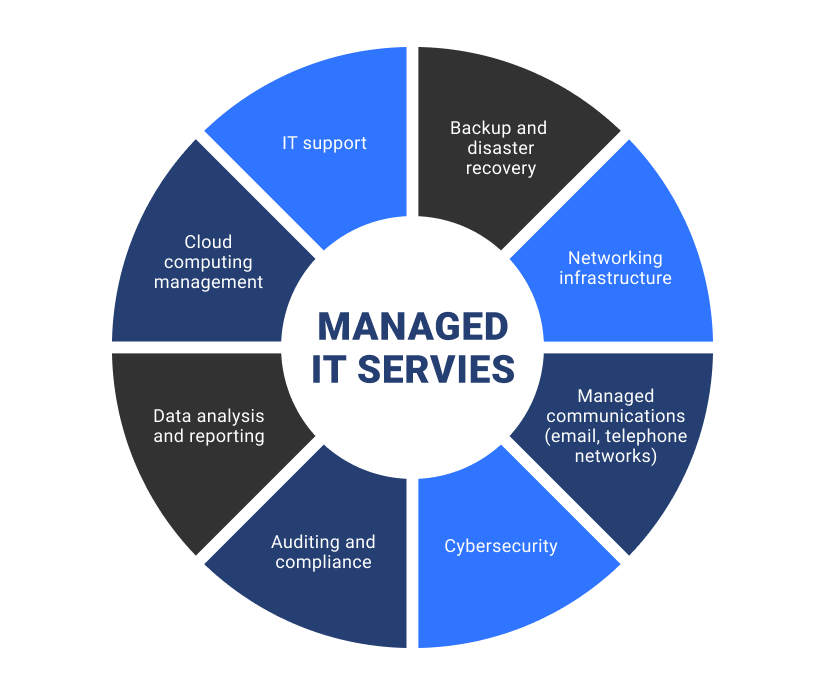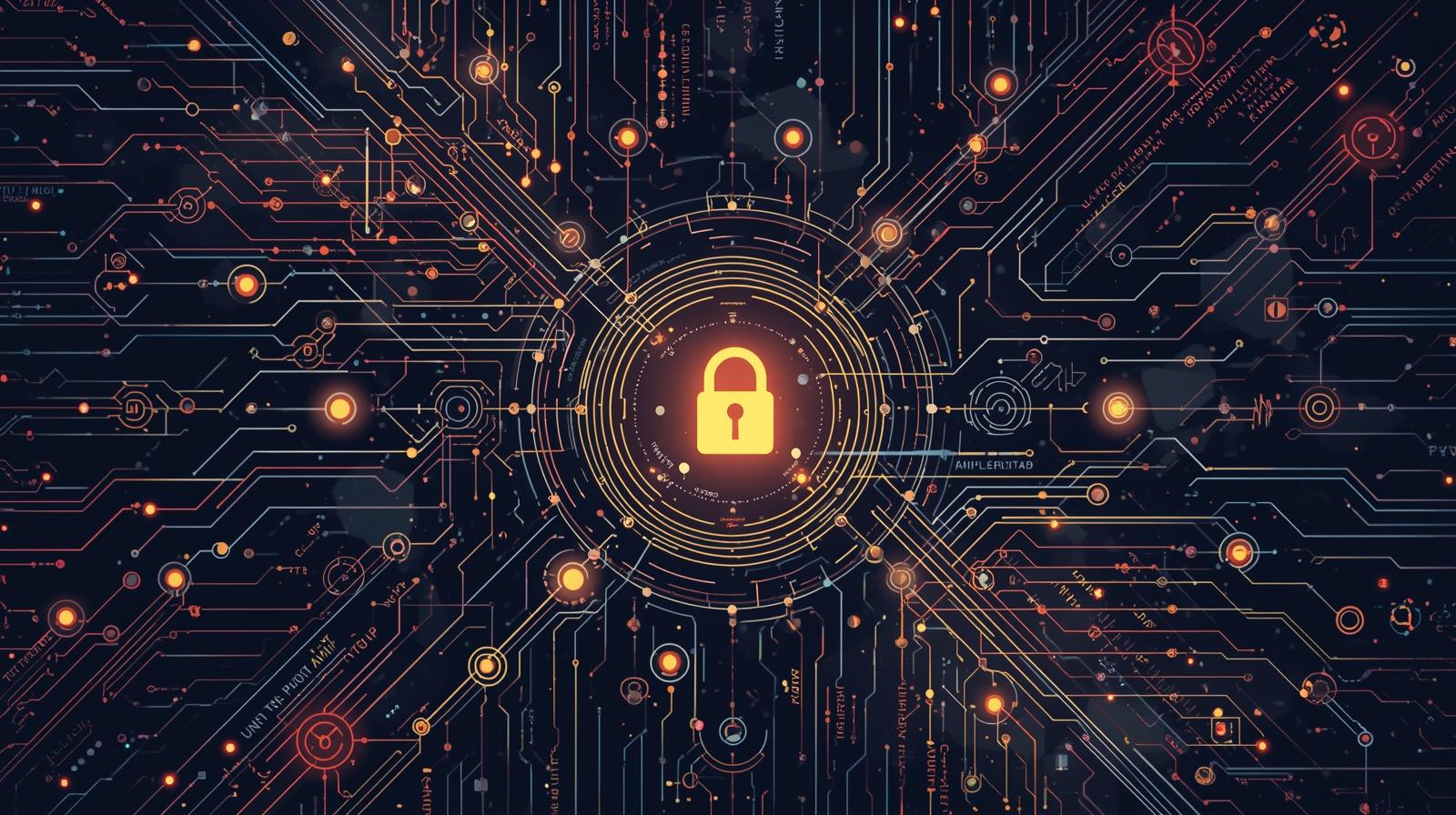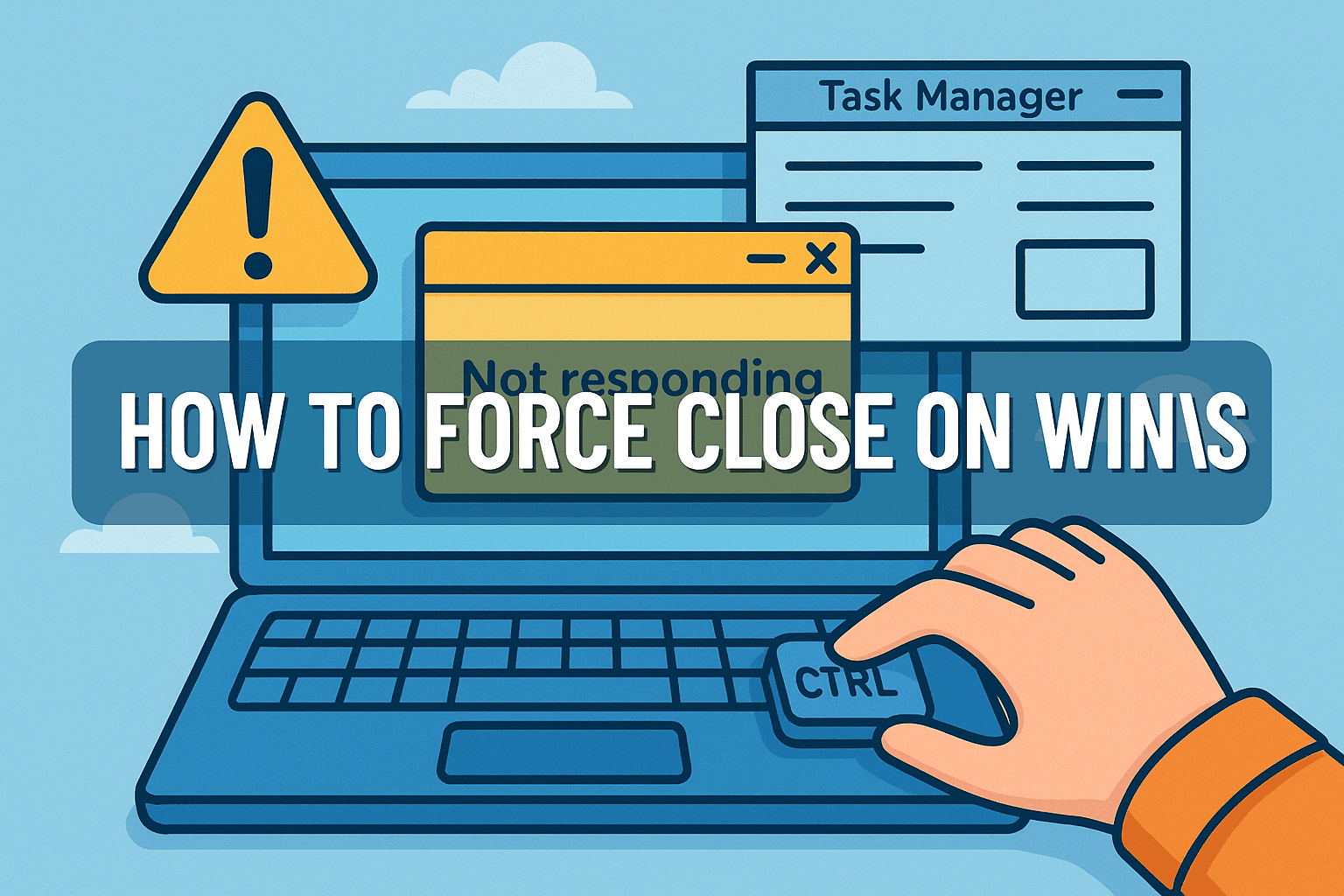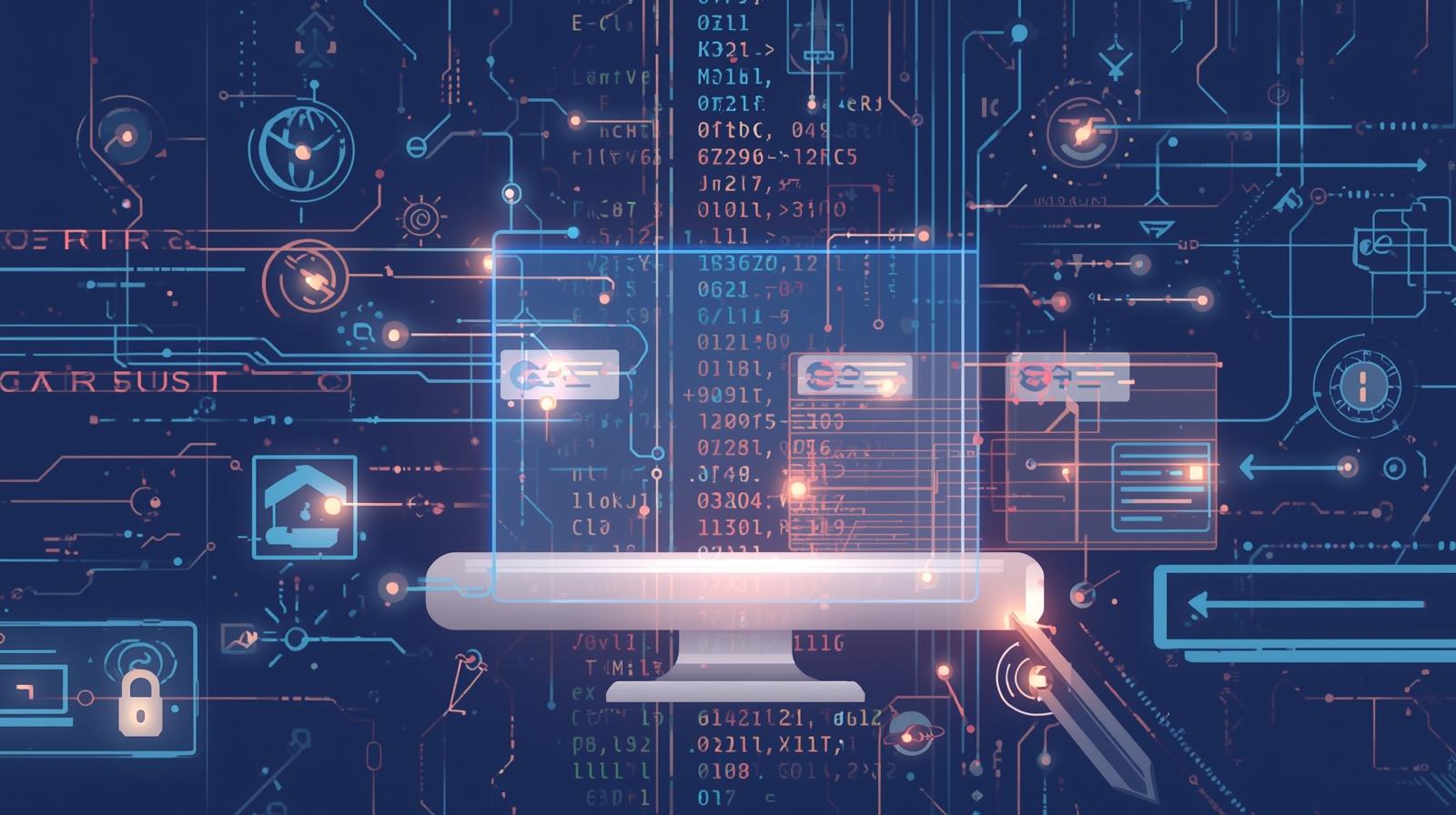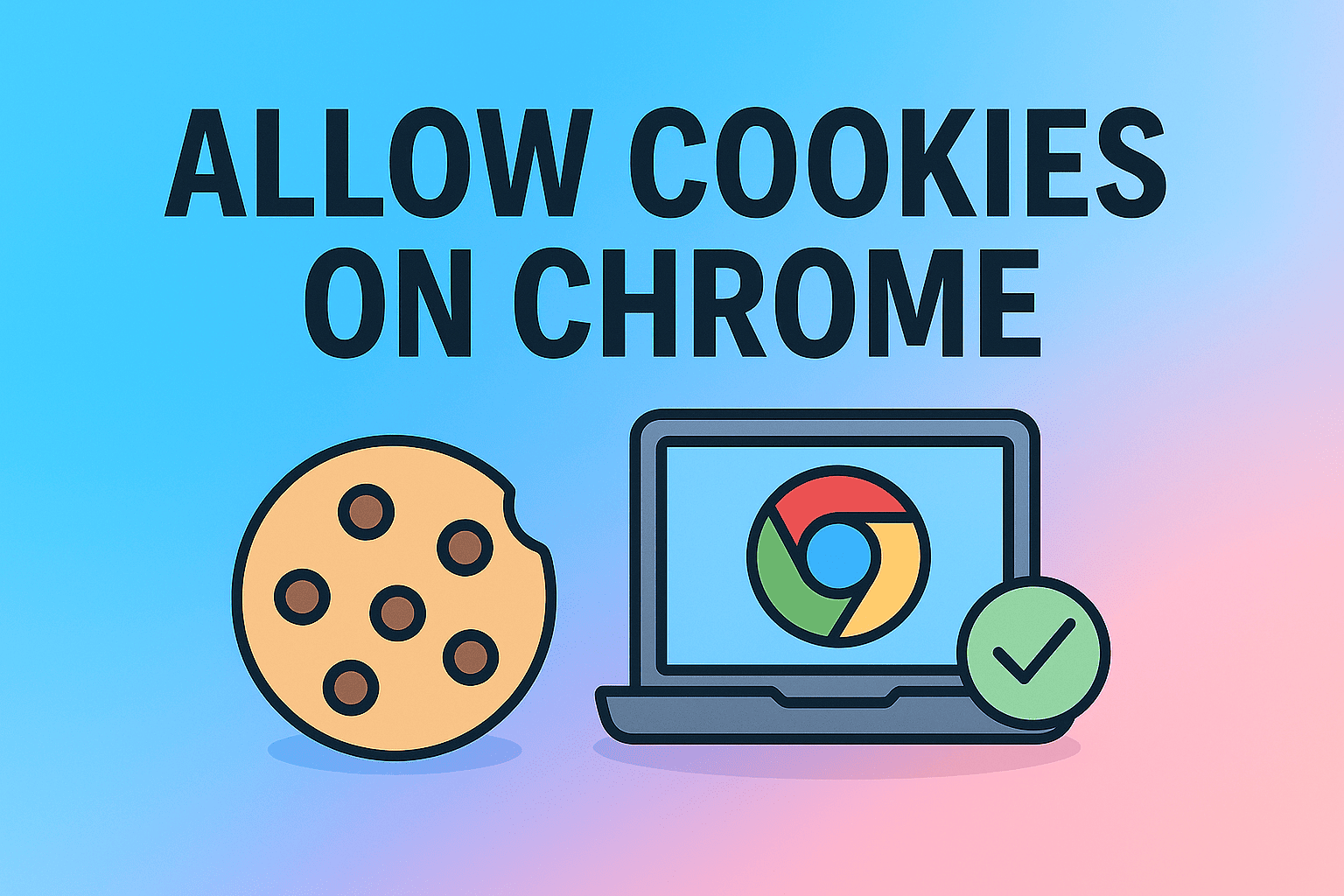Managing Clipboard Access on iPhone: Everything You Need to Know
Updated on August 21, 2025, by ITarian
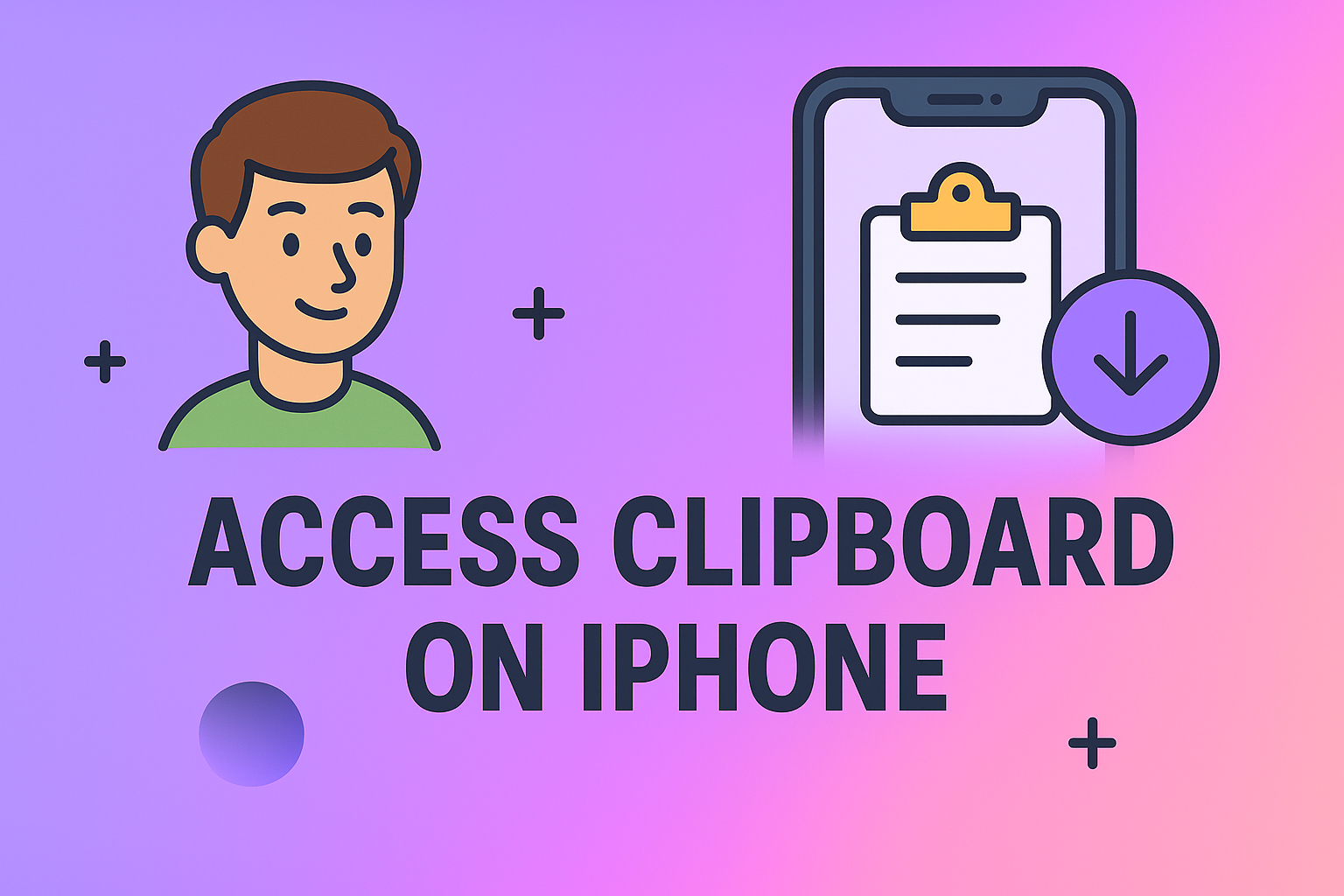
Have you ever copied something on your iPhone and then wondered where it went? If so, you’re not alone. Many users search for how to access clipboard on iPhone because Apple doesn’t provide a direct “clipboard app” or dedicated section like on some other devices. Instead, the clipboard works quietly in the background, storing the last thing you copied until you overwrite it.
For professionals in cybersecurity, IT management, and business leadership, understanding clipboard behavior is more than convenience—it’s about data security and efficiency. Sensitive text, passwords, or confidential data can sometimes remain accessible, making it vital to know how to manage, access, and clear it properly.
In this article, we’ll cover:
- What the clipboard is and how it works on iPhone
- Step-by-step methods to access and use it
- Clipboard management apps for better control
- Security and privacy concerns
- FAQs that address common challenges
By the end, you’ll not only know how to access clipboard on iPhone, but also how to manage it securely.
What is the Clipboard on iPhone?
The clipboard is a temporary storage space on your iPhone that saves the last copied item—text, link, or image—until something else replaces it. Unlike Android, iOS does not show you a full clipboard history by default.
Key points about the iPhone clipboard:
- It only holds one item at a time.
- Content is overwritten once you copy something new.
- It can hold text, links, or images, depending on the app.
- Some third-party apps provide an extended clipboard history.
For business leaders, this means sensitive data like email drafts, client details, or login credentials could remain in memory longer than expected.
How to Access Clipboard on iPhone: Built-In Methods
Since iOS doesn’t give you a visible clipboard manager, here are the native ways to access it:
1. Using the Paste Function
The simplest way to access your clipboard is by pasting:
- Copy any text or image by selecting it and tapping Copy.
- Open an app that supports text entry (Notes, Messages, Mail, etc.).
- Tap and hold in the text field until Paste appears.
- Tap Paste to reveal the clipboard’s content.
This is the only built-in way to view clipboard contents without third-party tools.
2. Using Notes App as a Clipboard Viewer
A quick trick to “view” your clipboard:
- Open Notes.
- Create a new note and tap Paste.
- The clipboard content appears there.
This method is particularly useful for IT managers who want to store temporary snippets securely.
Clipboard Management with Third-Party Apps
If you need more control, third-party apps extend clipboard functionality. Some popular choices:
1. Paste
- Stores clipboard history across devices.
- Allows organization with folders.
- Perfect for professionals who manage multiple snippets daily.
2. Clipboard++
- Provides a searchable clipboard history.
- Useful for cybersecurity teams working with recurring command lines or scripts.
3. Anybuffer
- Not just a clipboard, but a content organizer.
- Helps IT leaders manage images, files, and links.
Security Tip: Always check privacy policies before using clipboard apps. Some may sync your copied data to external servers, creating risks.
Security and Privacy Concerns
The clipboard can be a potential vulnerability if not managed carefully. Here’s why:
- Apps with permission can read clipboard data silently.
- Sensitive information like passwords or confidential messages may remain in memory.
- Clipboard syncing with iCloud (via Handoff/Continuity) can expose data across devices.
Best Practices for Security
- Clear clipboard manually: Copy a blank space to overwrite sensitive content.
- Avoid copying passwords: Use a password manager instead.
- Check app permissions: Only install trusted clipboard apps.
- Disable Universal Clipboard if unnecessary, to prevent cross-device leaks.
For CEOs and IT managers, educating teams on clipboard risks is a simple but effective data security strategy.
Step-by-Step: Clearing Clipboard on iPhone
While iOS doesn’t offer a “clear clipboard” button, you can do this:
- Copy a blank space in Notes or Safari.
- This overwrites whatever was previously stored.
- Alternatively, restart your iPhone for a full memory reset.
This is particularly helpful when working with sensitive corporate data.
Practical Use Cases for Professionals
- Cybersecurity Analysts: Store snippets of scripts, IPs, or commands temporarily.
- IT Managers: Copy error codes or system messages for troubleshooting.
- Business Leaders: Save temporary notes or reference links while multitasking.
Using third-party apps can streamline workflows, but only if paired with strong security practices.
FAQs on How to Access Clipboard on iPhone
1. Does iPhone have a clipboard history?
No. iOS only stores the most recent copied item. For history, you need third-party apps.
2. Can other apps read my clipboard?
Yes, some apps can access clipboard data automatically. iOS 14+ shows notifications when apps read your clipboard.
3. How do I clear my clipboard?
Copy a blank space or restart your iPhone to clear clipboard contents.
4. Is the clipboard shared between iPhone and Mac?
Yes, via Universal Clipboard (if both devices use the same Apple ID and Wi-Fi).
5. Are clipboard apps safe?
Most reputable ones are safe, but always review permissions and privacy settings.
Final Thoughts
Knowing how to access clipboard on iPhone helps you manage data more effectively, whether you’re an IT manager copying troubleshooting notes, a cybersecurity professional handling commands, or a CEO managing quick snippets during a busy day.
But with this convenience comes responsibility—clipboard content is temporary yet vulnerable. By combining iOS features with secure third-party tools, you can improve both productivity and security.
If you want to strengthen your organization’s IT and security workflows, sign up for free with Itarian today: https://www.itarian.com/signup/