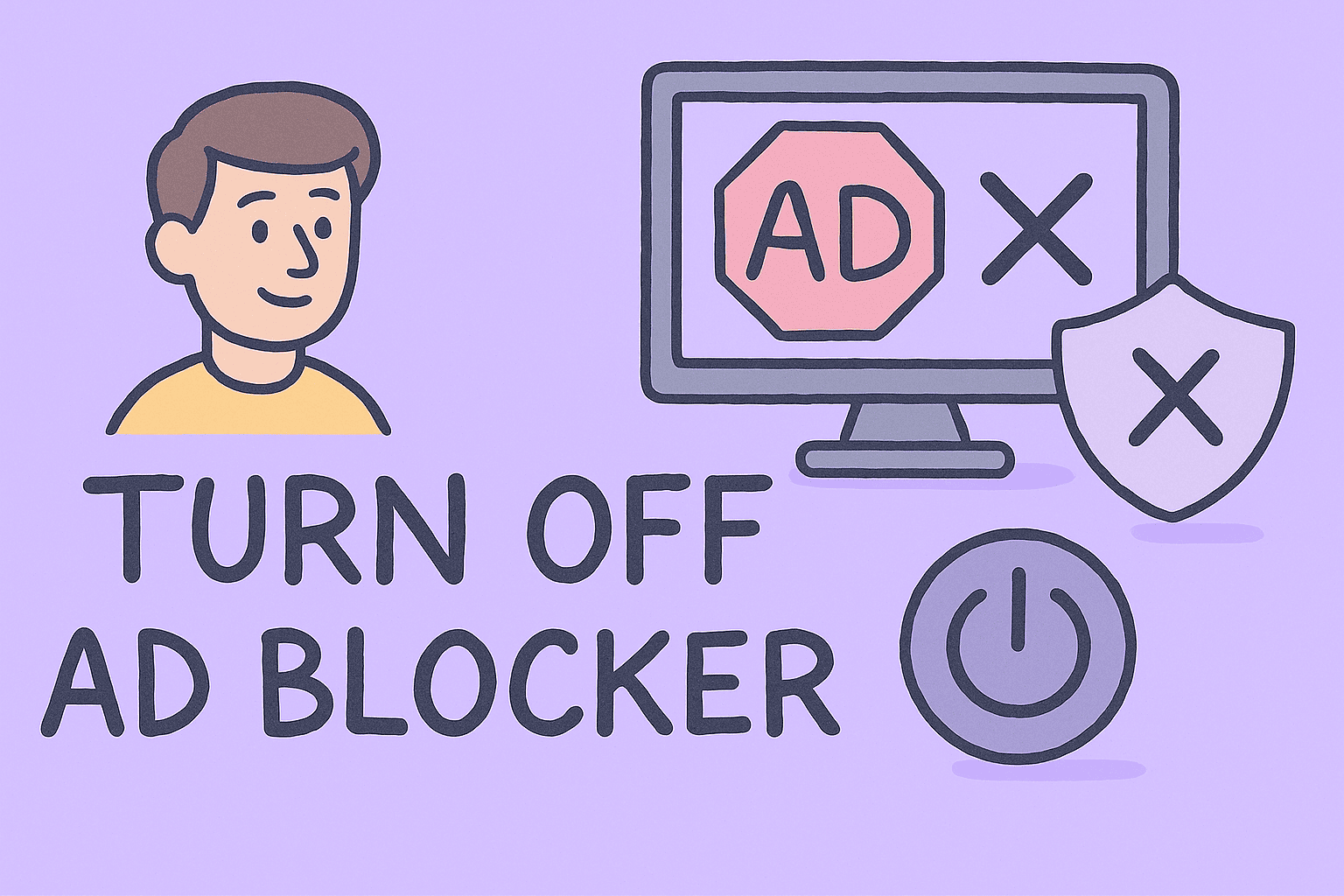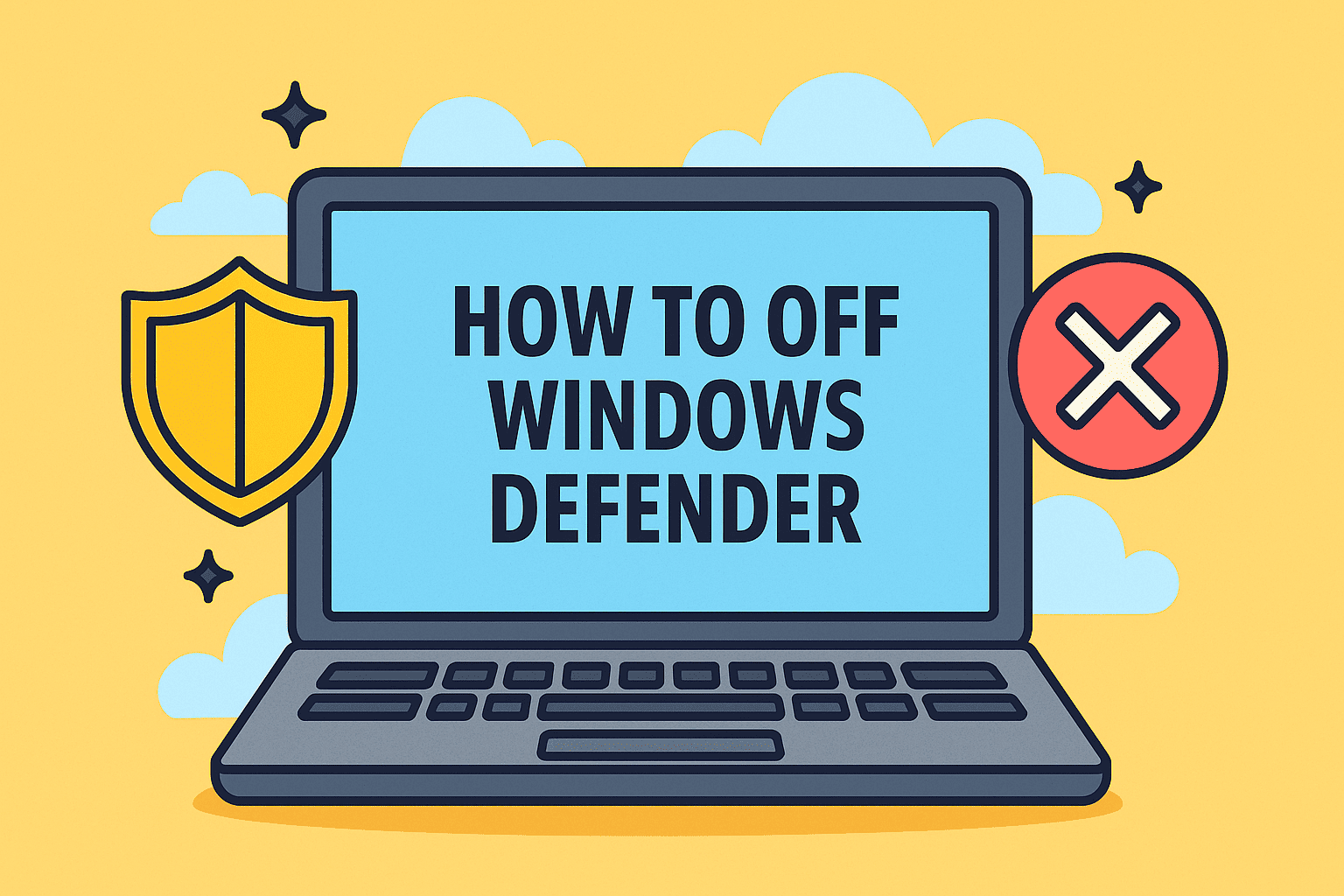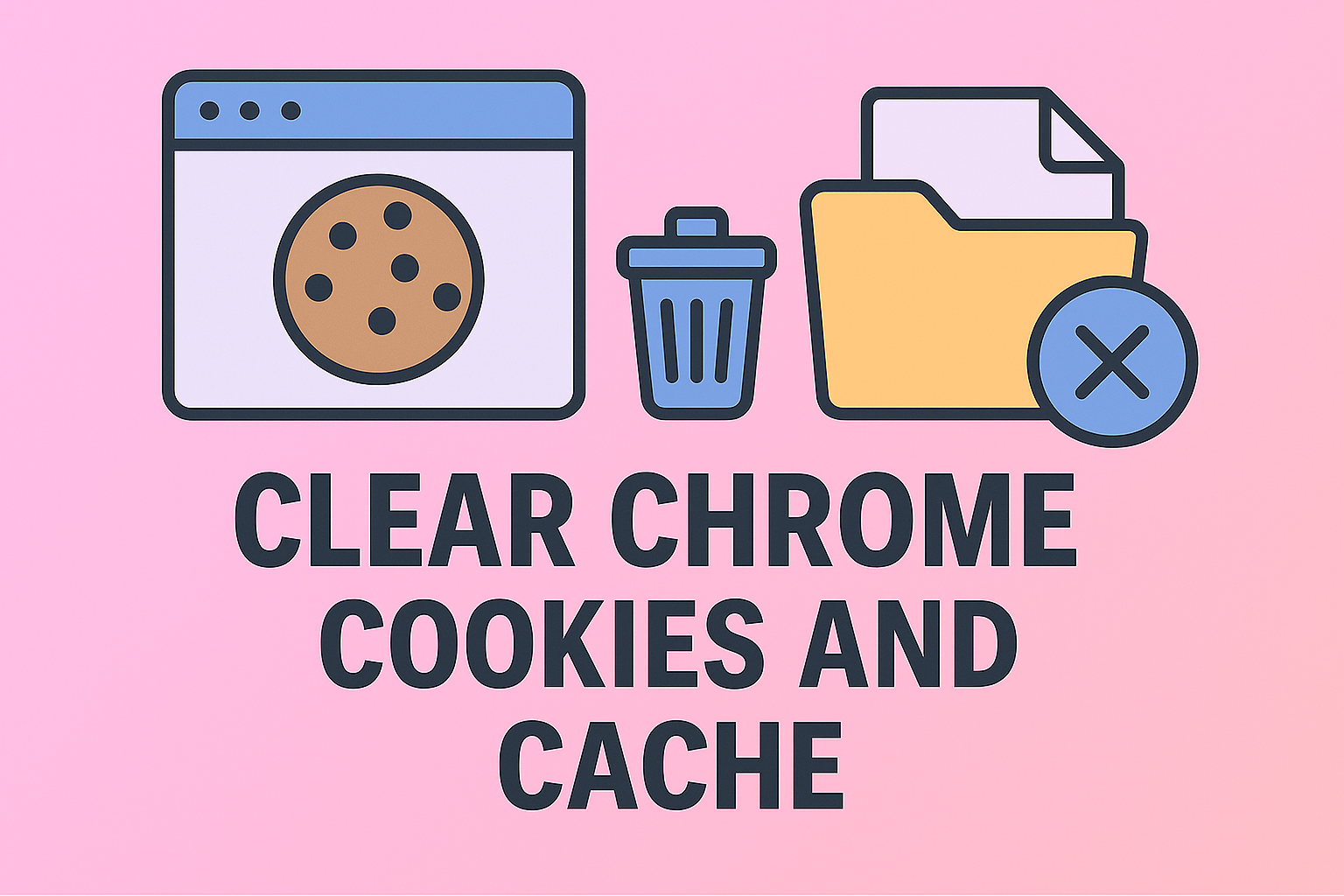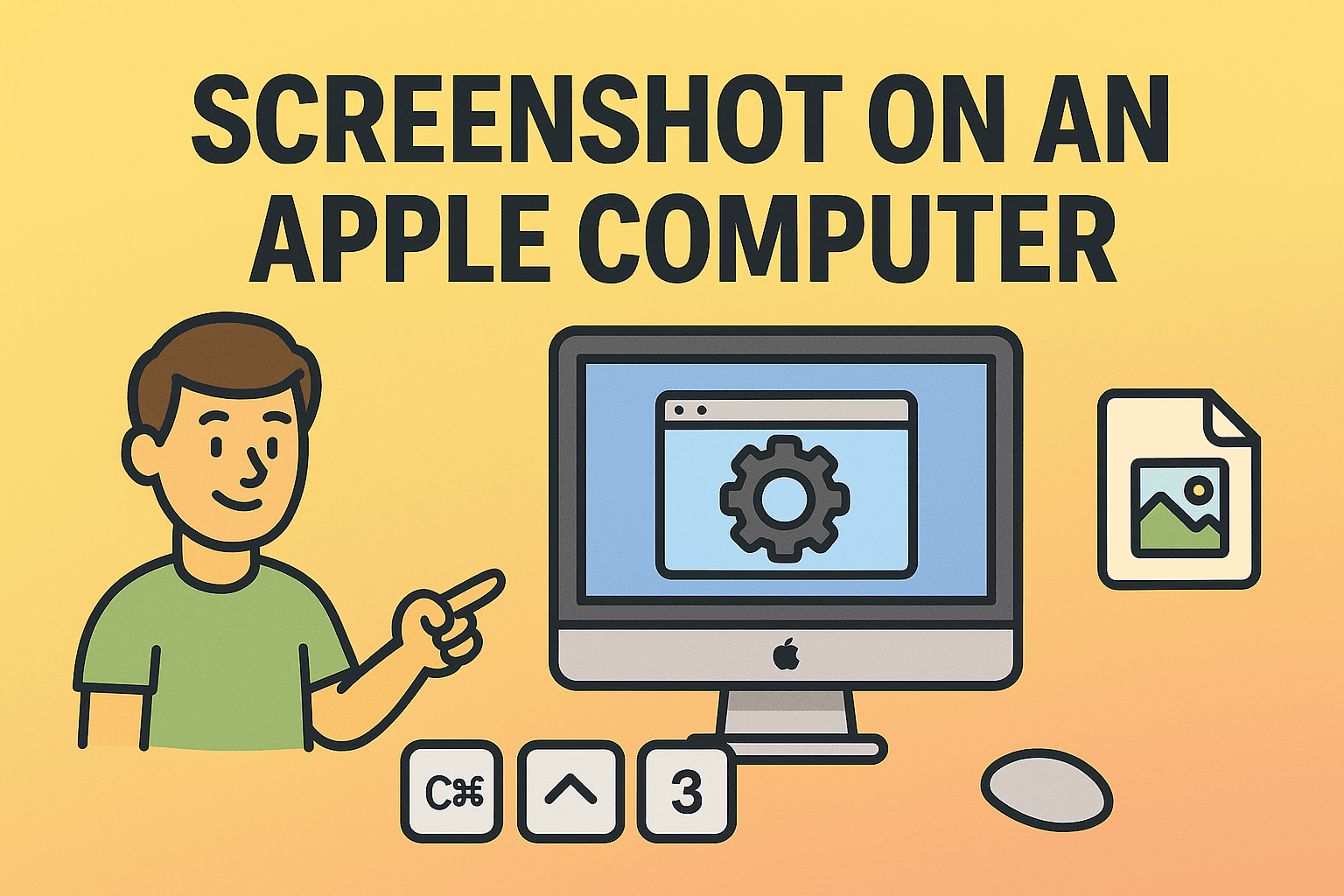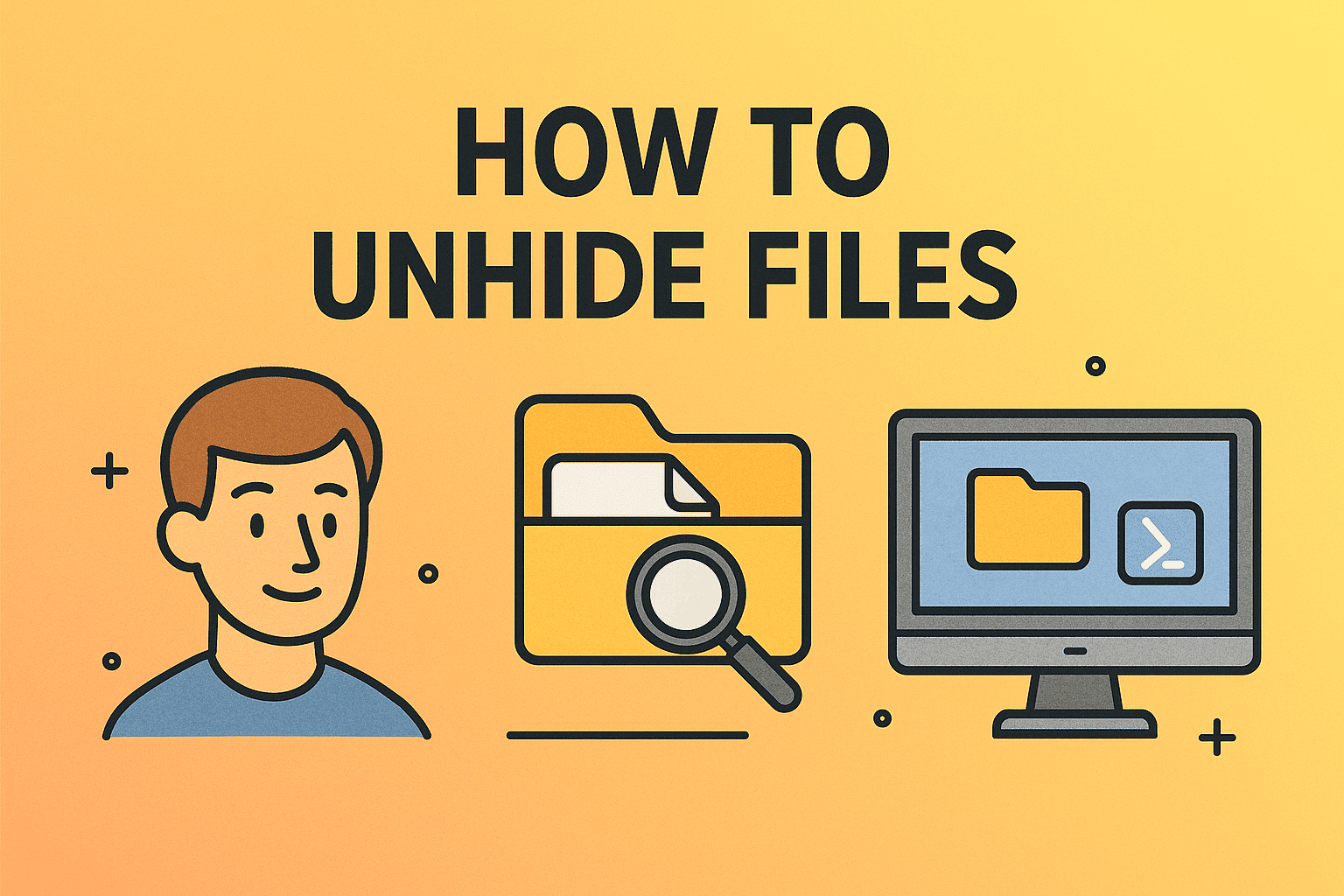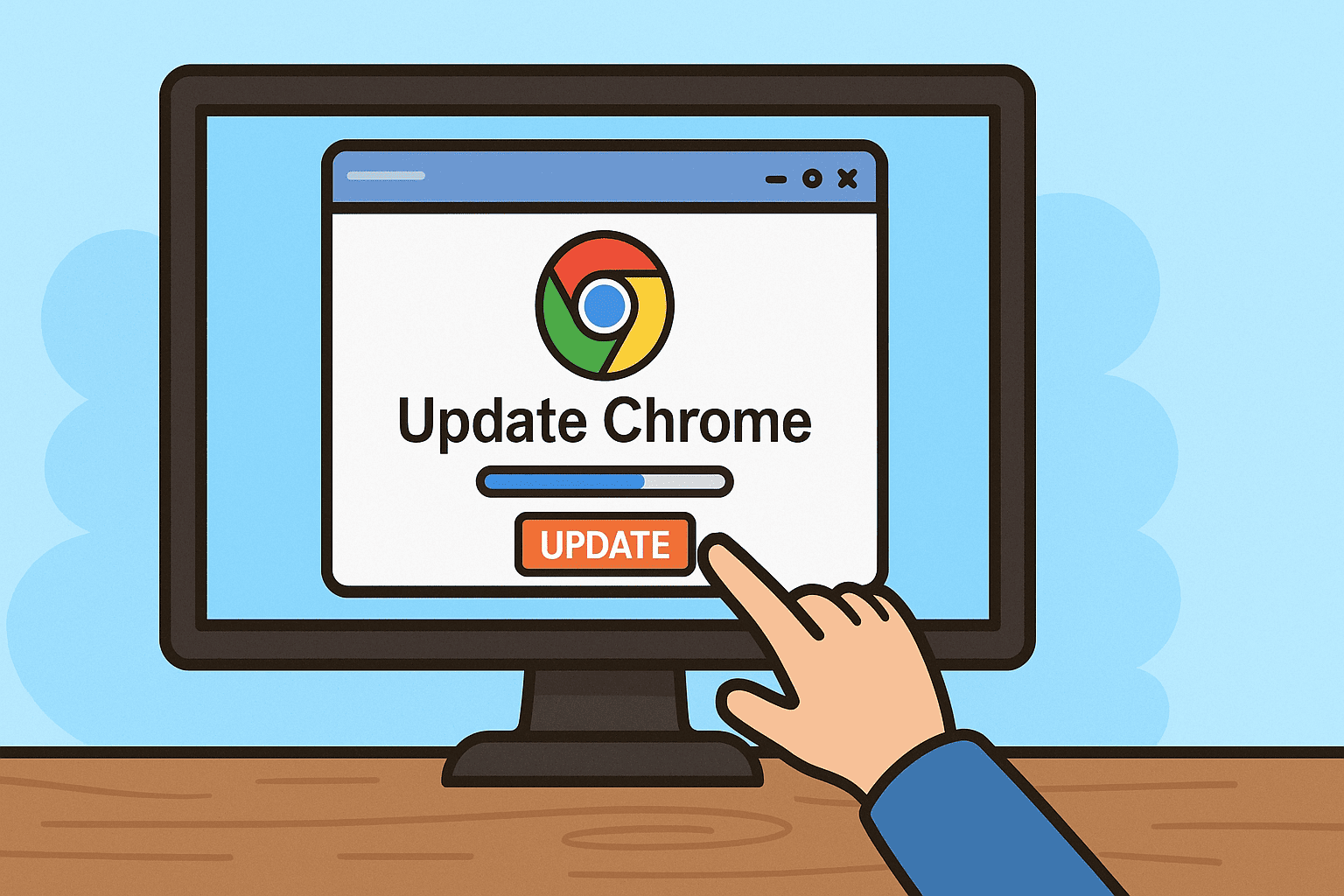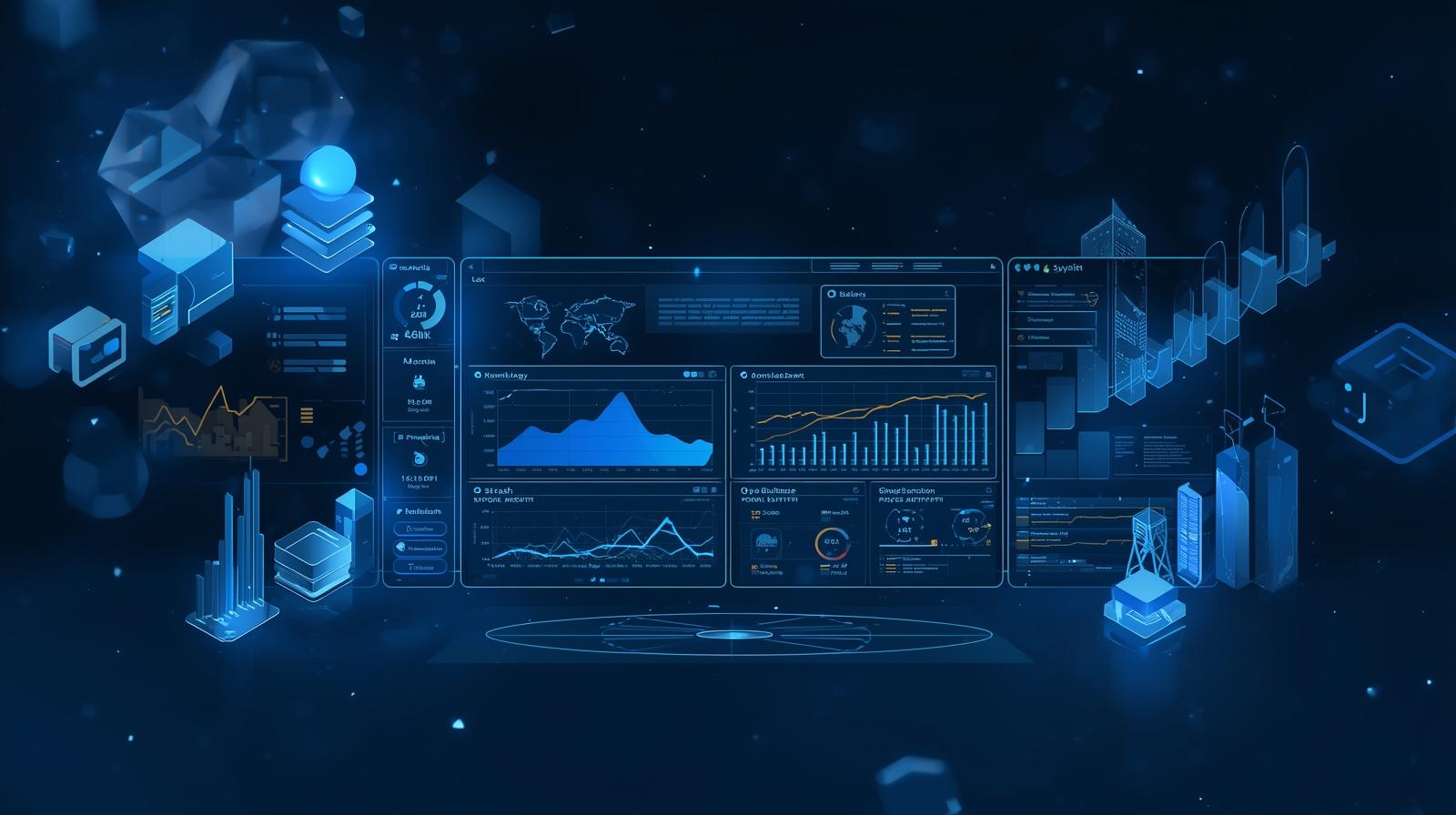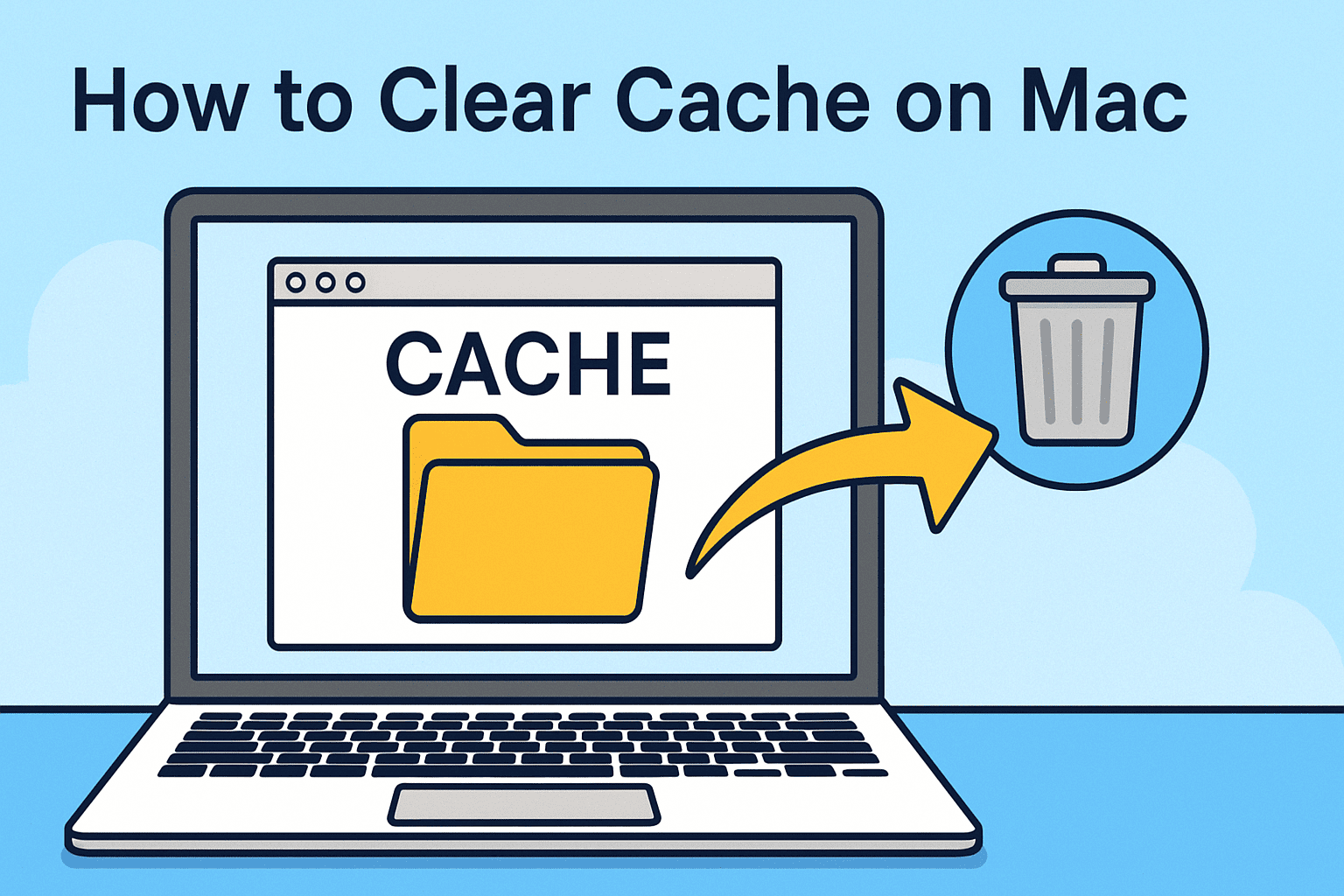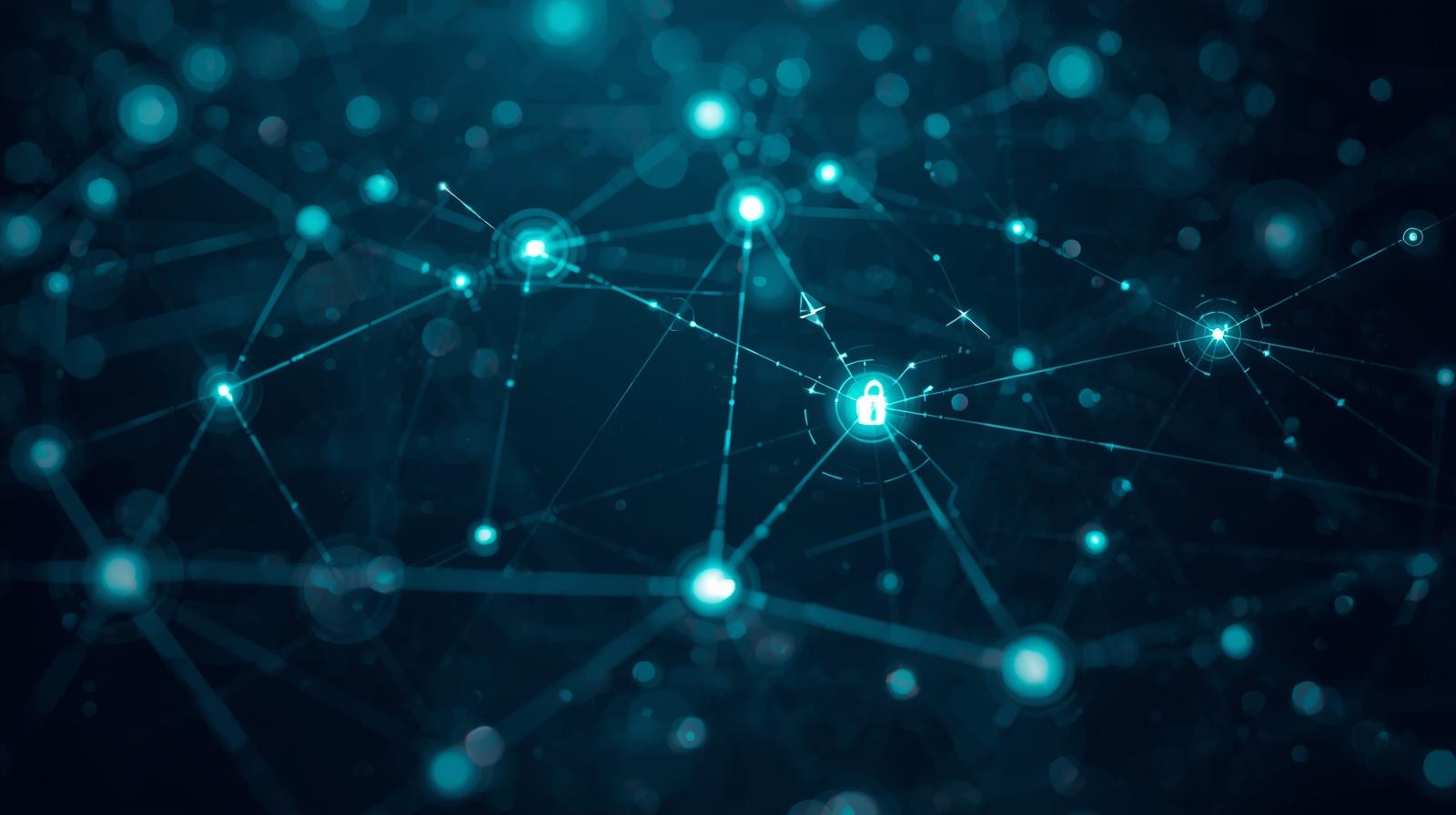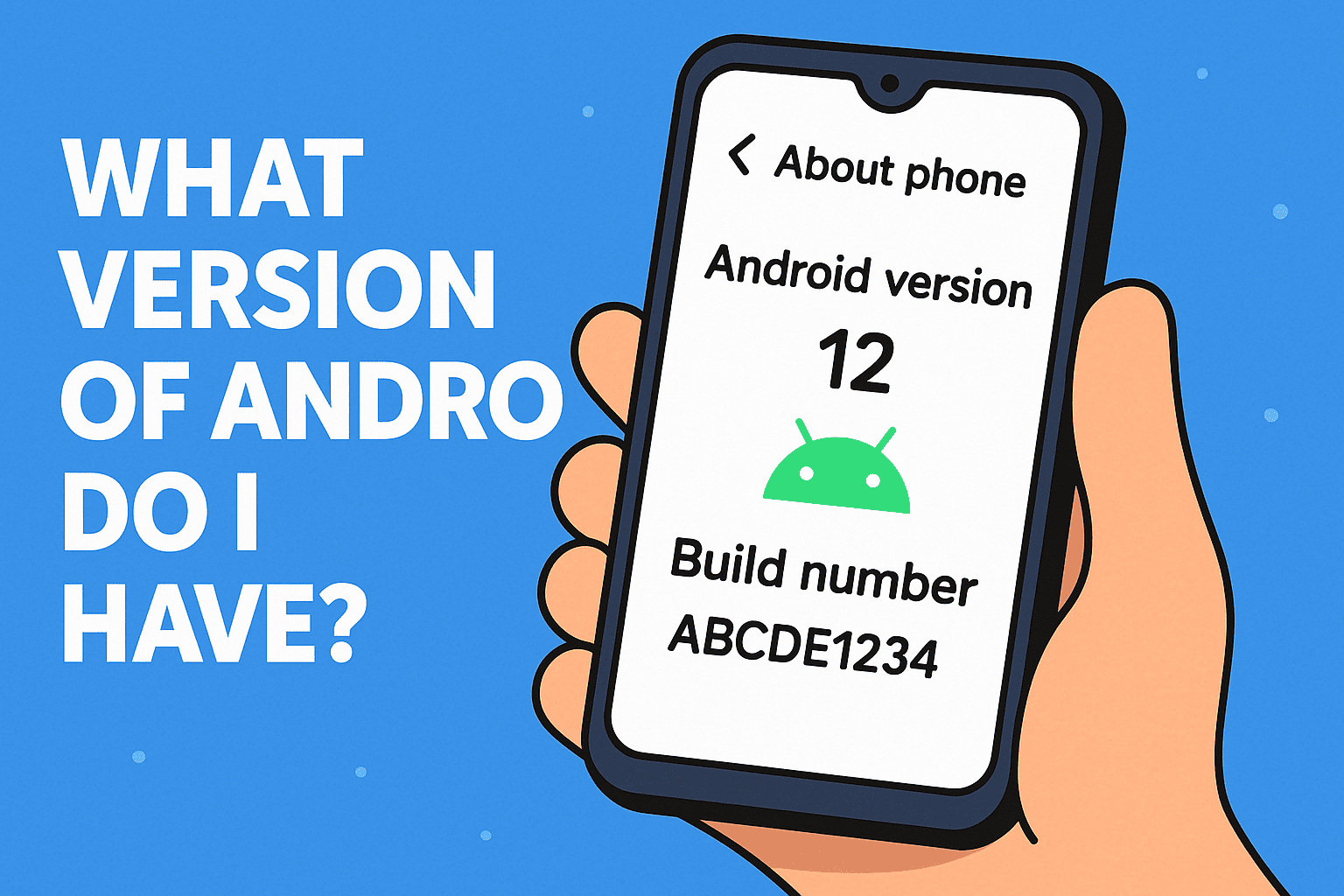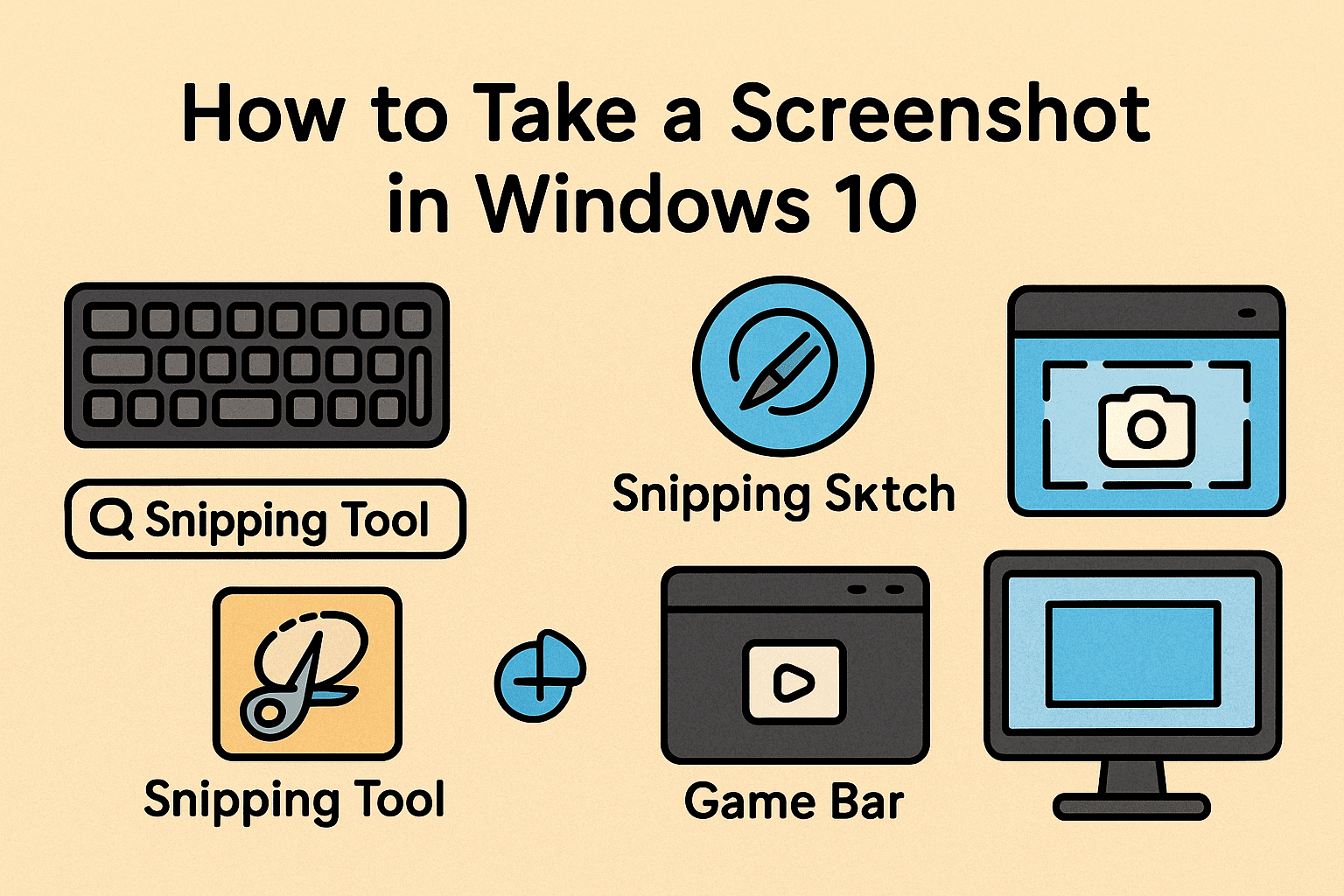Revealing Hidden Files Across Operating Systems for Secure Data Access
Updated on August 20, 2025, by ITarian
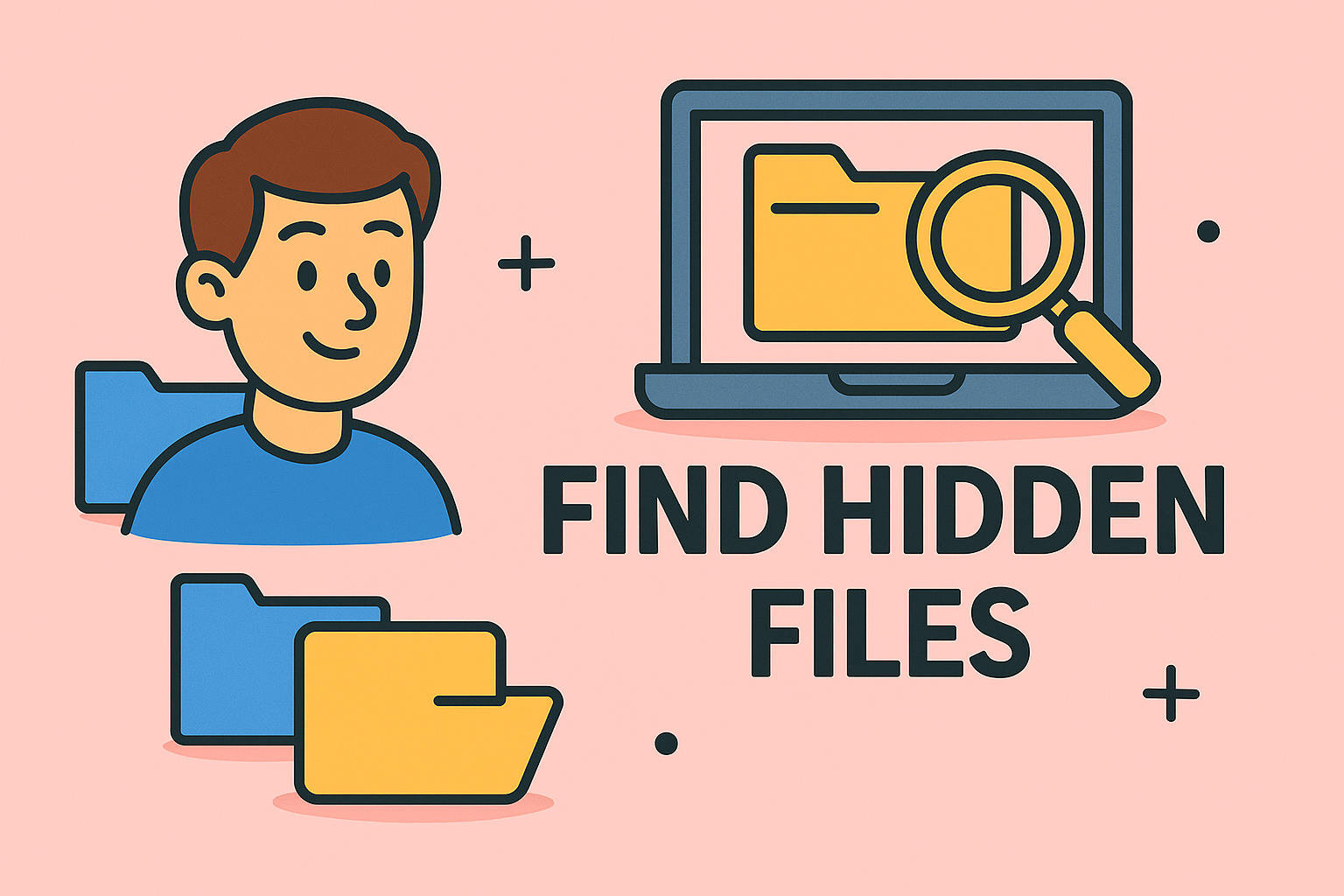
Have you ever tried searching for an important file, only to realize it’s nowhere to be found? In many cases, it’s not gone—it’s just hidden. Knowing how to find hidden files is an essential skill for IT managers, cybersecurity professionals, and business leaders, especially when troubleshooting systems, recovering data, or investigating potential security issues.
Hidden files exist for a reason—they often store system configurations, application data, or sensitive logs. While these files are normally concealed to prevent accidental changes, sometimes you need to view or edit them for administrative or security purposes.
This article will walk you through safe, step-by-step methods to reveal hidden files on Windows, macOS, and Linux, while keeping your system secure.
Why Are Files Hidden in the First Place?
Most operating systems hide certain files and folders by default to:
- Prevent accidental modification or deletion.
- Protect system stability by concealing configuration files.
- Reduce visual clutter for everyday users.
- Safeguard sensitive data from casual access.
For example, in Windows, desktop.ini files help customize folder views, while in Linux, files starting with a dot (.bashrc, .ssh/) are hidden by default.
How to Find Hidden Files in Windows
Windows provides multiple methods to reveal hidden files, from quick GUI settings to advanced command-line tools.
1. Using File Explorer Settings
- Open File Explorer.
- Click the View tab (Windows 10) or View → Show (Windows 11).
- Select Hidden items.
You should now see hidden files appear slightly faded compared to normal files.
2. Using Control Panel
- Press Windows + R to open Run.
- Type control folders and press Enter.
- Go to the View tab.
- Under Hidden files and folders, select Show hidden files, folders, and drives.
3. Using Command Prompt
For IT and cybersecurity experts who prefer the command line:
cmd
CopyEdit
dir /a
To list hidden files in a specific directory:
cmd
CopyEdit
dir /a /s “C:\path\to\folder”
How to Find Hidden Files on macOS
macOS hides critical system files by default, but there are simple ways to display them.
1. Keyboard Shortcut
Press:
nginx
CopyEdit
Command + Shift + .
Hidden files will appear in Finder instantly.
2. Using Finder Preferences
- Open Finder.
- Go to Finder → Preferences → Advanced.
- Check Show all filename extensions and Show Library Folder (if applicable).
3. Using Terminal
For more control, use the following command:
bash
CopyEdit
defaults write com.apple.finder AppleShowAllFiles TRUE
killall Finder
To hide them again:
bash
CopyEdit
defaults write com.apple.finder AppleShowAllFiles FALSE
killall Finder
How to Find Hidden Files in Linux
Linux hides any file or directory starting with a period (.).
1. Using File Manager
Most Linux desktop environments have a toggle for hidden files:
- Press Ctrl + H in Nautilus, Dolphin, or Thunar.
2. Using the Terminal
To list hidden files:
bash
CopyEdit
ls -la
To list only hidden files:
bash
CopyEdit
ls -d .*
3. Using the find Command
To locate hidden files across the system:
bash
CopyEdit
find / -type f -name “.*”
Security Considerations When Viewing Hidden Files
While finding hidden files is useful, it’s also risky if done carelessly:
- Avoid modifying system files unless you know their purpose.
- Back up critical data before making changes.
- Scan unknown files for malware if found in unusual locations.
- Restrict permissions to sensitive files for compliance.
Automating Hidden File Searches for IT Teams
For larger environments, automation tools like PowerShell scripts (Windows) or Bash scripts (Linux/macOS) can scan for hidden files regularly.
Example PowerShell script:
powershell
CopyEdit
Get-ChildItem -Path C:\ -Hidden -Recurse
Best Practices for Managing Hidden Files
- Document changes – Keep logs of any files you unhide or modify.
- Educate team members – Prevent accidental system corruption.
- Limit access – Use role-based permissions for hidden system files.
- Re-hide files – Once troubleshooting is done, hide files again to maintain security.
Common Mistakes to Avoid
- Editing system configuration files without backups.
- Leaving sensitive hidden files exposed to all users.
- Confusing hidden files with deleted files (use recovery tools if deleted).
FAQ: How to Find Hidden Files
Q1: Can I permanently unhide files in Windows or macOS?
Yes, but it’s best to re-hide them after making necessary changes.
Q2: Are hidden files always safe?
Not necessarily—malware can disguise itself as hidden system files.
Q3: Will revealing hidden files affect system performance?
No, it only changes how files are displayed.
Q4: How do I find hidden files created by malware?
Use security tools or run deep scans with antivirus software.
Q5: Can hidden files be encrypted?
Yes, especially on corporate systems with data protection enabled.
Final Thoughts
Mastering how to find hidden files empowers IT managers and security experts to diagnose problems, recover essential data, and maintain secure systems. Whether on Windows, macOS, or Linux, the methods above give you complete control over your file visibility.
To enhance your device security and streamline file management across your organization, sign up for free with Itarian and gain access to advanced monitoring and cybersecurity tools.