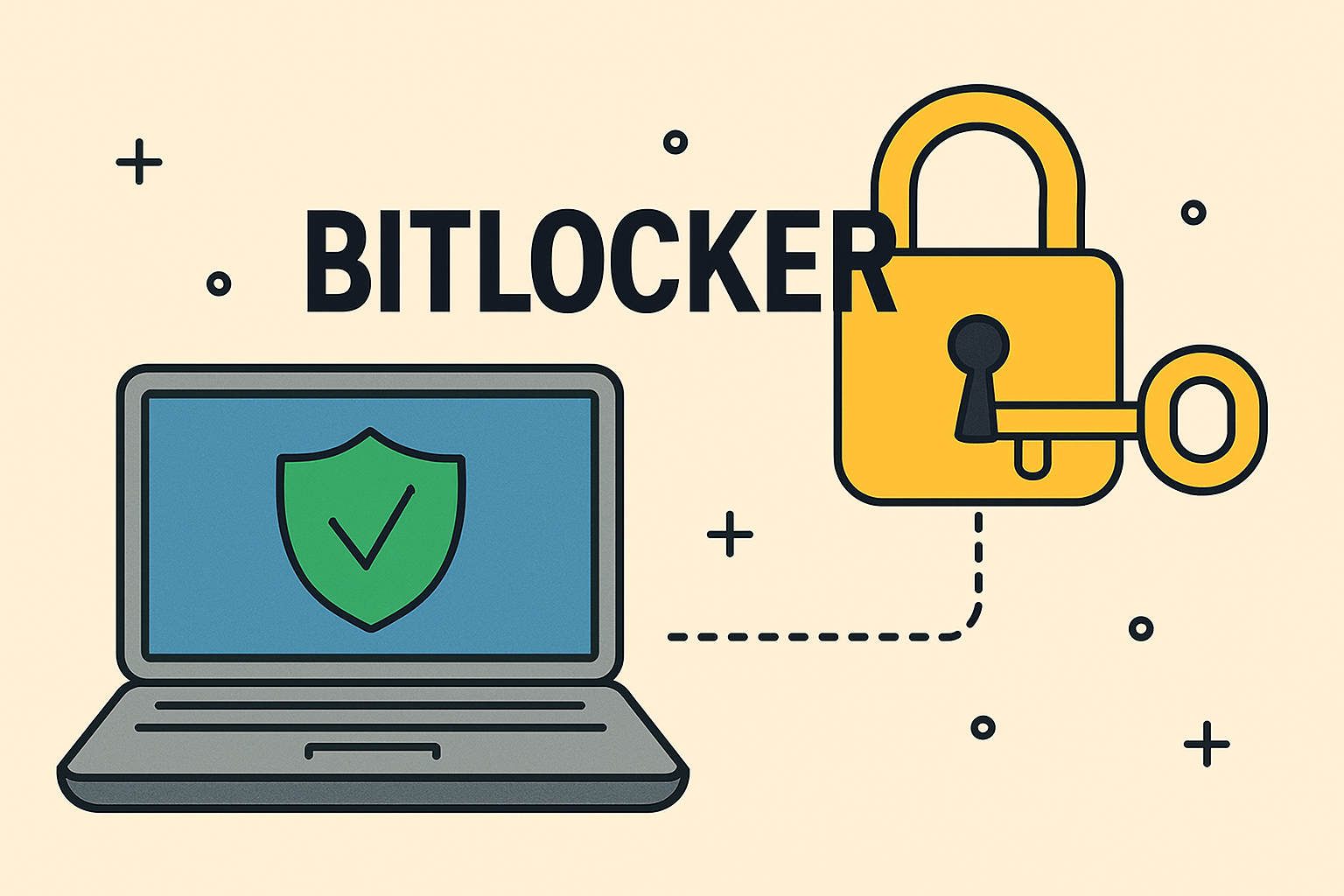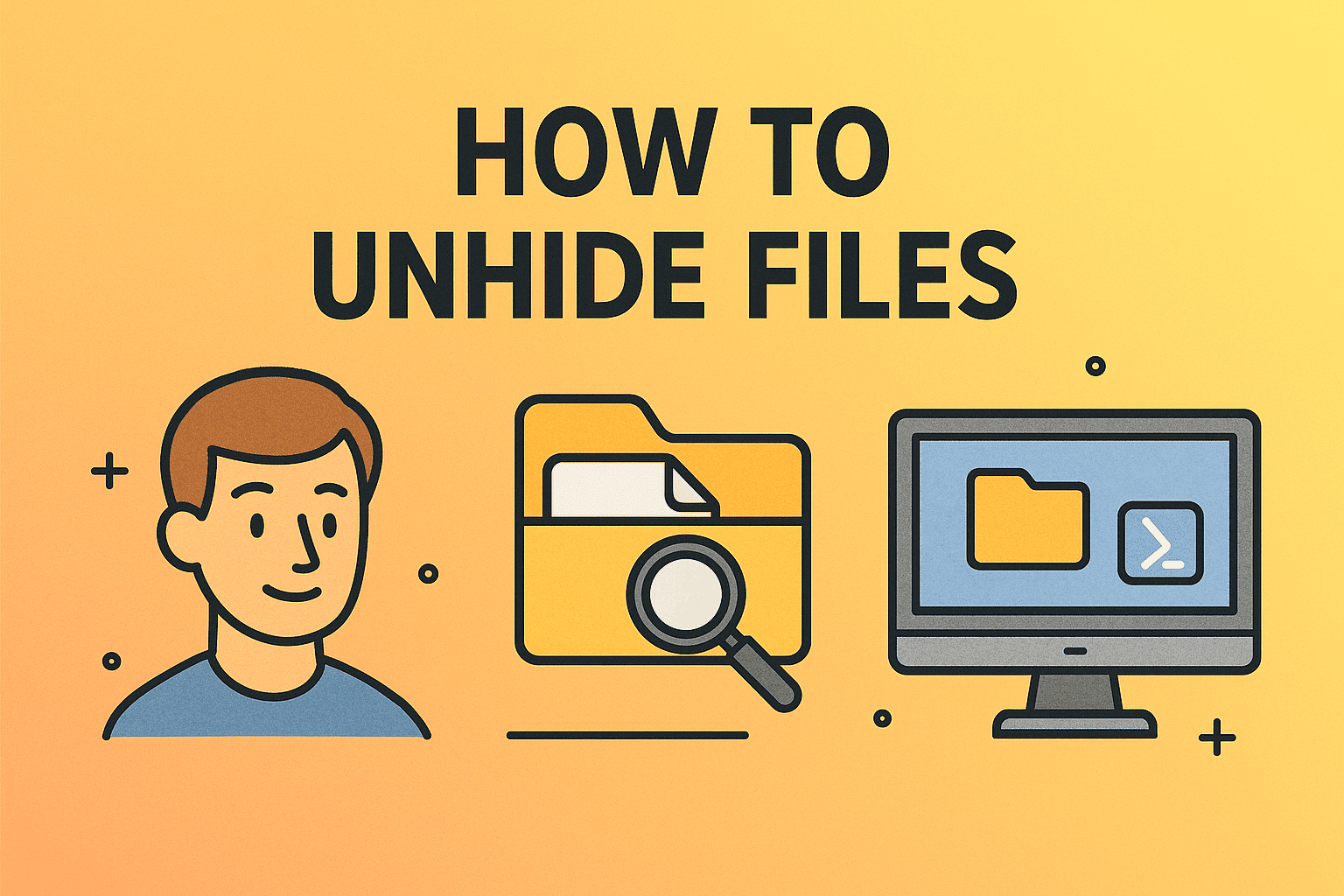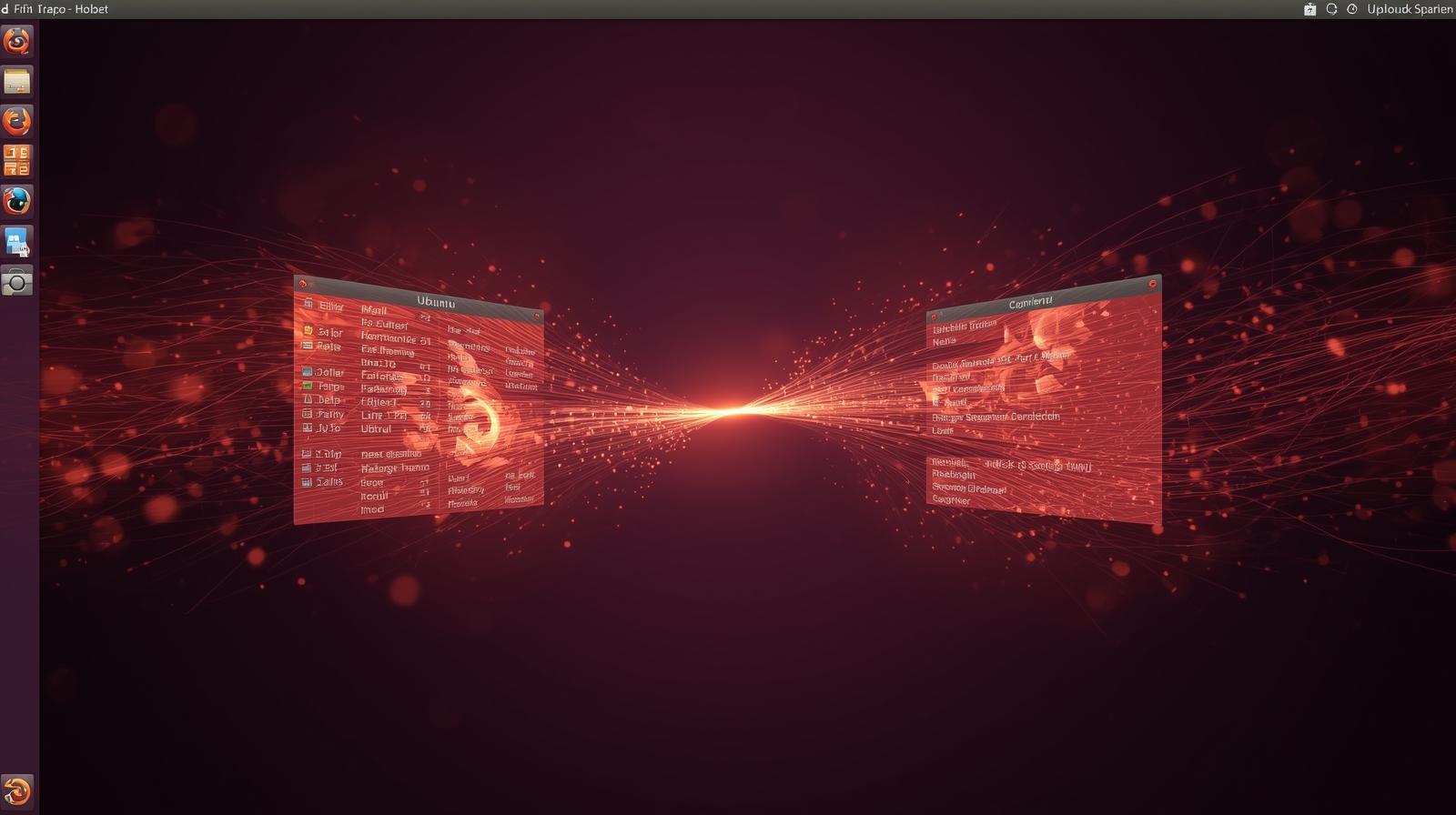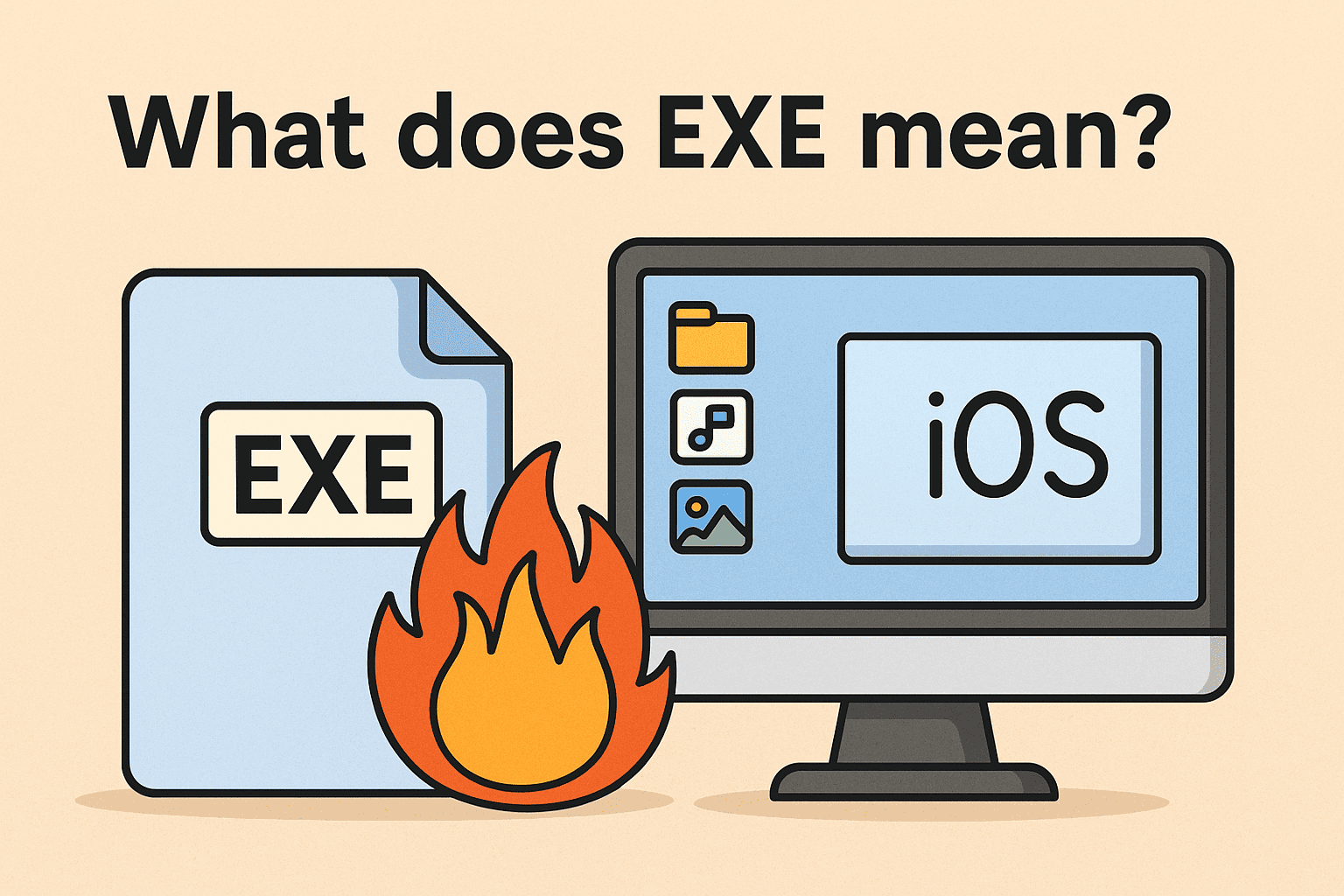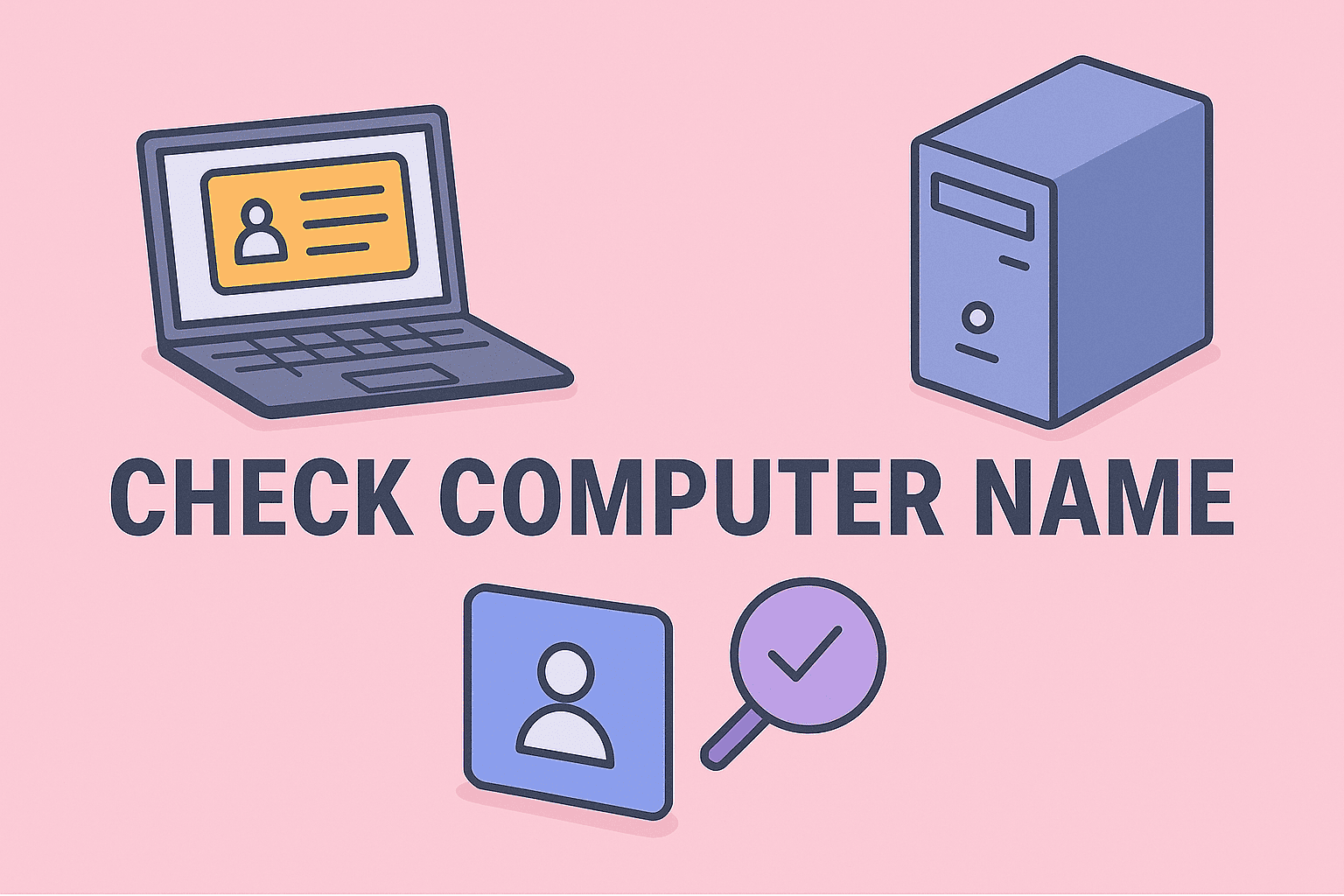Reducing RAM Usage to Under 10 GB: Strategies for IT and Security Professionals
Updated on August 19, 2025, by ITarian
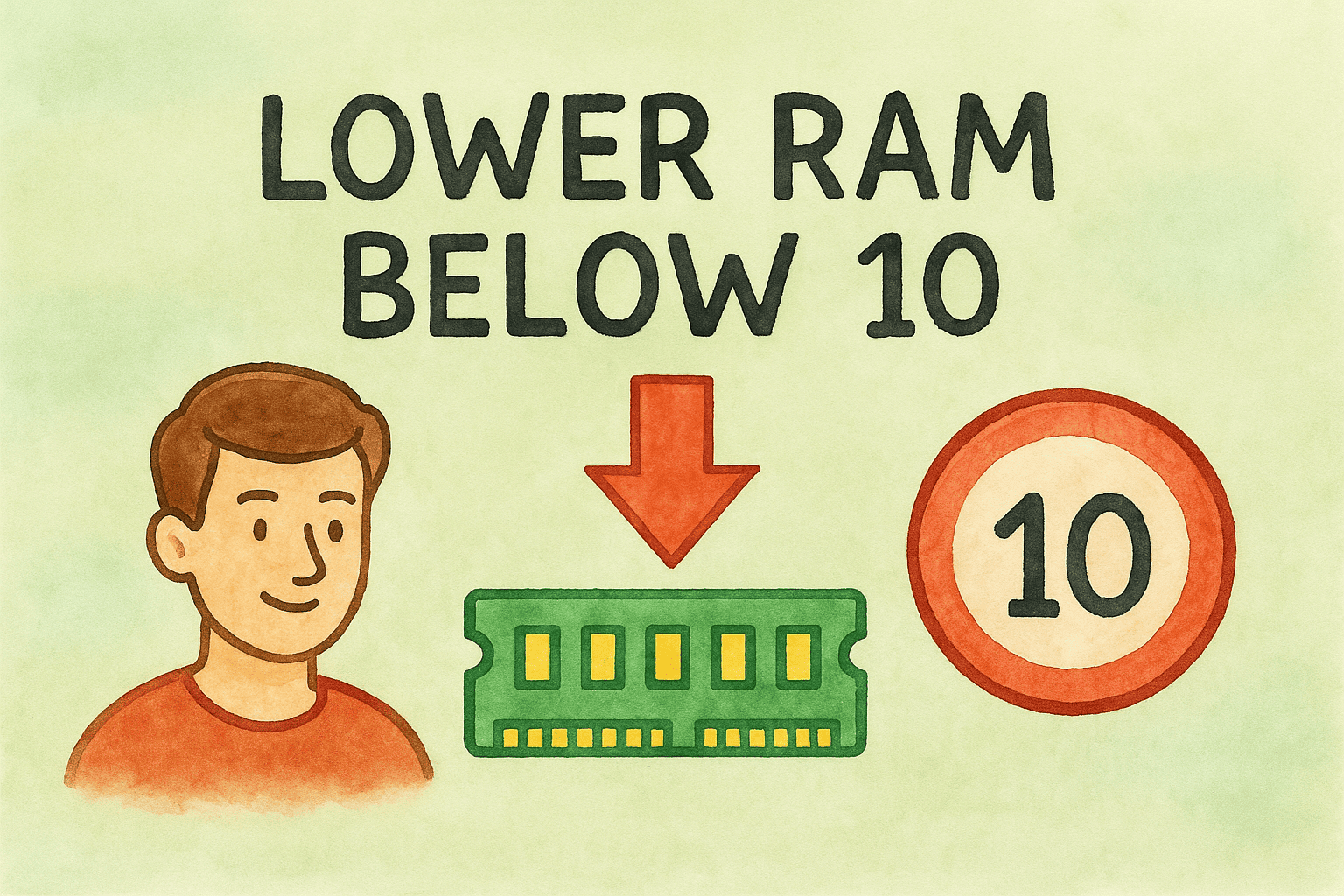
High RAM usage can slow down even the most powerful systems, causing lag, application crashes, and reduced productivity. For IT managers, cybersecurity experts, and system administrators, knowing how to lower RAM below 10 GB is crucial—especially when working with security tools, virtual machines, and large datasets.
In this guide, we’ll explore practical strategies to reduce memory usage across Windows, macOS, and Linux systems, including both manual and automated solutions, while keeping security and system stability in mind.
Why Reducing RAM Usage Matters
Excessive RAM usage isn’t just about speed—it’s also about efficiency and security.
- Improved Performance: Lowering RAM usage frees up resources for critical applications.
- Security Benefits: Reducing active background processes decreases the attack surface.
- Cost Efficiency: Minimizing RAM load can extend the lifespan of older machines.
How to Check Your Current RAM Usage
Before lowering RAM usage, first determine how much memory is being consumed.
On Windows
- Press Ctrl + Shift + Esc to open Task Manager.
- Go to the Performance tab → Memory.
On Mac
- Open Activity Monitor from Spotlight Search.
- Click the Memory tab to see real-time usage.
On Linux
Use the terminal command:
bash
CopyEdit
free -h
Steps to Lower RAM Below 10 GB on Windows
1. Close Unnecessary Applications
Many apps run in the background even when not in use. Close unused programs via Task Manager.
2. Disable Startup Programs
- Open Task Manager → Startup tab.
- Right-click and disable unnecessary items.
3. Clear Memory Cache
Use the built-in Resource Monitor to end unused processes.
4. Upgrade Virtual Memory (Page File)
- Go to System Properties → Advanced System Settings → Performance Settings.
- Increase the virtual memory size.
Lowering RAM Usage on Mac
1. Quit Heavy Applications
- Use Command + Q instead of just closing the window.
2. Manage Login Items
- Go to System Preferences → Users & Groups → Login Items.
3. Clear RAM Using Terminal
bash
CopyEdit
sudo purge
Reducing RAM Usage on Linux
1. Kill Resource-Hungry Processes
bash
CopyEdit
top
kill -9 PID
2. Clear Cache Memory
bash
CopyEdit
sync; echo 3 | sudo tee /proc/sys/vm/drop_caches
3. Optimize Services
Disable unnecessary services using:
bash
CopyEdit
systemctl disable service-name
Advanced Techniques for IT & Security Professionals
- Use Lightweight Applications: Replace heavy apps with resource-efficient alternatives.
- Implement Process Isolation: Prevent security tools from consuming excessive RAM.
- Virtualization Optimization: Allocate only necessary RAM to VMs.
- Registry Tweaks (Windows): Adjust system settings to prioritize performance.
Security Considerations When Lowering RAM Usage
While lowering RAM can improve performance, disabling certain background processes can weaken security. Avoid shutting down:
- Antivirus and EDR tools
- Firewall services
- System integrity checks
Automation Tools to Maintain Low RAM Usage
- CCleaner (Windows) – Cleans memory and startup items.
- CleanMyMac – Removes cache and junk files on macOS.
- BleachBit (Linux) – Frees up RAM and clears caches securely.
Best Practices for Long-Term RAM Management
- Regularly Restart Systems to clear memory leaks.
- Keep Software Updated to prevent inefficient memory handling.
- Monitor Memory Usage with built-in or third-party tools.
FAQ: Lowering RAM Below 10 GB
- Is it safe to lower RAM usage below 10 GB?
Yes, as long as essential system processes remain active. - Can I lower RAM without closing important programs?
Yes, by optimizing startup apps, clearing cache, and upgrading virtual memory. - Does adding more RAM help instead of lowering usage?
Adding RAM improves capacity but doesn’t optimize usage. - Will lowering RAM usage improve gaming performance?
Yes, especially if background processes are reduced. - Can I automate RAM optimization?
Yes, using memory management software or scheduled scripts.
Final Thoughts
Keeping RAM usage under control ensures better performance, security, and stability. Whether you’re managing a personal device or overseeing hundreds of endpoints, proactive RAM management is key to smooth operations.
If you want an all-in-one tool to monitor and optimize devices securely, sign up for free with Itarian today and gain enterprise-grade device management and security solutions.