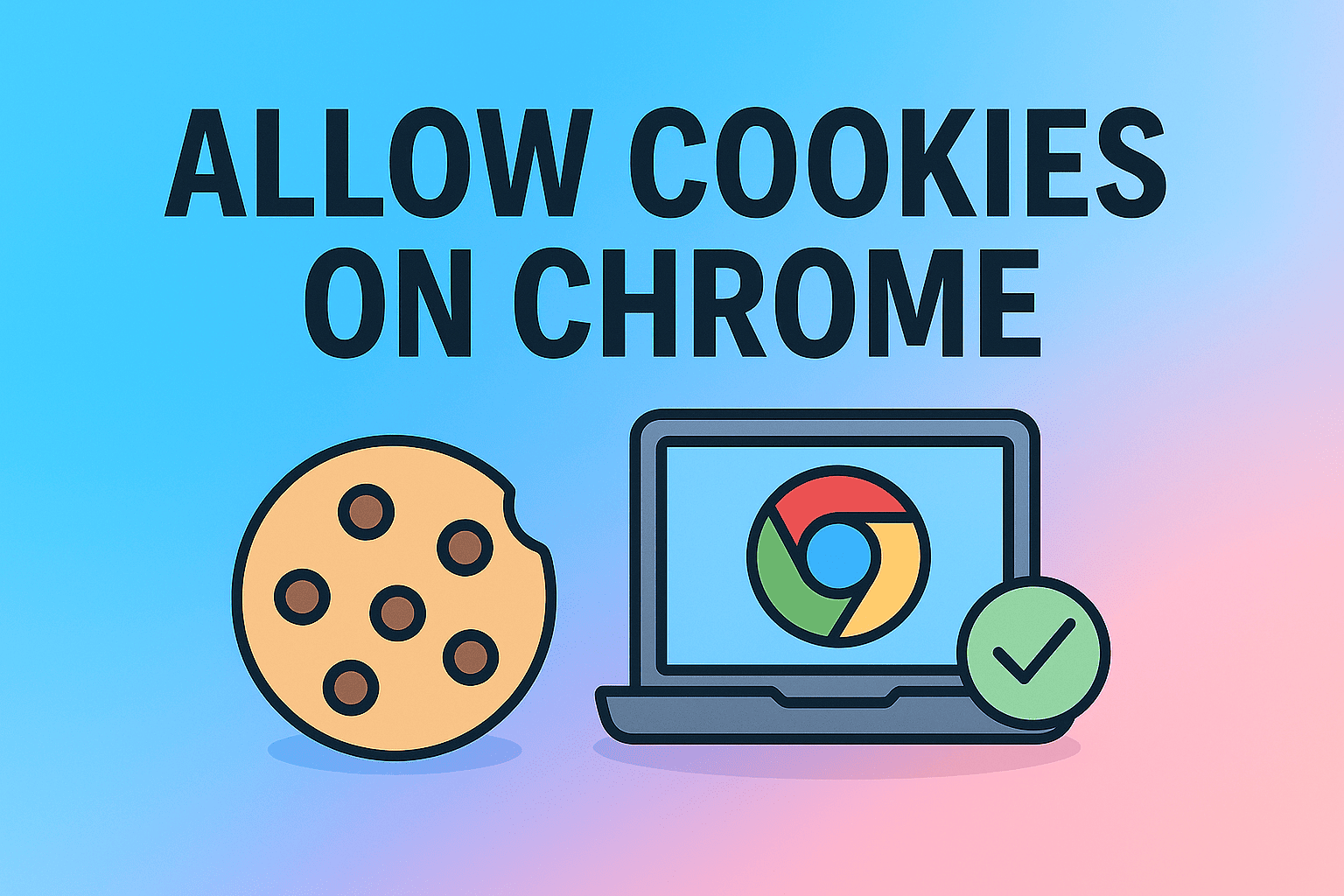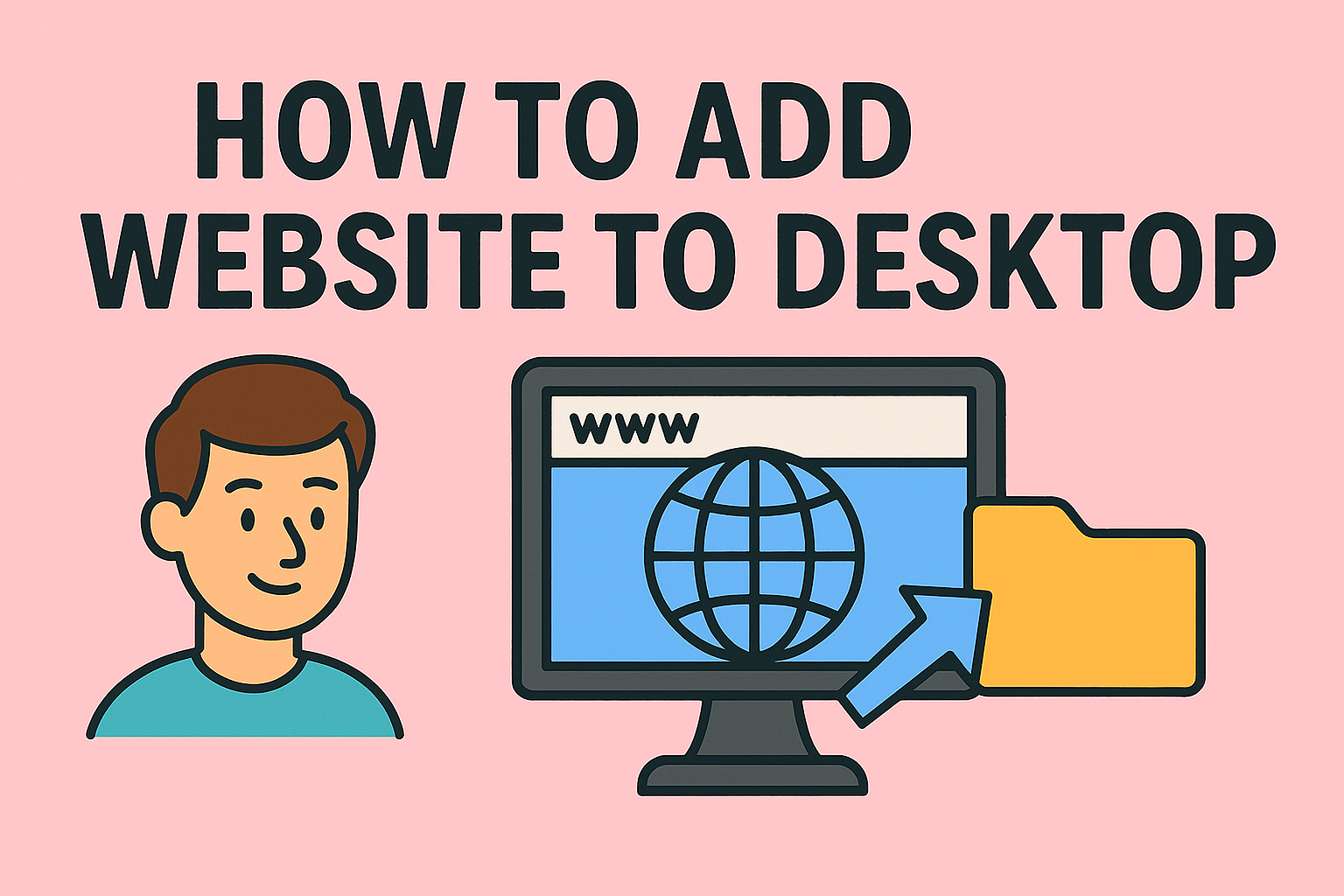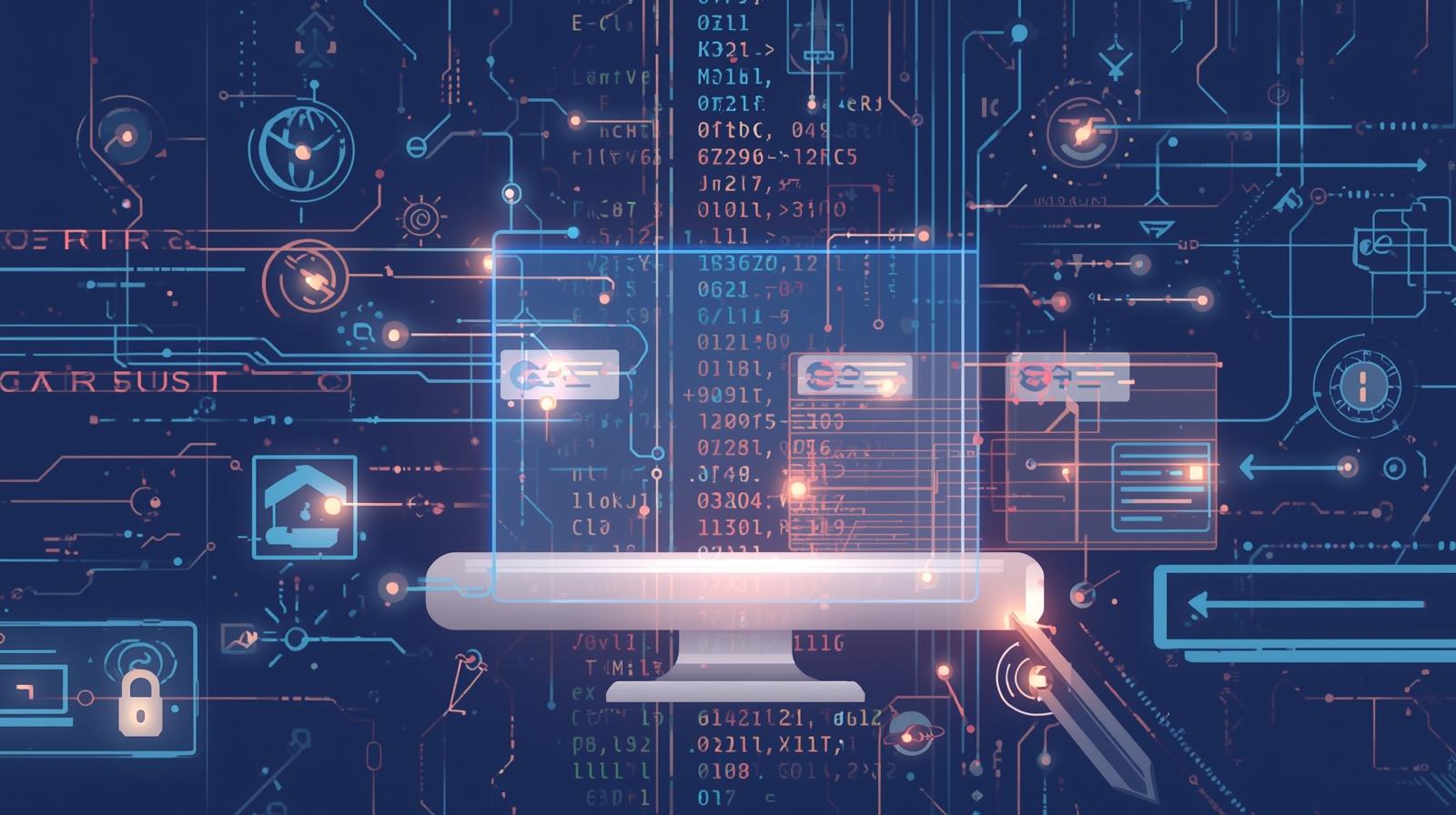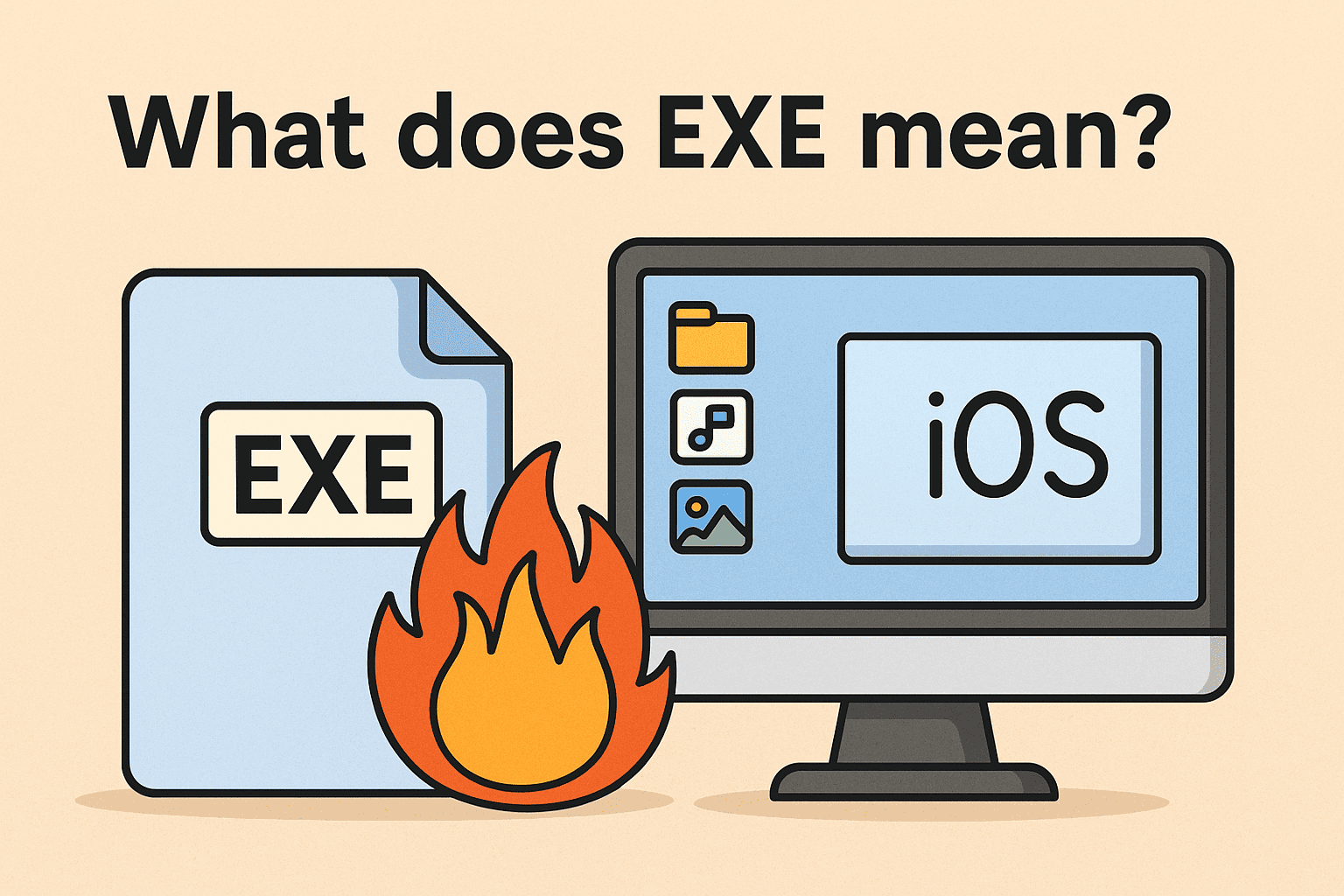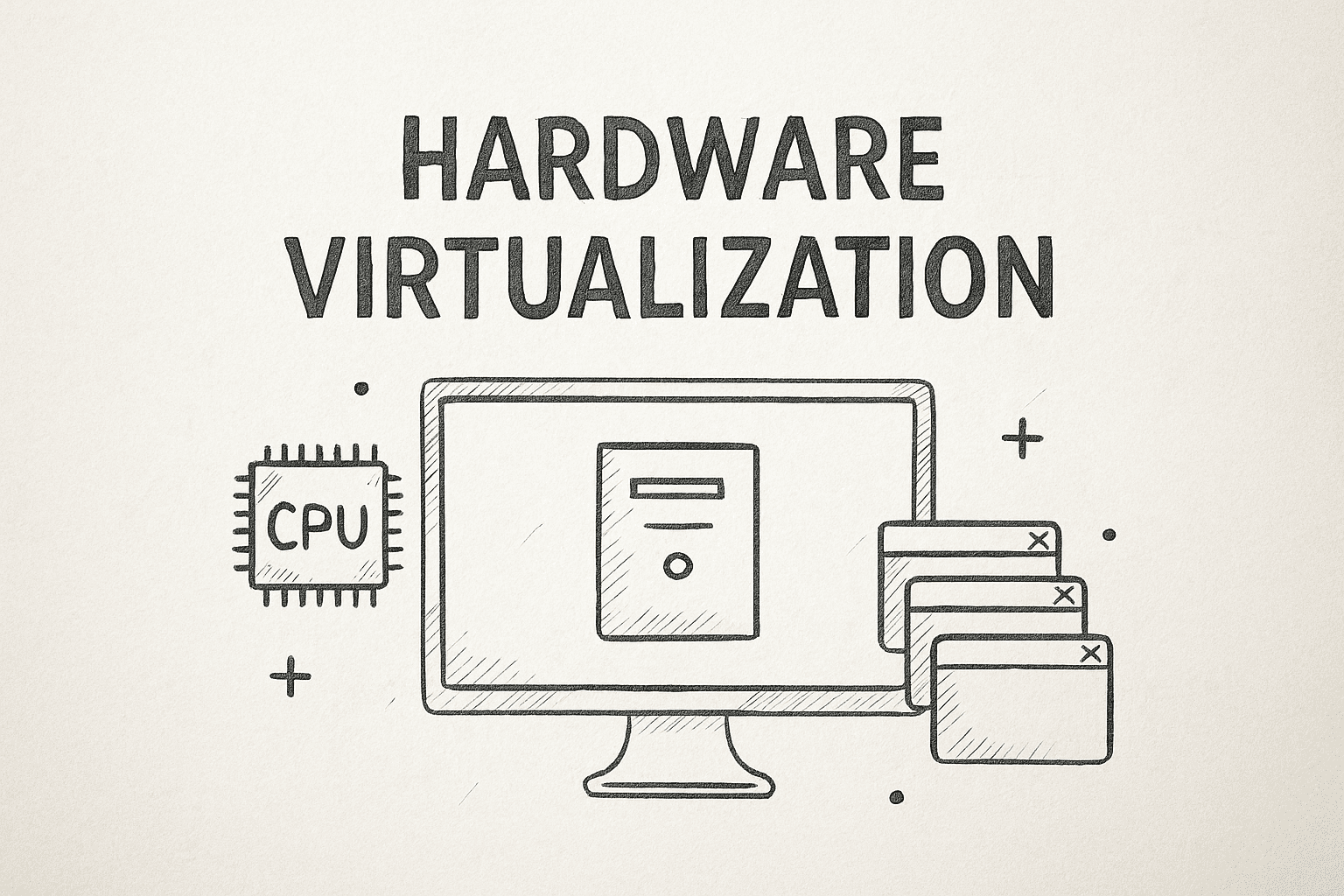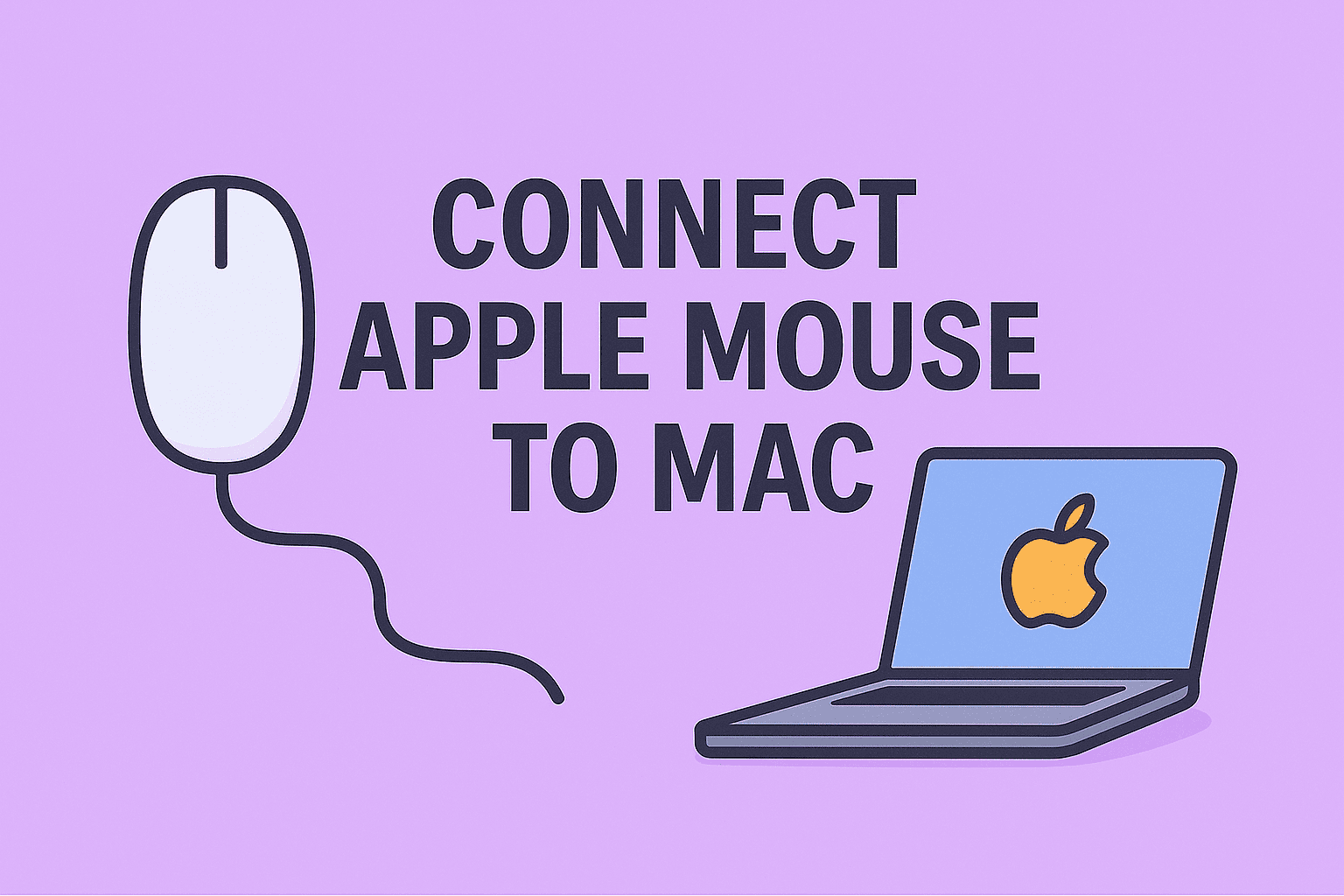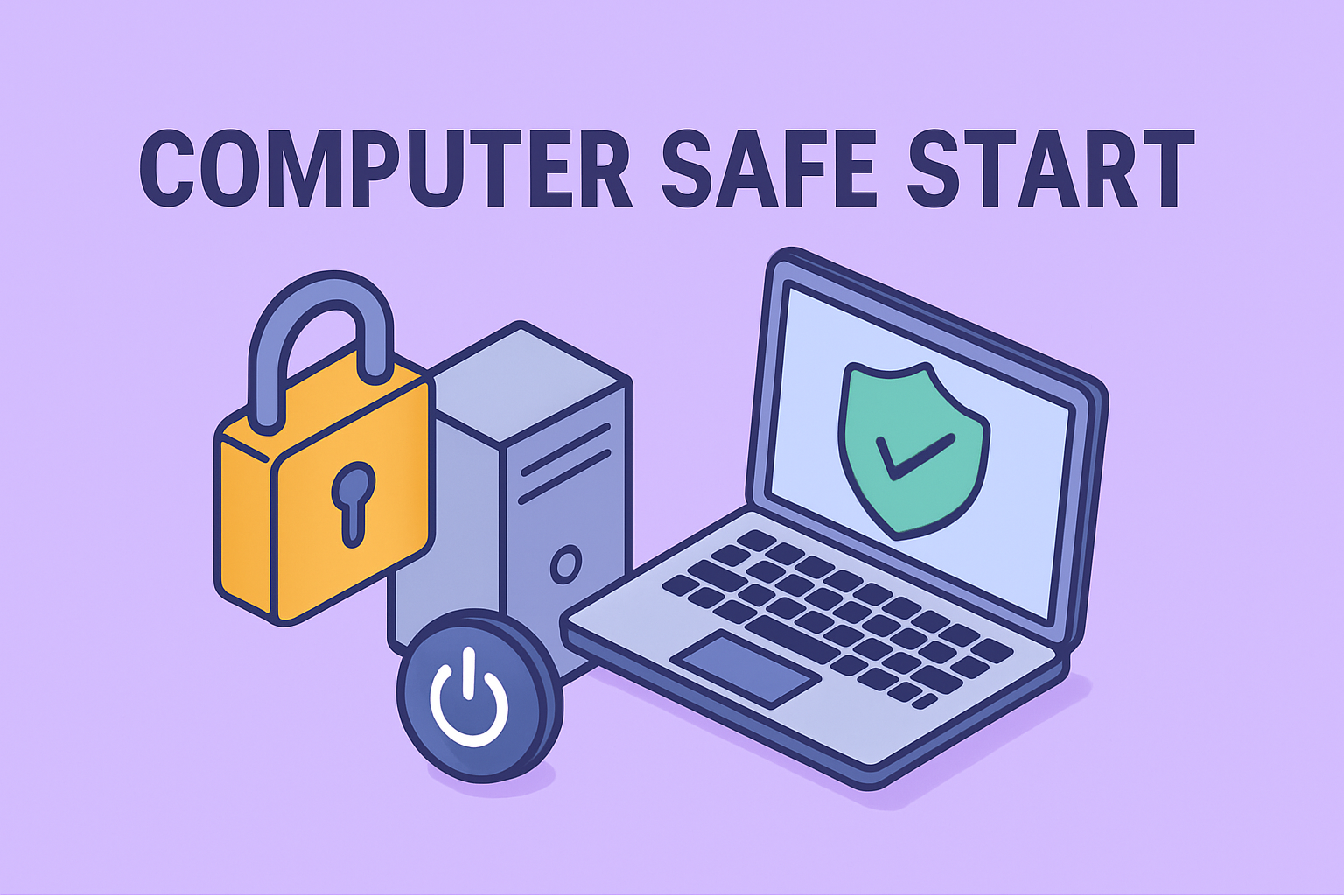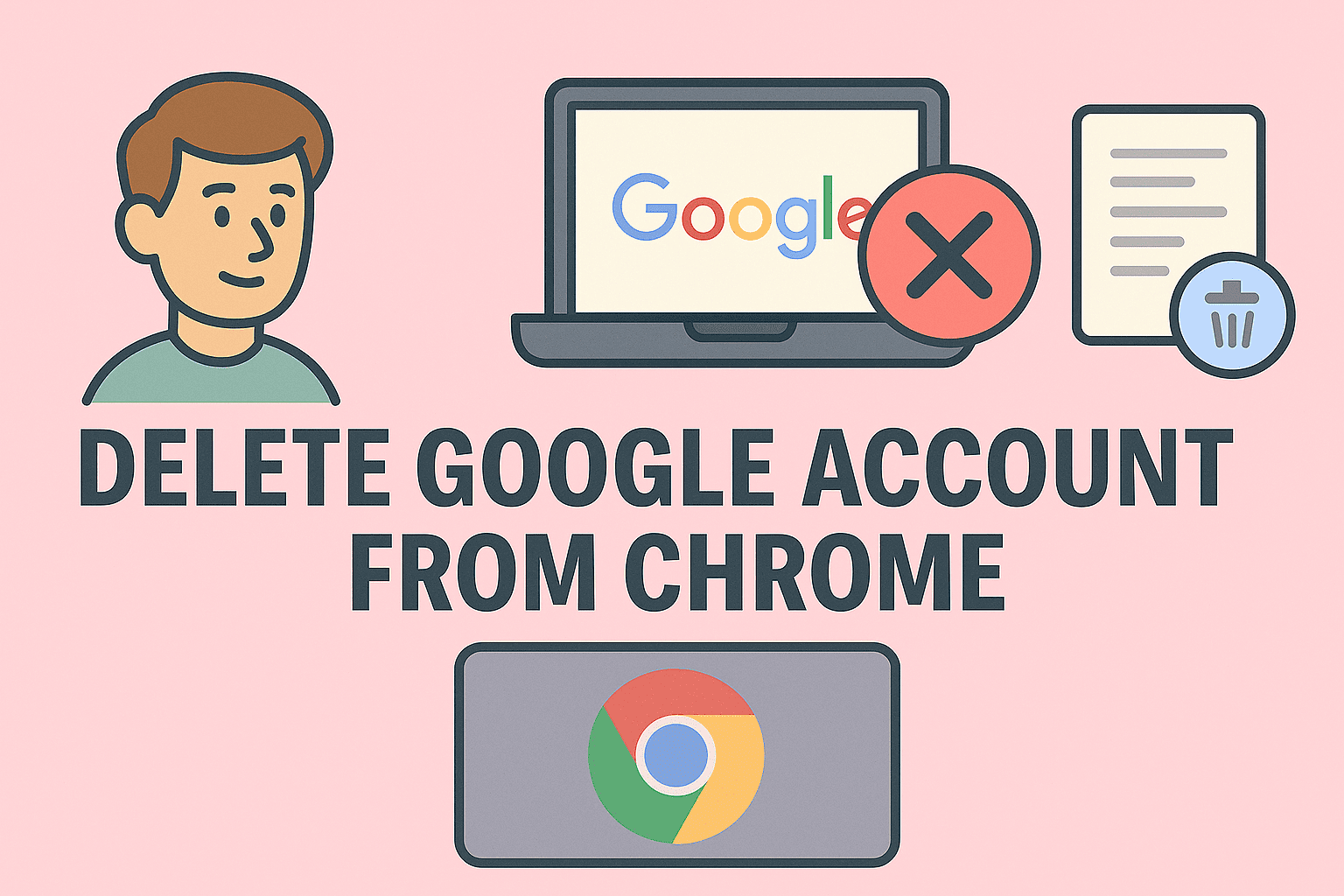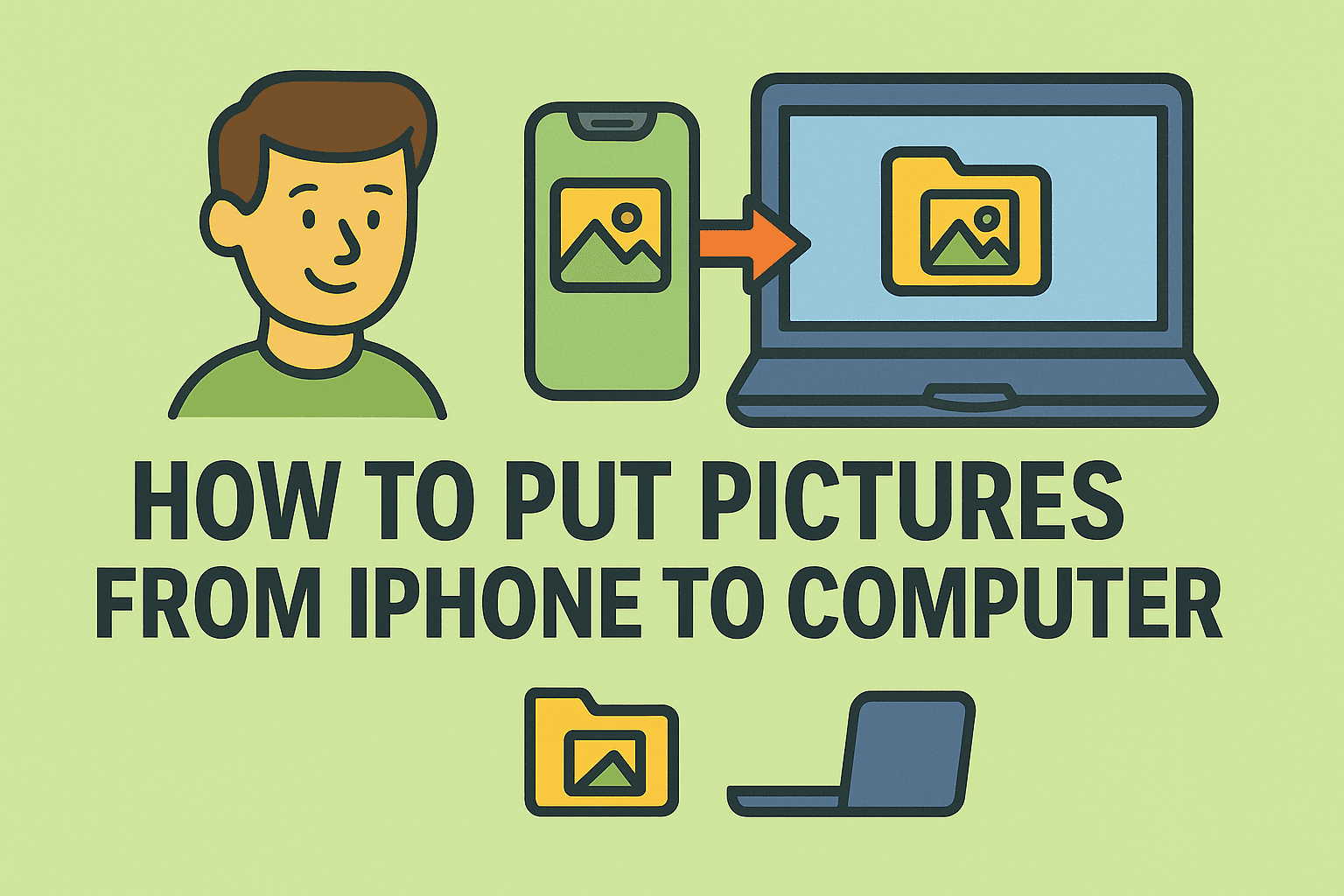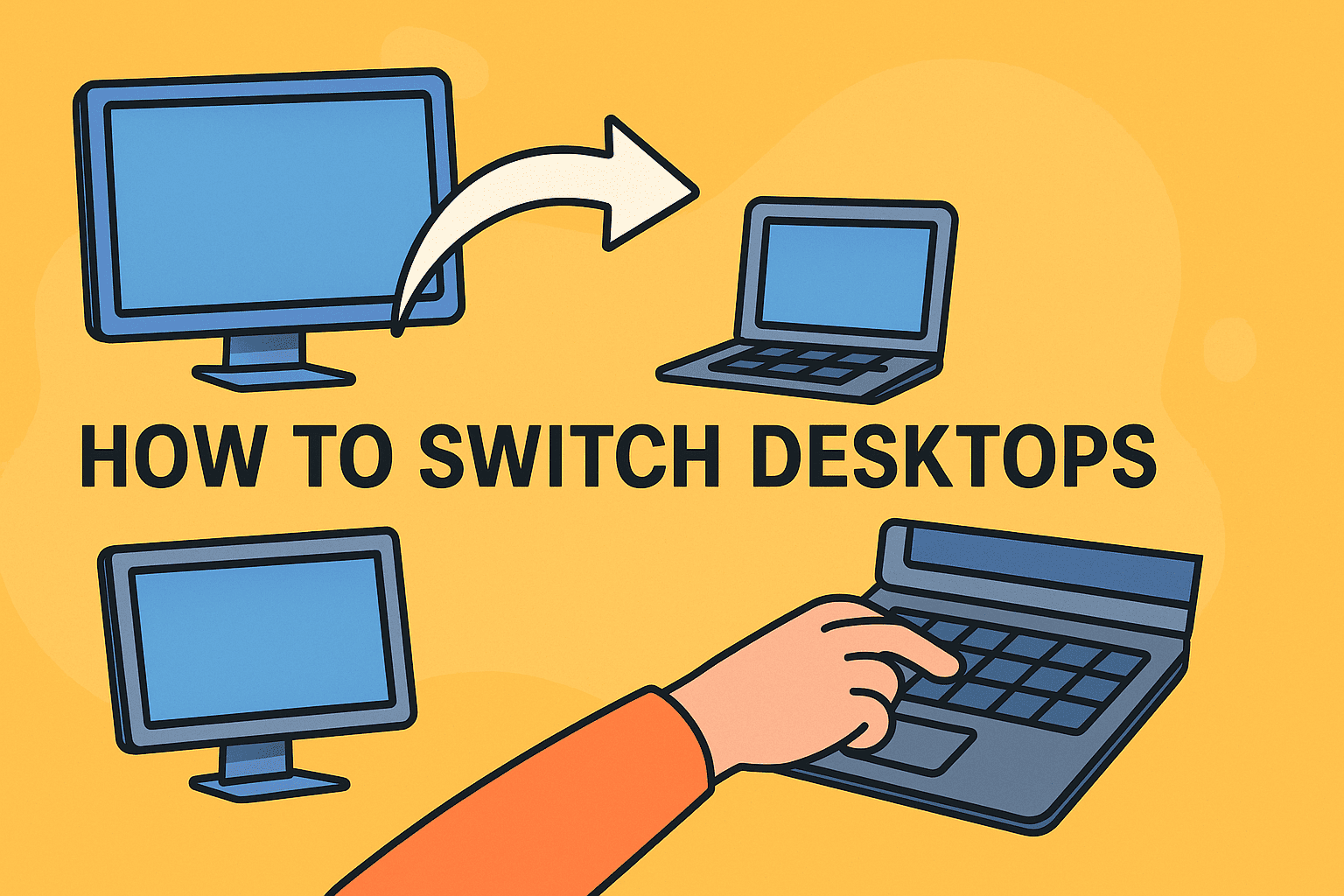Chromebook Windows Installation Guide: Simple Steps
Updated on August 12, 2025, by ITarian
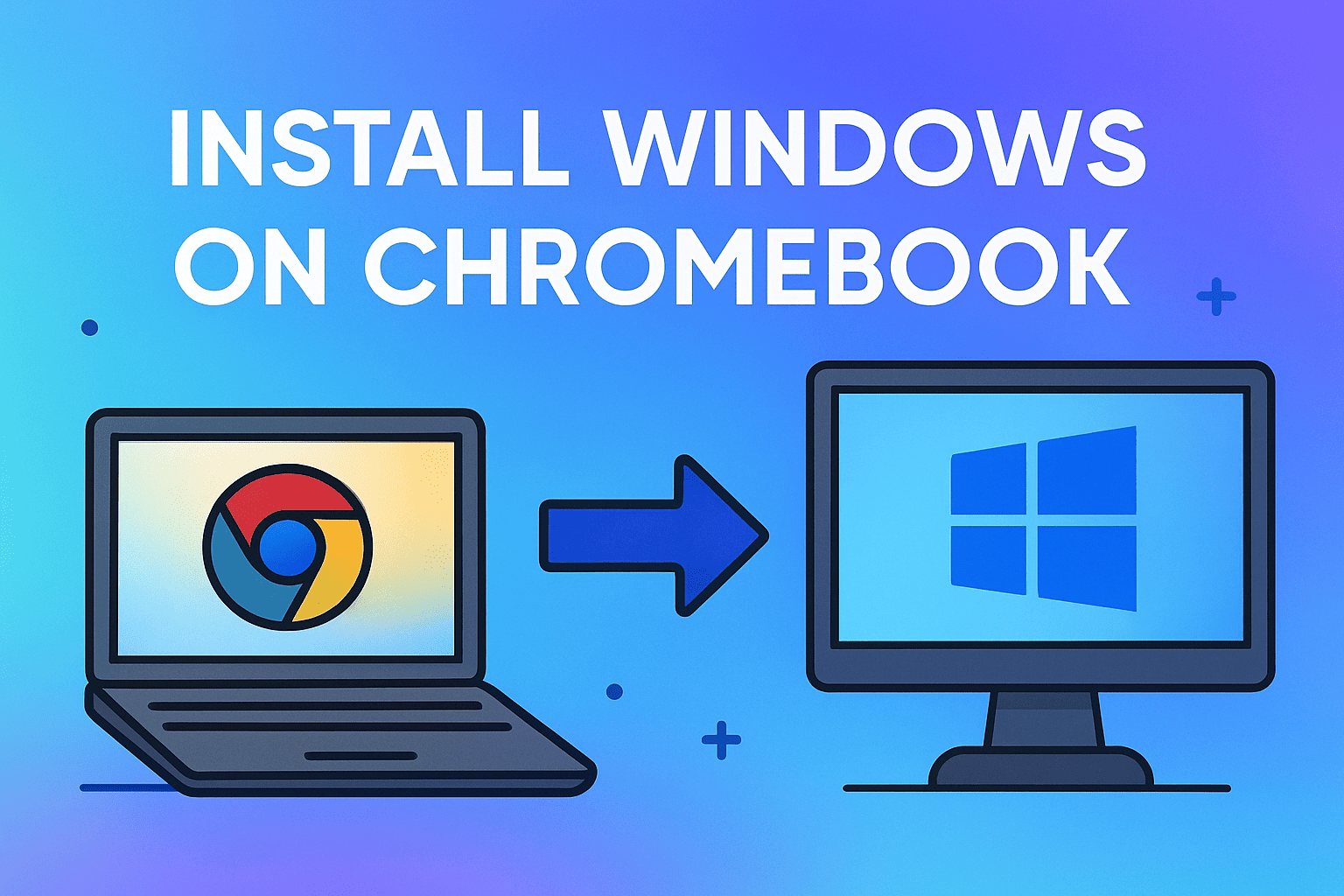
Are you looking to break free from the limitations of Chrome OS and unlock the full power of Windows on your Chromebook? Whether you’re an IT professional, a cybersecurity analyst, or a business leader managing hybrid devices, understanding how to install Windows on Chromebook opens doors to more flexibility, compatibility, and control.
Chromebooks are great for web-based tasks and cloud environments, but when it comes to running legacy software, advanced applications, or enterprise-specific tools—Windows still reigns supreme. This guide will walk you through everything you need to know about installing Windows on a Chromebook securely and efficiently.
Can You Really Install Windows on a Chromebook?
Yes—but it comes with caveats. Unlike traditional laptops, Chromebooks use locked bootloaders and firmware optimized for Chrome OS. This means installing Windows requires some technical steps like enabling Developer Mode, modifying firmware, and potentially using a third-party tool like Windows ISO via USB.
Important: Not all Chromebooks support Windows installation. You’ll need an Intel or AMD-based Chromebook (not ARM), sufficient storage (at least 32 GB), and a compatible processor.
Benefits of Installing Windows on a Chromebook
Before diving in, let’s understand why IT professionals and enterprise users consider switching:
- Run enterprise Windows apps like Microsoft Access, legacy ERP systems, and secure VPN clients
- Install full versions of Office, Visual Studio, or endpoint protection tools
- Improve software compatibility for hybrid work environments
- Eliminate dependency on internet-based applications
- Boost device ROI by reusing old Chromebooks
Requirements Before You Begin
Installing Windows on a Chromebook isn’t plug-and-play. You’ll need to prepare carefully.
Hardware Requirements:
- Intel-based Chromebook (e.g., Core i3/i5 or Pentium)
- At least 32 GB internal storage
- 4 GB RAM or higher recommended
- USB keyboard and mouse (trackpad may not work during install)
- USB flash drive (minimum 8 GB)
- USB hub (optional for devices with limited ports)
Software Requirements:
- Windows 10 or Windows 11 ISO
- Rufus (to create bootable USB)
- MrChromebox firmware utility
- Stable internet connection
- External USB drive to back up Chrome OS (optional but recommended)
Step-by-Step: How to Install Windows on Chromebook
Let’s break down the process into manageable steps.
Step 1: Check Device Compatibility
- Identify your Chromebook model
- Visit MrChromebox.tech
- Verify if your model supports UEFI firmware
- Ensure the device uses Intel or AMD CPU (not ARM)
If your device is compatible, you can proceed. Otherwise, installing Windows is not recommended.
Step 2: Enable Developer Mode
Chromebooks come locked to prevent system-level changes.
- Press Esc + Refresh + Power to enter recovery mode
- Press Ctrl + D, then Enter to enable Developer Mode
- The system will reboot and wipe all data (backup first)
This unlocks access to critical system files and firmware tools.
Step 3: Install Custom Firmware
You’ll need custom firmware (UEFI) to boot Windows.
- Open Chrome browser
- Visit MrChromebox.tech
- Follow on-screen instructions to install the UEFI Full ROM firmware
- Reboot and test firmware access (press ESC to open boot menu)
Warning: Firmware modification is risky. Proceed only if you’re confident.
Step 4: Create a Bootable USB with Windows ISO
- Download Windows 10/11 ISO from Microsoft’s official site
- Insert your USB drive into a Windows PC
- Open Rufus, select your ISO file
- Set Partition Scheme to GPT, File system to NTFS
- Click Start to create the bootable USB
Once complete, you’ll use this USB to install Windows on your Chromebook.
Step 5: Boot Chromebook from USB and Install Windows
- Insert USB into the Chromebook
- Power on and press ESC to access boot menu
- Choose the USB drive to boot
- Follow the Windows installation wizard
- Partition the internal drive and proceed
During install, you may need to use an external keyboard/mouse. Some touchpads or Wi-Fi chips may not work initially—drivers can be installed after Windows setup.
Step 6: Install Windows Drivers
Once Windows is installed:
- Download required drivers for your Chromebook model from forums or GitHub
- Install chipset, Wi-Fi, sound, and graphics drivers manually
- Use Windows Update to fetch remaining drivers
- Optional: Use Snappy Driver Installer for missing components
Note: Some features like touchscreen or brightness control may not be fully functional.
Important Security Considerations
Installing Windows on a Chromebook comes with cybersecurity and privacy risks.
- Windows is more vulnerable to malware than Chrome OS—ensure endpoint protection is installed
- Avoid using modified ISO files from third-party sources
- Use BitLocker or full disk encryption to protect sensitive data
- Update regularly to patch vulnerabilities
- Disable unneeded services and telemetry for better performance and security
Alternatives to Installing Windows
If you only need occasional access to Windows apps, consider these alternatives:
1. Use a Virtual Machine (CloudReady or Linux)
Install Linux on Chromebook and run Windows via VirtualBox or Wine.
2. Remote Desktop to Windows Machine
Use Chrome Remote Desktop, AnyDesk, or RDP to connect to a Windows PC.
3. Cloud PC Services
Try Windows 365, Amazon WorkSpaces, or Shadow Cloud PC for on-demand Windows desktops.
FAQs: How to Install Windows on Chromebook
1. Can all Chromebooks run Windows?
No. Only select Intel or AMD-based Chromebooks support Windows installation. ARM-based devices are not compatible.
2. Is installing Windows on Chromebook legal?
Yes. However, modifying firmware and bypassing system protections may void your warranty.
3. What are the risks?
You could brick your device, lose functionality, or expose the system to security threats without proper protections.
4. Will I still receive updates?
Once Chrome OS is removed, your device won’t get Google updates. You’ll need to rely on Microsoft’s updates.
5. Can I go back to Chrome OS?
Yes—if you backed up your recovery image before replacing the OS. Use Chromebook Recovery Utility to restore it.
Final Thoughts
Learning how to install Windows on Chromebook offers significant flexibility, especially for professionals who rely on Windows-only tools or need advanced system access. Whether you’re setting up a secure IT testing environment or simply repurposing older devices, this process provides long-term value—but only if executed carefully.
Make sure your device is compatible, back up your data, and follow security best practices throughout the process.
Want to securely manage your multi-OS endpoints?
Start your FREE Itarian trial today for full access to remote monitoring, automation, and endpoint security tools designed for hybrid and enterprise environments.