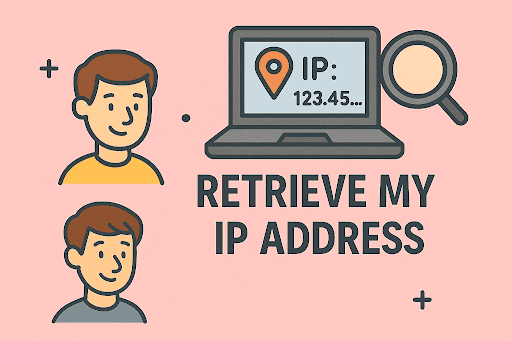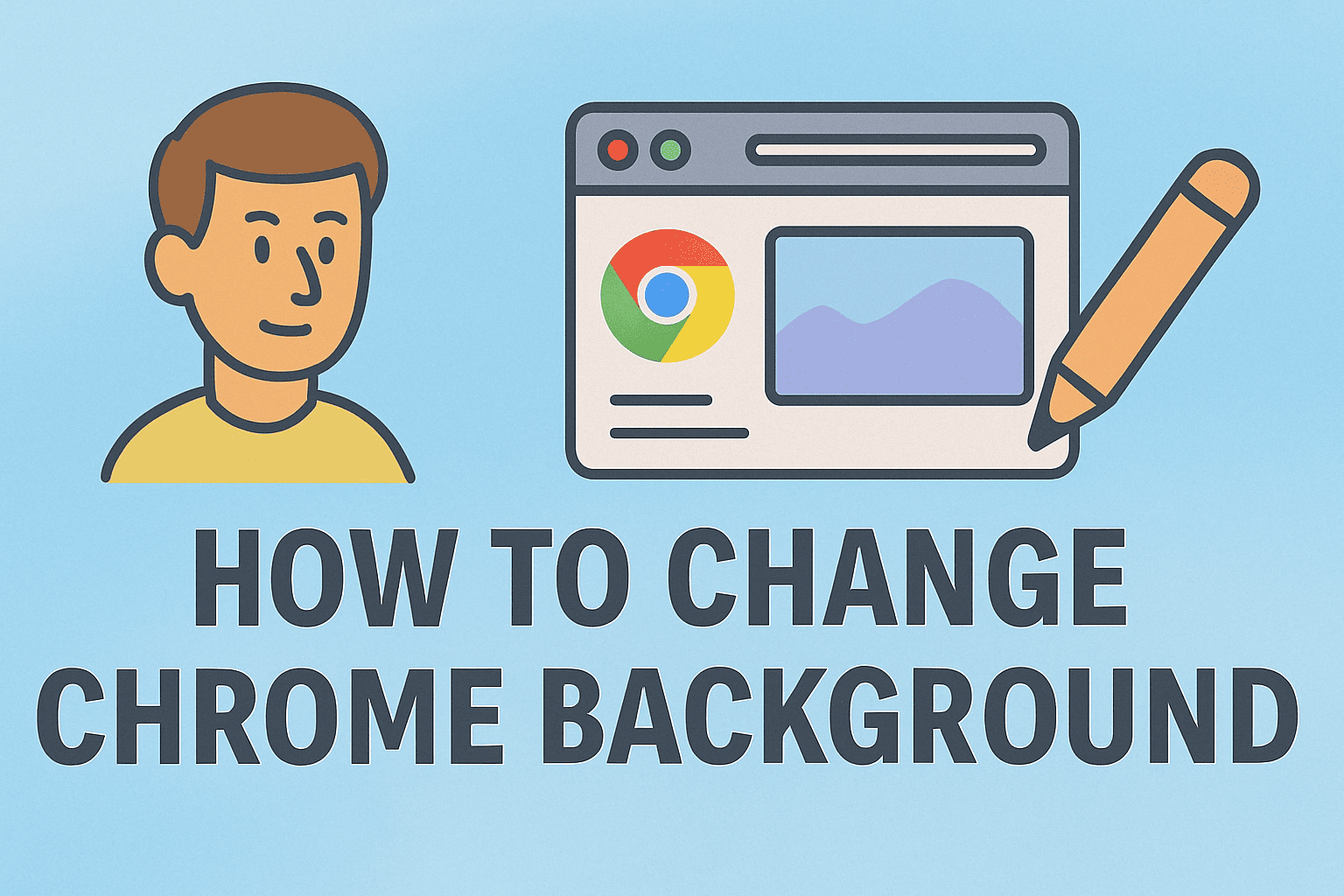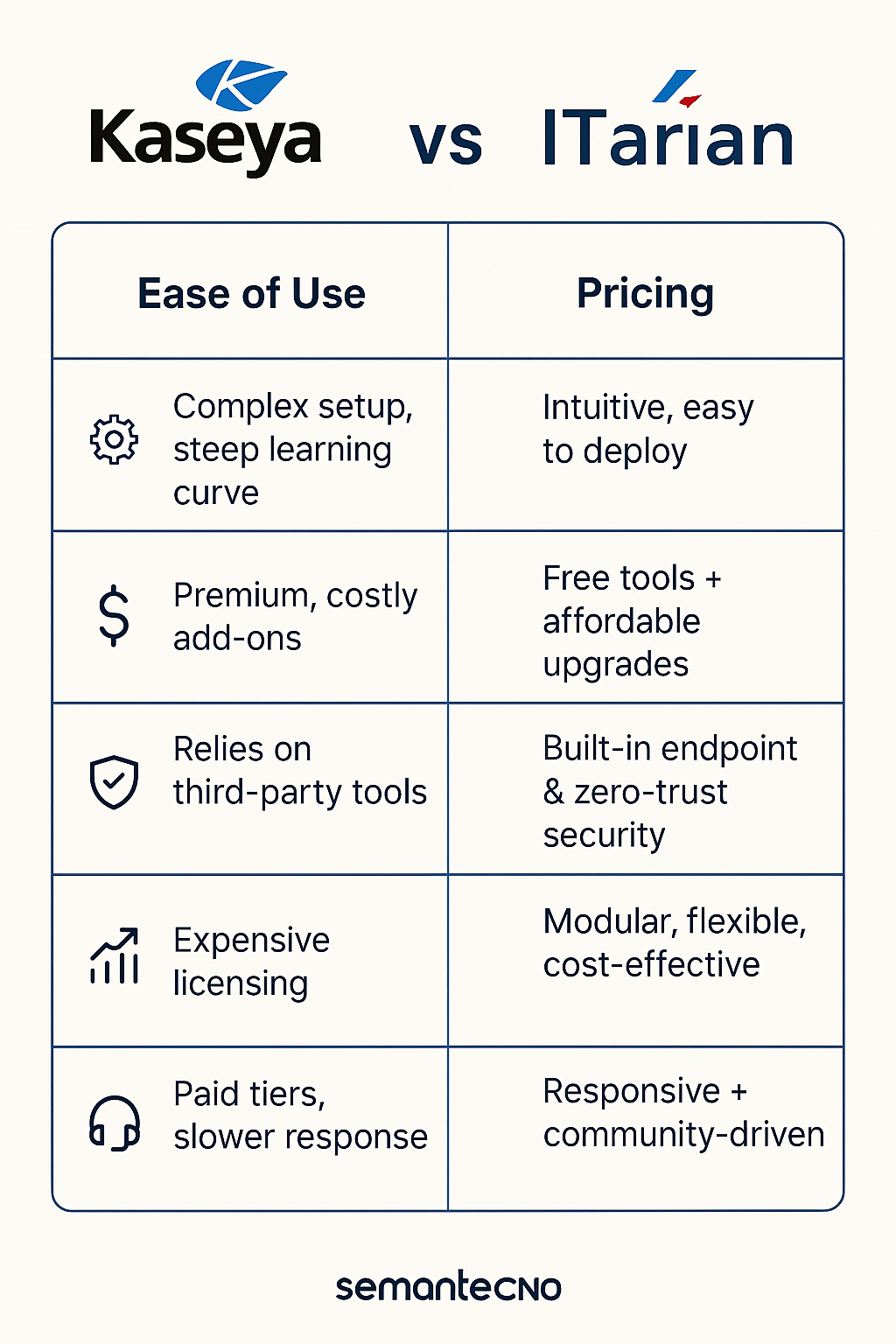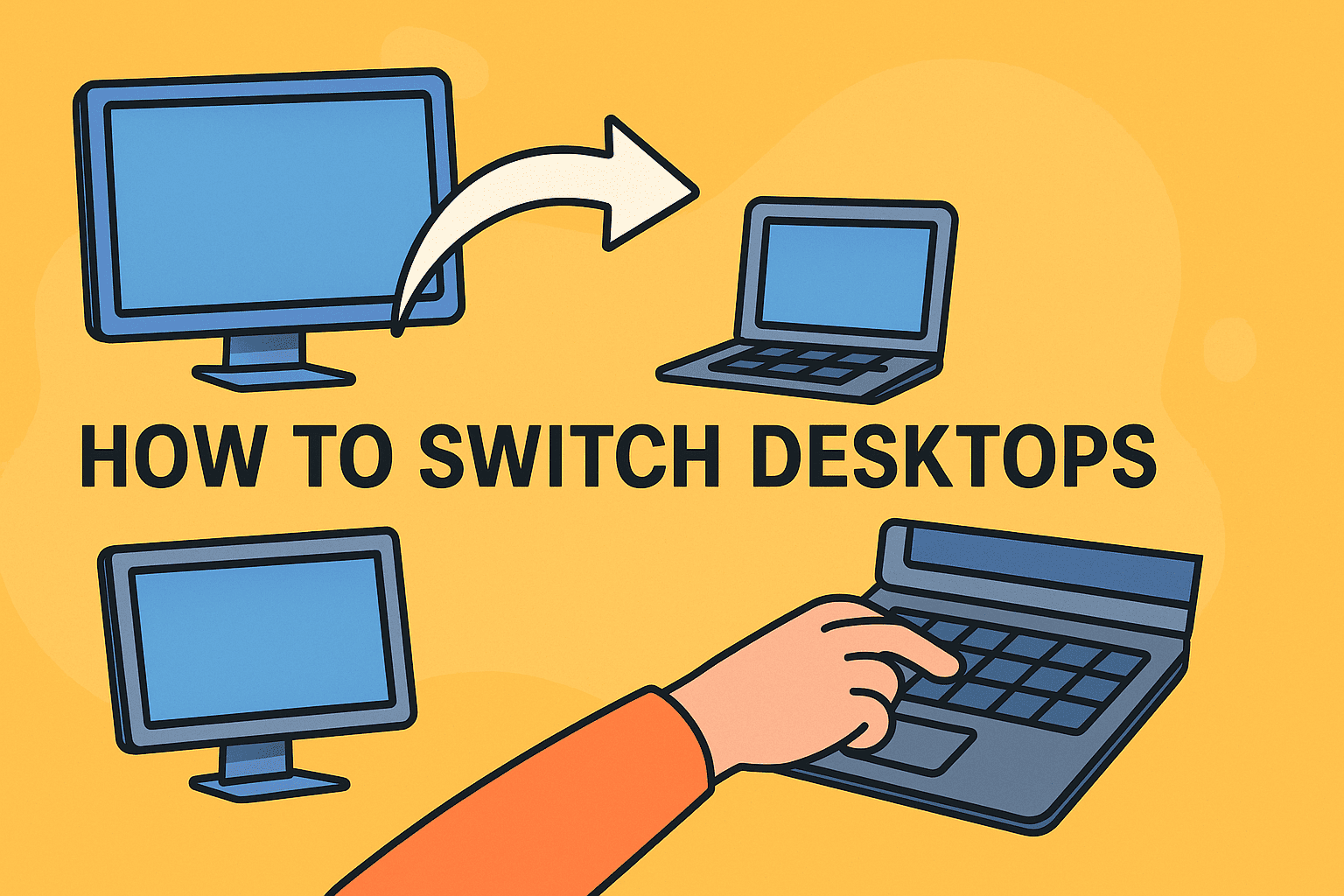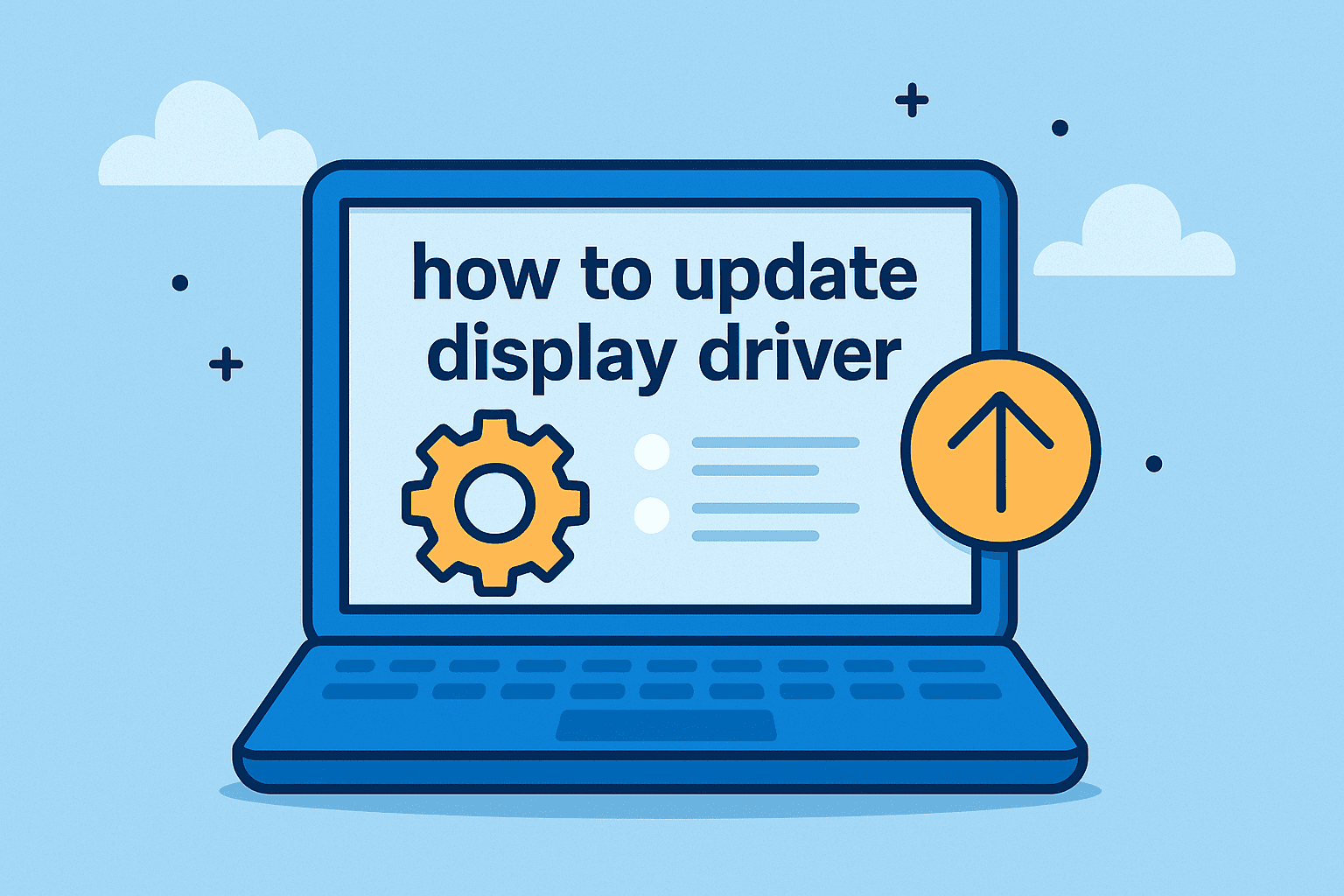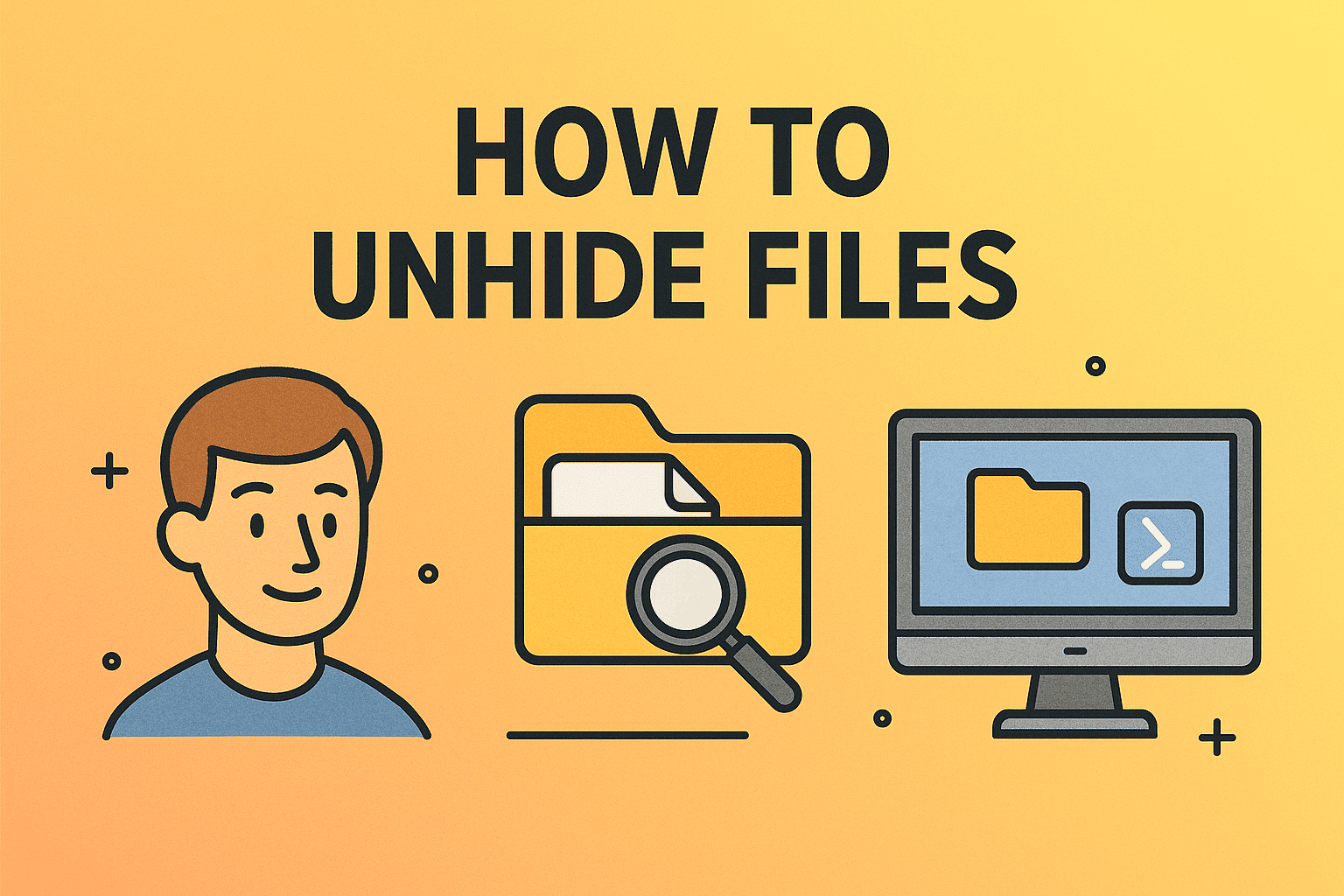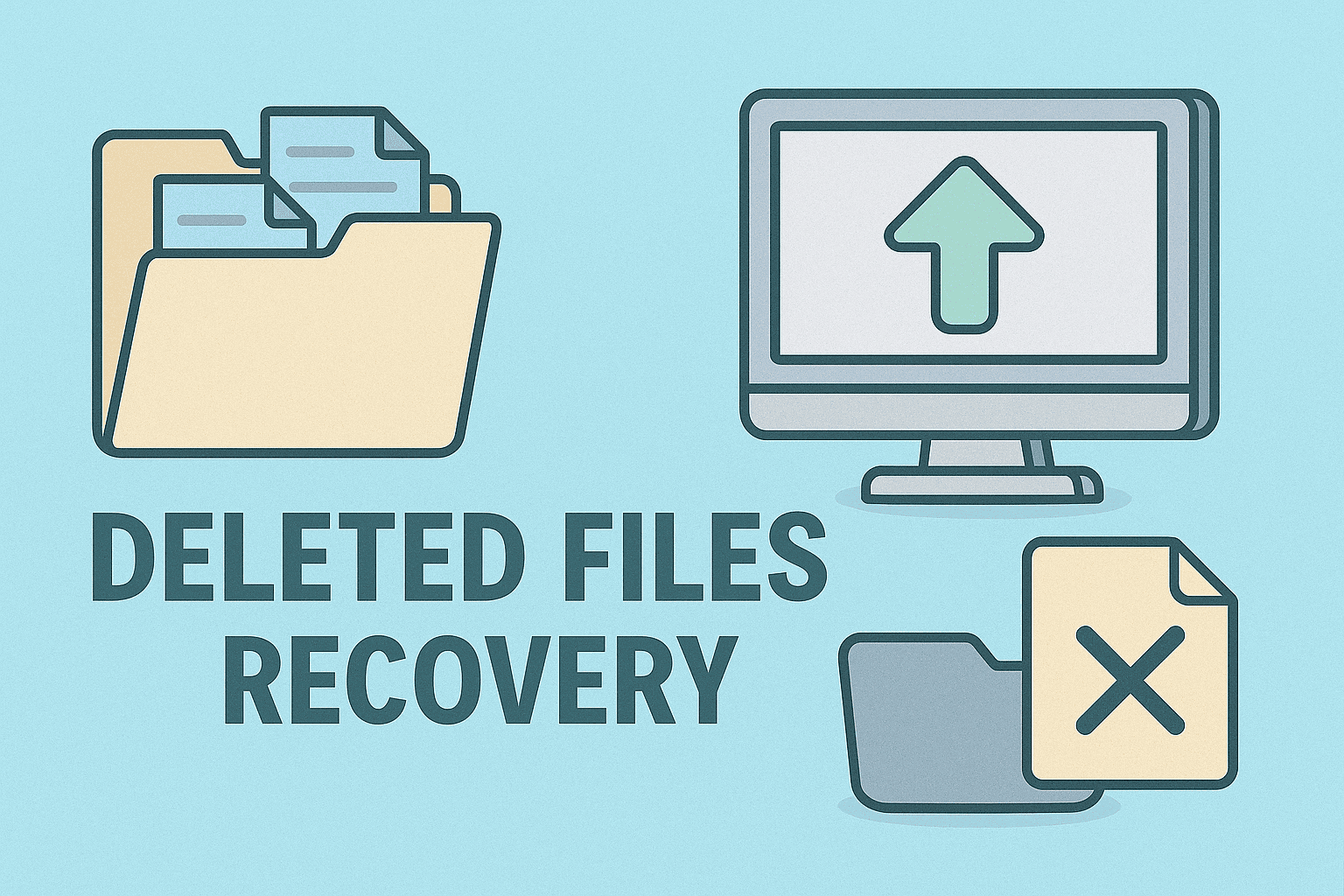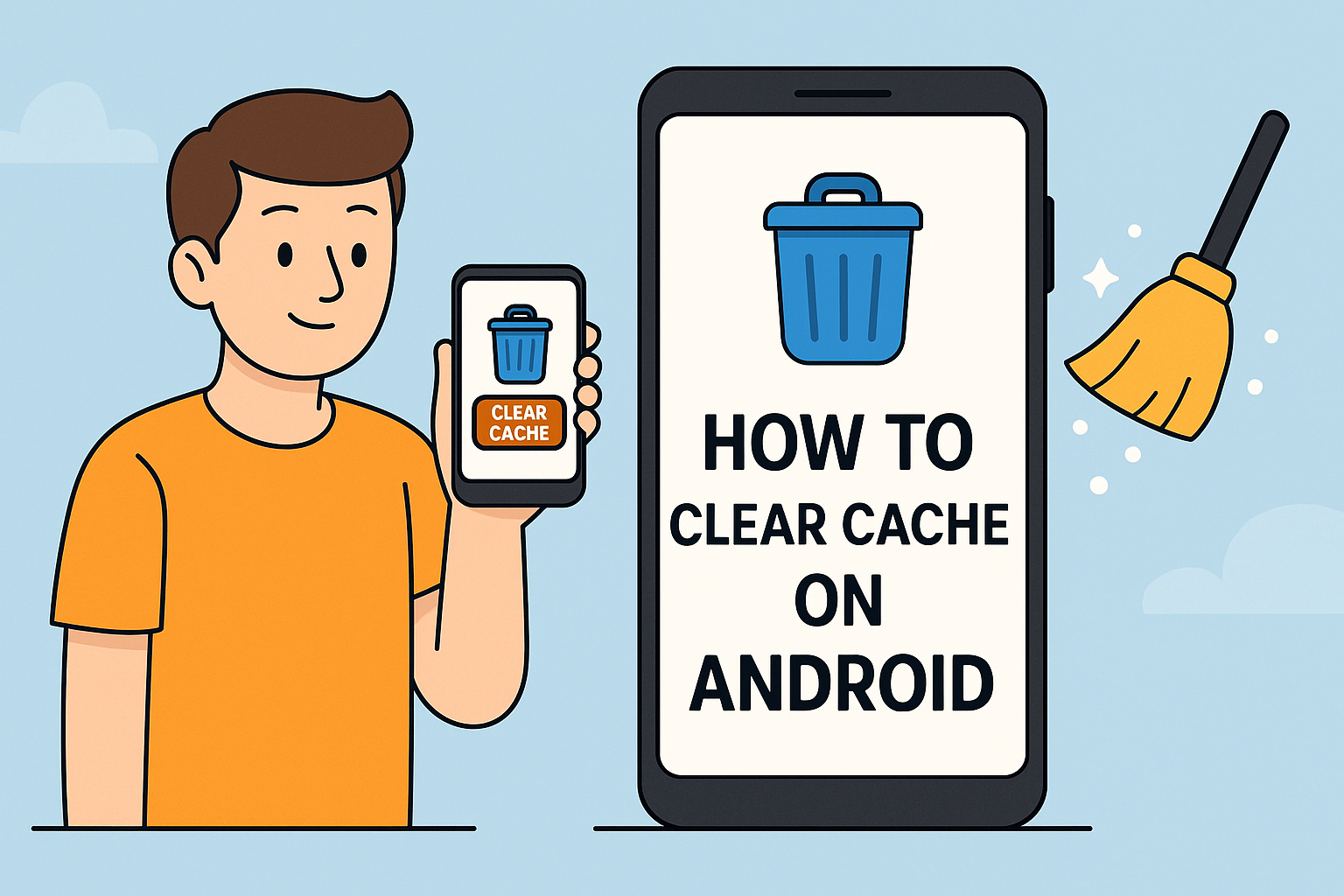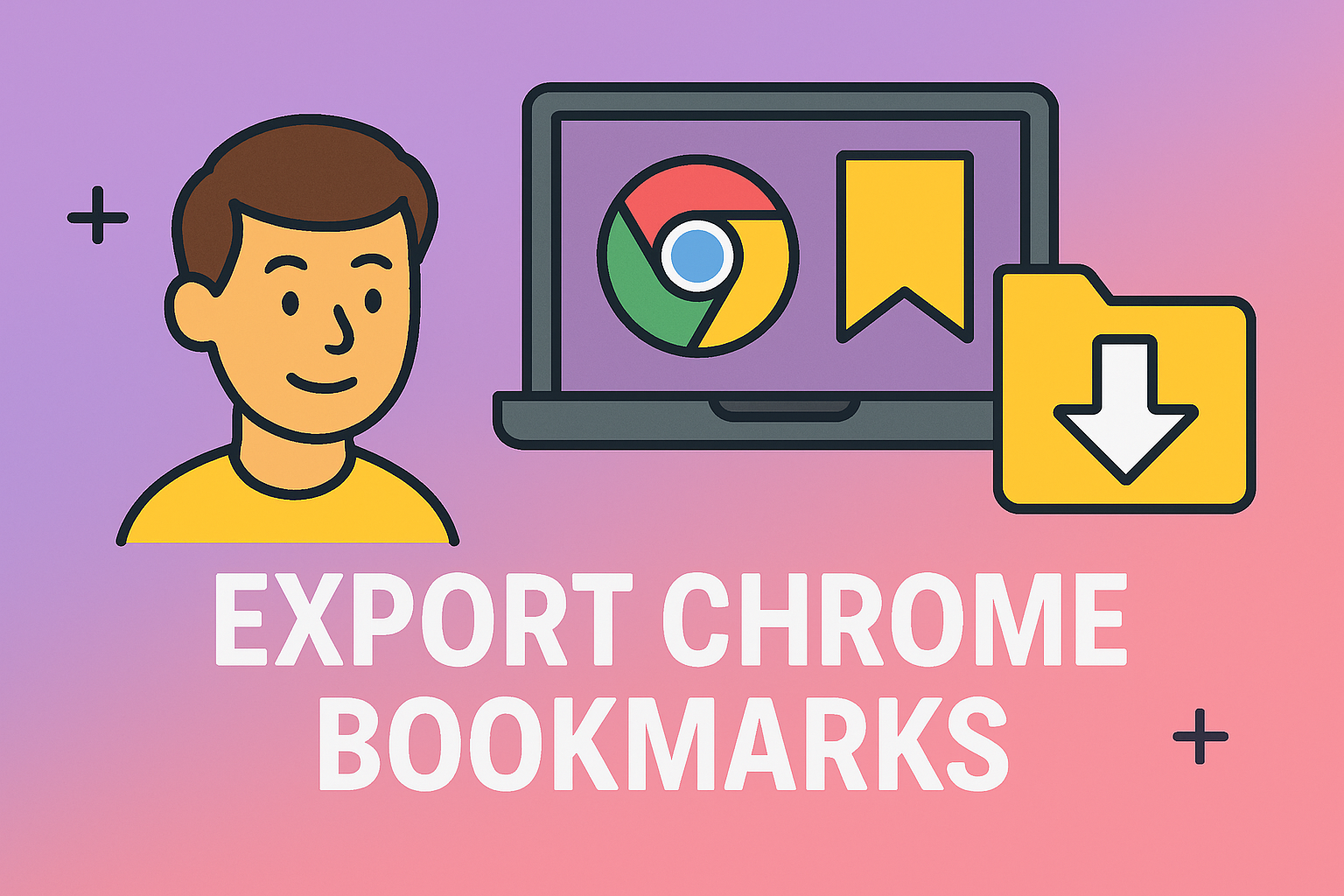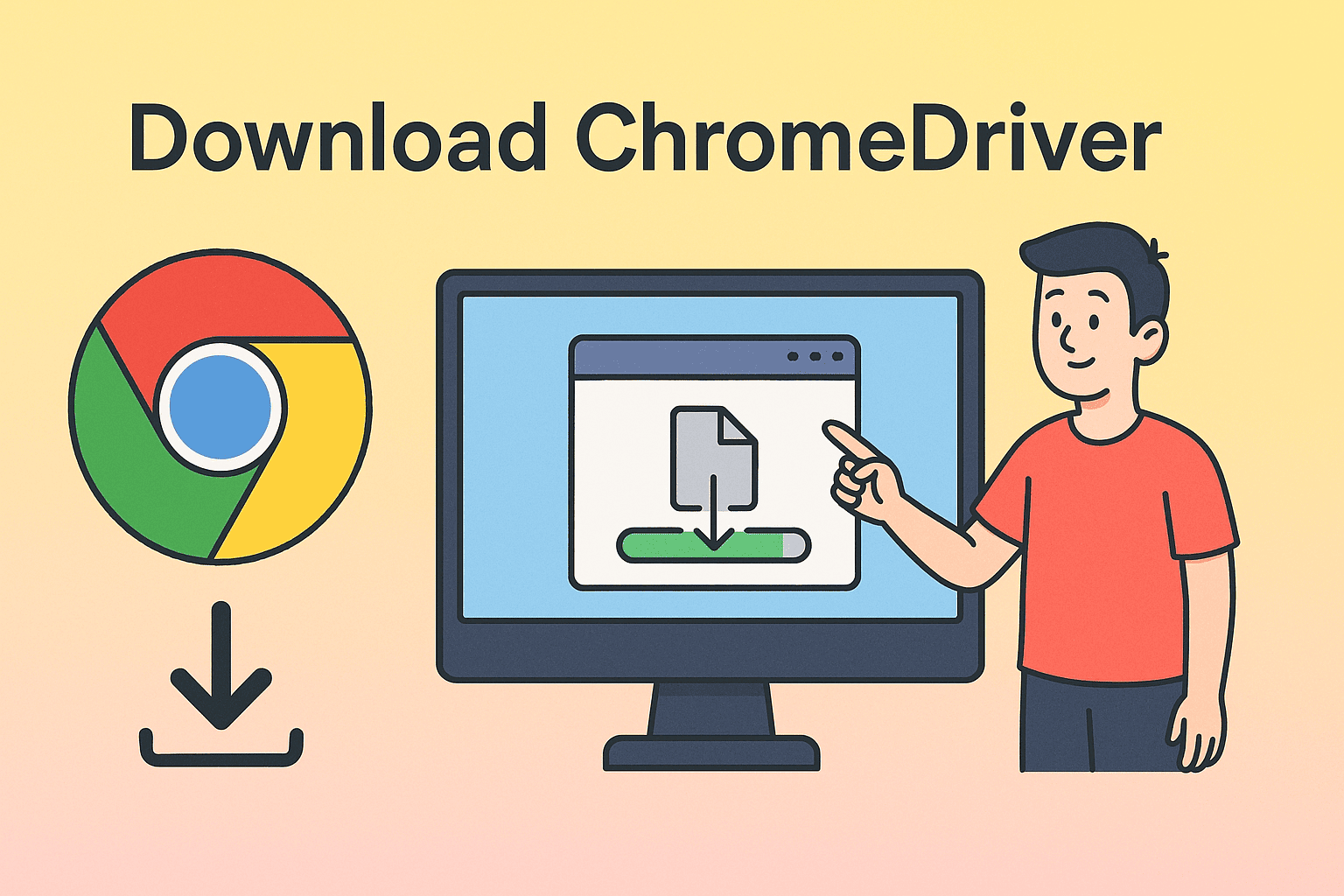How to Make YouTube Pop Up Window on PC
Updated on August 12, 2025, by ITarian
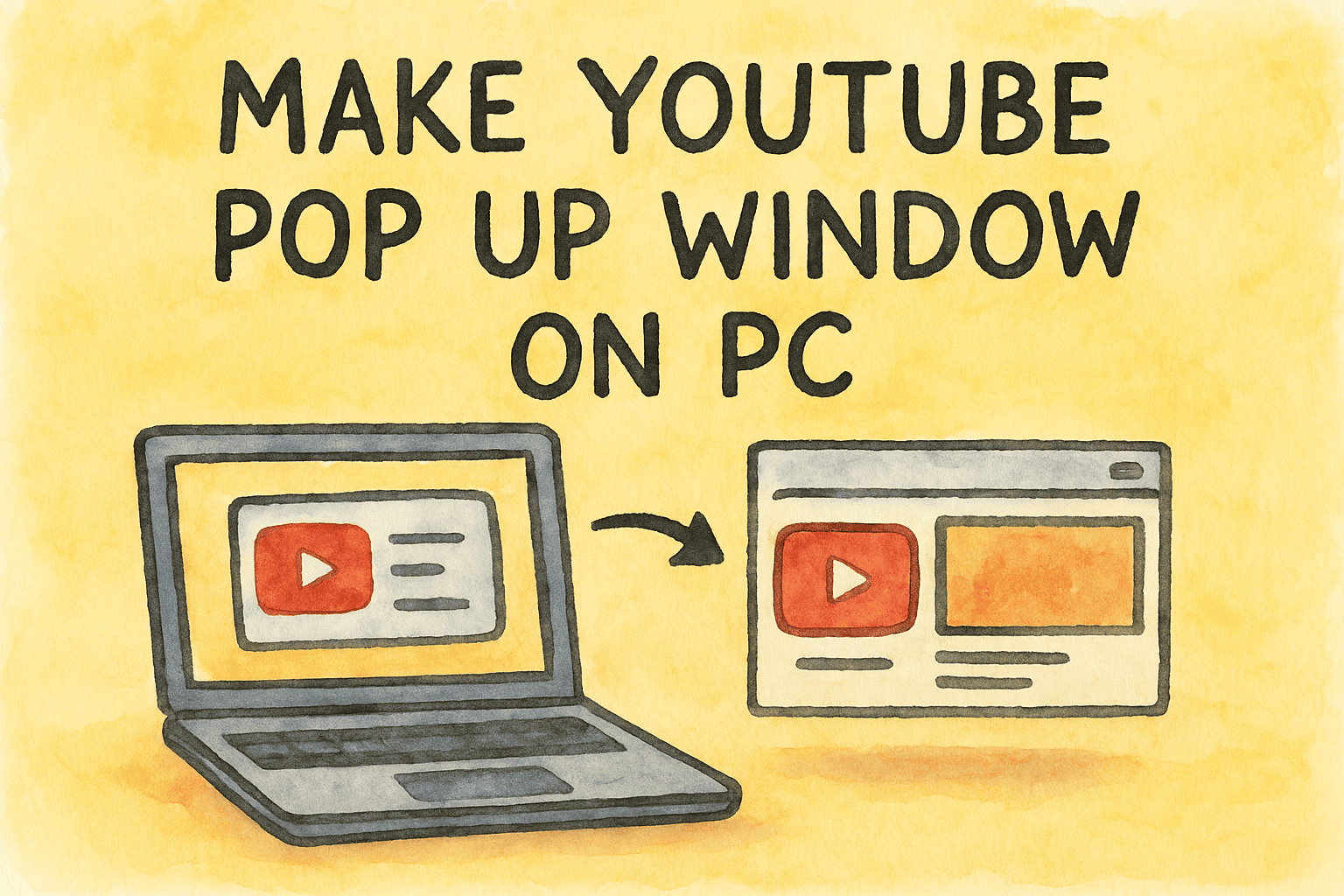
Have you ever needed to watch a YouTube video while managing security dashboards, writing a report, or checking emails? Knowing how to make YouTube pop up window on PC can save you time and help you stay productive. Whether you’re a cybersecurity specialist, IT manager, or CEO, this simple multitasking trick is both practical and powerful.
A YouTube pop-up window—often called Picture-in-Picture (PiP) mode—lets you watch content in a floating video player that stays visible as you navigate other applications. This guide will walk you through step-by-step methods to enable PiP for YouTube, using browser settings, extensions, and Windows tools.
What Is a YouTube Pop-Up Window?
A YouTube pop-up window, or Picture-in-Picture mode, allows you to view a video in a small floating frame outside of your browser tab. It stays pinned on top of other windows, meaning you can continue working while the video plays in a separate corner of your screen.
This feature is especially useful for:
- Watching tutorials while coding or configuring software
- Following conference live streams while multitasking
- Monitoring cybersecurity updates during endpoint reviews
- Listening to training content while writing documentation
Why Professionals Use YouTube PiP Mode
The demand for multitasking capabilities has grown significantly. IT teams, analysts, and executives rely on video content for updates, learning, and task execution. Keeping video content in view while working across different apps can:
- Improve efficiency during training and onboarding
- Allow faster implementation of tutorial-based solutions
- Enable continuous monitoring without switching windows
- Support remote workflows with visual feedback
Method 1: Use Built-In PiP Mode in Chrome
Google Chrome has built-in support for Picture-in-Picture mode on YouTube.
Steps:
- Open YouTube in a Chrome tab
- Play your desired video
- Right-click twice on the video player
- Click “Picture in Picture” from the context menu
- A floating video window will appear in the lower corner of your screen
You can resize and drag the video to any part of your screen. It will stay on top as long as the browser remains open.
Bonus Tip:
Pin the window using Windows “always on top” features or extensions for more control.
Method 2: Use Keyboard Shortcut (Chrome & Edge)
If you’re using a Chromium-based browser like Chrome or Microsoft Edge, try this shortcut:
- Click on the video to focus
- Press Alt + P (some users may need to customize this via flags or extensions)
If it doesn’t work out of the box, proceed to Method 3 to add an extension that supports this feature.
Method 3: Use a Picture-in-Picture Extension
If your browser doesn’t support built-in PiP or you’re looking for added controls, browser extensions are a great option.
Recommended Extensions:
- Picture-in-Picture Extension (by Google)
- Enhancer for YouTube
- Floating for YouTube
How to Install and Use:
- Open your browser’s extension store
- Search and install the PiP extension
- Navigate to YouTube and play a video
- Click the extension icon in your toolbar to activate the pop-up window
These extensions often offer extra features like playback control, pinning, and resizable windows.
Method 4: Enable PiP Mode in Microsoft Edge
Microsoft Edge, built on Chromium, also supports YouTube Picture-in-Picture functionality.
Steps:
- Open Edge and go to YouTube
- Play your video
- Right-click the video twice
- Select Picture in Picture
Alternatively, Edge now includes “Picture-in-Picture control button” in its experimental features:
- Open Edge and type edge://flags in the address bar
- Search for “Picture-in-Picture”
- Enable the control button
- Restart the browser
Now you’ll see a dedicated pop-out icon on every video.
Method 5: Use Windows Tools for Always-On-Top Viewing
If you’d prefer system-wide window control, Windows utilities can also help you keep the YouTube window on top of others.
Tool Options:
- PowerToys (Microsoft)
- AutoHotKey Script
- DeskPins
Using PowerToys:
- Install PowerToys from Microsoft’s official site
- Launch Always on Top module
- Play your YouTube video in a browser window
- Press Windows Key + Ctrl + T to pin the window
This won’t create a PiP frame, but it keeps the browser window above others.
Method 6: Use Floating Windows in VLC Media Player
VLC supports streaming YouTube videos in a floating player.
Steps:
- Open YouTube, copy the video URL
- Open VLC Media Player
- Click Media > Open Network Stream
- Paste the YouTube URL and click Play
- Go to View > Always on Top
VLC’s playback controls offer more flexibility than browser-based players. This is especially helpful in cybersecurity labs, simulations, or multi-monitor setups.
Customizing the Pop-Up Window
Once you’ve activated PiP mode, here’s how to fine-tune it:
- Resize by dragging corners
- Move it anywhere on the screen
- Pause/Play by hovering and clicking the playback button
- Close by clicking the “X” or ending the video in the original tab
For enhanced productivity, pair PiP mode with Snap Layouts in Windows 11 or Virtual Desktops for organized workflows.
Tips for Secure and Efficient Use in Corporate Environments
While PiP boosts productivity, in corporate settings it must be managed securely:
- Avoid streaming sensitive YouTube content in shared spaces
- Use approved extensions only to minimize security risks
- Ensure floating windows don’t obstruct endpoint monitoring tools
- Disable PiP when conducting screen shares or virtual presentations
- Log out of personal accounts when using company-managed devices
In BYOD or managed environments, control PiP usage through browser policies or device management software.
FAQs: How to Make YouTube Pop Up Window on PC
1. Can I use Picture-in-Picture mode on all browsers?
Not all browsers support it natively. Chrome, Edge, and Opera do. Firefox may need customization or extensions.
2. Why is the Picture-in-Picture option missing?
Try right-clicking twice on the video. Some YouTube overlays block the default menu. Also, ensure your browser is updated.
3. Will PiP mode continue if I switch tabs?
Yes. The pop-up window remains visible as long as the browser is open and the video tab remains active in the background.
4. Can I pin the floating window above all apps?
Yes. Use Windows tools like PowerToys or DeskPins to force the window to stay on top, even outside the browser.
5. Is Picture-in-Picture available on YouTube live streams?
Yes. PiP works on both regular videos and live streams.
Final Thoughts
Learning how to make YouTube pop up window on PC isn’t just a neat trick—it’s a valuable tool for anyone balancing information consumption with productivity. Whether you’re an IT leader watching a technical briefing or a cybersecurity professional monitoring threat feeds, Picture-in-Picture mode gives you the flexibility to work smarter.
Instead of switching back and forth between tabs or resizing windows constantly, let PiP handle it for you.
Ready to optimize your endpoint visibility and productivity with automation?
Start your FREE Itarian trial today and gain access to remote monitoring, policy enforcement, and real-time device control—perfect for managing secure and efficient multitasking environments.