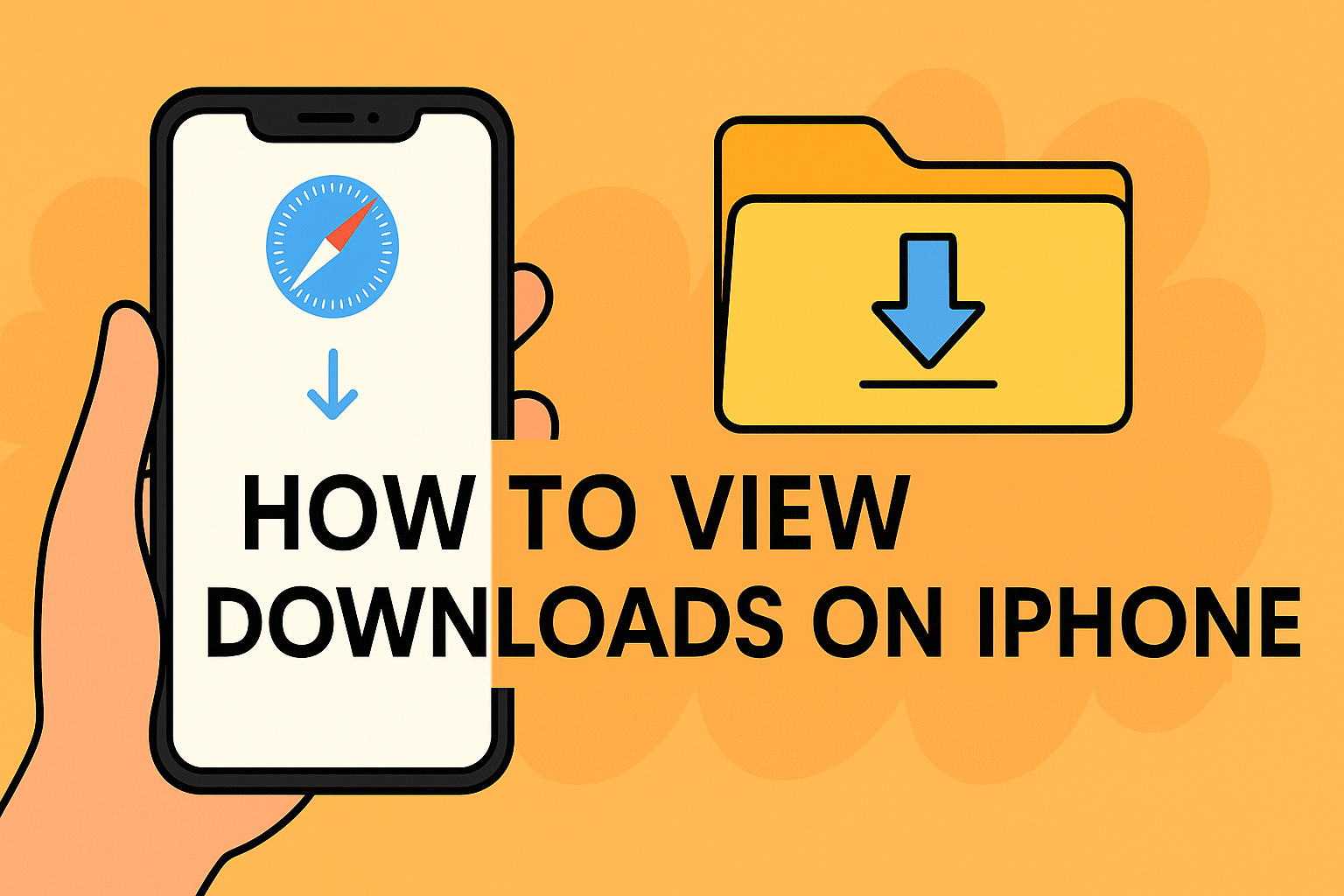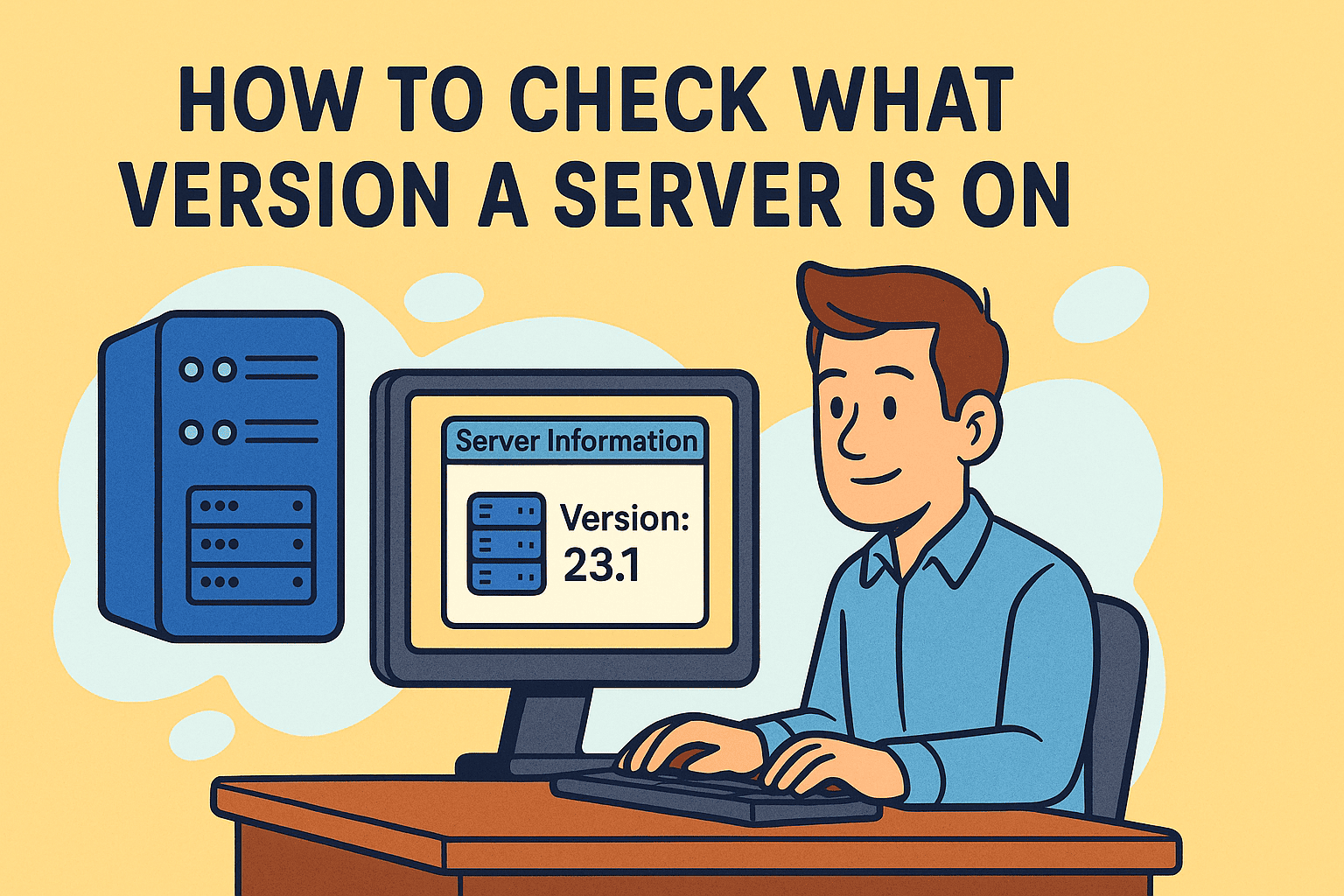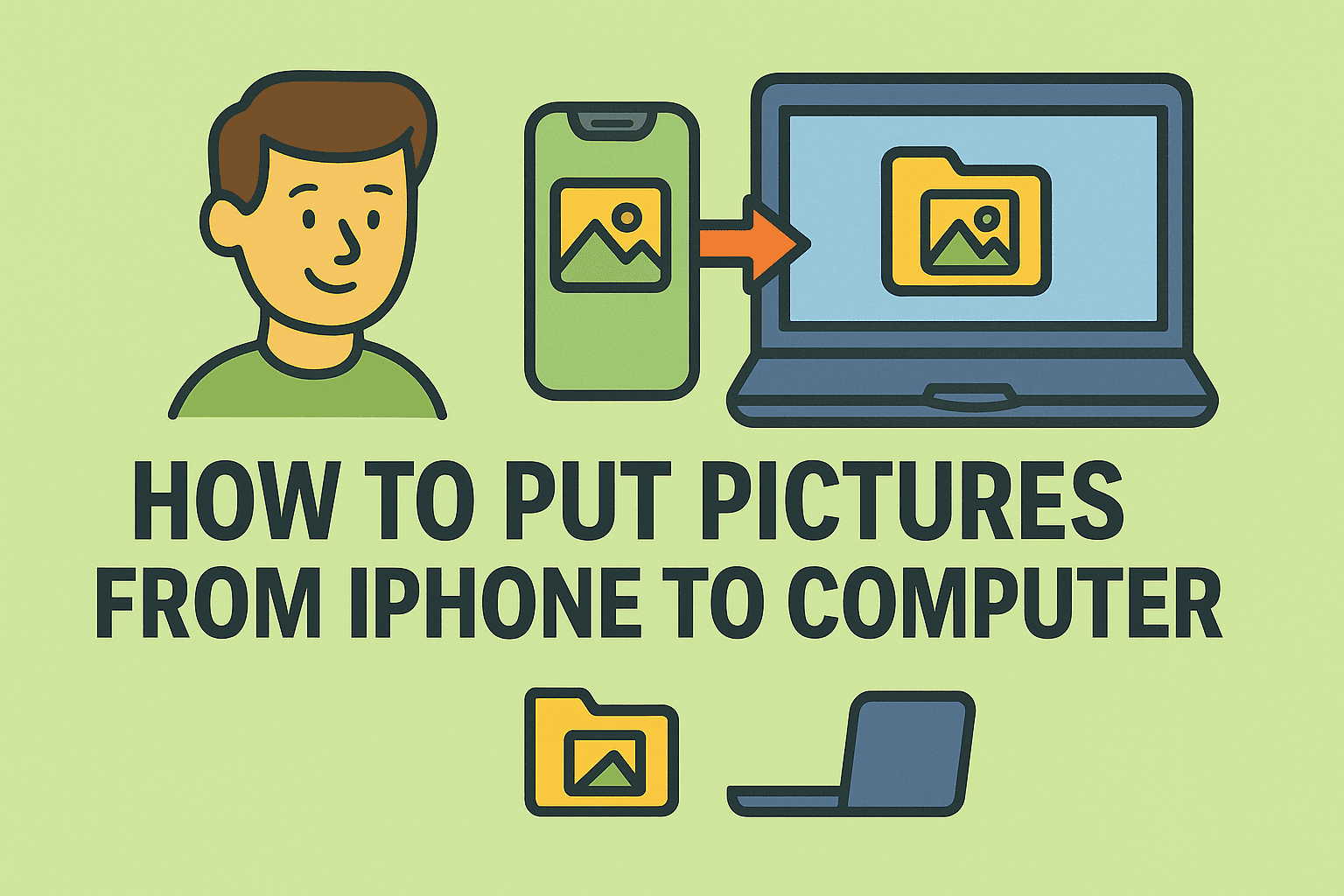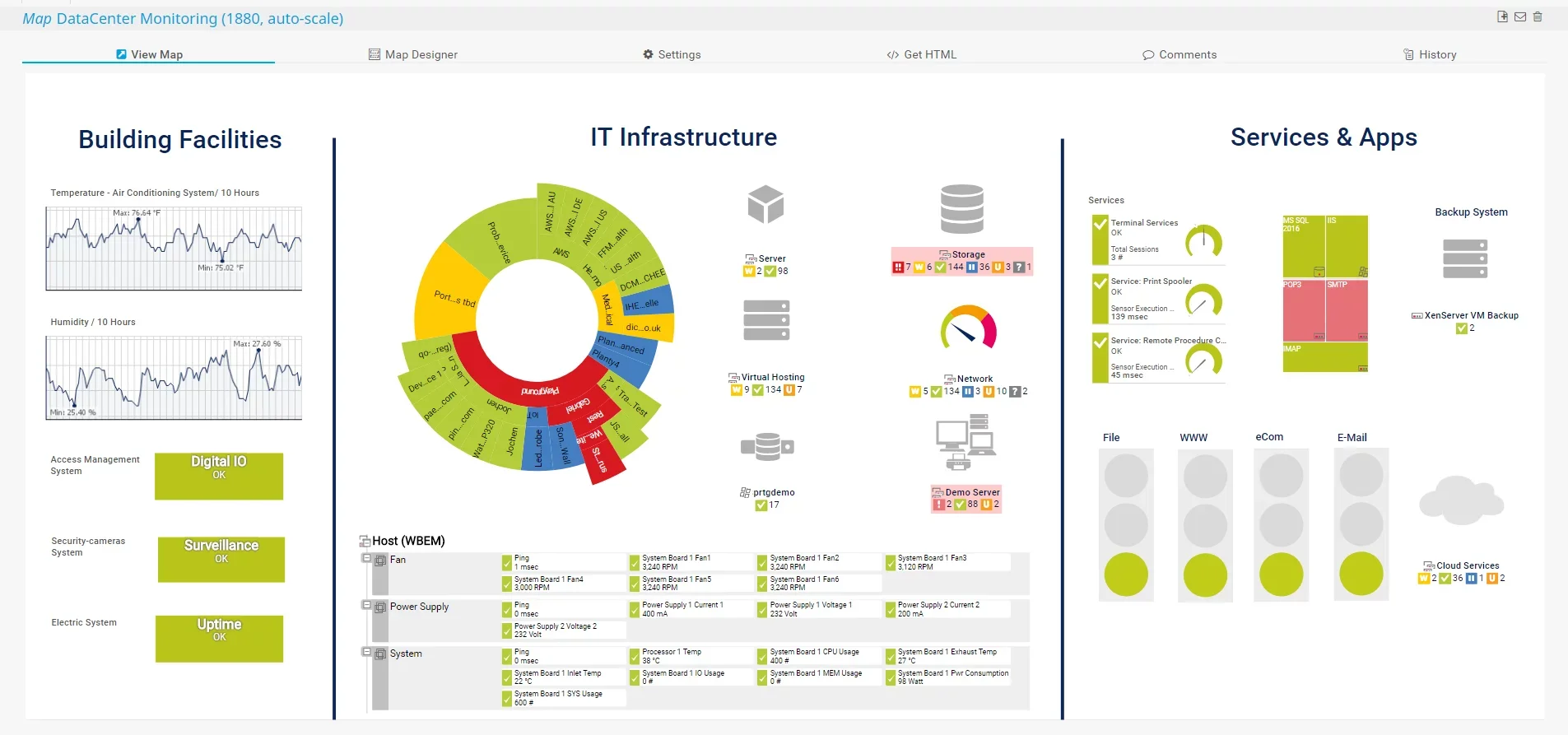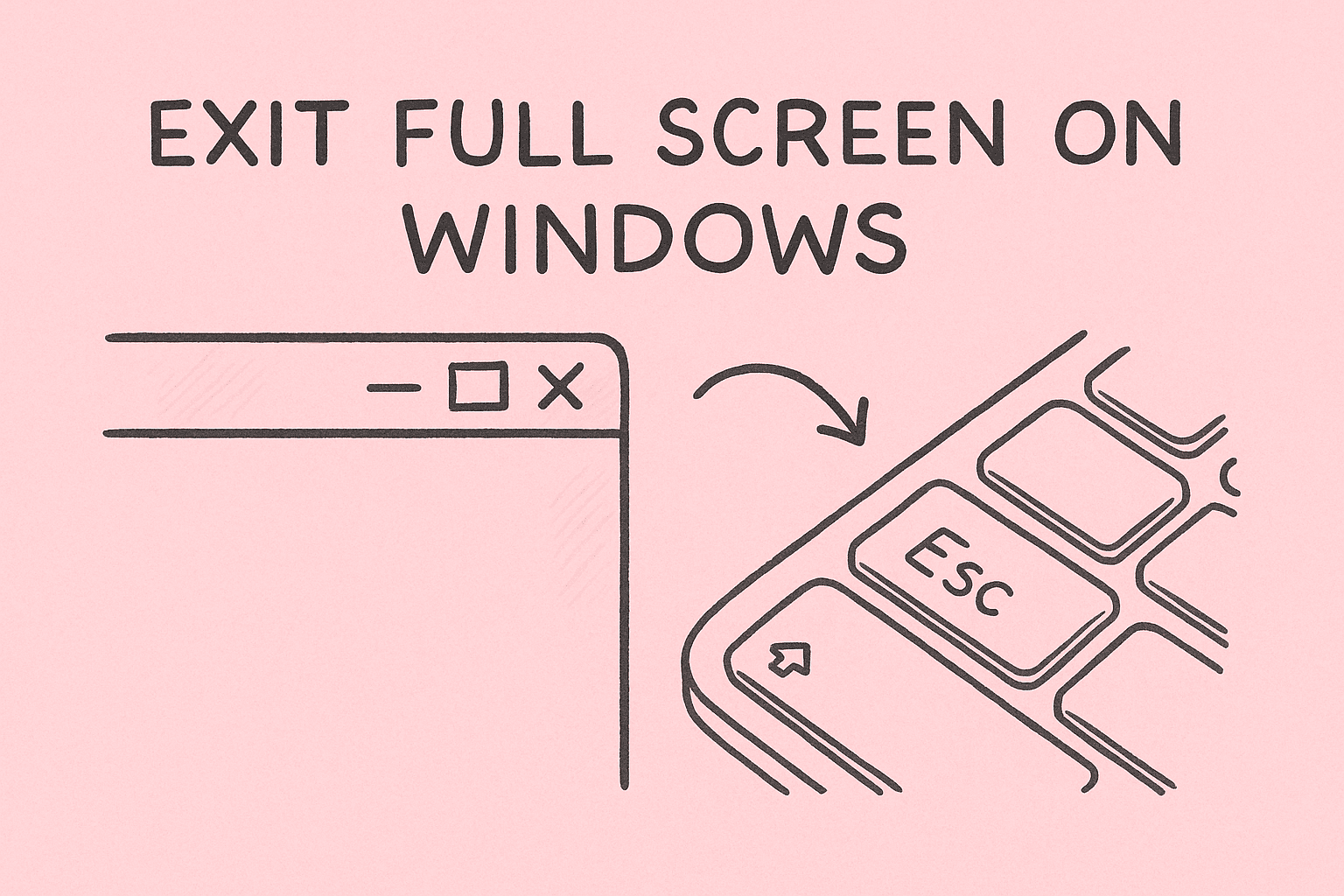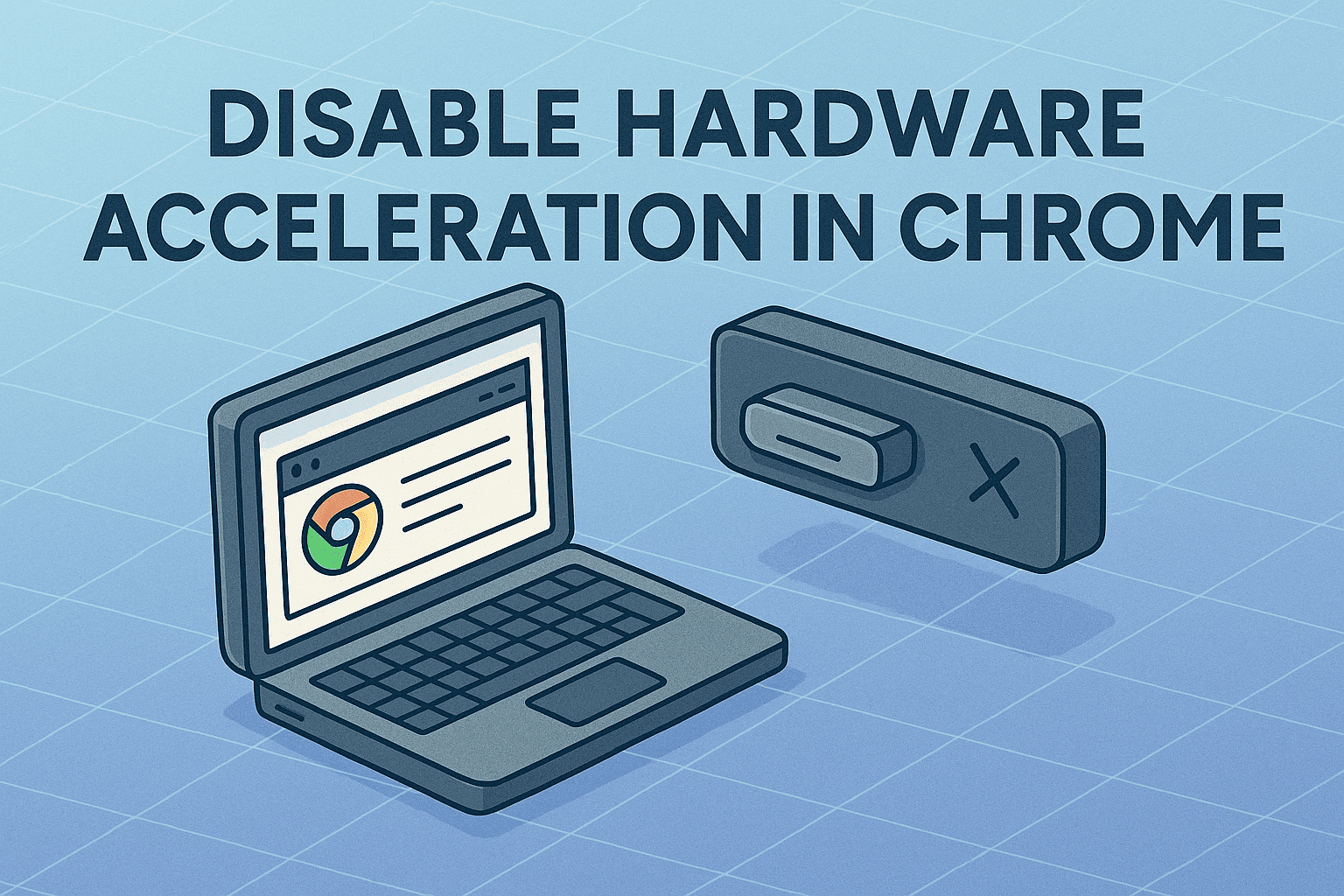How to Turn On Guided Access: Lock iPhones and iPads into One App
Updated on August 7, 2025, by ITarian
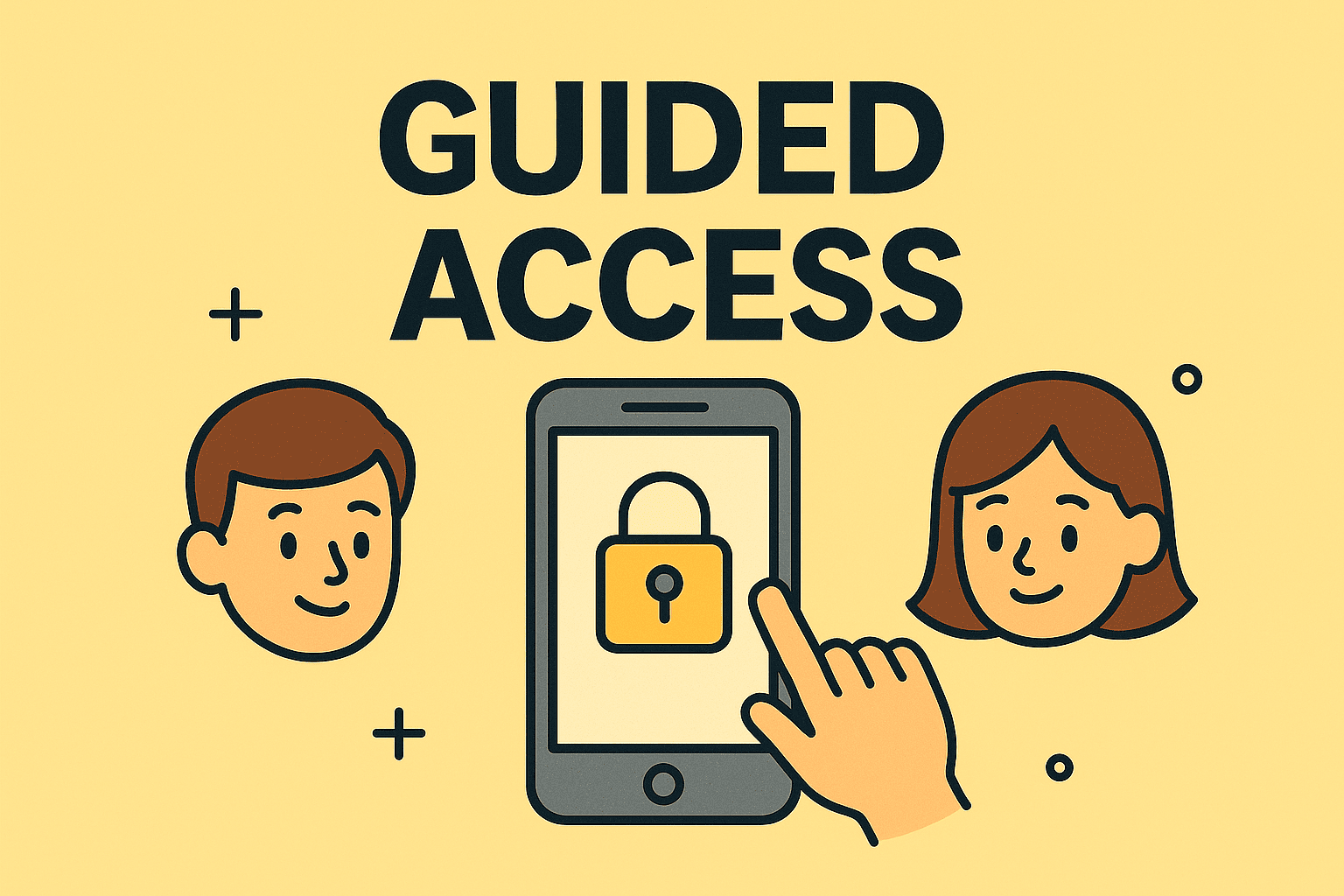
Want to make sure a device stays focused on one task—or one app—without distractions or security risks? Whether you’re in IT, cybersecurity, education, or business leadership, learning how to turn on Guided Access on iPhones or iPads is a simple but powerful tool to lock down functionality.
Guided Access is an iOS feature that restricts users to a single app and controls which parts of the screen are interactive. Originally designed for educational and accessibility purposes, it’s now widely used by IT managers, CEOs, security teams, and event organizers to ensure secure, controlled device usage.
What Is Guided Access?
Guided Access is a built-in accessibility feature in iOS and iPadOS that:
- Limits device use to a single app
- Disables areas of the screen or hardware buttons
- Controls touch, motion, volume, and keyboard functions
- Requires a passcode (or Face ID/Touch ID) to exit
This is perfect for kiosk setups, demos, field staff, kids’ learning devices, or any environment where controlled access matters.
Why Should IT and Security Pros Use Guided Access?
Before we dive into how to turn on Guided Access, let’s explore why it’s important in enterprise, cybersecurity, and tech leadership contexts.
Key Benefits:
- Security: Prevent unauthorized app switching or access to system settings
- Focus: Keep end-users on one app—ideal for testing, surveys, or retail
- Education: Prevent students from navigating away from assigned apps
- Device Control: Great for mobile device management (MDM) alternatives on unmanaged devices
- Child Safety: Lock content for kids without needing third-party apps
How to Turn On Guided Access on iPhone or iPad
Now let’s get hands-on. Here’s the step-by-step process.
Step 1: Enable Guided Access in Settings
- Open the Settings app
- Scroll to Accessibility
- Under the General section, tap Guided Access
- Toggle Guided Access ON
- Tap Passcode Settings
- Set a 6-digit passcode, or enable Face ID/Touch ID for easy exit
Tip: Set a passcode that only authorized personnel know to prevent misuse.
Step 2: Start a Guided Access Session
Once enabled:
- Open the app you want to lock into
- Triple-click the Home button (or Side button on Face ID devices)
- Customize your session:
- Disable touch or motion
- Limit time
- Disable specific screen areas (circle them!)
- Tap Start (top-right corner)
Your device is now locked into the chosen app!
Step 3: End Guided Access Mode
To end the session:
- Triple-click the Home/Side button
- Enter the passcode or authenticate with Face/Touch ID
- Tap End (top-left corner)
Advanced Features of Guided Access
Guided Access isn’t just a lock screen—it has flexible, granular settings that boost its utility for business and security use.
1. Time Limits
Set a session timer to automatically exit Guided Access after a specified time. Great for:
- Public device usage
- Timed tests or interviews
- Limiting screen time for children or users
2. Ignore All Screen Touches
Use this to completely disable touch input—ideal for digital signage or presentations where screen tampering is a concern.
3. Disable Motion
Prevent screen orientation changes or movement-triggered actions (like shake-to-undo).
4. Disable Hardware Buttons
Turn off volume, sleep/wake, or keyboard access during the session for better control.
Use Cases for Guided Access in Enterprise and Security
Guided Access isn’t just for parents or classrooms—it’s extremely valuable in professional and secure environments.
Cybersecurity Teams
- Lock security awareness videos or apps for end-user training
- Use on field devices to limit exposure to data outside authorized apps
IT Managers
- Temporary kiosk mode for surveys, HR tools, or software demos
- Prevent employees from using personal apps during audits or troubleshooting
CEOs & Founders
- Display dashboards during board meetings
- Lock devices to marketing tools during trade shows
Retail & Field Workers
- Prevent accidental system access during customer-facing demos
- Limit access to only order-taking or time-tracking apps
Best Practices for Using Guided Access in Business
Here are a few expert tips to get the most out of Guided Access:
Do:
- Preconfigure Guided Access on devices before deployment
- Set time limits to avoid long sessions being forgotten
- Keep passcodes secure and unique per admin or device
- Train relevant staff to use and exit Guided Access
Don’t:
- Rely on Guided Access as a replacement for full MDM (for large deployments)
- Share passcodes with general users
- Use on critical security devices without backup admin options
Alternatives and Complements to Guided Access
While Guided Access is a great tool, here’s how it compares to other solutions:
| Feature | Guided Access | MDM Tools (e.g., Intune, Jamf) |
| Locks to one app | ✅ | ✅ |
| Works without management | ✅ | ❌ |
| Remote configuration | ❌ | ✅ |
| Ideal for temporary/demo use | ✅ | ❌ |
| Advanced policy control | ❌ | ✅ |
📊 If you’re managing 50+ devices regularly, consider pairing Guided Access with MDM for stronger control.
FAQs: How to Turn On Guided Access
1. What happens if I forget the Guided Access passcode?
You’ll need to force restart the device and use your Apple ID credentials to regain control. If Face ID or Touch ID is enabled, that can also be used to exit.
2. Can I use Guided Access on multiple apps?
No. Guided Access is limited to a single app per session. For multiple apps, consider MDM kiosk mode instead.
3. Can Guided Access prevent users from accessing the Home screen or Control Center?
Yes. While Guided Access is active, gestures like swiping down for notifications or Control Center are blocked by default.
4. Does Guided Access work offline?
Yes. Guided Access is a local device setting and doesn’t require internet connectivity to function.
5. Can I set up Guided Access remotely for my employees or kids?
No, Guided Access must be enabled manually on each device. For remote control, consider using Apple School Manager or an MDM solution.
Final Thoughts
Whether you’re securing a retail iPad, prepping for a demo, or helping users stay focused, knowing how to turn on Guided Access is a simple yet highly effective tactic in your digital security and usability toolkit.
It adds a reliable layer of control without requiring external apps or complex configurations—making it ideal for professionals across cybersecurity, IT, education, and executive leadership.
Ready to take control of your endpoint devices with deeper automation and monitoring?
Start your FREE Itarian trial now and empower your organization with enterprise-grade device management, security automation, and real-time monitoring tools—all in one place.