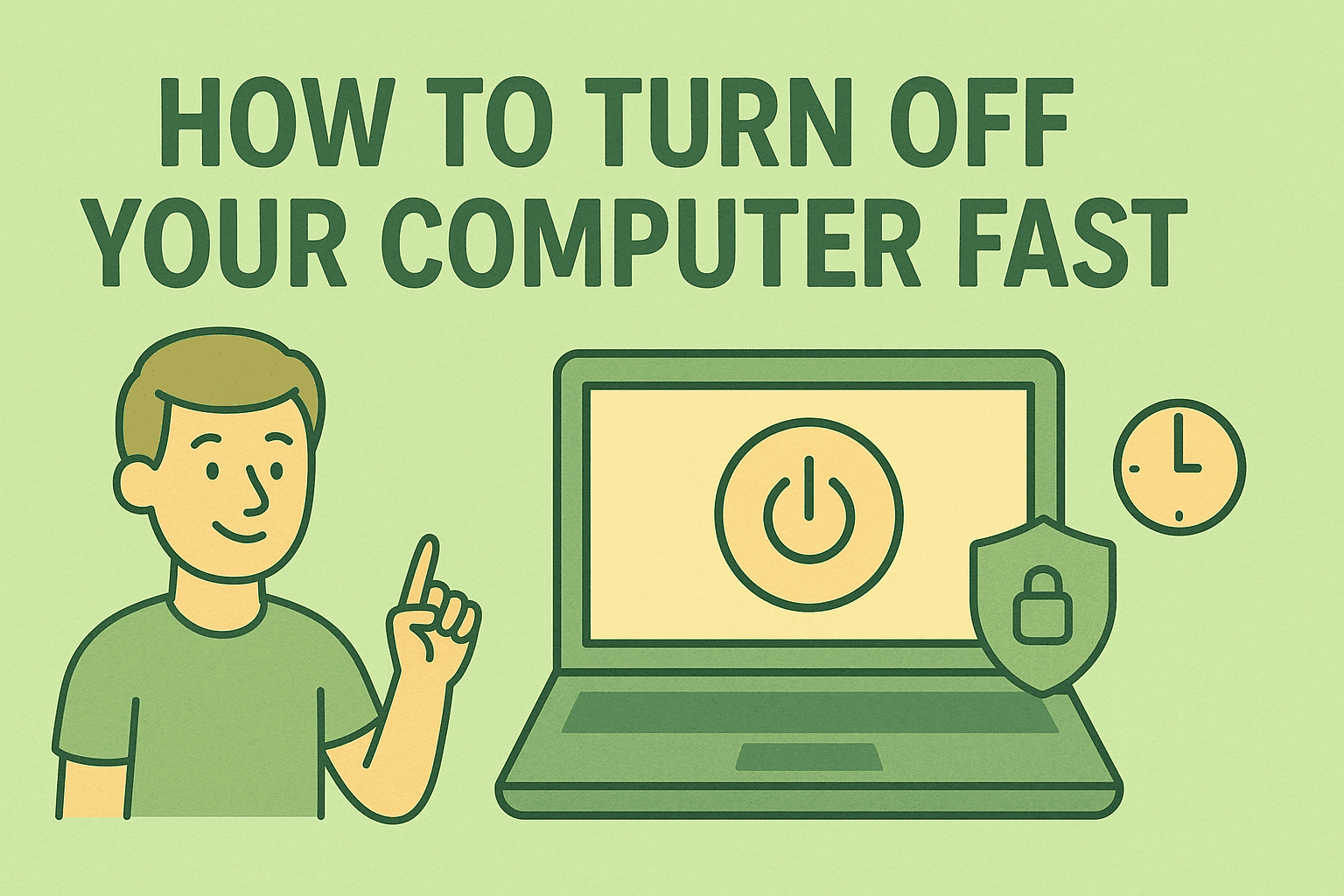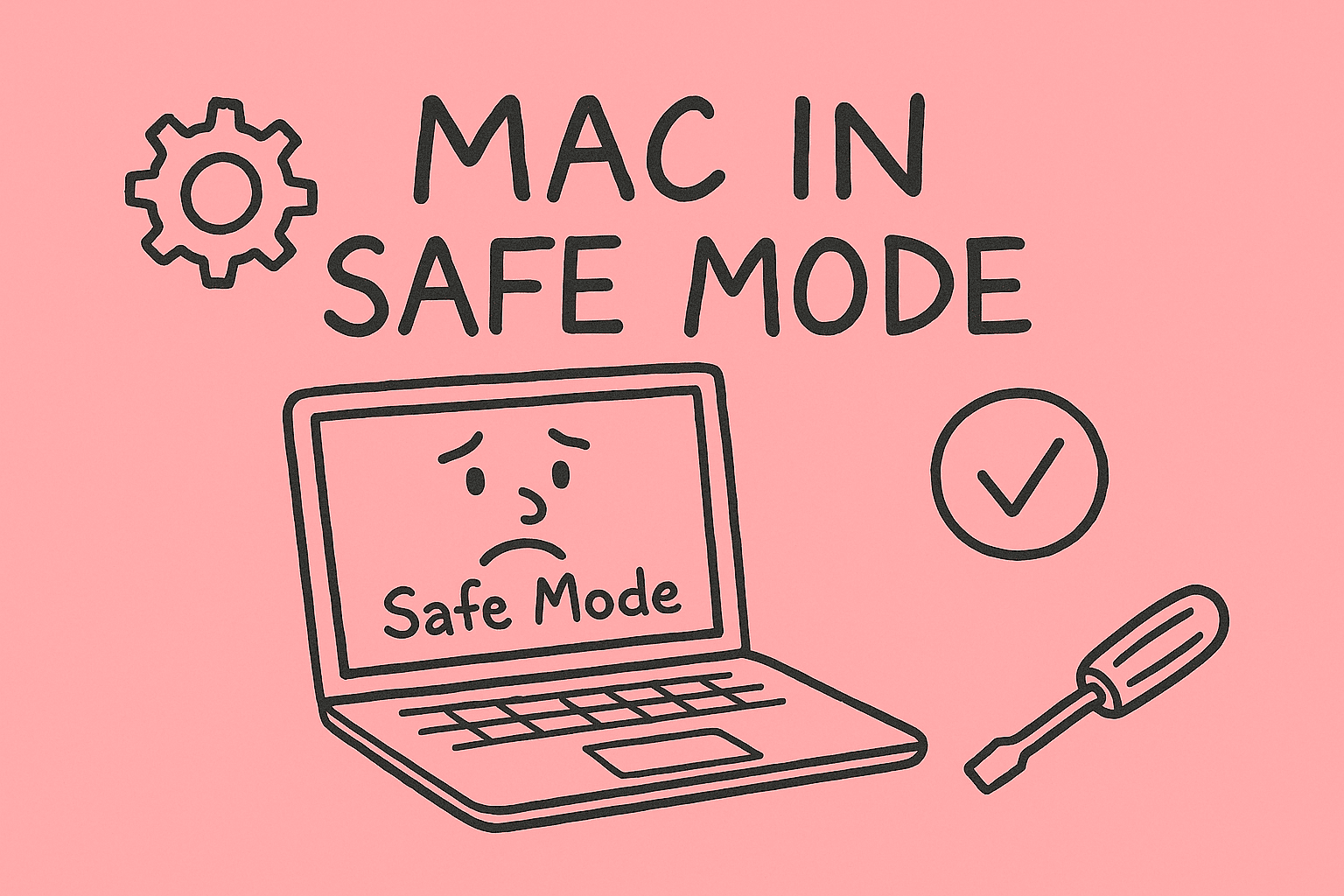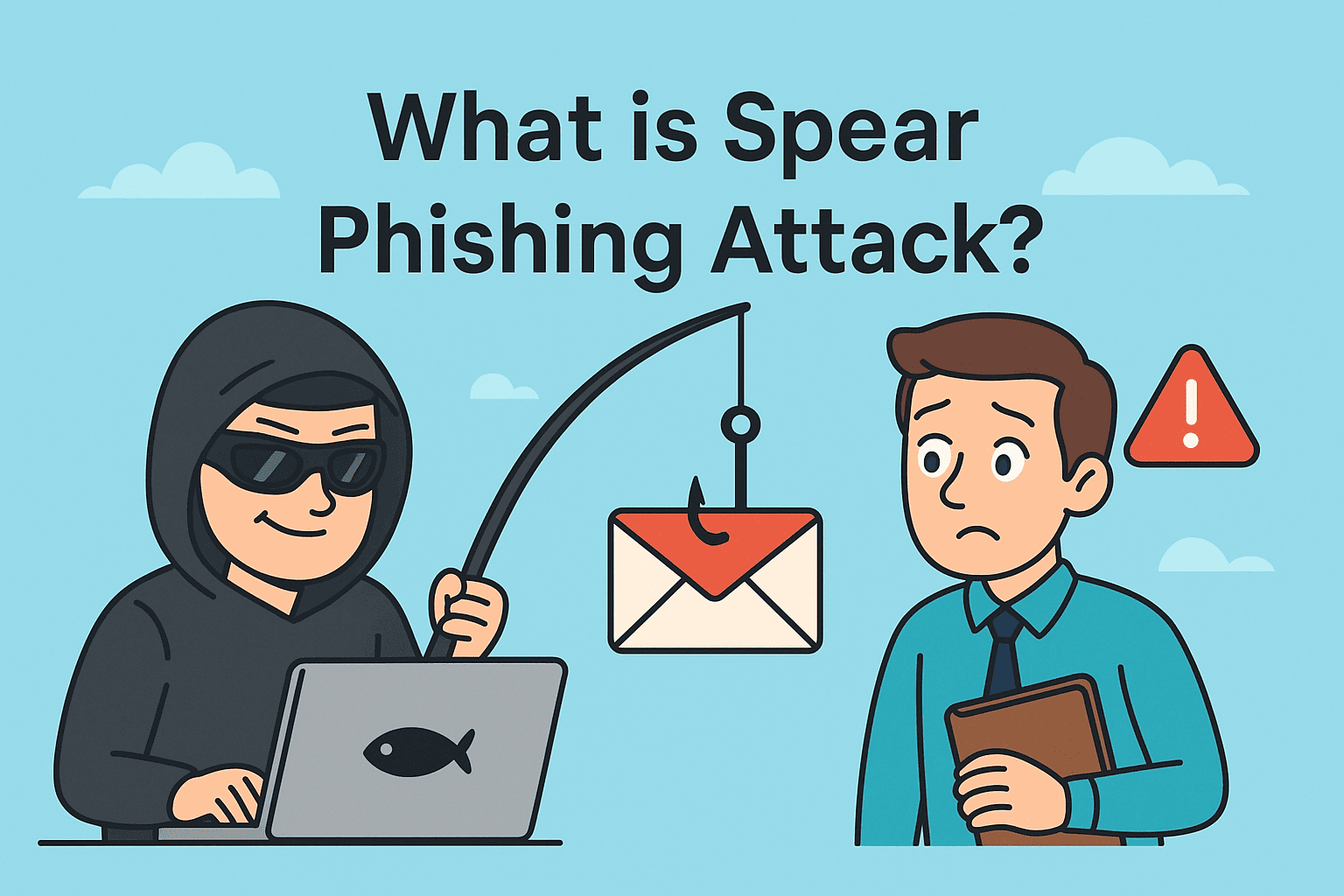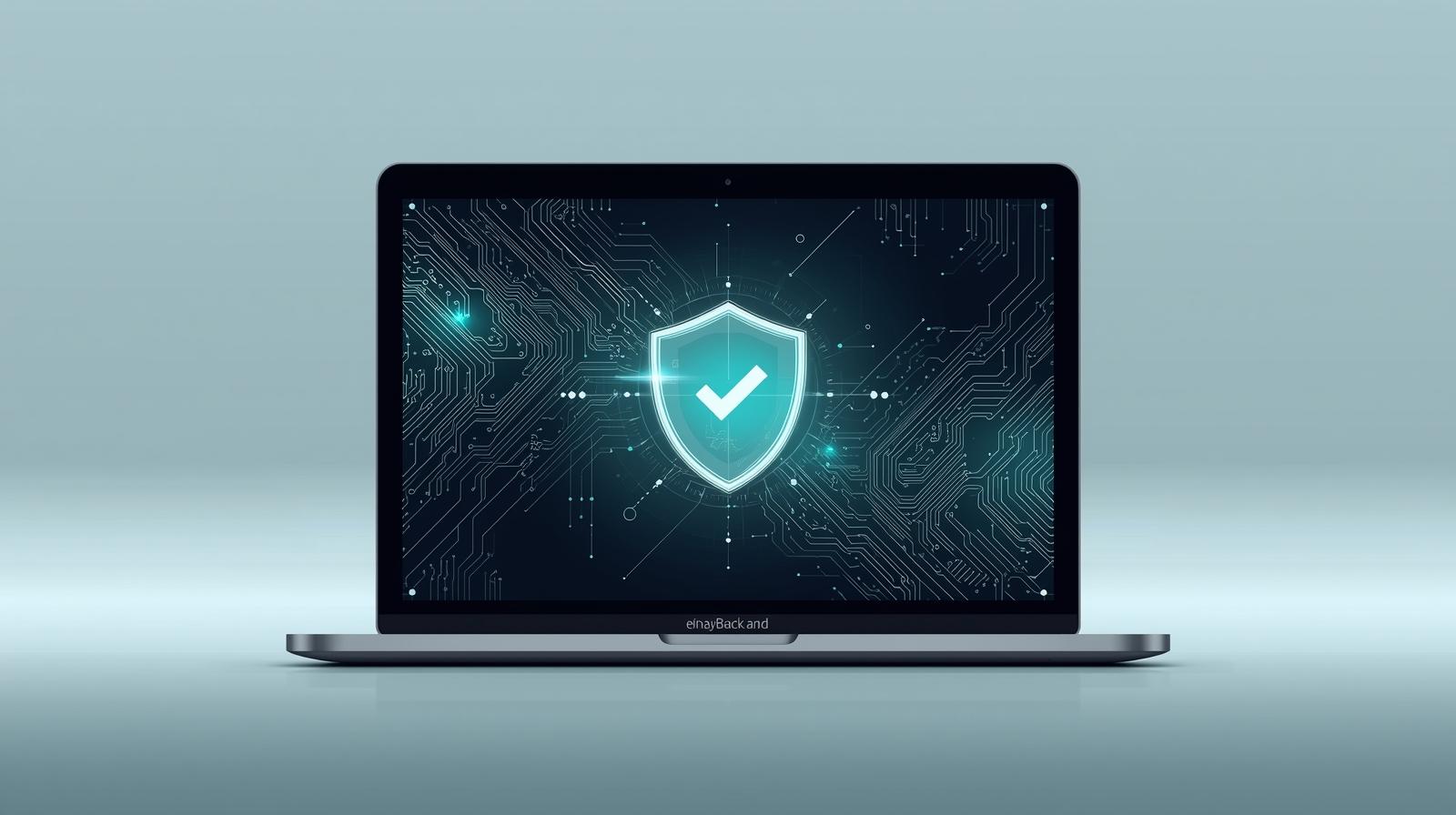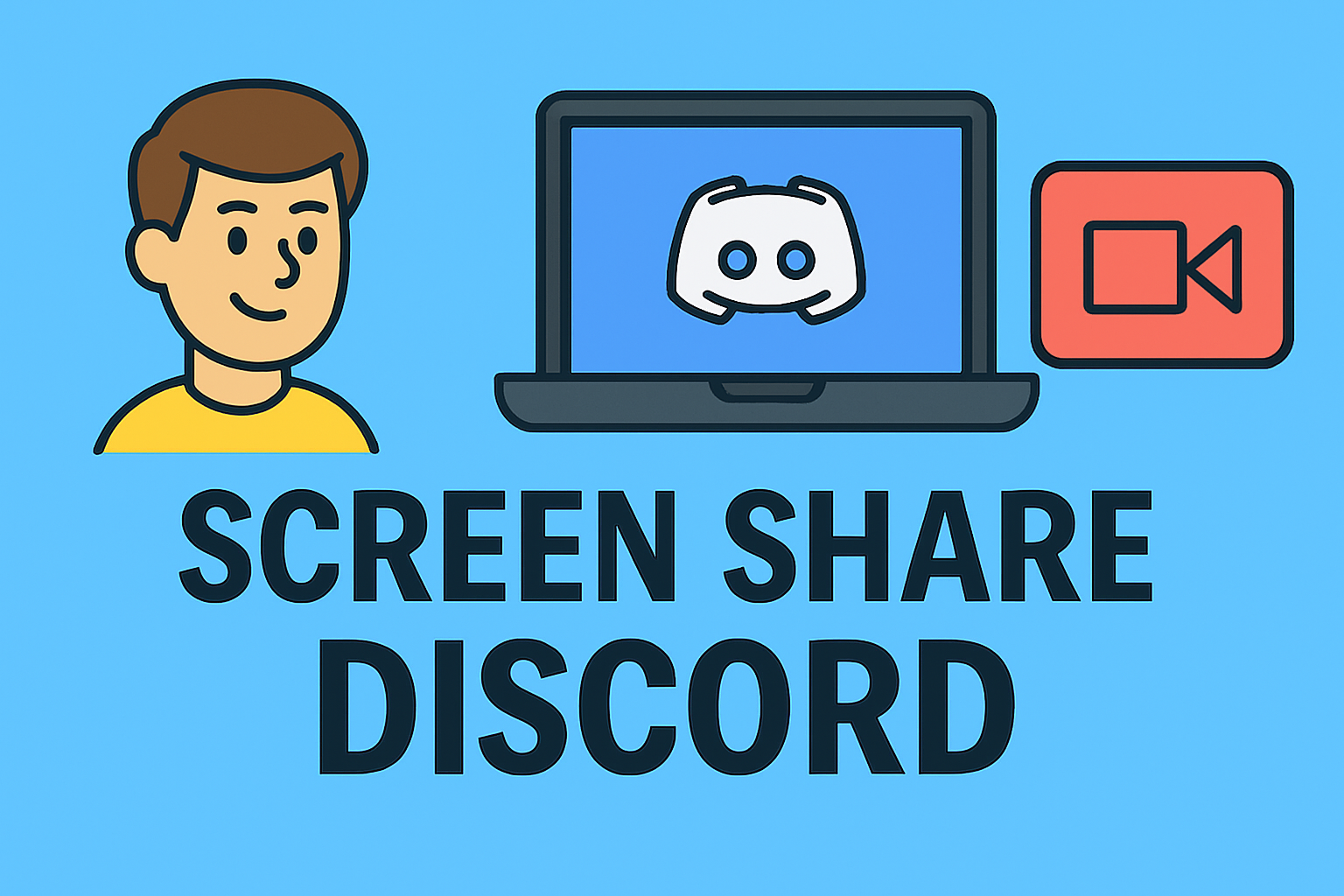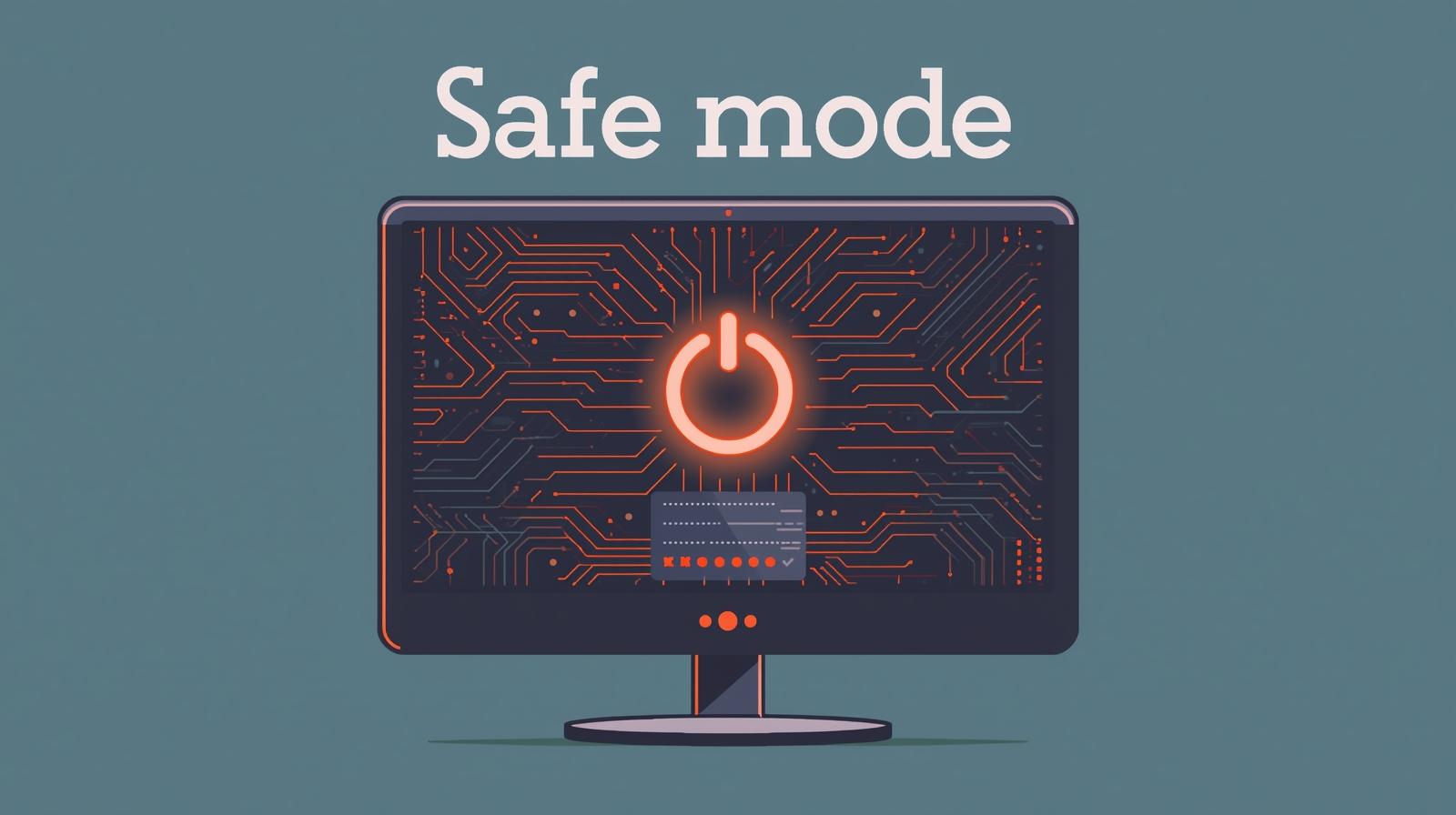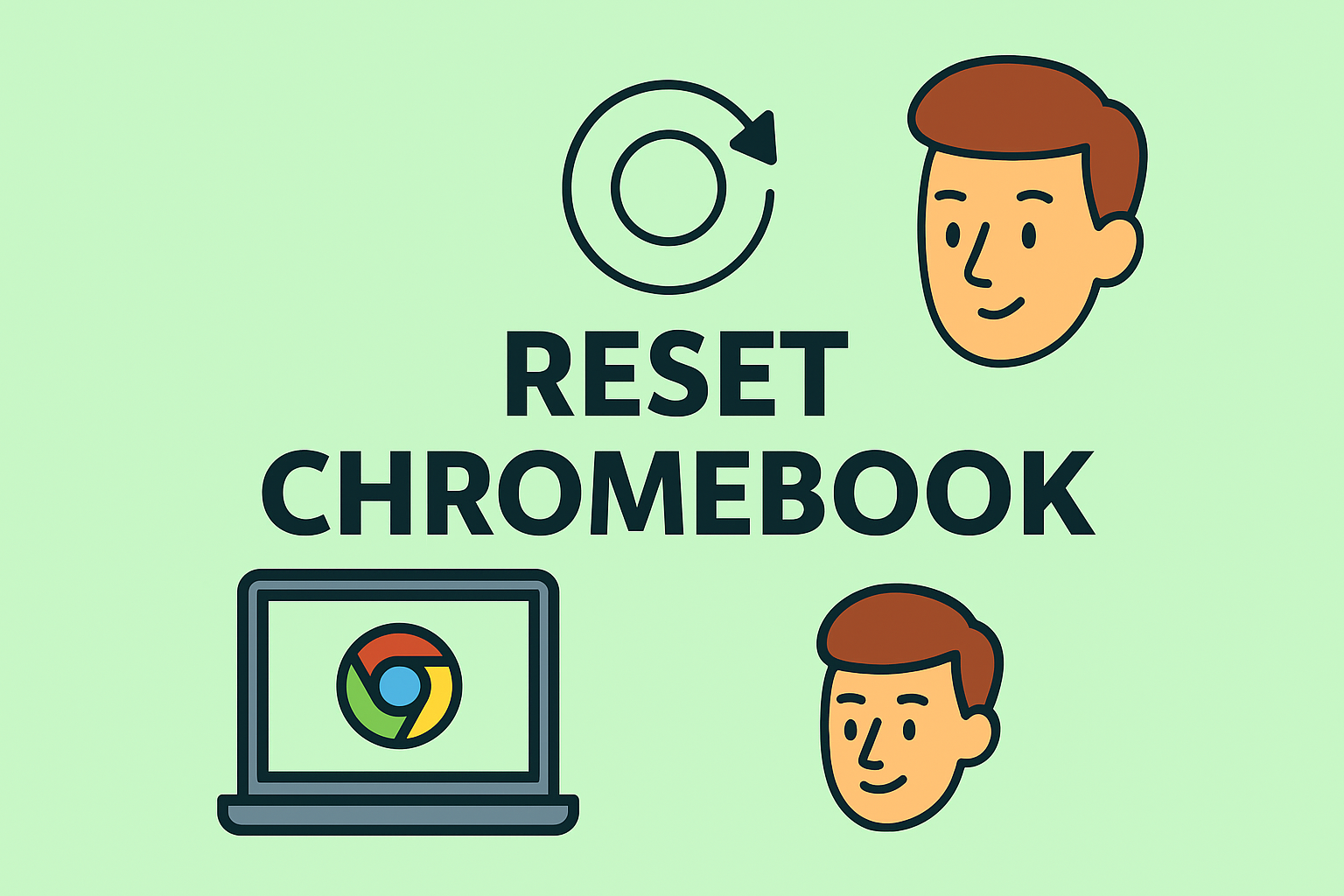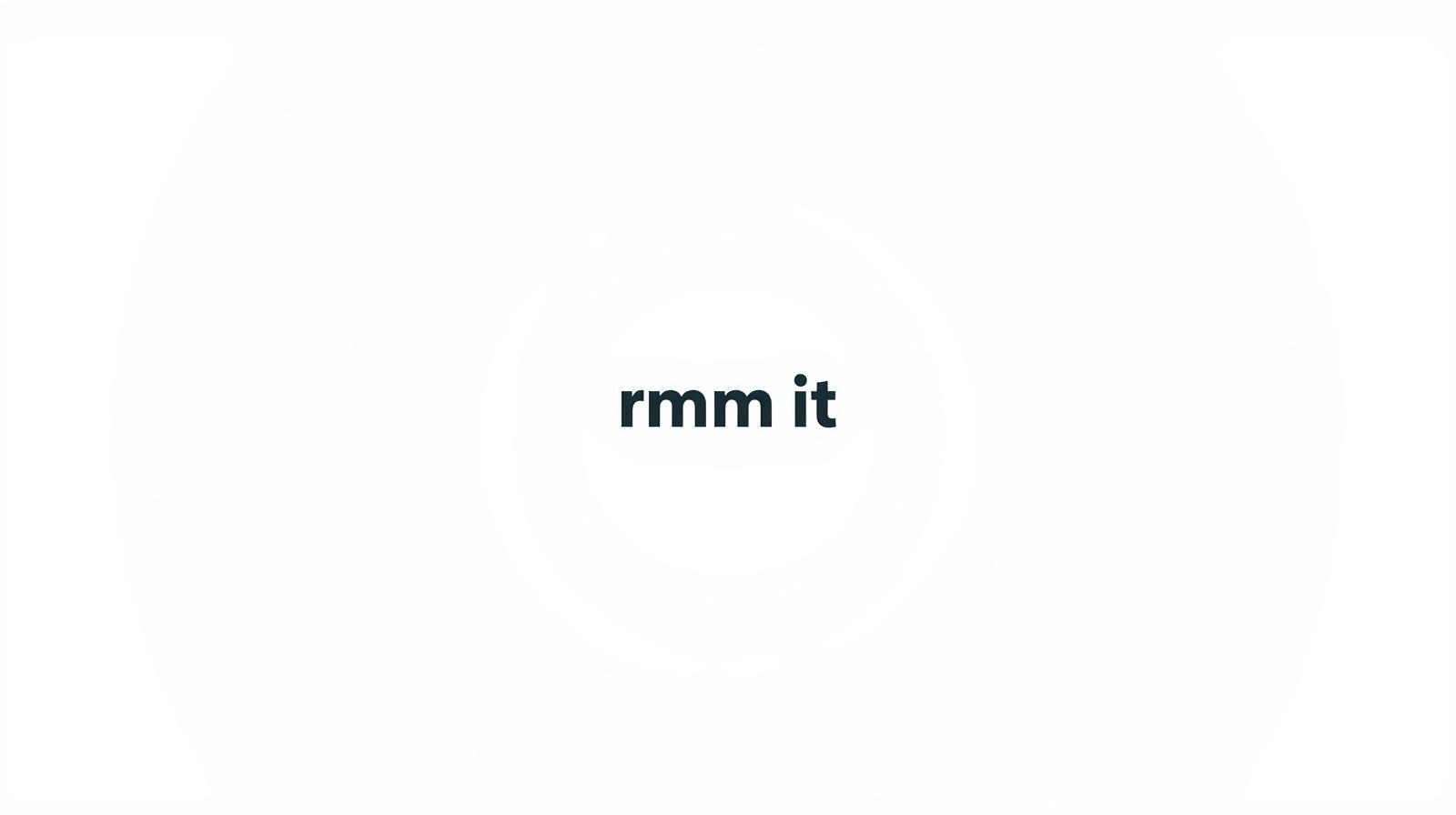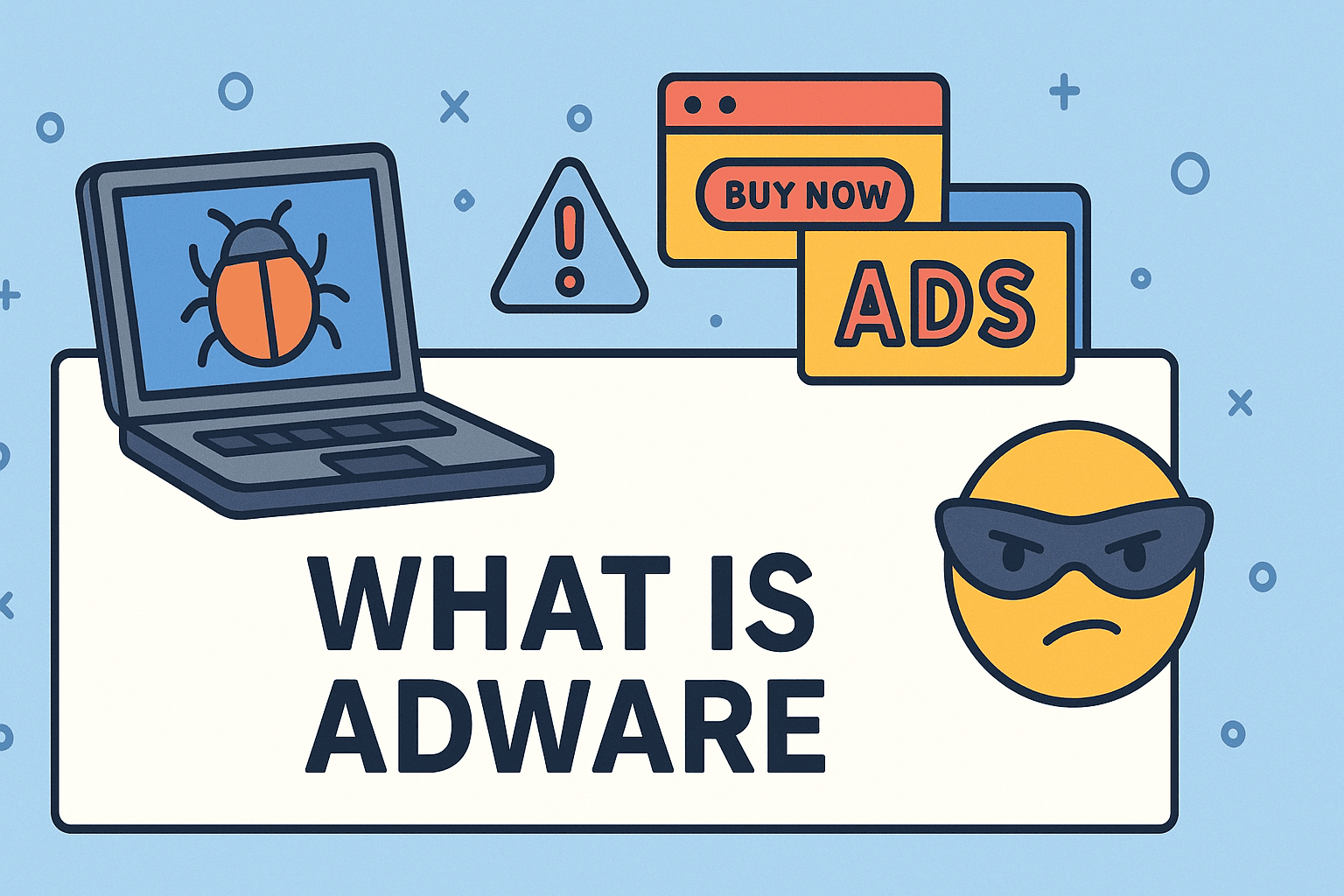How to Free Up Disk Space: Effective Methods for Better Performance
Updated on August 6, 2025, by ITarian

Is your computer running slow or showing low storage warnings? Knowing how to free up disk space is crucial for maintaining system speed, installing updates, and keeping devices secure. Over time, files, apps, and system data accumulate, taking up valuable storage.
This article explains practical ways to free up disk space on Windows and Mac, including manual clean-up tips, built-in tools, and advanced storage management techniques.
Why Freeing Up Disk Space Is Important
- Improves performance: Systems run faster when storage isn’t overloaded.
- Prevents crashes: Low disk space can cause errors or app failures.
- Ensures updates install properly: OS updates need free space.
- Enhances cybersecurity: Removing unnecessary files reduces attack surfaces.
How to Free Up Disk Space on Windows
Windows provides built-in tools and manual methods to clear storage.
✅ 1. Use Storage Sense
- Go to Settings > System > Storage.
- Turn on Storage Sense to automatically delete temporary files and old downloads.
✅ 2. Run Disk Cleanup
- Search for Disk Cleanup in the Start menu.
- Select the drive you want to clean.
- Check items like Temporary files, Recycle Bin, and System files.
✅ 3. Uninstall Unused Programs
- Open Settings > Apps > Installed Apps.
- Sort by size and remove software you no longer use.
✅ 4. Delete Temporary Files Manually
- Press Windows + R, type %temp%, and press Enter.
- Delete all files in the folder.
✅ 5. Move Files to External Storage or Cloud
- Use OneDrive, Google Drive, or external drives to store large files.
How to Free Up Disk Space on Mac
macOS also has tools to manage storage efficiently.
✅ 1. Use Manage Storage
- Click the Apple menu > About This Mac > Storage > Manage.
- Enable Store in iCloud, Optimize Storage, and Empty Trash Automatically.
✅ 2. Clear Cache and Temporary Files
- Open Finder > Go > Go to Folder.
- Enter ~/Library/Caches/ and delete unnecessary cache files.
✅ 3. Remove Unused Applications
Drag unused apps to the Trash and empty it.
✅ 4. Delete Large Files
Sort files by size and remove videos, disk images, or installers you don’t need.
Advanced Methods for IT Managers
- Enable disk compression: Reduces storage usage on Windows drives.
- Use PowerShell/Terminal scripts: Automate cleanup processes.
- Monitor storage via endpoint management tools: Track usage across multiple devices.
- Regularly audit downloads and temp folders on company machines.
Tips to Prevent Low Disk Space
- Schedule regular clean-ups using built-in tools.
- Use cloud storage for backups and large files.
- Avoid downloading duplicate files or old installers.
- Upgrade to an SSD with more capacity if possible.
FAQs About Freeing Up Disk Space
1. How much free space should I keep on my PC?
Keep at least 15–20% of storage free for best performance.
2. Will deleting temp files harm my PC?
No, temporary files can be safely deleted.
3. Can malware take up disk space?
Yes, some malware generates junk files. Always run antivirus scans.
4. How do I find which files take up the most space?
Use tools like WinDirStat (Windows) or DaisyDisk (Mac) to analyze storage.
5. Should I use third-party cleaners?
Only use trusted software. Avoid unknown tools that may install malware.
Final Thoughts
Learning how to free up disk space is essential for maintaining a fast and secure computer. By using built-in tools, removing unused apps, and managing large files, you can easily reclaim valuable storage.
✅ Want enterprise-level storage and endpoint management?
Sign up for free at Itarian to protect and manage all your business devices effectively.