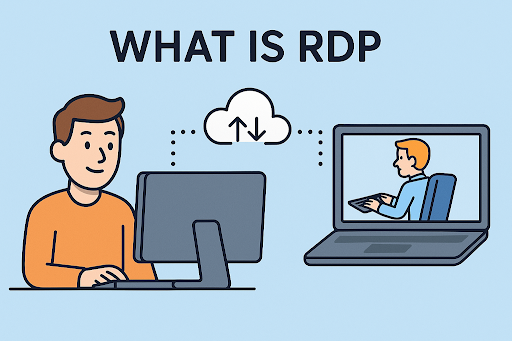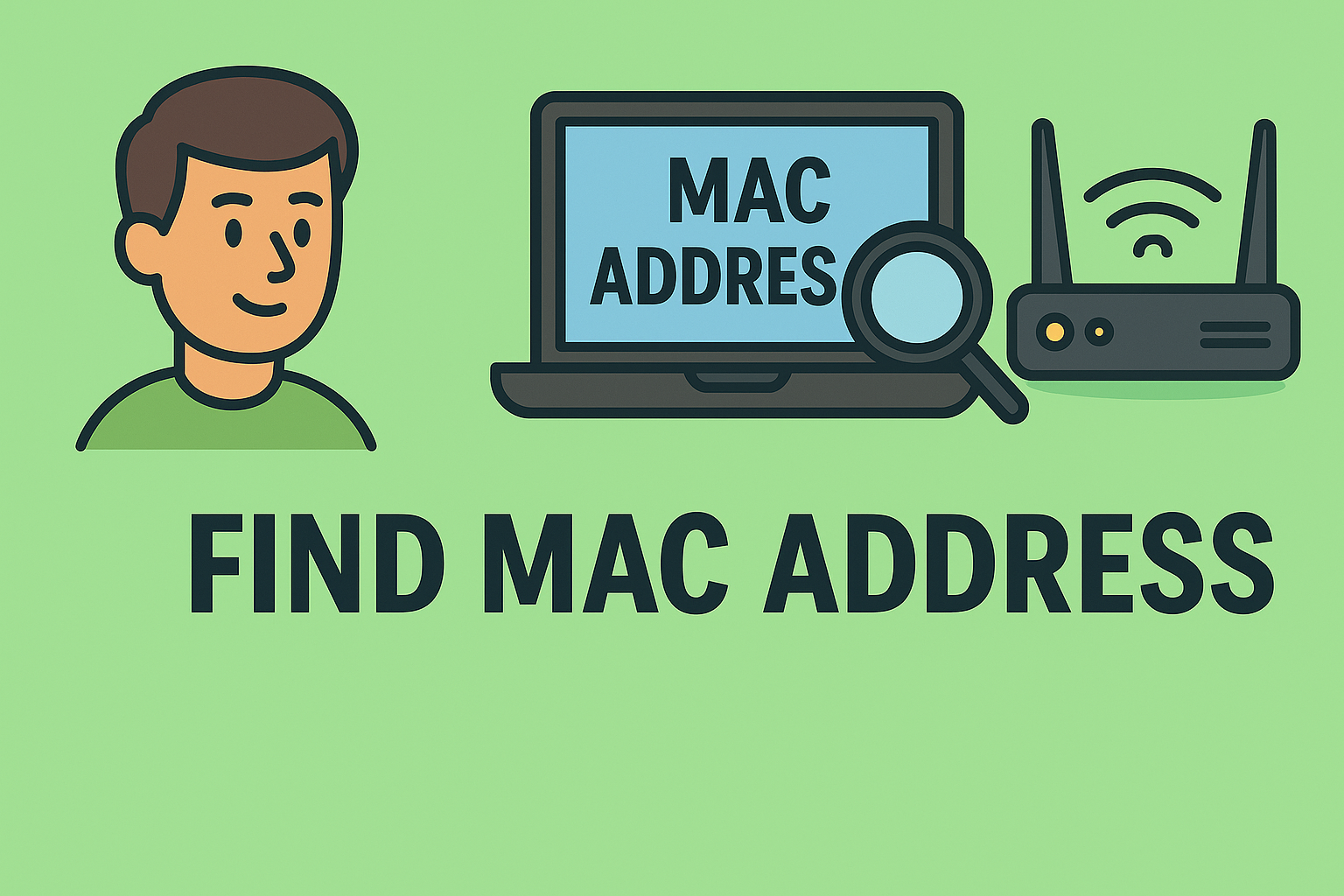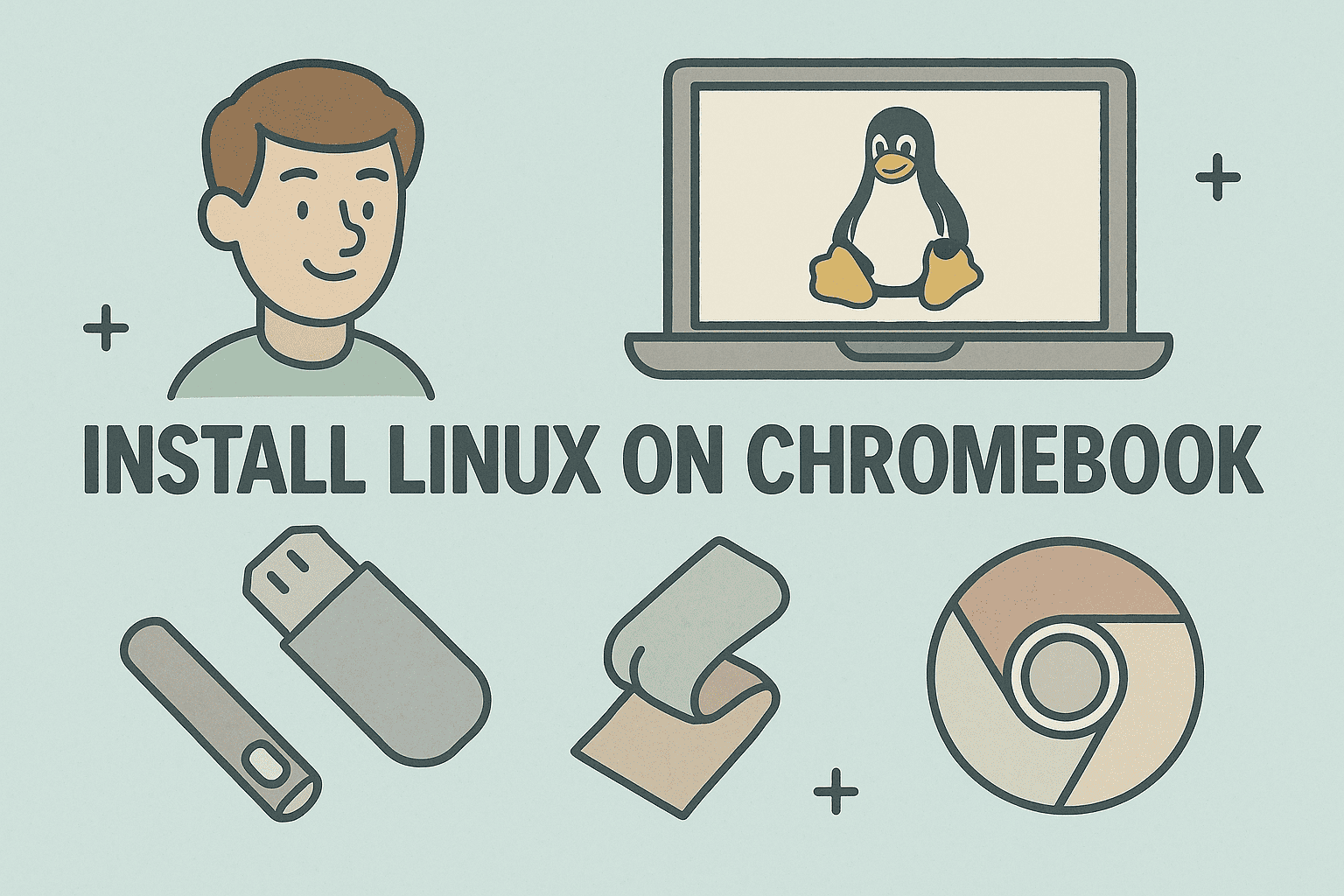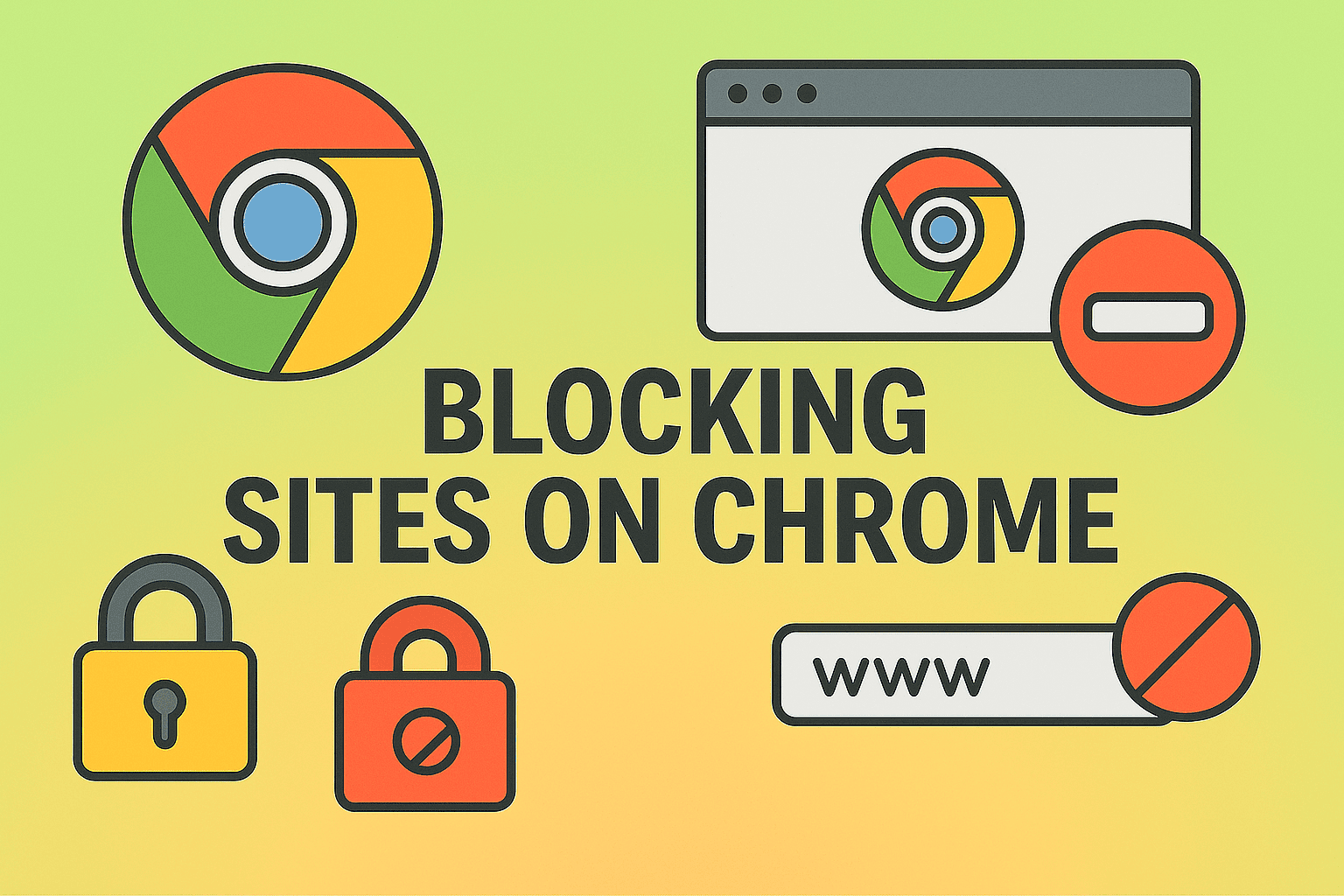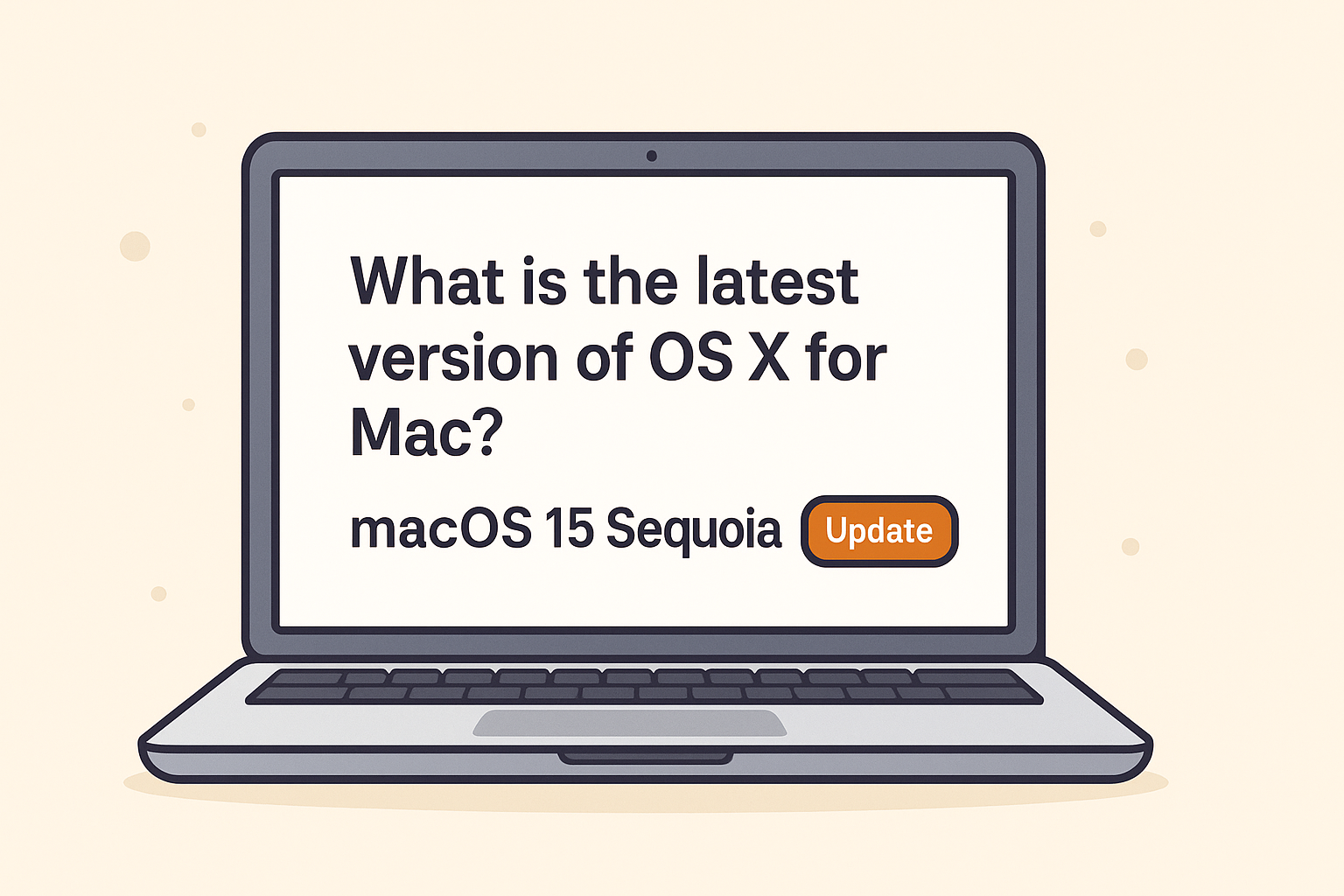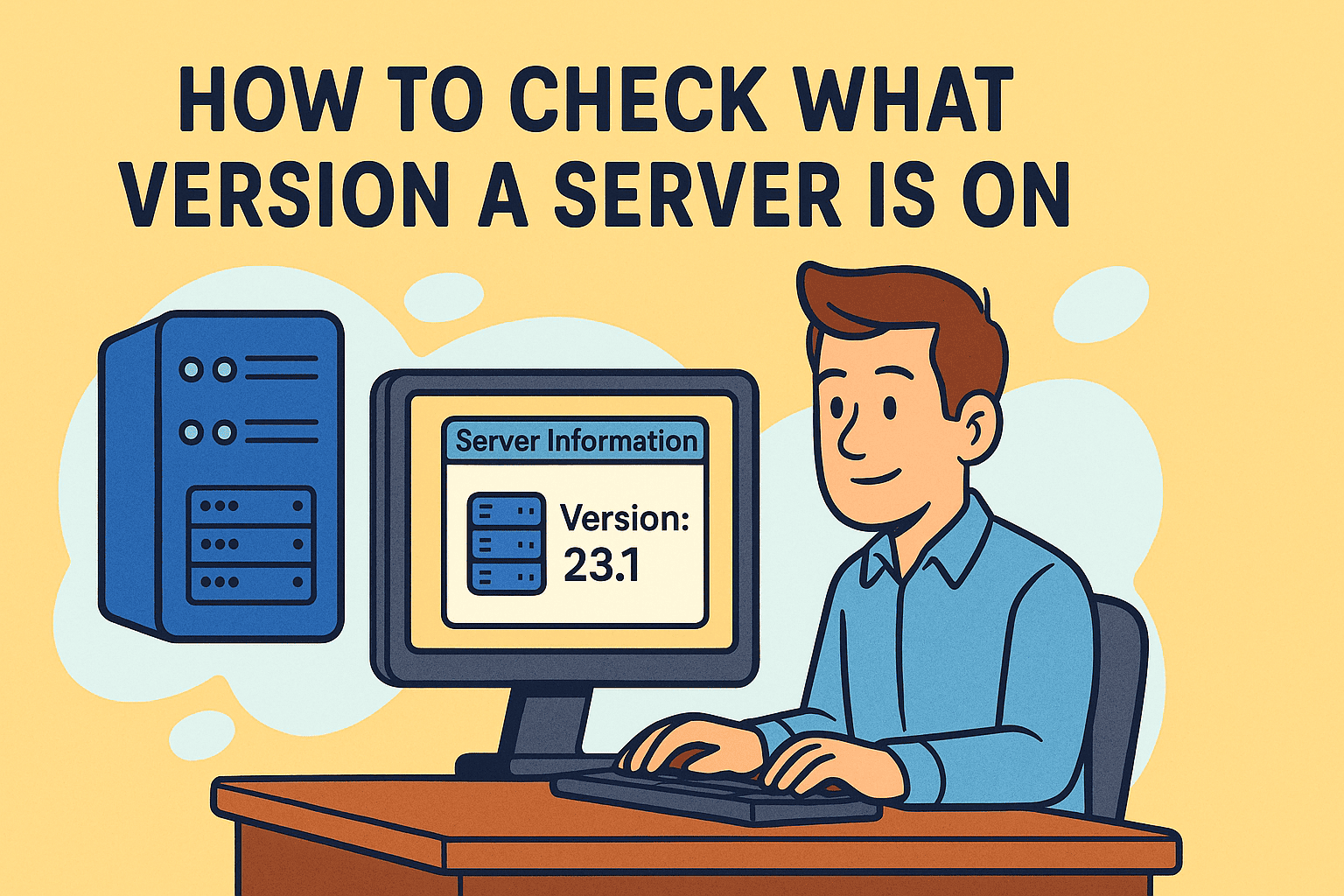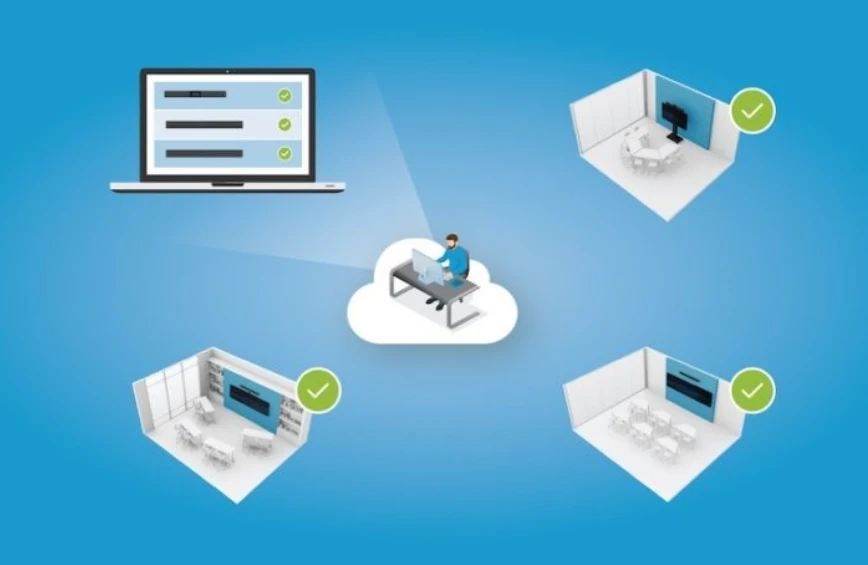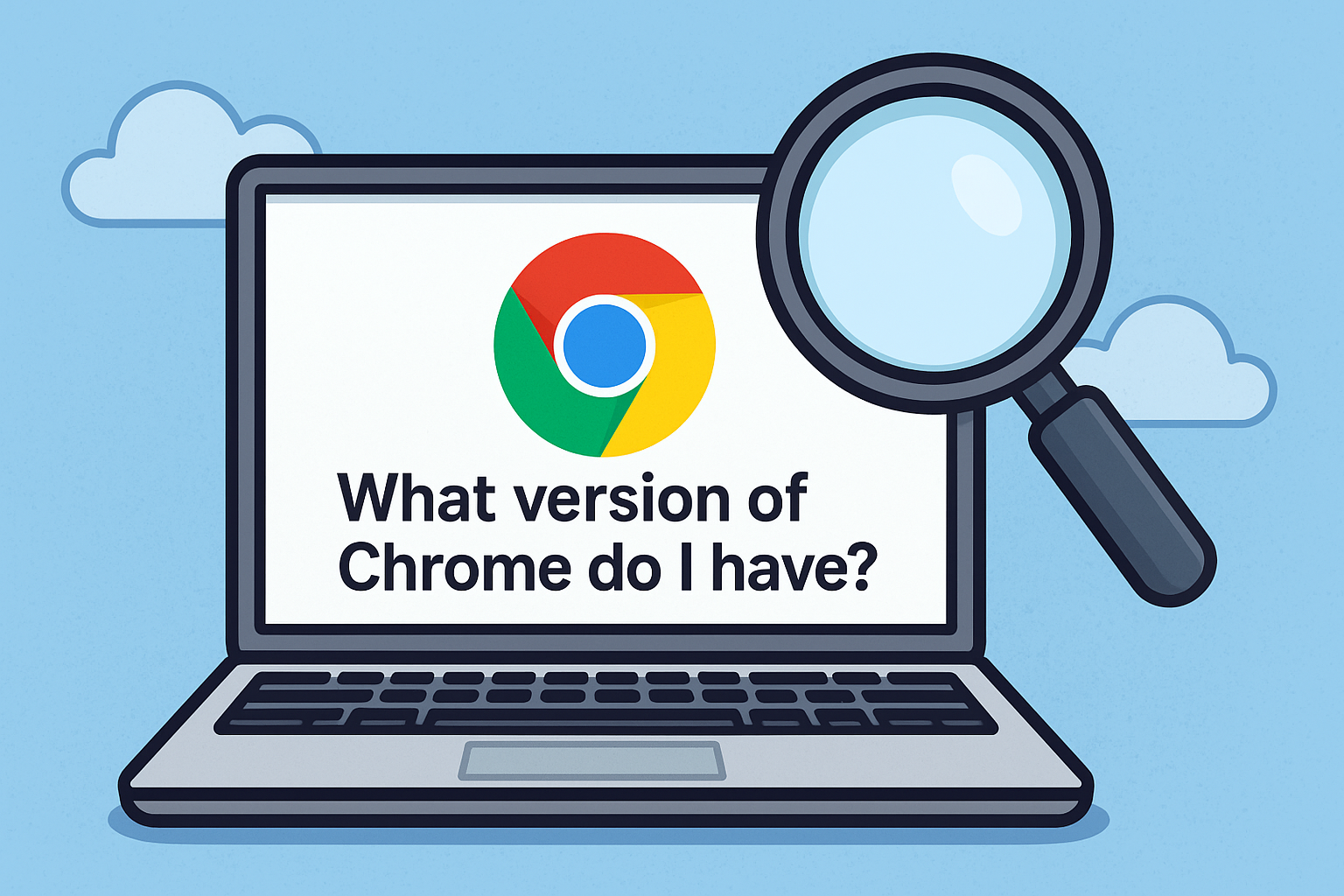Why Learning How to Connect Mac to Monitor Is Essential
Updated on July 30, 2025, by ITarian
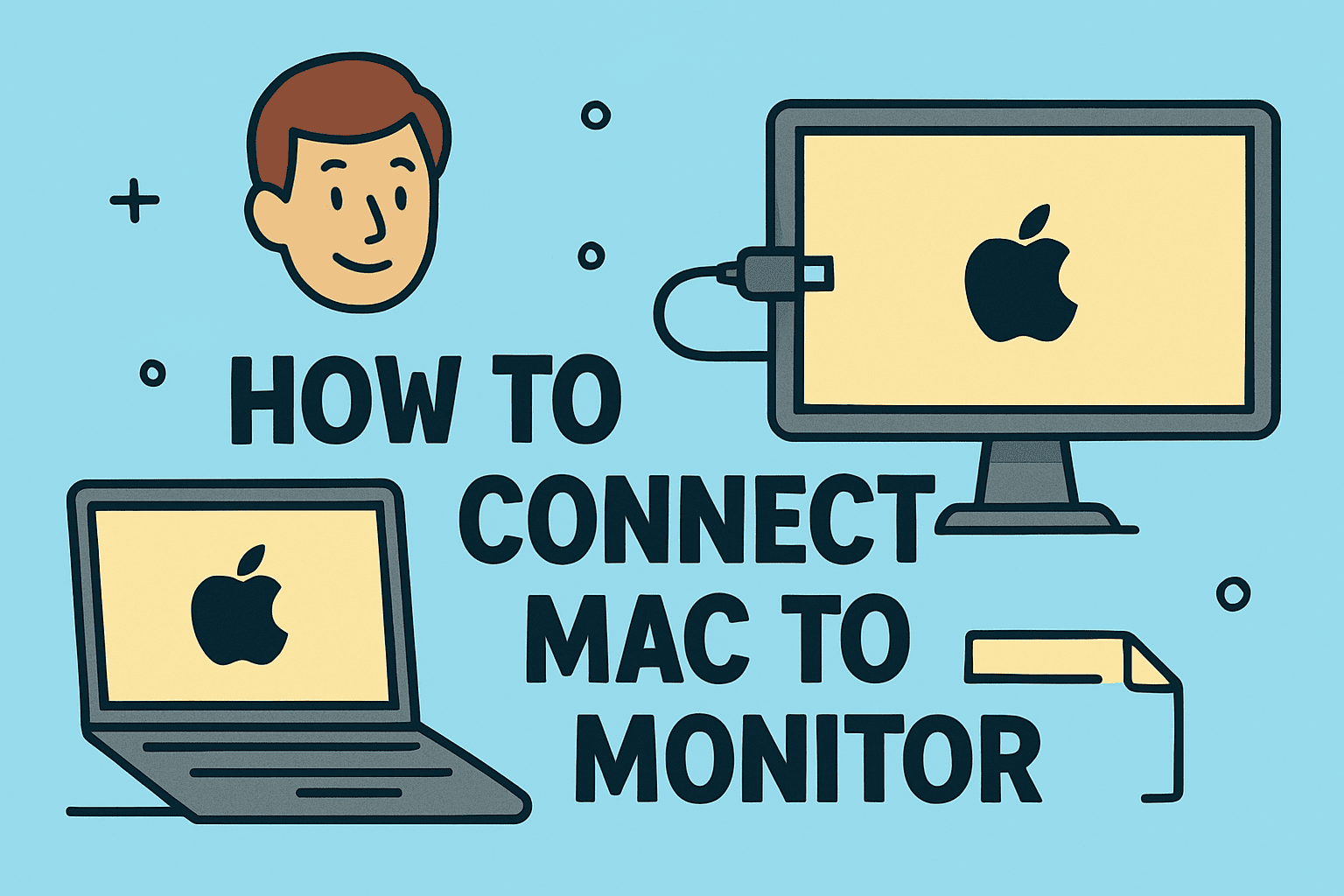
Whether you’re a professional who needs a larger workspace, a gamer seeking better visuals, or an IT manager setting up workstations, knowing how to connect Mac to monitor is an essential skill. A second display can boost productivity by up to 30%, according to studies, as it allows users to multitask more effectively.
In this comprehensive guide, we’ll walk you through the steps to connect Mac to external monitor, discuss compatibility requirements, and share tips for optimizing display settings for work and security.
What You Need Before Connecting Your Mac to a Monitor
Before you start, make sure you have:
- Compatible cables or adapters – HDMI, USB-C, DisplayPort, or Thunderbolt.
- An external monitor – Check the supported resolution and refresh rate.
- macOS version – Ensure your Mac is updated for the best compatibility.
Common Ports on Mac Devices
- USB-C/Thunderbolt 3 or 4 – Standard on newer MacBooks.
- HDMI – Available on some Mac models (like MacBook Pro 14-inch and 16-inch).
- Mini DisplayPort/Thunderbolt 2 – Found on older Macs.
How to Connect Mac to Monitor (Step-by-Step)
1. Plug in the Cable
- Connect the appropriate cable (HDMI, USB-C, or DisplayPort) from the Mac to the monitor.
- If your monitor requires a different port, use an adapter such as USB-C to HDMI.
2. Power On and Detect the Display
- Turn on the external monitor.
- On your Mac, click the Apple menu > System Settings > Displays.
- Click Detect Displays if the monitor does not appear automatically.
3. Adjust Display Settings
- Go to System Settings > Displays.
- Choose Extend Display to use the monitor as a second screen.
- Select Mirror Display if you want both screens to show the same content.
4. Arrange the Display Layout
- Drag the display icons to match the physical arrangement of your monitors.
- Set the primary display by dragging the menu bar to the desired screen.
Configuring Mac External Display Setup
Change Resolution and Scaling
- Open System Settings > Displays.
- Click Scale and choose the resolution that works best for your workflow.
Adjust Refresh Rate
For smoother visuals, especially in gaming or design work:
- Go to Displays > Advanced Display Settings.
- Choose a higher refresh rate if supported.
Tips for an Optimized Multi-Monitor Setup
- Use High-Quality Cables: Low-quality adapters may cause flickering or reduced resolution.
- Calibrate Colors: Designers should calibrate monitors for accurate colors.
- Enable Night Shift: Reduce eye strain during night use.
- Keep macOS Updated: Updates fix display-related bugs and improve compatibility.
Troubleshooting Common Issues
Mac Not Detecting Monitor
- Check cable and adapter compatibility.
- Restart your Mac and reconnect the display.
- Reset NVRAM/PRAM by holding Option + Command + P + R during startup.
Blurry or Low Resolution
- Go to Displays > Scale and select the recommended resolution.
- Try a different cable or port.
Monitor Flickering
- Reduce refresh rate or try another port.
- Update macOS and check for firmware updates on the monitor.
Why IT Managers Should Care About External Display Setup
For organizations, using external monitors increases employee productivity and efficiency. IT managers can:
- Standardize workstation setups for remote or hybrid teams.
- Ensure cybersecurity during presentations and screen-sharing.
- Optimize ergonomic setups to prevent employee strain.
FAQs
1. What cable do I need to connect my Mac to a monitor?
Most new Macs use USB-C/Thunderbolt. Older models may require HDMI or Mini DisplayPort adapters.
2. Can I connect multiple monitors to my Mac?
Yes. MacBook Pro supports multiple external displays, while MacBook Air supports one.
3. How do I mirror my Mac display?
Go to System Settings > Displays and select Mirror Display.
4. Why is my external monitor not working?
Check cable compatibility, restart your Mac, and click Detect Displays in Display settings.
5. Does connecting to a monitor affect Mac performance?
It does not impact performance unless using high-resolution displays on lower-end models.
Final Thoughts
Knowing how to connect Mac to monitor opens up new possibilities for productivity, design, and presentations. With the right cables, adapters, and display settings, you can easily set up an external display and create a powerful workstation.
Enhance Your IT Device Management
Want better tools to manage all your devices and keep them secure?
👉 Sign up for Itarian today and get enterprise-grade solutions for free.