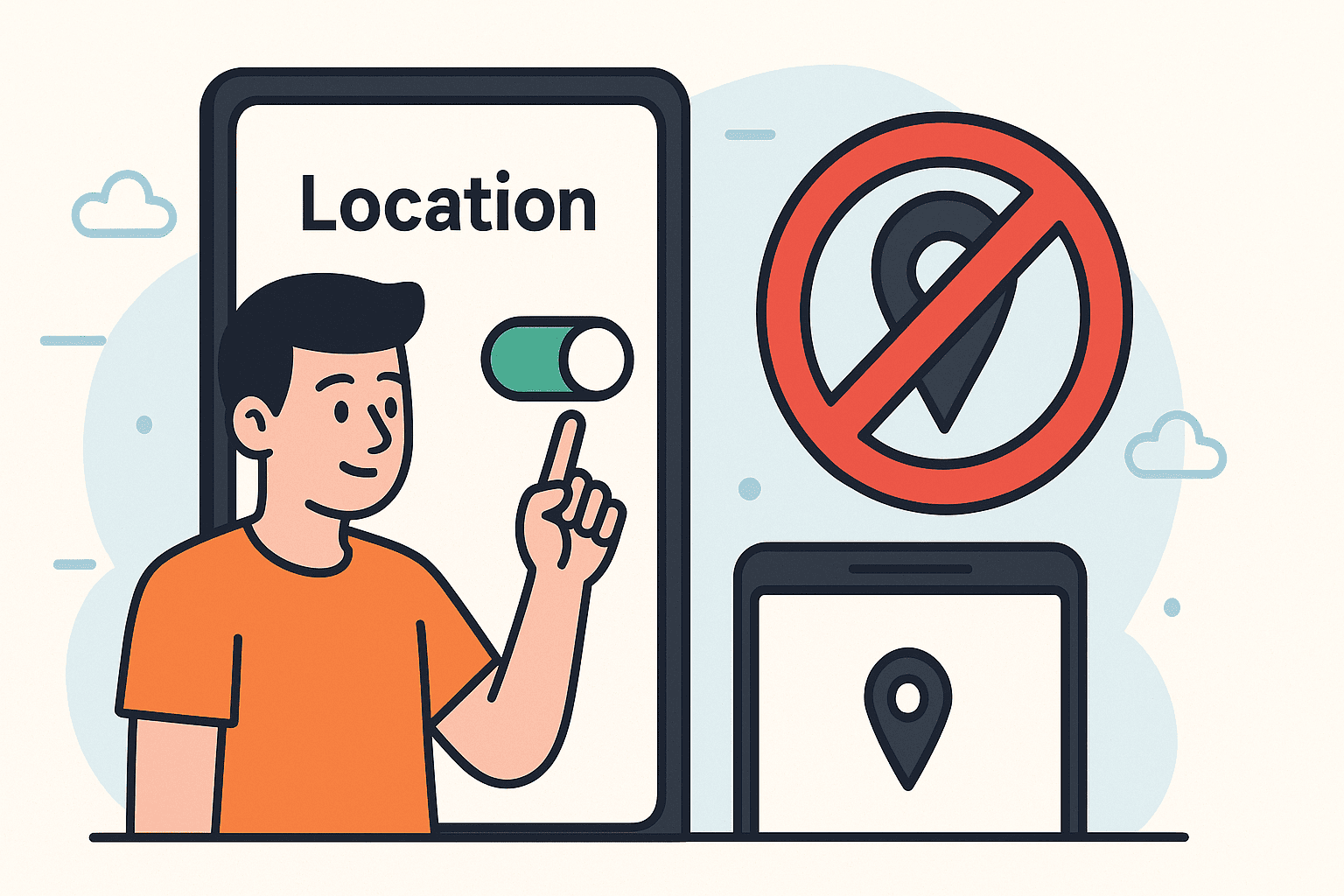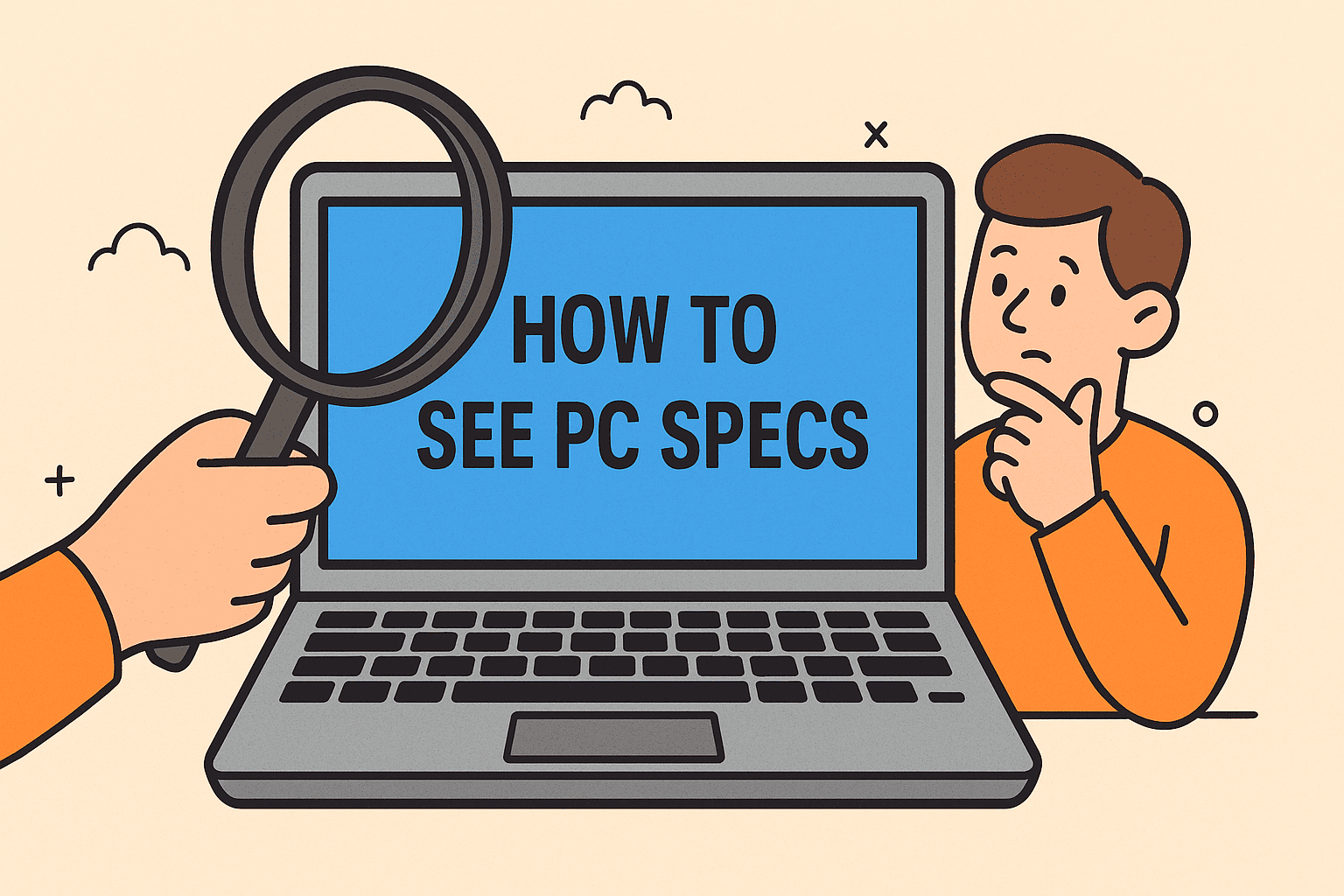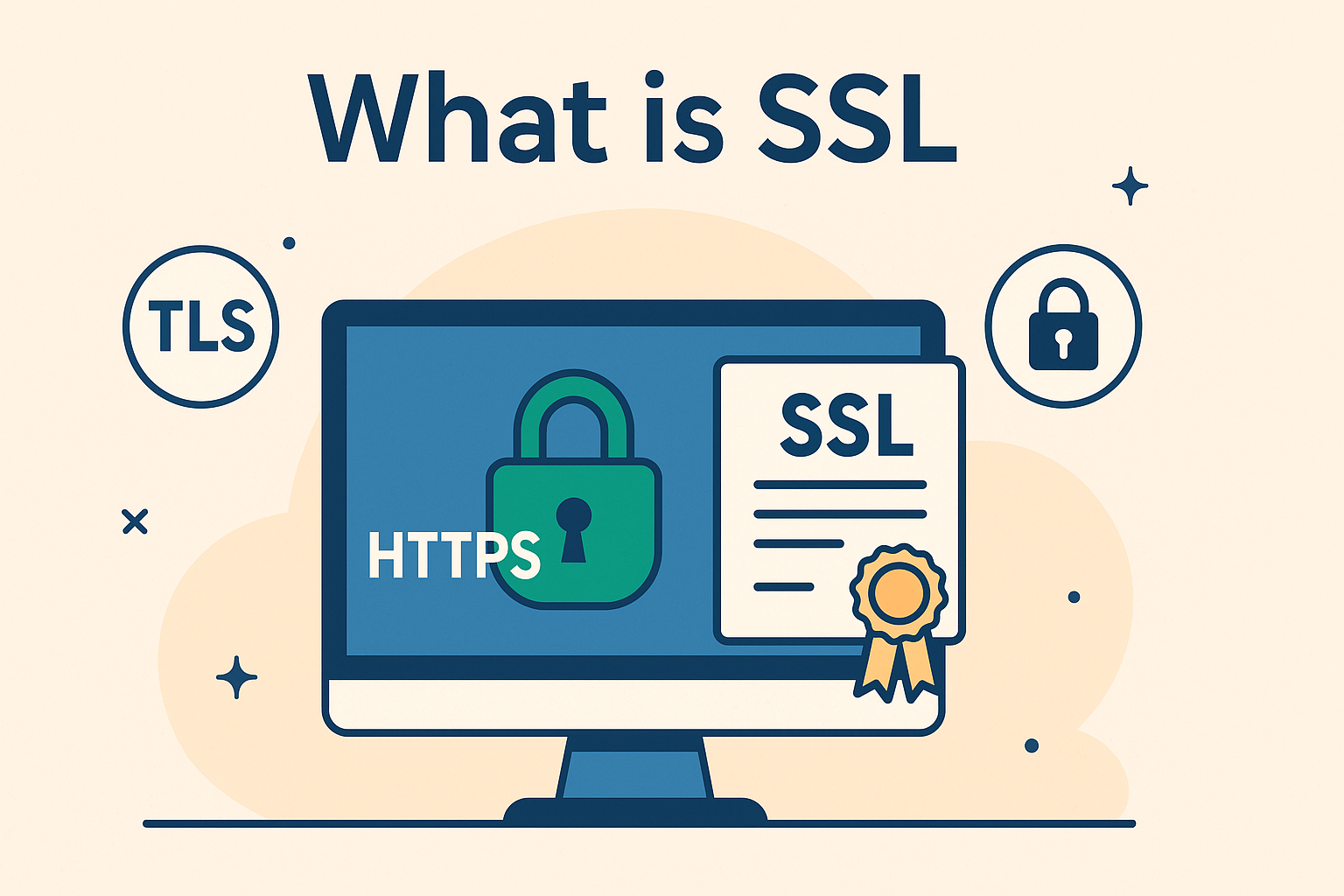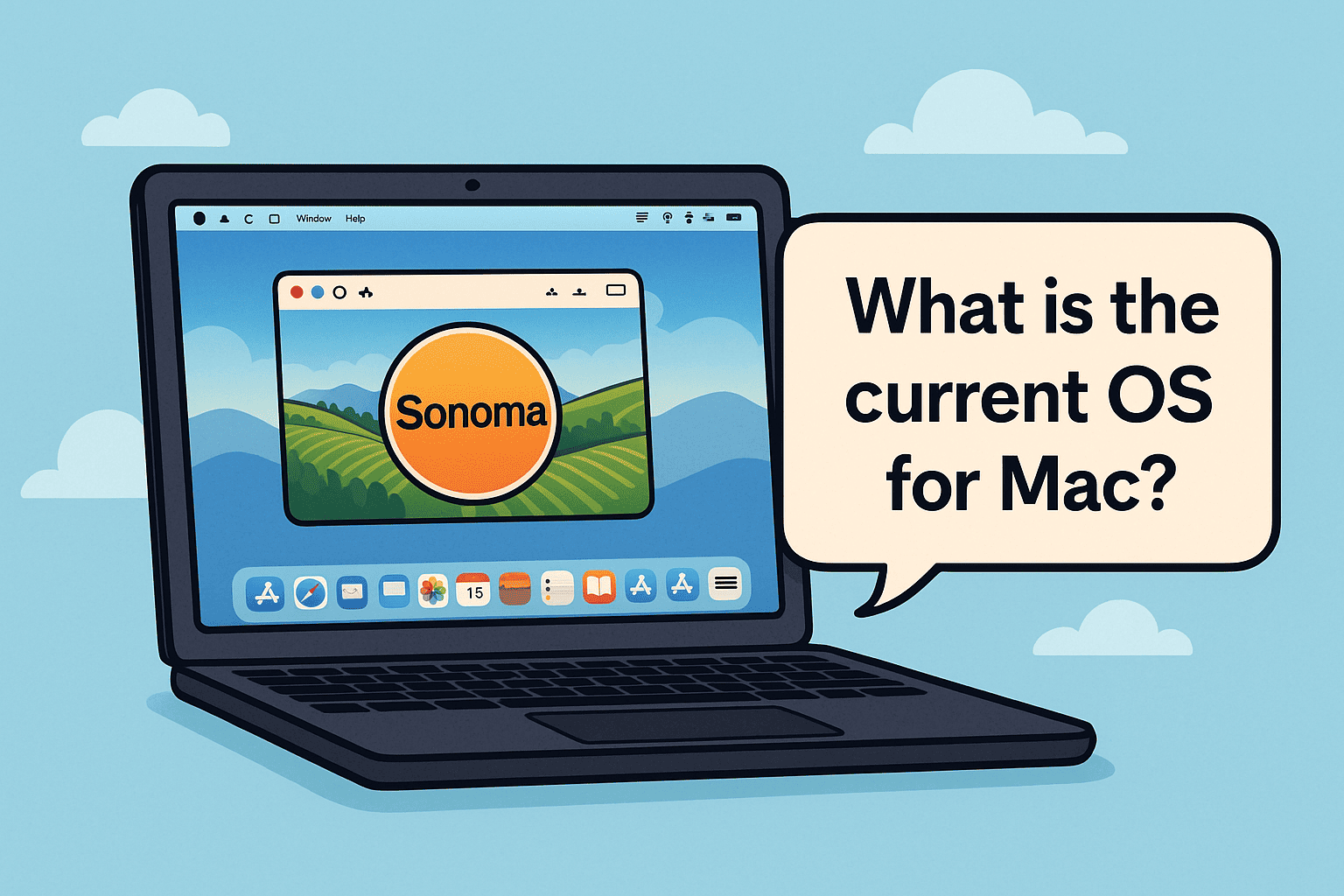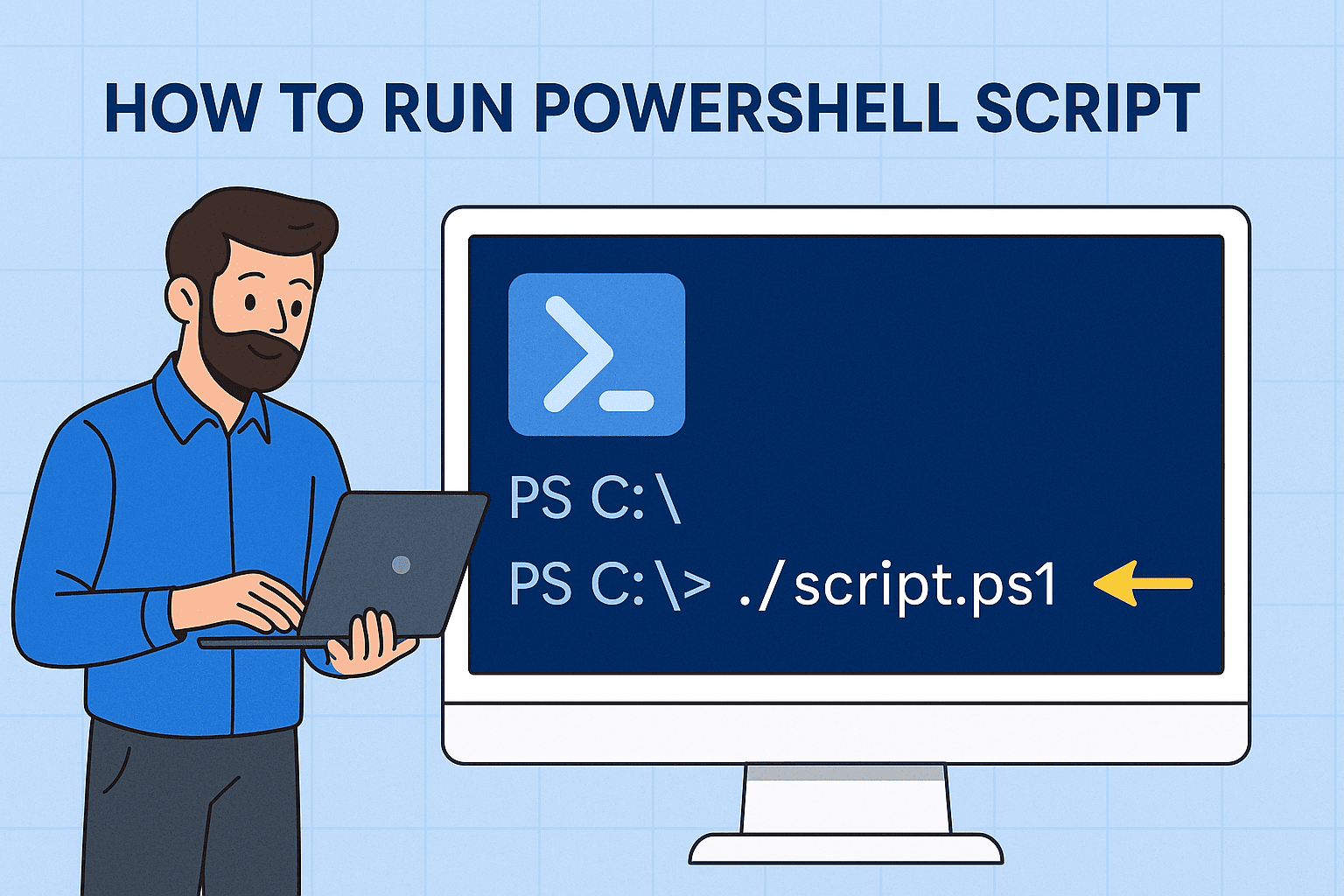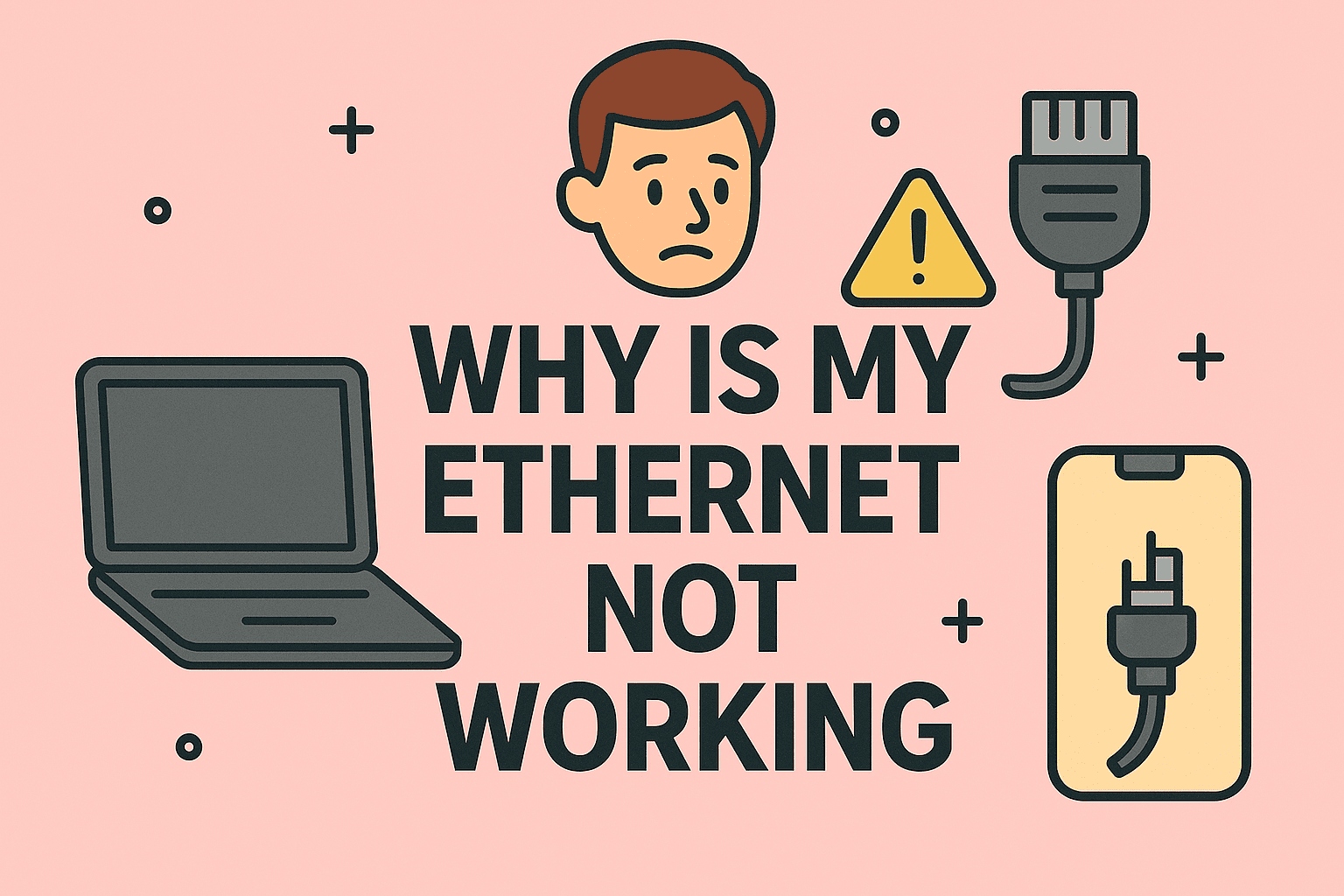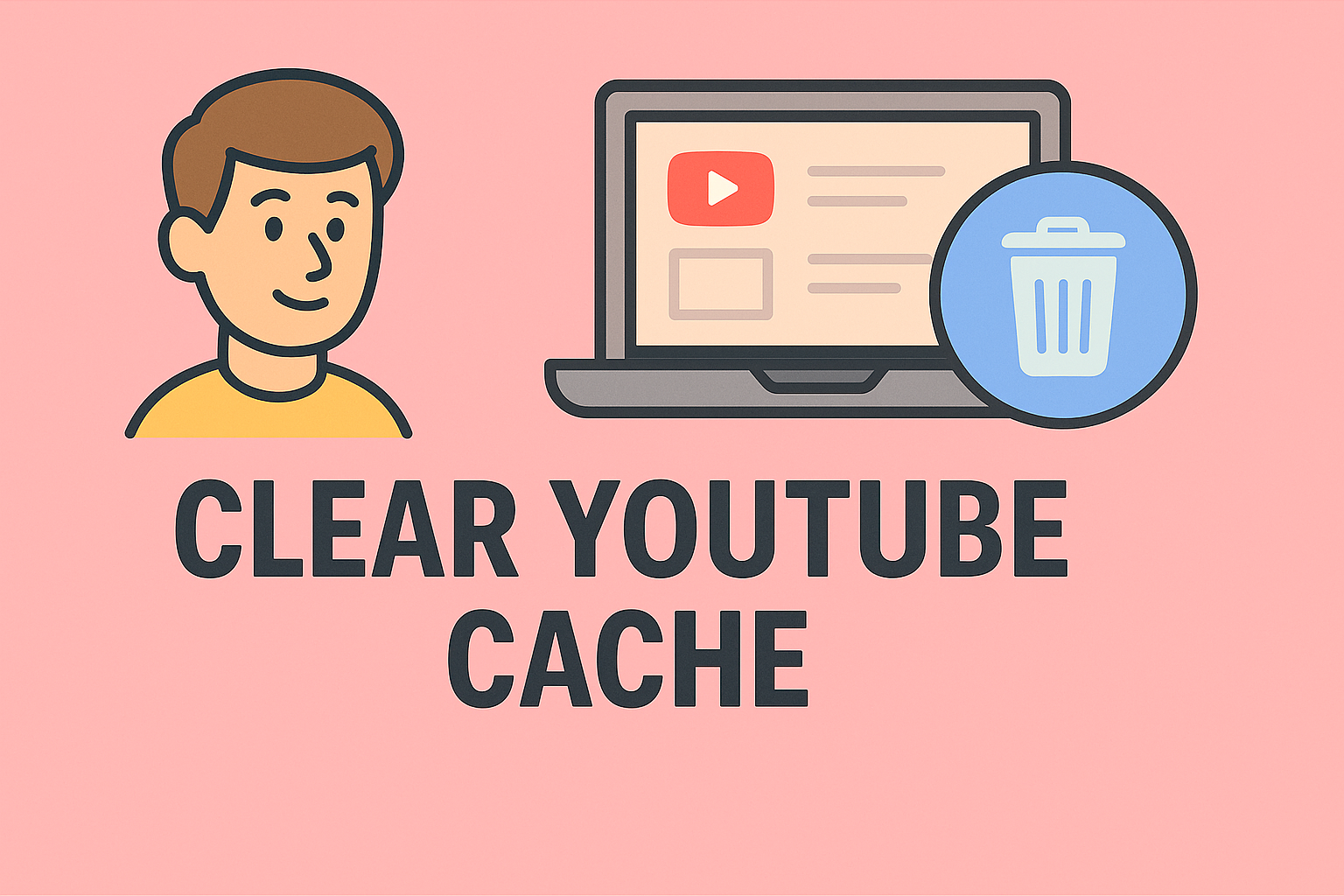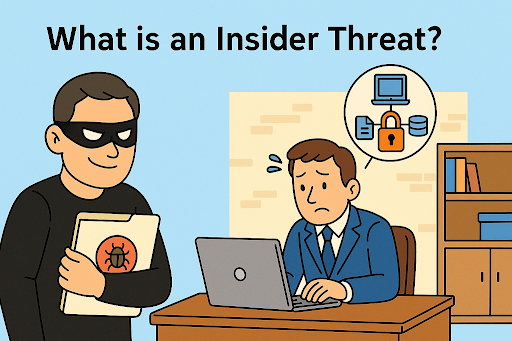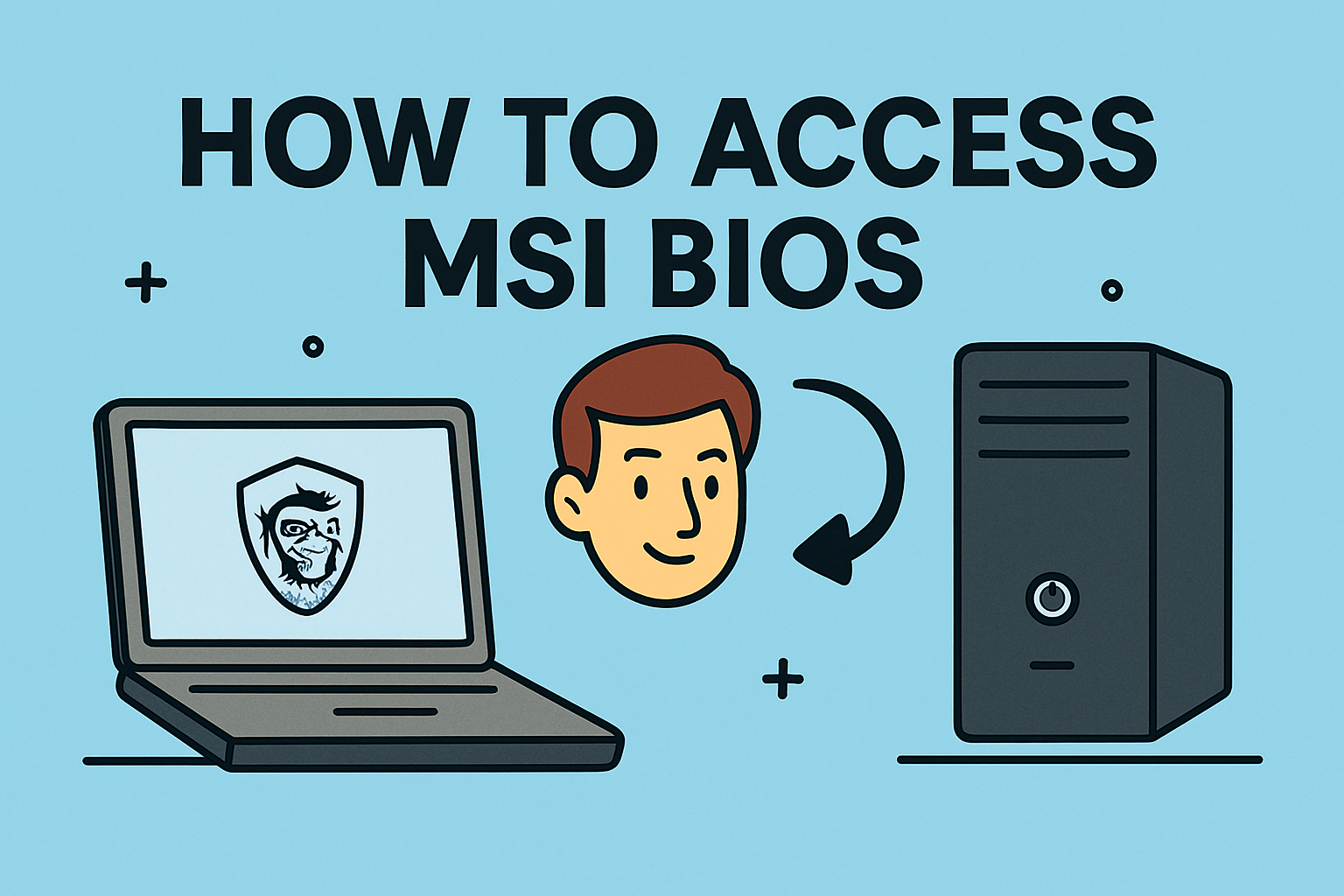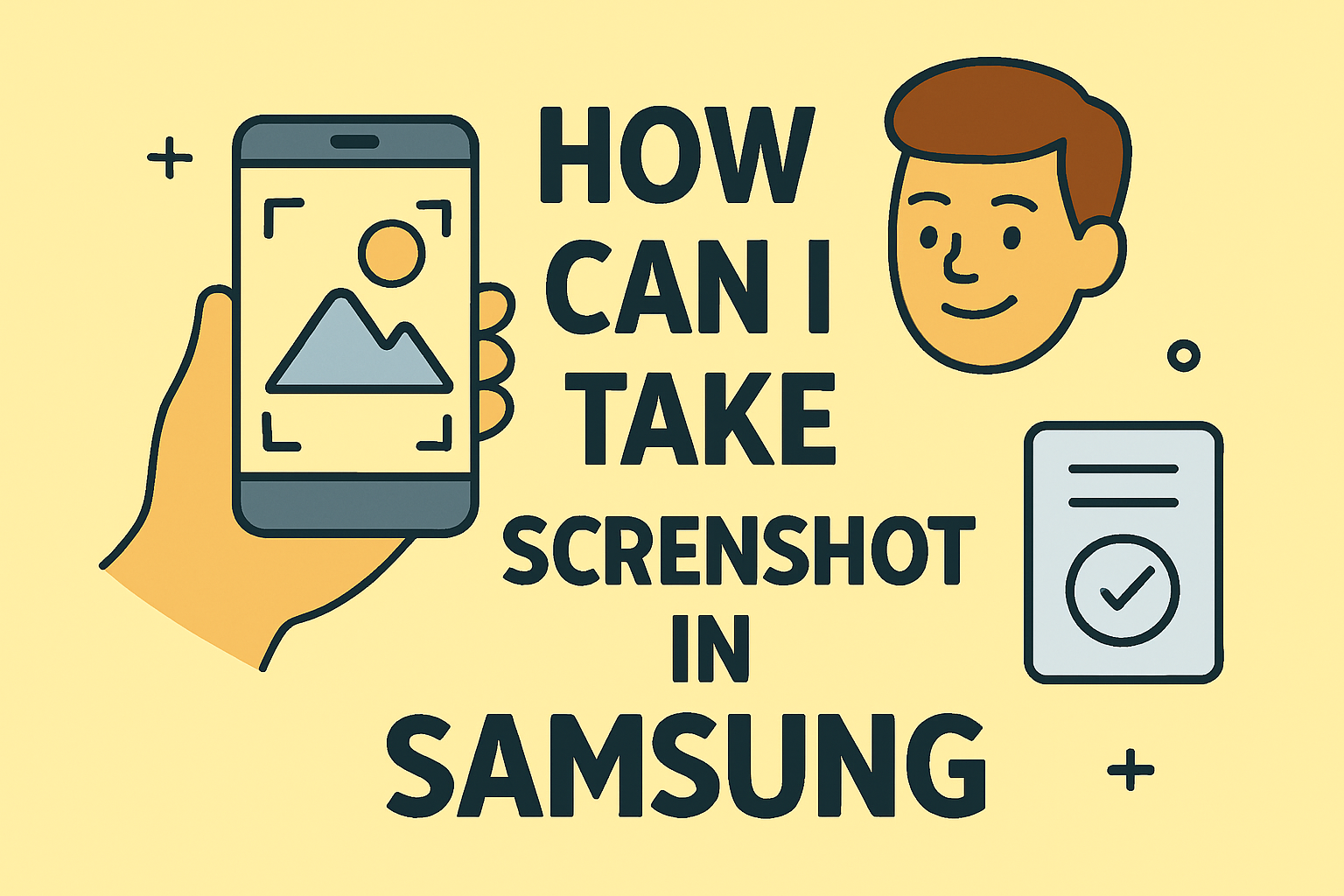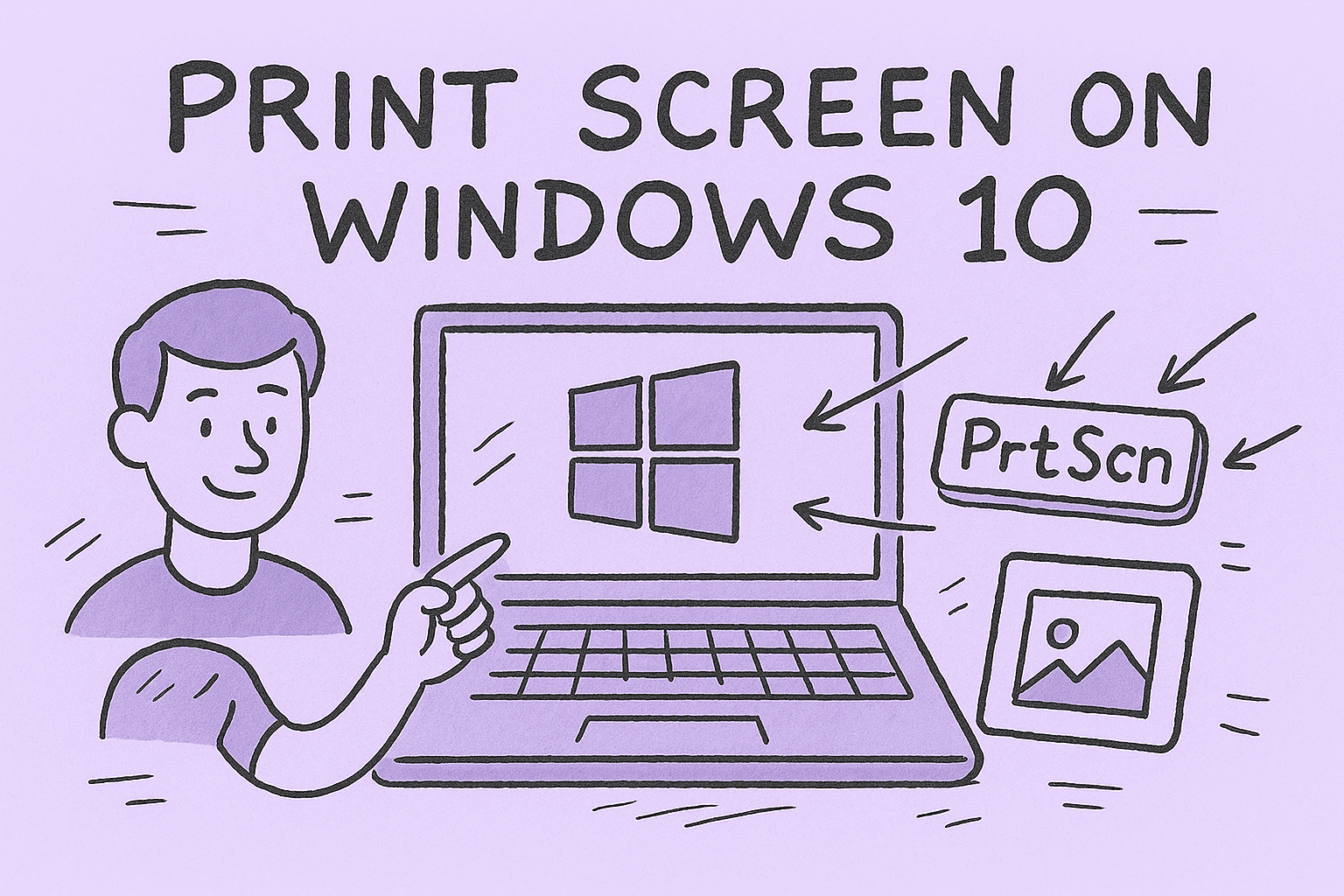Why You Might Need to Reset Chromecast
Updated on July 28, 2025, by ITarian

Is your Chromecast acting up, lagging, or not responding properly? A simple factory reset might be the fix you need. Understanding how to factory reset Chromecast can save you time, resolve persistent errors, and give your device a fresh start. Whether you’re dealing with an unresponsive device or planning to sell or gift it, a reset ensures your data is wiped clean and the Chromecast is ready for a new setup.
In this guide, we’ll explore multiple ways to reset Chromecast, including using the Google Home app and the physical reset button, with dedicated steps for Chromecast with Google TV users.
Before jumping into the steps, here are common reasons you might need to perform a reset:
- Persistent buffering or streaming issues
- Connection failures or Wi-Fi setup errors
- Planning to sell, gift, or repurpose the device
- Troubleshooting a frozen or unresponsive Chromecast
Resetting your Chromecast brings it back to factory settings, clearing all customizations and stored data.
Method 1: Reset Chromecast Using the Google Home App
The Google Home app provides an easy and wireless way to reset your device.
Steps:
- Open the Google Home app on your Android or iOS device.
- Tap on your Chromecast device from the list.
- Tap the gear icon (Settings) in the top-right corner.
- Scroll down and select Factory reset.
- Confirm the action when prompted.
This method is ideal if your device is still responsive and connected to Wi-Fi.
Method 2: Factory Reset Chromecast Using the Button
If your Chromecast isn’t responsive, the physical reset button is your next best option.
Steps by Device Generation:
✅ For 1st/2nd/3rd Gen Chromecast:
- While powered on, press and hold the reset button on the Chromecast.
- Continue holding it for about 25 seconds or until the LED light turns blinking white.
- Release the button and wait for the device to reboot.
✅ For Chromecast with Google TV:
- Press and hold the button on the back until the LED blinks yellow.
- Release when the LED turns solid white.
- The device will reset and restart automatically.
This hardware method ensures you can reset even if you lose access to your mobile device or network.
Method 3: Factory Reset Chromecast with Google TV via Settings
If you’re using the newer Chromecast with Google TV, resetting through the device UI is also possible.
Steps:
- Navigate to the Settings menu on your Chromecast with Google TV.
- Go to System > About > Factory Reset.
- Choose Factory Reset and confirm the prompt.
This method is useful for users already interacting with the TV interface.
What Happens After a Factory Reset?
When you complete a factory reset:
- Your device is restored to its default state
- All Wi-Fi, account, and app data is erased
- You’ll need to set up Chromecast again using the Google Home app
- Any linked services (e.g., Netflix, YouTube) will need to be reconnected
Tips for Setting Up Chromecast Again
Once the reset is complete, here’s how to get started fresh:
- Plug in and power your Chromecast.
- Download and open the Google Home app on your mobile device.
- Follow the in-app instructions to detect and set up your Chromecast.
- Reconnect your Wi-Fi network and Google account.
- Reinstall any preferred apps and services.
Common Mistakes to Avoid
- Not confirming the reset prompt when using the app.
- Releasing the physical button too soon.
- Not waiting for the LED to change color.
- Forgetting to reconnect to the correct Wi-Fi network during setup.
Frequently Asked Questions (FAQ)
1. Will resetting Chromecast delete my Google account?
Yes. A factory reset removes your Google account and all custom settings from the device.
2. Can I reset Chromecast without Wi-Fi?
Yes. Use the physical reset button if you can’t connect to Wi-Fi.
3. Why is my Chromecast not resetting?
You may not be holding the reset button long enough or the device might not have sufficient power.
4. Does factory reset remove casting issues?
In most cases, yes. It helps fix casting and connectivity problems caused by outdated settings.
5. How long does a factory reset take?
The process usually takes 2-5 minutes, depending on the device and setup speed.
Final Thoughts
Knowing how to factory reset Chromecast ensures you stay in control of your streaming setup. Whether you’re fixing bugs, troubleshooting, or preparing to pass the device on, a reset is a reliable solution to restore performance.
✅ Need more secure device and endpoint control?
Get started with a free trial of Itarian’s IT management tools to streamline your device management and cybersecurity posture.