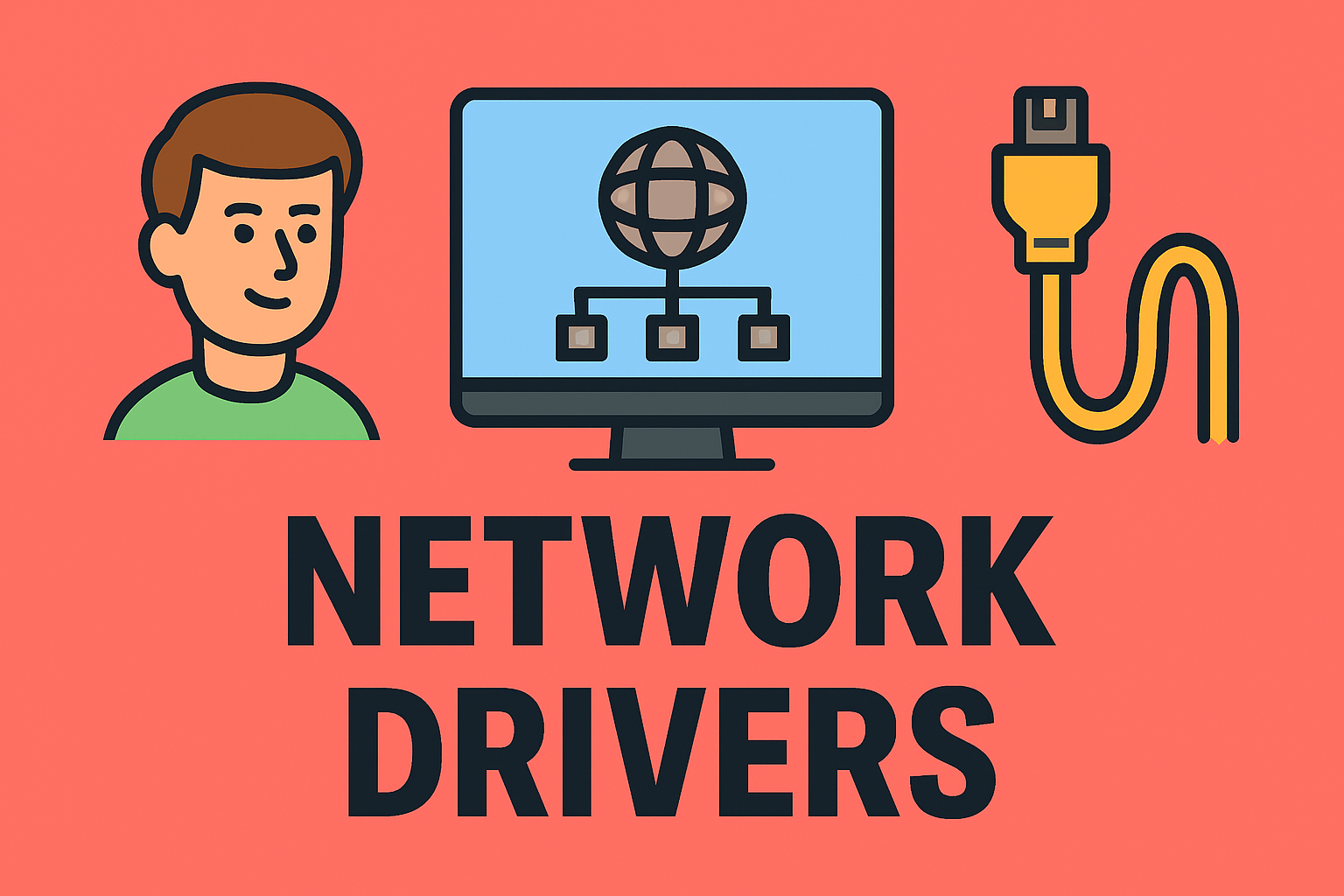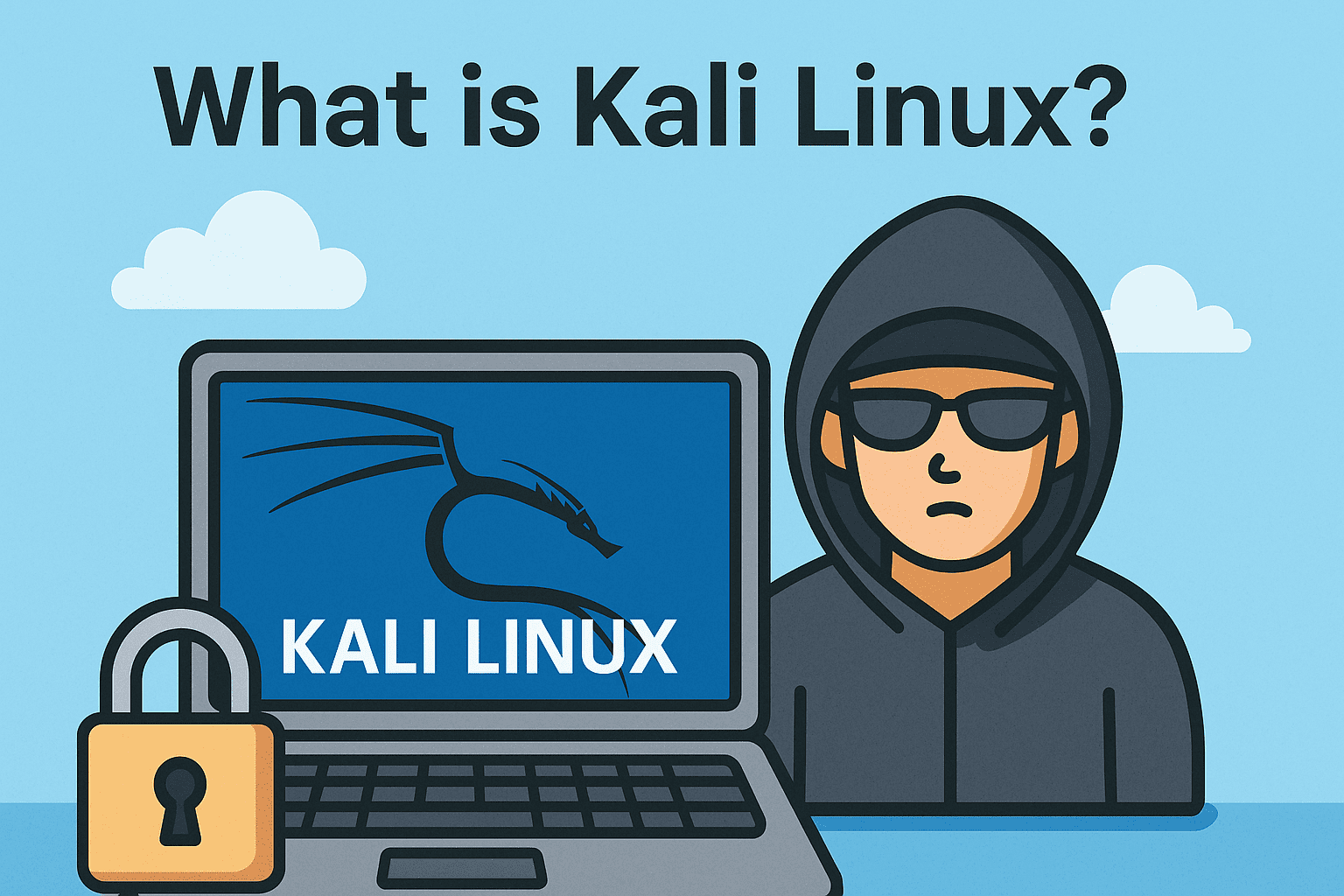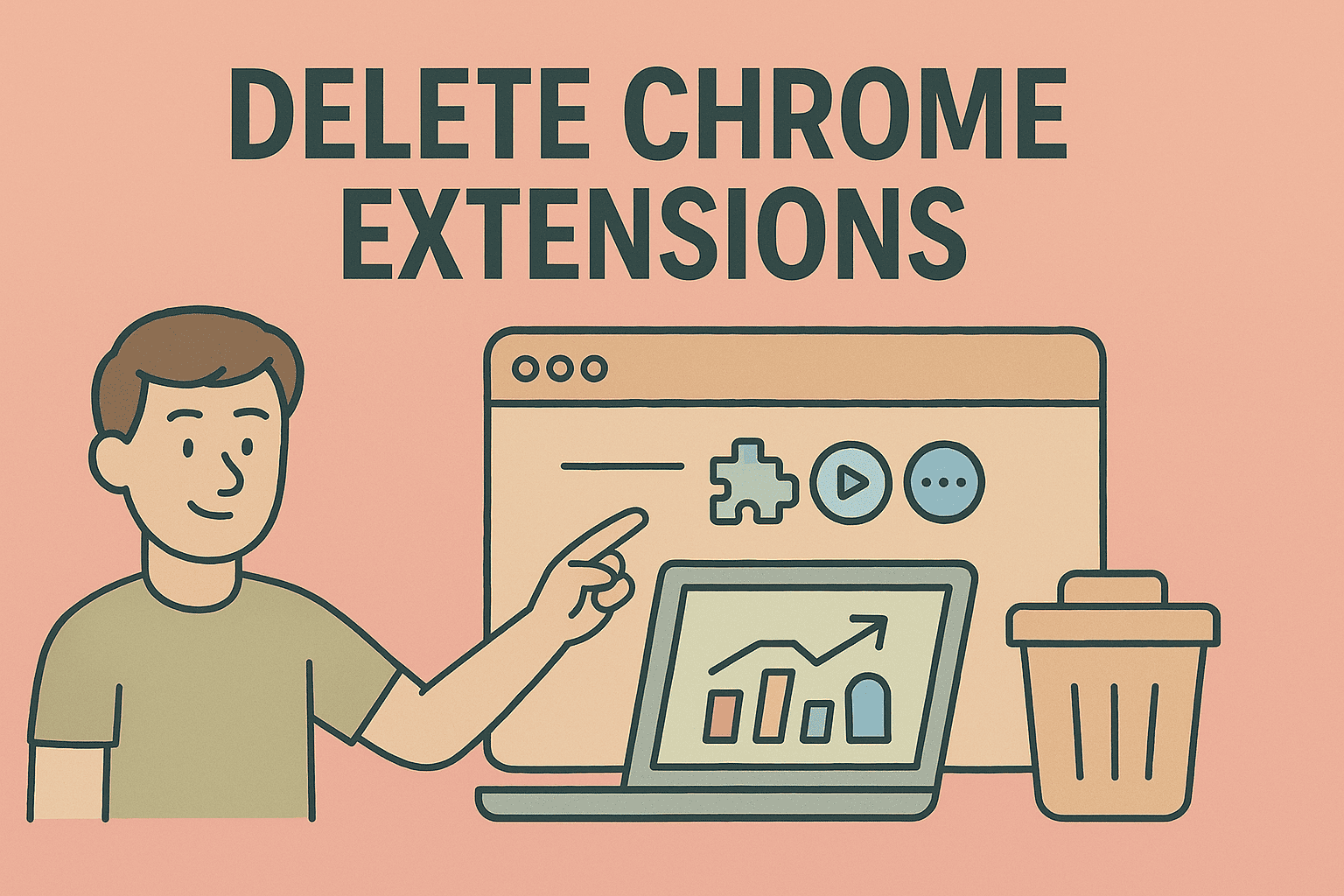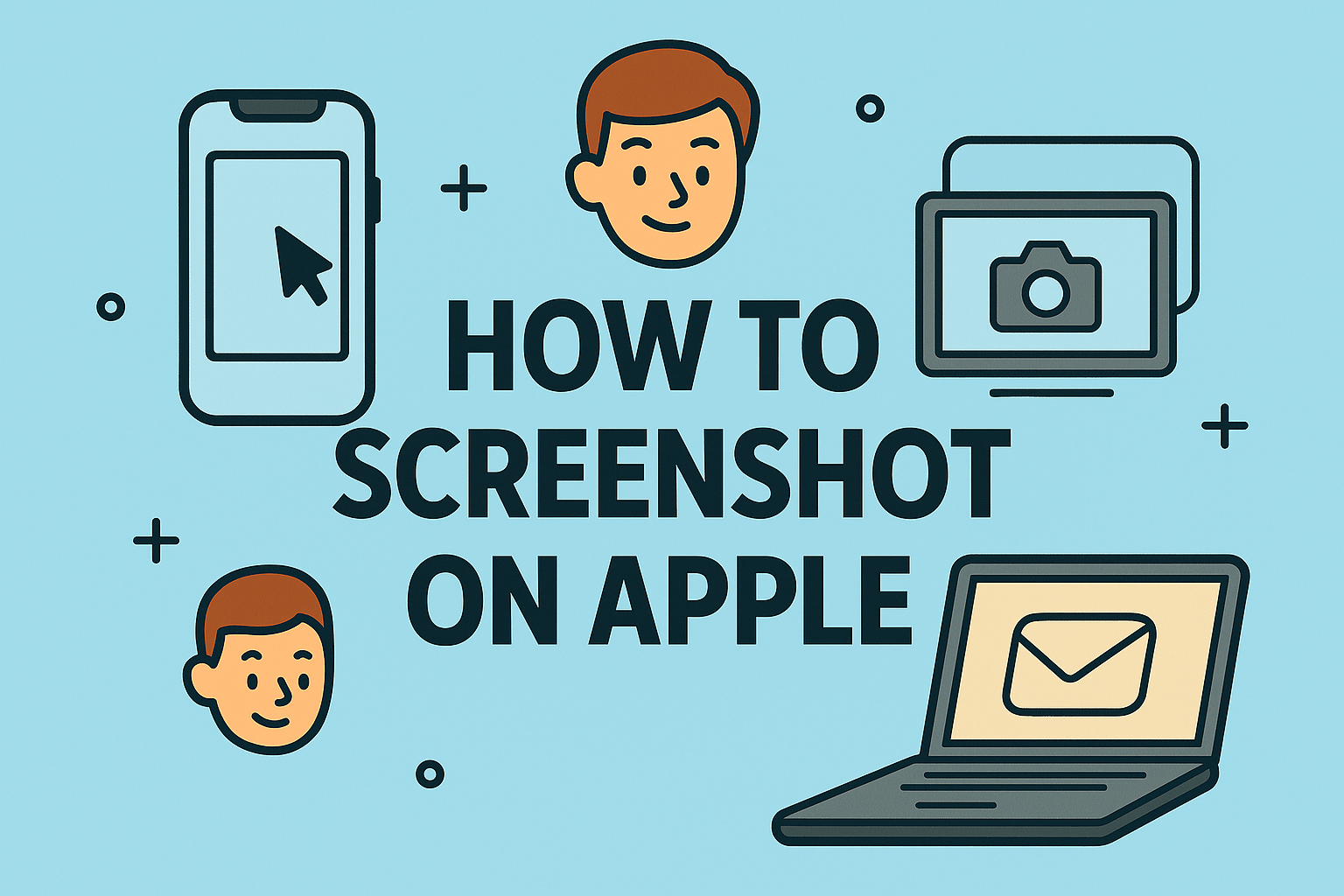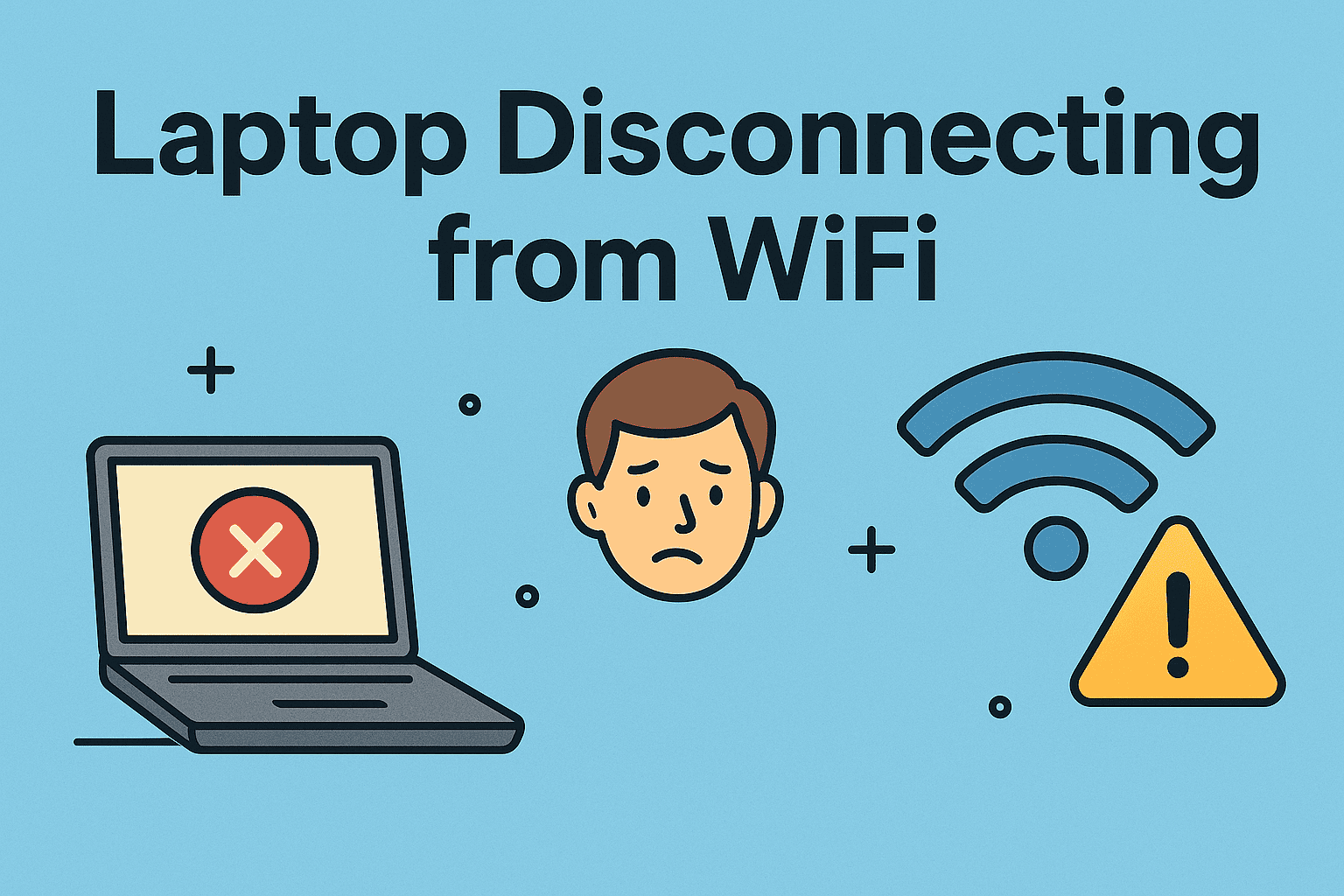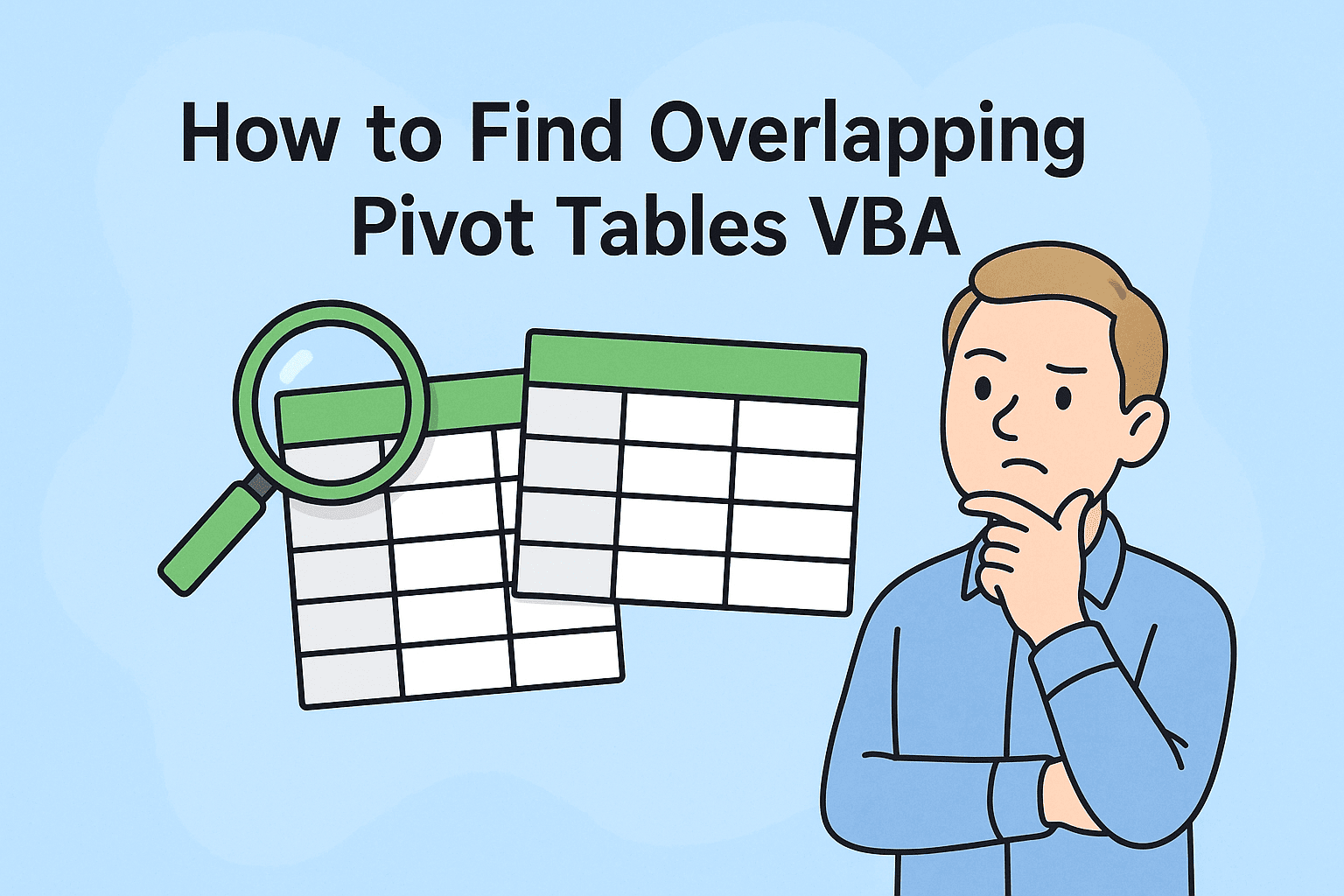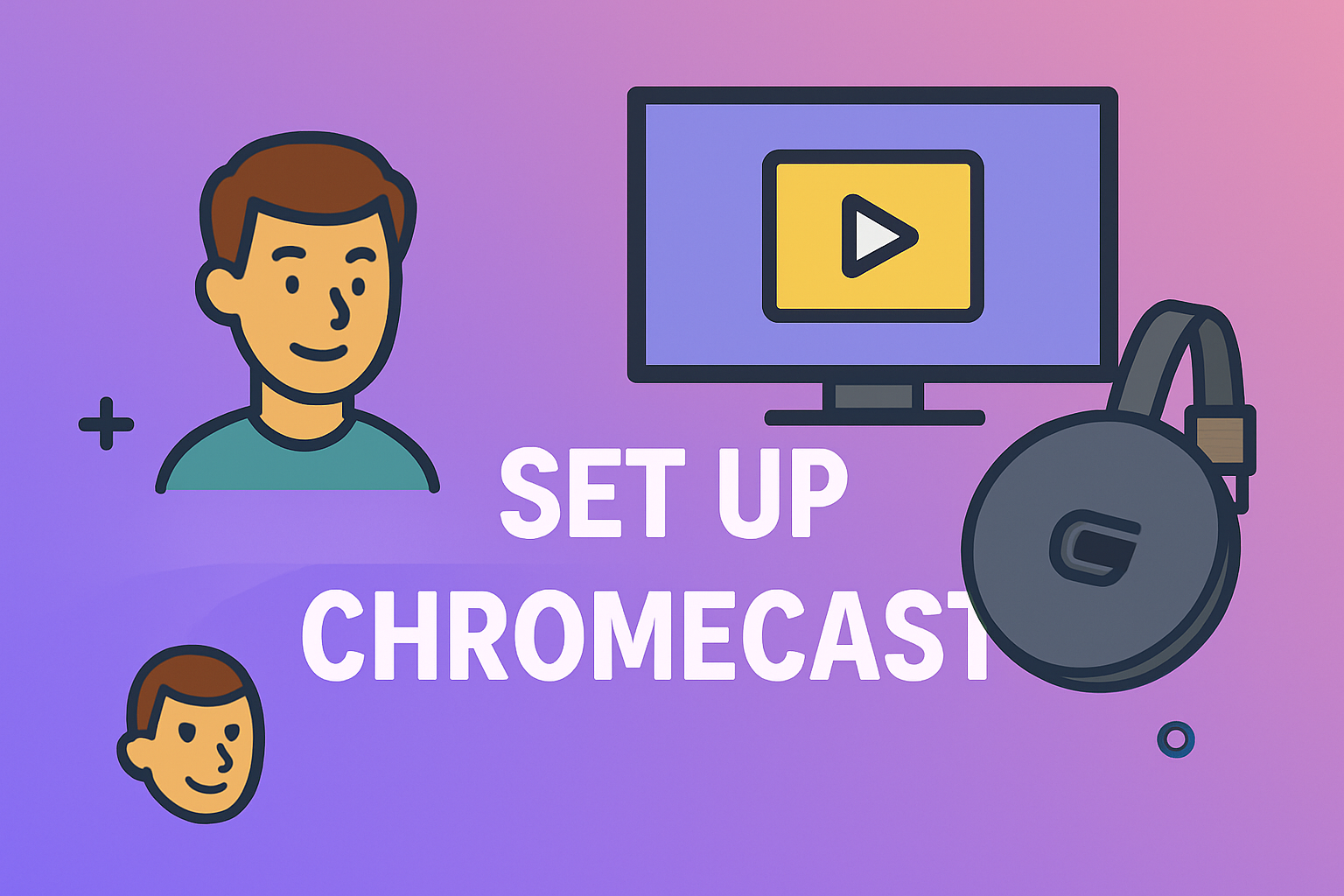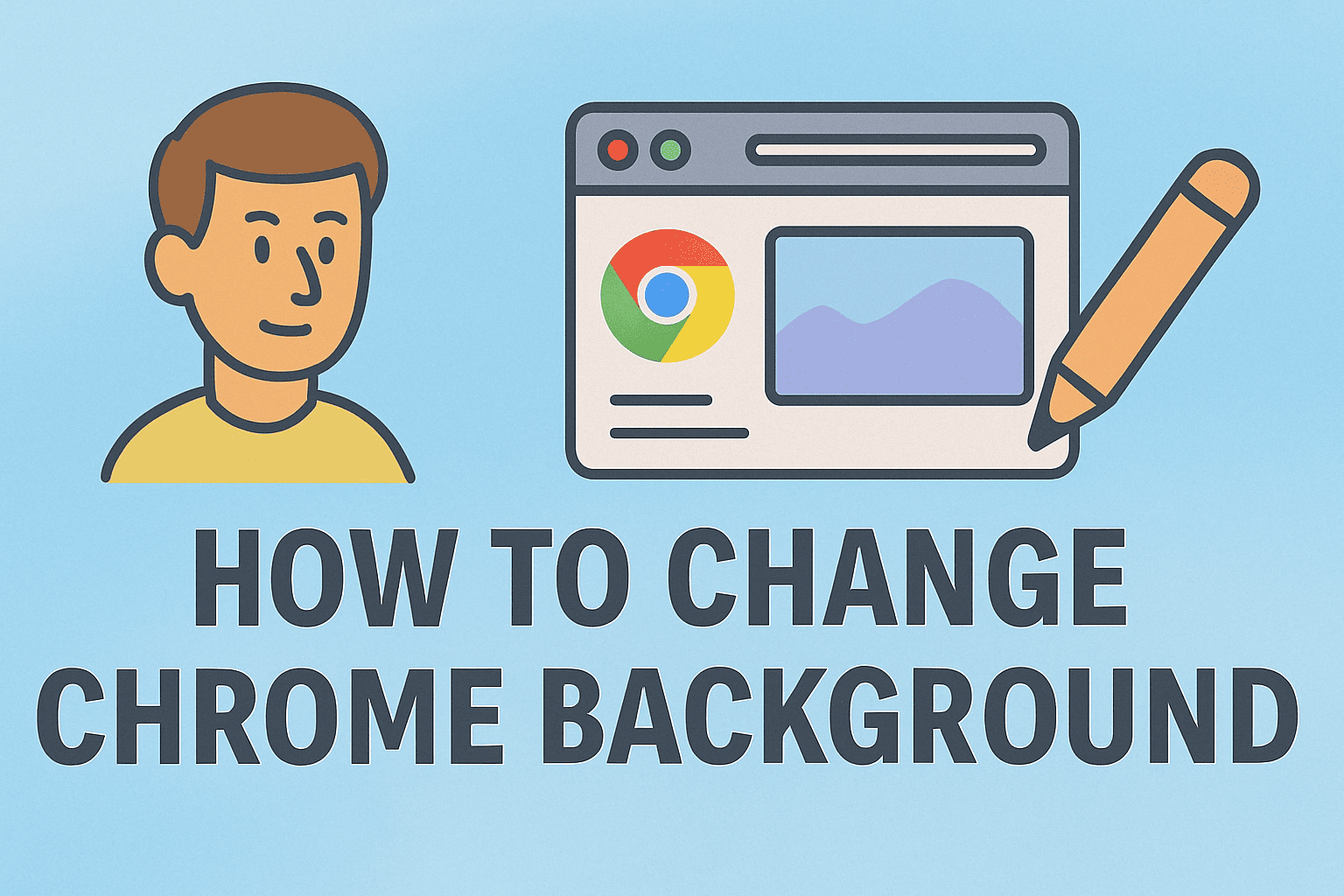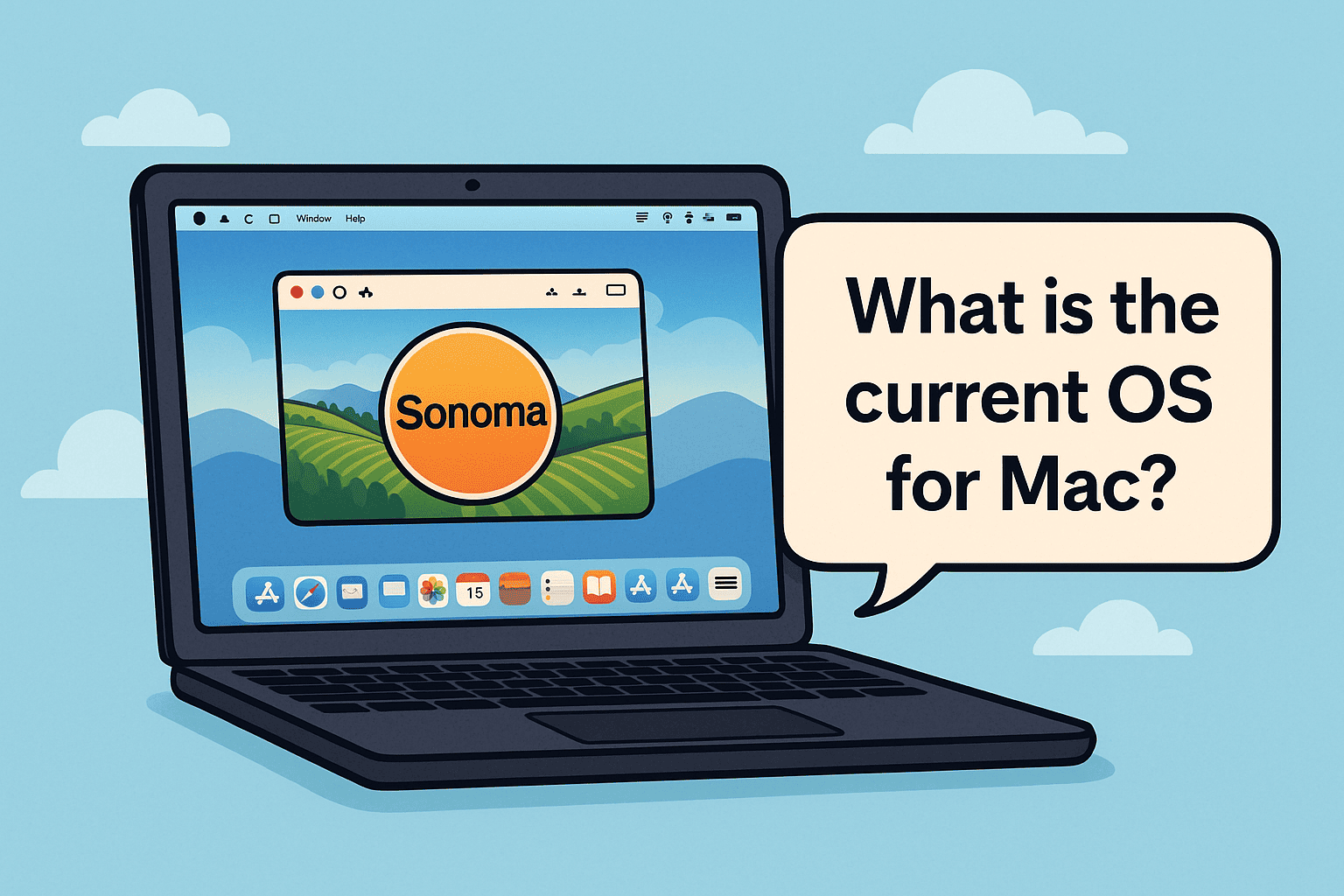Why It Matters: Productivity Meets Cybersecurity
Updated on July 28, 2025, by ITarian
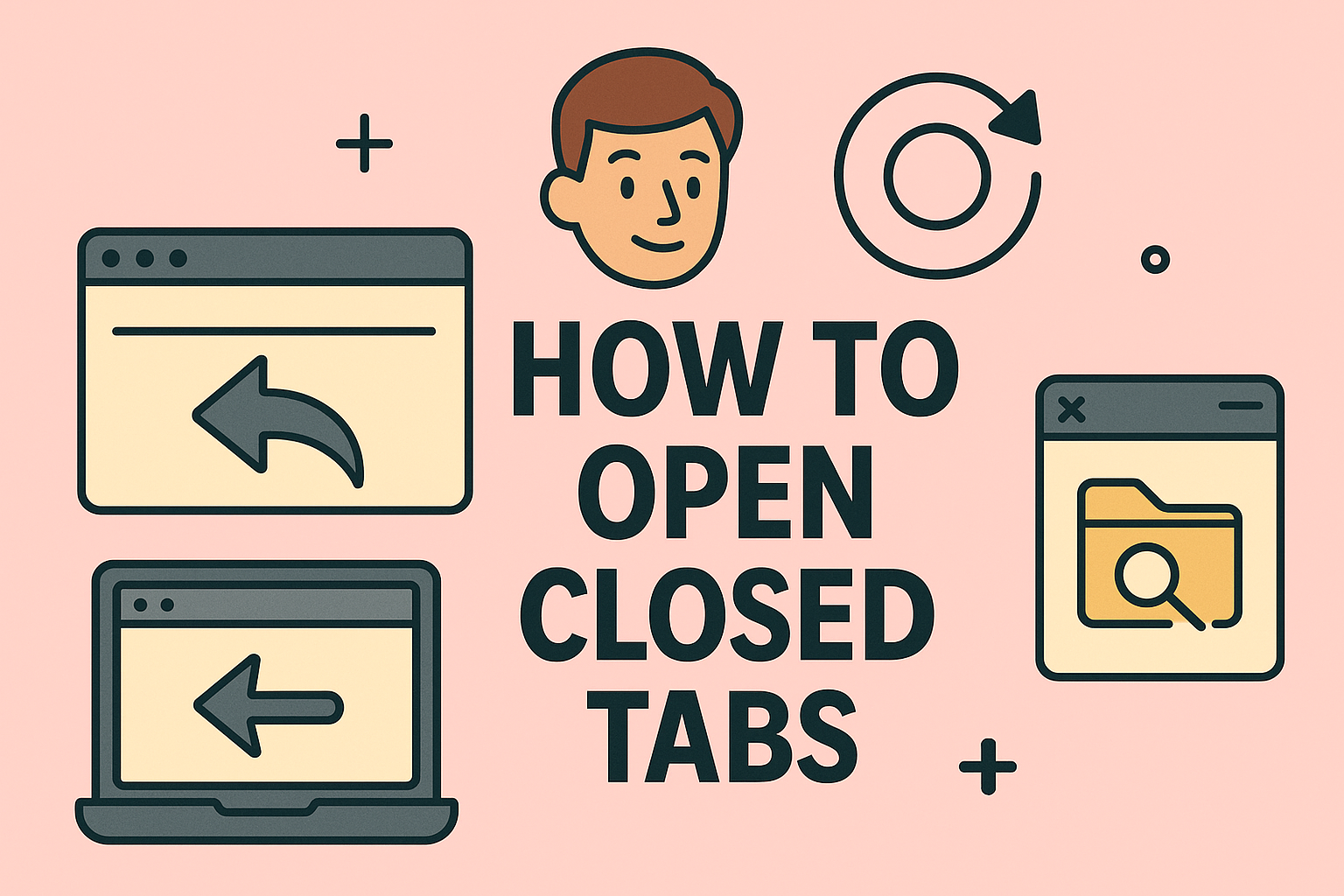
Accidentally closed a crucial browser tab? It happens to everyone—especially cybersecurity experts and IT professionals juggling dozens of tabs during intense research or threat monitoring. Learning how to open closed tabs can be a real productivity saver and reduce those frustrating moments when you lose track of your online workflow.
In this guide, we’ll walk you through various methods to reopen closed tabs using built-in shortcuts, browser settings, and history tools—optimized for Chrome, Firefox, Edge, Safari, and more.
In high-stakes roles like online security and IT management, browsing activity often involves critical websites—admin portals, security dashboards, live threat feeds, and documentation. Losing a tab could mean delayed action, re-authentication steps, or lost configurations.
Understanding how to restore recently closed tabs not only saves time but also helps keep workflows secure and uninterrupted.
How to Open Closed Tabs in Google Chrome
Google Chrome offers a few easy ways to bring back your lost tabs:
1. Use a Shortcut
- Windows/Linux: Ctrl + Shift + T
- Mac: Cmd + Shift + T
This Reopen Closed Tabs Shortcut works in sequence. Pressing it multiple times reopens multiple tabs in the order they were closed.
2. Access Through History
- Click on the three-dot menu (top right)
- Navigate to History > Recently Closed
- Click the desired tab or session to reopen
3. Using Chrome Menu:
- Right-click on an empty tab space
- Select Reopen closed tab
Chrome can also restore your session after a crash if “Continue where you left off” is enabled in Settings > On startup.
How to Undo Close Tab in Firefox
Mozilla Firefox provides similar flexibility:
1. Shortcut Option
- Windows/Linux: Ctrl + Shift + T
- Mac: Cmd + Shift + T
2. Via Firefox Menu
- Click the hamburger menu (≡) at top right
- Select History > Recently Closed Tabs
- Click a tab or “Restore All Tabs”
This makes Undo Close Tab in Firefox a seamless experience for multitaskers.
Restoring Tabs in Microsoft Edge
As an enterprise-friendly browser, Edge mirrors Chrome’s behavior:
- Shortcut: Ctrl + Shift + T (Windows) or Cmd + Shift + T (Mac)
- Right-click on the tab bar and select Reopen closed tab
- Use the History menu to locate recently closed tabs or sessions
Bonus: Edge syncs across devices if signed into a Microsoft account, allowing tab restoration on different devices.
How to Restore Tabs in Safari (Mac)
Safari users aren’t left out:
- Shortcut: Cmd + Z reopens the last closed tab
- Go to History > Recently Closed Tabs
- For all previous sessions: History > Reopen All Windows from Last Session
Safari also includes a “Show All History” feature, making it easier to recover lost URLs.
Best Practices to Avoid Losing Tabs
- Enable Session Restore in browser settings
- Use Bookmark All Tabs if researching across multiple tabs
- Sync your browser account across devices
- Use tab manager extensions (like OneTab or Session Buddy)
Comparison Table: Shortcuts to Reopen Closed Tabs
| Browser | Windows/Linux Shortcut | Mac Shortcut |
| Chrome | Ctrl + Shift + T | Cmd + Shift + T |
| Firefox | Ctrl + Shift + T | Cmd + Shift + T |
| Edge | Ctrl + Shift + T | Cmd + Shift + T |
| Safari | — | Cmd + Z |
FAQs
1. Can I recover tabs after restarting my computer?
Yes, if your browser has session restore enabled. Check settings under “On startup” or “General” preferences depending on the browser.
2. Does reopening a closed tab work for incognito mode?
No. Most browsers don’t save incognito sessions for privacy reasons.
3. How many tabs can I reopen?
Most browsers remember 10–25 closed tabs, depending on session settings.
4. What should I do if a restored tab won’t load?
Try clearing cache or checking if the website is down. It could also be a firewall or proxy issue.
5. Is there a way to reopen tabs from last week or earlier?
Use your browser’s full History to search by keyword or date.
Final Thoughts: Stay Organized, Stay Secure
Knowing how to open closed tabs is more than a convenience—it’s a vital productivity trick for those in tech-heavy roles. From system administrators to cybersecurity analysts, keeping track of your browsing sessions ensures efficient workflows, faster issue resolution, and fewer disruptions.
Ready to streamline your IT operations with better tools?
👉 Get started with Itarian today and elevate your cybersecurity infrastructure.